2019 TESLA MODEL X charging
[x] Cancel search: chargingPage 166 of 224
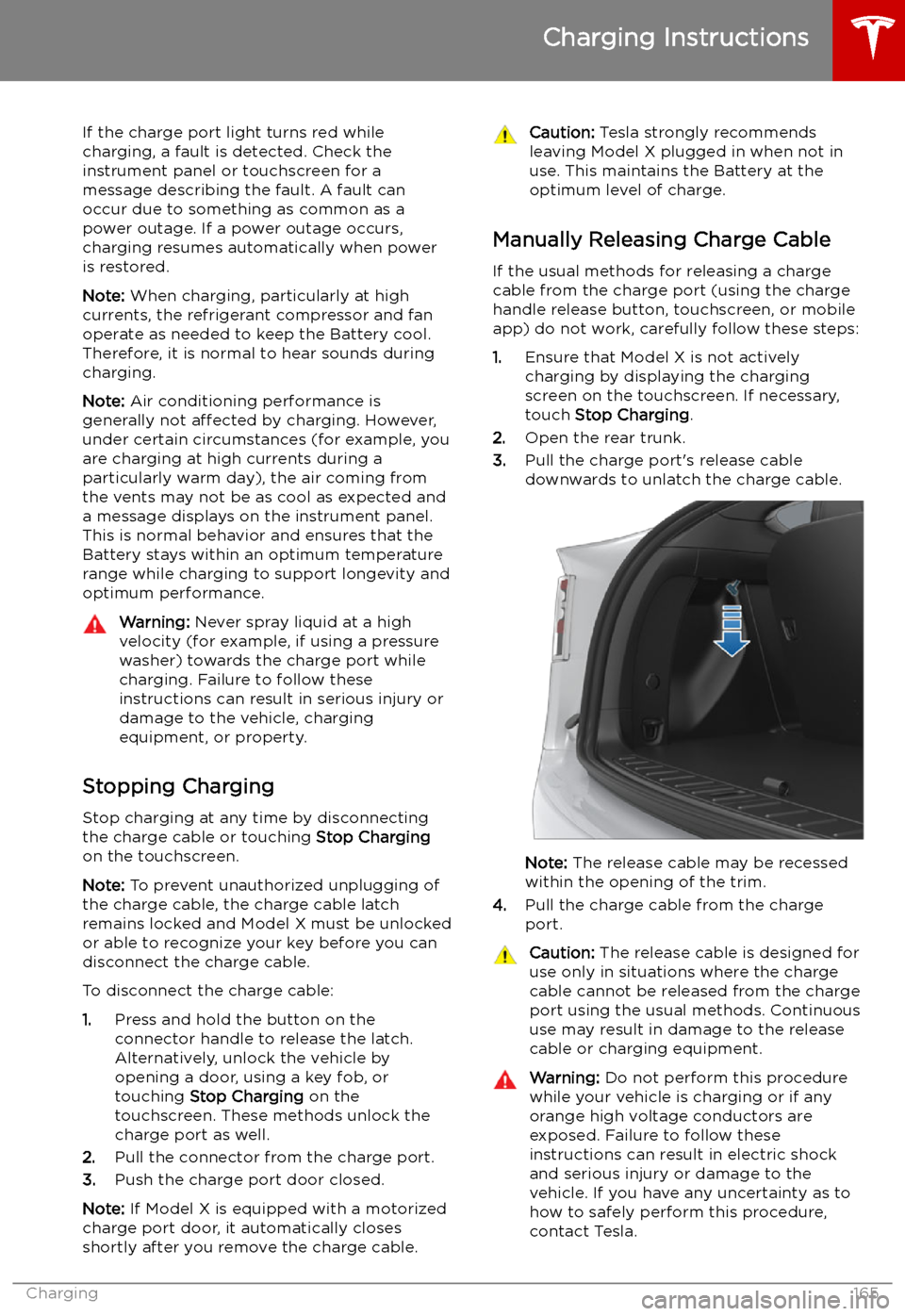
If the charge port light turns red while
charging, a fault is detected. Check the instrument panel or touchscreen for a
message describing the fault. A fault can
occur due to something as common as a power outage. If a power outage occurs,
charging resumes automatically when power
is restored.
Note: When charging, particularly at high
currents, the refrigerant compressor and fan
operate as needed to keep the Battery cool.
Therefore, it is normal to hear sounds during charging.
Note: Air conditioning performance is
generally not affected by charging. However,
under certain circumstances (for example, you
are charging at high currents during a
particularly warm day), the air coming from
the vents may not be as cool as expected and
a message displays on the instrument panel.
This is normal behavior and ensures that the Battery stays within an optimum temperature
range while charging to support longevity and
optimum performance.Warning: Never spray liquid at a high
velocity (for example, if using a pressure
washer) towards the charge port while
charging. Failure to follow these
instructions can result in serious injury or
damage to the vehicle, charging
equipment, or property.
Stopping Charging
Stop charging at any time by disconnecting
the charge cable or touching Stop Charging
on the touchscreen.
Note: To prevent unauthorized unplugging of
the charge cable, the charge cable latch remains locked and Model X must be unlockedor able to recognize your key before you can
disconnect the charge cable.
To disconnect the charge cable:
1. Press and hold the button on the
connector handle to release the latch.
Alternatively, unlock the vehicle by
opening a door, using a key fob, or
touching Stop Charging on the
touchscreen. These methods unlock the
charge port as well.
2. Pull the connector from the charge port.
3. Push the charge port door closed.
Note: If Model X is equipped with a motorized
charge port door, it automatically closes shortly after you remove the charge cable.
Caution: Tesla strongly recommends
leaving Model X plugged in when not in use. This maintains the Battery at the
optimum level of charge.
Manually Releasing Charge Cable
If the usual methods for releasing a charge
cable from the charge port (using the charge
handle release button, touchscreen, or mobile
app) do not work, carefully follow these steps:
1. Ensure that Model X is not actively
charging by displaying the charging
screen on the touchscreen. If necessary,
touch Stop Charging .
2. Open the rear trunk.
3. Pull the charge port
Page 168 of 224

3.The current automatically sets to the
maximum current available from the
attached charge cable, unless it was
previously reduced to a lower level. If
needed, touch - or + to change the current
(for example, you may want to reduce the
current if you are concerned about
overloading a domestic wiring circuit
shared by other equipment). It is not
possible to set the charging current to a
level that exceeds the maximum available
from the attached charge cable. When
you change the current, Model X
remembers the location. If you charge at
the same location, you do not need to change it again.
Note: For 3-phase charging (if applicable
in your region), the available current
represents the current per phase (up to 32 amps). During charging, the right status
Page 169 of 224
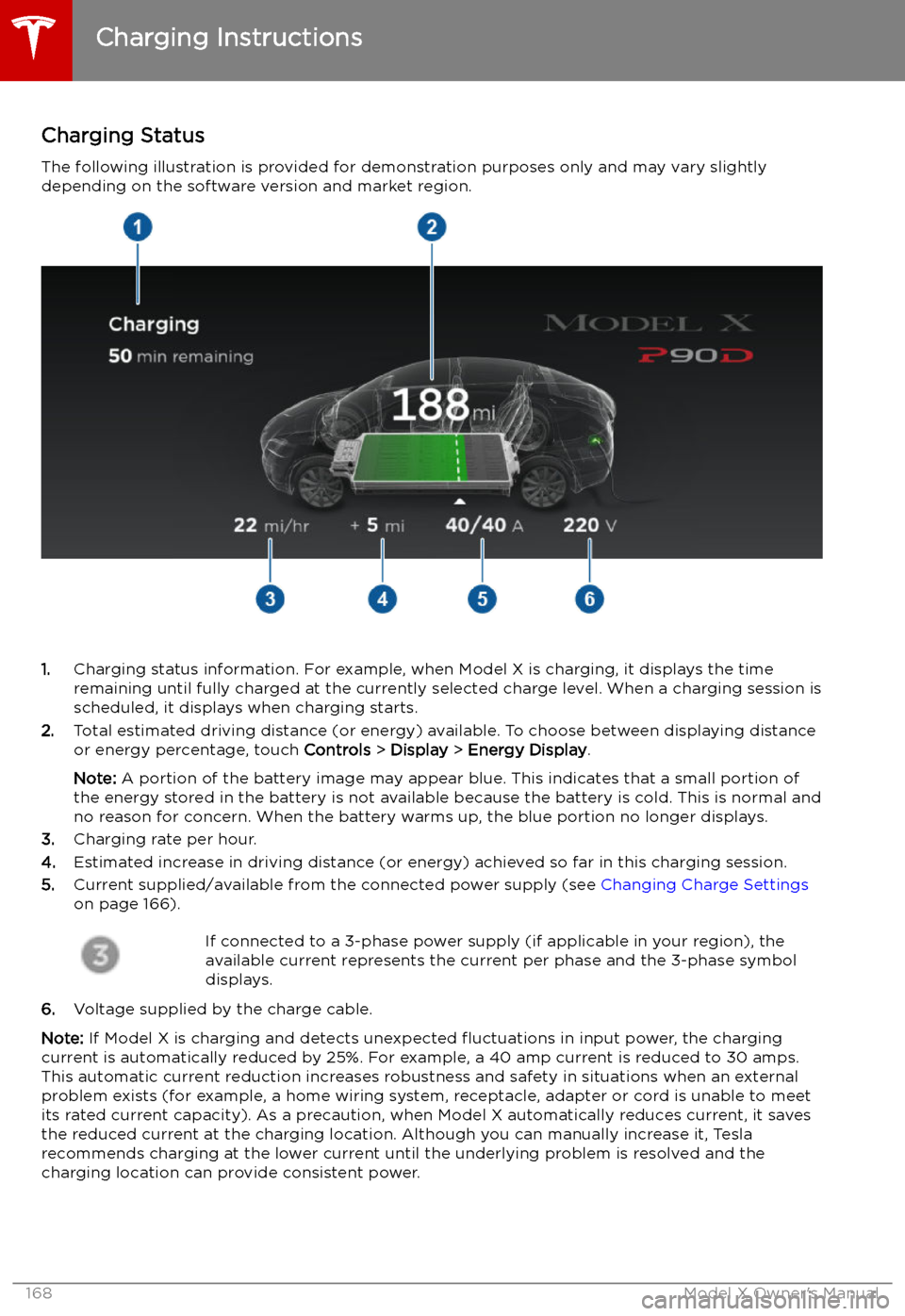
Charging Status
The following illustration is provided for demonstration purposes only and may vary slightly
depending on the software version and market region.
1. Charging status information. For example, when Model X is charging, it displays the time
remaining until fully charged at the currently selected charge level. When a charging session is
scheduled, it displays when charging starts.
2. Total estimated driving distance (or energy) available. To choose between displaying distance
or energy percentage, touch Controls > Display > Energy Display .
Note: A portion of the battery image may appear blue. This indicates that a small portion of
the energy stored in the battery is not available because the battery is cold. This is normal and
no reason for concern. When the battery warms up, the blue portion no longer displays.
3. Charging rate per hour.
4. Estimated increase in driving distance (or energy) achieved so far in this charging session.
5. Current supplied/available from the connected power supply (see Changing Charge Settings
on page 166).
If connected to a 3-phase power supply (if applicable in your region), the
available current represents the current per phase and the 3-phase symbol
displays.
6. Voltage supplied by the charge cable.
Note: If Model X is charging and detects unexpected
Page 170 of 224

Supercharger Usage Fees and Idle
Fees
When charging using a Tesla supercharger,
SUPERCHARGING information displays at the
bottom of the charging screen. This information includes the location, the time
that charging started, and an estimate of how
much the session will cost. When you stop
supercharging, the estimated cost of that
session displays until a new supercharging session begins. If free charging is applicable,
the estimated cost displays as zero.
Note: Estimated pricing is displayed for your
convenience only and may not re
Page 172 of 224

Model X, even if charging is not in
progress.Warning: Keep your hands and clothing
away from cooling fans. Some fans
operate even when Model X is powered
off.Warning: Some
Page 219 of 224
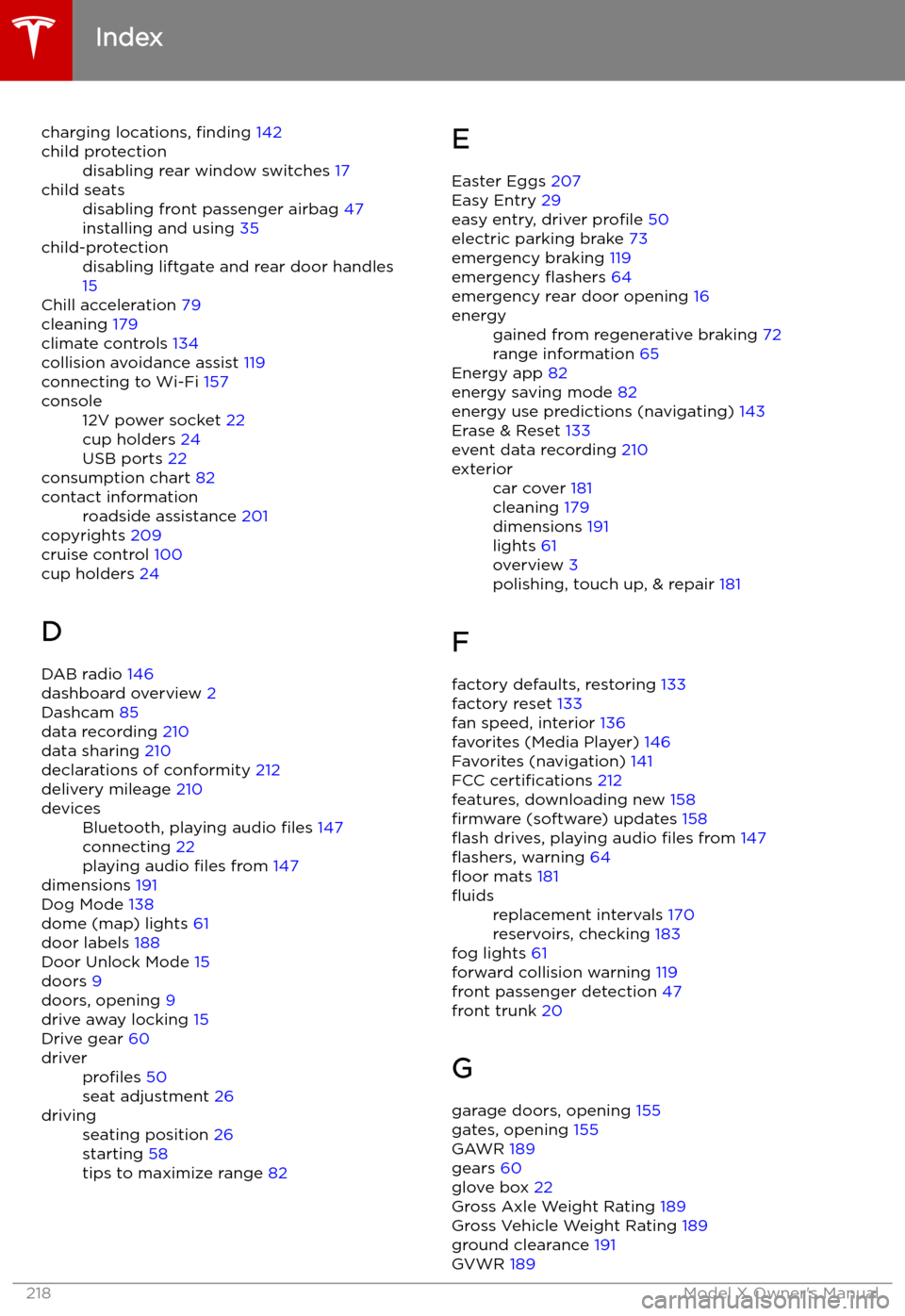
charging locations, finding 142child protectiondisabling rear window switches 17child seatsdisabling front passenger airbag 47
installing and using 35child-protectiondisabling liftgate and rear door handles
15
Chill acceleration 79
cleaning 179
climate controls 134
collision avoidance assist 119
connecting to Wi-Fi 157
console12V power socket 22
cup holders 24
USB ports 22
consumption chart 82
contact informationroadside assistance 201
copyrights 209
cruise control 100
cup holders 24
D DAB radio 146
dashboard overview 2
Dashcam 85
data recording 210
data sharing 210
declarations of conformity 212
delivery mileage 210
devicesBluetooth, playing audio files 147
connecting 22
playing audio files from 147
dimensions 191
Dog Mode 138
dome (map) lights 61
door labels 188
Door Unlock Mode 15
doors 9
doors, opening 9
drive away locking 15
Drive gear 60
driverprofiles 50
seat adjustment 26drivingseating position 26
starting 58
tips to maximize range 82E
Easter Eggs 207
Easy Entry 29
easy entry, driver profile 50
electric parking brake 73
emergency braking 119
emergency
Page 221 of 224
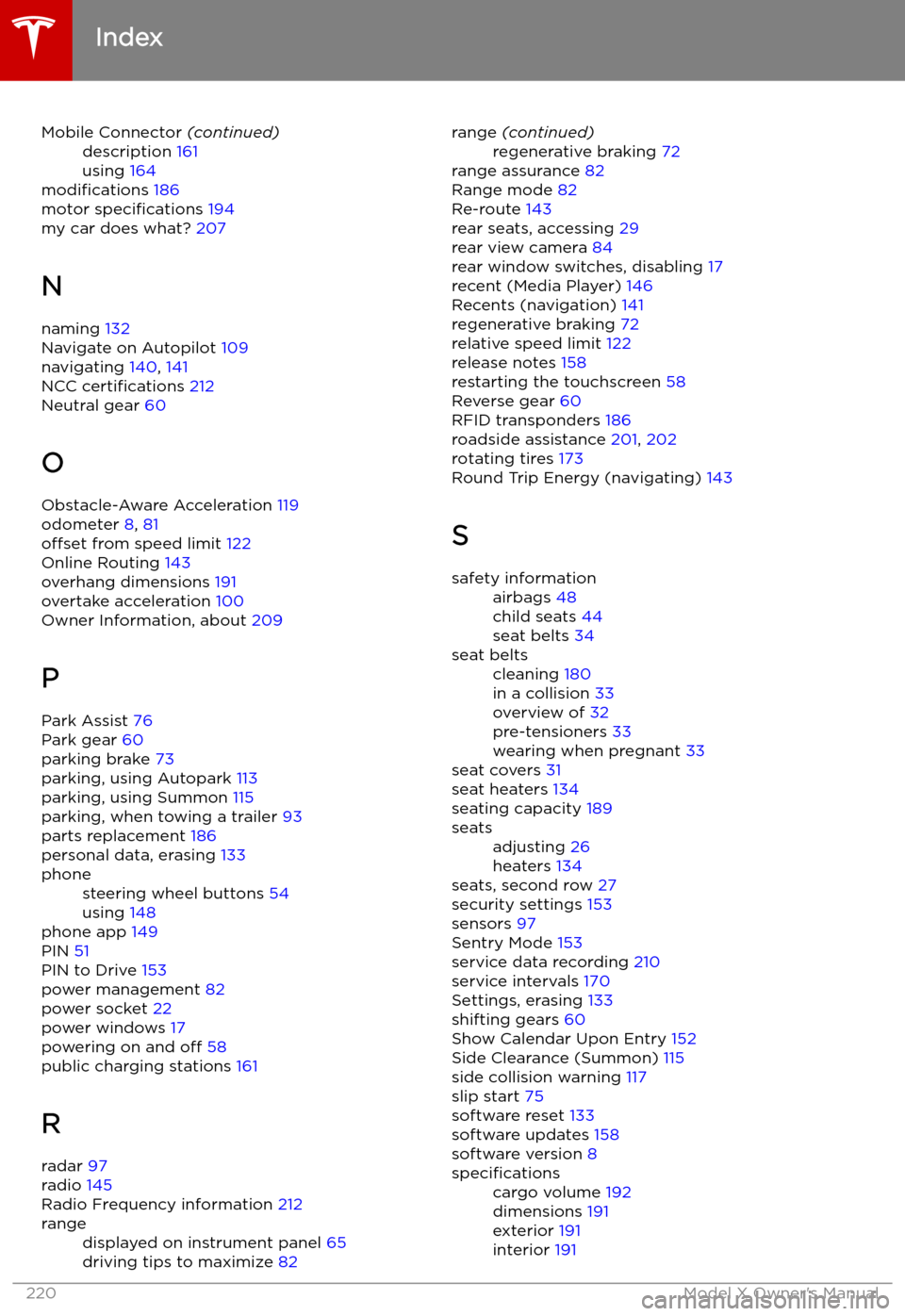
Mobile Connector (continued)description 161
using 164
modifications 186
motor specifications 194
my car does what? 207
N
naming 132
Navigate on Autopilot 109
navigating 140, 141
NCC certifications 212
Neutral gear 60
O Obstacle-Aware Acceleration 119
odometer 8, 81
offset from speed limit 122
Online Routing 143
overhang dimensions 191
overtake acceleration 100
Owner Information, about 209
P Park Assist 76
Park gear 60
parking brake 73
parking, using Autopark 113
parking, using Summon 115
parking, when towing a trailer 93
parts replacement 186
personal data, erasing 133
phonesteering wheel buttons 54
using 148
phone app 149
PIN 51
PIN to Drive 153
power management 82
power socket 22
power windows 17
powering on and off 58
public charging stations 161
R radar 97
radio 145
Radio Frequency information 212
rangedisplayed on instrument panel 65
driving tips to maximize 82range (continued)regenerative braking 72
range assurance 82
Range mode 82
Re-route 143
rear seats, accessing 29
rear view camera 84
rear window switches, disabling 17
recent (Media Player) 146
Recents (navigation) 141
regenerative braking 72
relative speed limit 122
release notes 158
restarting the touchscreen 58
Reverse gear 60
RFID transponders 186
roadside assistance 201, 202
rotating tires 173
Round Trip Energy (navigating) 143
S
safety informationairbags 48
child seats 44
seat belts 34seat beltscleaning 180
in a collision 33
overview of 32
pre-tensioners 33
wearing when pregnant 33
seat covers 31
seat heaters 134
seating capacity 189
seatsadjusting 26
heaters 134
seats, second row 27
security settings 153
sensors 97
Sentry Mode 153
service data recording 210
service intervals 170
Settings, erasing 133
shifting gears 60
Show Calendar Upon Entry 152
Side Clearance (Summon) 115
side collision warning 117
slip start 75
software reset 133
software updates 158
software version 8
specificationscargo volume 192
dimensions 191
exterior 191
interior 191
Index
220Model X Owner
Page 222 of 224

specifications (continued)motor 194
subsystems 194
tires 198
wheels 197
speed assist 122
Speed Limit Mode 132
speed limit warning 122
spoiler 86
Sport acceleration 79
stability control 75
Standard acceleration 79
starting 58
Statutory Plate 189
steering specifications 195
steering wheeladjusting position 53
adjusting sensitivity 53
buttons 53
heated 53
scroll buttons 53
steering, automatic
106
streaming services 146
summer tires 177
Summon 115
Summon Distance 115
sun visors 25
superchargingdescribed 169
idle fees 169
pay-per-use fees 169
suspension (air), settings for 150
suspension specifications 196
T telematics 210
temperatureBattery (high voltage), limits 162
cabin, controls for 134
heated steering wheel 55
outside 65
Teslacam 85
third row seats, folding and raising 30
tie-down straps 206
Tilt/Intrusion detection 153
Tire and Loading Information label 189
tire noise 177
Tire Pressure Monitoring SystemFCC certification 213
overview of 176
tire pressures, checking 172
tire pressures, when towing 89
tiresall-season 177
balancing 173
chains 177
inspecting and maintaining 173tires (continued)pressures, how to check 172
replacing 174
replacing a tire sensor 176
rotation 173
specification 198
summer 177
tire markings 199
winter 177
toll system transponders, attaching 186
torque specifications 194
touch up body 181
touchscreenclean mode 180
cleaning 180
overview 4
software updates 158
tow eye, locating 205
tow hitch, connecting 93
tow hitch, disconnecting 95
towing 205
towing a trailer 87
towing capacity 88
towing guidelines 92
towing instructions 204
Towing Label 188
TPMSFCC certification 213
overview of 176
Tracking Disabled 140
traction control 75
trademarks 209
Traffic-Aware Cruise Control 100
Trailer Brakes for towing 90
Trailer Mode 90
trailer, towing 87
transmission specifications 195
transponders, attaching 186
Transport Mode 205
transporting 204, 205
trip chart 82
trip meter 81
Trip Planner 143
trunk, front 20
trunk, rearchild-protection lock 15
disabling interior handle 15
TuneIn radio 146
turn signals 64
U ultrasonic sensors 97
Unlock on Park 9
unlocking when key doesn