2019 Ram 3500 Chassis Cab AUX
[x] Cancel search: AUXPage 7 of 607

5
WARNING LIGHTS AND MESSAGES ........................ 146
Red Warning Lights .................................................... 146
Yellow Warning Lights............................................... 150
Yellow Indicator Lights .............................................. 155
Green Indicator Lights ................................................ 156
White Indicator Lights ................................................ 157
Blue Indicator Lights ................................................... 158
ONBOARD DIAGNOSTIC SYSTEM — OBD II ........ 158
Onboard Diagnostic System (OBD II)
Cybersecurity ............................................................... 159
EMISSIONS INSPECTION AND MAINTENANCE
PROGRAMS ..................................................................... 159
SAFETY
SAFETY FEATURES ......................................................... 161
Anti-Lock Brake System (ABS) ................................. 161
Electronic Brake Control System .............................. 162
AUXILIARY DRIVING SYSTEMS .................................. 174
Forward Collision Warning (FCW) With Mitigation —
If Equipped ................................................................... 174
Tire Pressure Monitoring System (TPMS) ............ 177
OCCUPANT RESTRAINT SYSTEMS ...........................187
Occupant Restraint Systems Features ......................187
Important Safety Precautions.....................................188
Seat Belt Systems .........................................................189
Supplemental Restraint Systems (SRS).....................202
Child Restraints ..........................................................214
Transporting Pets ......................................................240
SAFETY TIPS ...................................................................240
Transporting Passengers ............................................240
Exhaust Gas ..............................................................240
Safety Checks You Should Make Inside The
Vehicle ..........................................................................241
Periodic Safety Checks You Should Make Outside The
Vehicle ...........................................................................243
STARTING AND OPERATING
STARTING THE ENGINE ..............................................244
Automatic Transmission.............................................245
Tip Start Feature ..........................................................245
Keyless Enter-N-Go — Ignition ................................. 245
Normal Starting Using ENGINE START/STOP
Button .........................................................................246
Cold Weather Operation (Below –22°F Or −30°C) ... 250
After Starting ................................................................250
ENGINE BLOCK HEATER — IF EQUIPPED............... 251
Page 119 of 607

GETTING TO KNOW YOUR VEHICLE 117
Some vehicles may be equipped with a rear cupholder that
consists of two cup wells for rear passenger convenience.Rear Cup Wells
Electrical Power Outlets
The auxiliary 12 Volt (13 Amp) power outlet can provide
power for in-cab accessories designed for use with the stan -
dard “cigar lighter” plug. The 12 Volt power outlets and 5 Volt
(2.5 Amp) USB Port (Charge Only) have a cap attached to the
outlet indicating “12V DC,” together with either a key symbol,
battery symbol, or USB symbol.
A key symbol indicates that the key must be in the ON/RUN
or ACC positions for the outlet to provide power. The battery
symbol indicates that the outlet is connected to the battery,
and can provide power at all times.
CAUTION!
• Do not exceed the maximum power of 160 Watts (13 Amps) at 12 Volts. If the 160 Watts (13 Amps) power rating is
exceeded, the fuse protecting the system will need to be
replaced.
• Power outlets are designed for accessory plugs only. Do not insert any other object in the power outlets as this
will damage the outlet and blow the fuse. Improper use
of the power outlet can cause damage not covered by
your New Vehicle Limited Warranty.2
Page 120 of 607

118 GETTING TO KNOW YOUR VEHICLE
An auxiliary power outlet can be found in the tray on top of
the center stack. This power outlet only works when the
vehicle is in the ON/RUN or ACC position.Power Outlet — Top Of Center Stack
Power Outlet Fuse Locations:
• F104 Fuse 20 A Yellow UCI Port/ USB Rear Center Console
• F90Fuse 20 A Yellow Instrument Panel Power Outlet Battery Fed (If Equipped) • F91 Fuse 20 A Yellow Instrument Panel Power Outlet Igni
-
tion Fed (If Equipped)
• F93 Fuse 20 A Yellow Cigar Lighter/ Instrument Panel Power Outlet (If Equipped)
When the vehicle is turned off, be sure to unplug any equip -
ment as to not drain the battery of the vehicle. All accessories
connected to the outlet(s) should be removed or turned off
when the vehicle is not in use to protect the battery against
discharge.
WARNING!
To avoid serious injury or death:
• Only devices designed for use in this type of outlet should be inserted into any 12 Volt outlet.
• Do not touch with wet hands.
• Close the lid when not in use and while driving the vehicle.
• If this outlet is mishandled, it may cause an electric shock and failure.
Page 143 of 607

GETTING TO KNOW YOUR INSTRUMENT PANEL 141
Commercial Settings Commercial• Aux Switches
• Power Take-Off
• PIN Setup
NOTE:
If the vehicle’s PIN is forgotten or not known, see an authorized
dealer to have the PIN reset.
Trailer Select Trailer Select Trailer 1; Trailer 2; Trailer 3; Trailer 4
Brake Type Brake Type Light Electric; Heavy Electric; Light EOH; Heavy EOH
Setting Names
Setting Names
Abbreviated (Left Submenu Layer) Sub-Menus (Right Submenu Layer)3
Page 145 of 607

GETTING TO KNOW YOUR INSTRUMENT PANEL 143
Commercial Settings — If Equipped
Commercial Settings allows the driver to set and recall addi-
tional features when the transmission is in PARK.
Push and release the up and down button until Commercial
Settings displays in the instrument cluster display.
Follow the prompts to enter the required PIN and enter the
Commercial Settings submenu.
NOTE:
If your vehicle is equipped with a touchscreen radio,
“Commercial Settings” will replace “Vehicle Settings” in the
instrument cluster display. The Commercial Settings menu
will only include the settings below. For information on
vehicle settings in vehicles equipped with touchscreen
radios, refer to “Uconnect Settings” in “Multimedia”. Commercial Settings allows you to access the following
features:
• PTO — If Equipped
• Remote Ignition
• Idle Control
• Backup Alarm
• Commercial ParkSense — If Equipped
• Aux Switches
• PIN Setup
NOTE:
If the vehicle’s PIN is forgotten or not known, see an autho
-
rized dealer to have the PIN reset.
Compass Variance Compass Var
1-15 increments of 1
Calibrate Compass Compass Cal Cancel; Calibrate
Fuel Saver Display Fuel Saver On; Off
Setting Names
Setting Names
Abbreviated (Left Submenu Layer) Sub-Menus (Right Submenu Layer)3
Page 176 of 607

174 SAFETY
AUXILIARY DRIVING SYSTEMS
Forward Collision Warning (FCW) With Mitigation — If
Equipped
The Forward Collision Warning (FCW) system with mitiga-
tion provides the driver with audible warnings, visual warn -
ings (within the instrument cluster display), and may apply
a brake jerk to warn the driver when it detects a potential
frontal collision. The warnings and limited braking are
intended to provide the driver with enough time to react,
avoid or mitigate the potential collision.
NOTE:
FCW monitors the information from the forward looking
sensors as well as the Electronic Brake Controller (EBC), to
calculate the probability of a forward collision. When the
system determines that a forward collision is probable, the
driver will be provided with audible and visual warnings as
well as a possible brake jerk warning.
If the driver does not take action based upon these progres -
sive warnings, then the system will provide a limited level of
active braking to help slow the vehicle and mitigate the
potential forward collision. If the driver reacts to the warn -
ings by braking and the system determines that the driver intends to avoid the collision by braking but has not applied
sufficient brake force, the system will compensate and
provide additional brake force as required.
If a FCW with Mitigation event begins at a speed below
32 mph (52 km/h), the system may provide the maximum
braking possible to mitigate the potential forward collision.
If the Forward Collision Warning with Mitigation event
stops the vehicle completely, the system will hold the vehicle
at standstill for two seconds and then release the brakes.
FCW Message
Page 329 of 607

STARTING AND OPERATING 327
• The touchscreen button "X" to disable display of thecamera image is made available ONLY when the vehicle is
not in REVERSE.
If Equipped — Cargo Camera Icons:
• — Backup Camera Touchscreen Button
• — Cargo Camera Touchscreen Button
• — AUX Camera Touchscreen Button
If equipped with a Cargo Camera, a touchscreen button to
indicate the current active Camera image being displayed is
made available whenever the Rear View Camera image is
displayed.
If equipped with a Cargo Camera, a touchscreen button to
switch the display to Cargo Camera image is made available
whenever the Rear View Camera image is displayed.
A touchscreen button "X" to disable display of the camera
image is made available when the vehicle is not in REVERSE
gear. When enabled, active guide lines are overlaid on the backup
camera image to illustrate the width of the vehicle and its
projected backup path based on the steering wheel position.
The active guide lines will show separate zones that will help
indicate the distance to the rear of the vehicle.
NOTE:
For further information about how to access and change the
programmable features of the ParkView Rear Backup
Camera, refer to “Uconnect Settings” in “Multimedia.”
A dashed center line overlay indicates the center of the
vehicle to assist with parking or aligning to a hitch/receiver.
The following table shows the approximate distances for
each zone:
Zones
Distance To The Rear Of
The Vehicle
Red 0 - 1 ft (0 - 30 cm)
Yellow 1 ft - 6.5 ft (30 cm - 2m)
Green 6.5 ft or greater
(2 m or greater)
5
Page 331 of 607
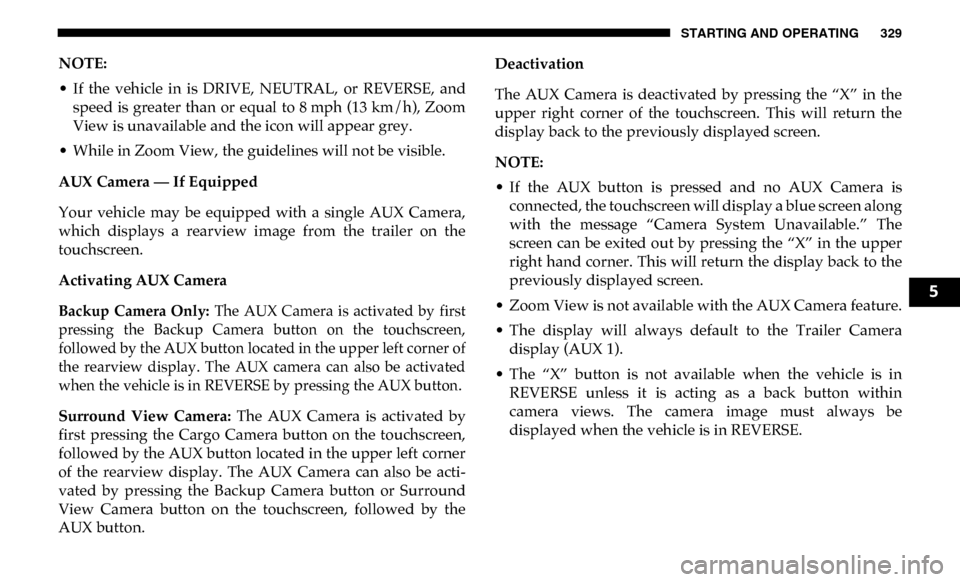
STARTING AND OPERATING 329
NOTE:
• If the vehicle in is DRIVE, NEUTRAL, or REVERSE, andspeed is greater than or equal to 8 mph (13 km/h), ZoomView is unavailable and the icon will appear grey.
• While in Zoom View, the guidelines will not be visible.
AUX Camera — If Equipped
Your vehicle may be equipped with a single AUX Camera,
which displays a rearview image from the trailer on the
touchscreen.
Activating AUX Camera
Backup Camera Only: The AUX Camera is activated by first
pressing the Backup Camera button on the touchscreen,
followed by the AUX button located in the upper left corner of
the rearview display. The AUX camera can also be activated
when the vehicle is in REVERSE by pressing the AUX button.
Surround View Camera: The AUX Camera is activated by
first pressing the Cargo Camera button on the touchscreen,
followed by the AUX button located in the upper left corner
of the rearview display. The AUX Camera can also be acti -
vated by pressing the Backup Camera button or Surround
View Camera button on the touchscreen, followed by the
AUX button. Deactivation
The AUX Camera is deactivated by pressing the “X” in the
upper right corner of the touchscreen. This will return the
display back to the previously displayed screen.
NOTE:
• If the AUX button is pressed and no AUX Camera is
connected, the touchscreen will display a blue screen along
with the message “Camera System Unavailable.” The
screen can be exited out by pressing the “X” in the upper
right hand corner. This will return the display back to the
previously displayed screen.
• Zoom View is not available with the AUX Camera feature.
• The display will always default to the Trailer Camera display (AUX 1).
• The “X” button is not available when the vehicle is in REVERSE unless it is acting as a back button within
camera views. The camera image must always be
displayed when the vehicle is in REVERSE.
5