2019 Peugeot Expert language
[x] Cancel search: languagePage 2 of 324

Access to the Handbook
From the appropriate Store, download the Scan MyPeugeot
APP smartphone application.
Access to the Handbook.
The Handbook
is available on the PEUGEOT website, in
the ‘MY PEUGEOT’ section or at the following address:
http://public.servicebox.peugeot.com/APddb/
Then select:
-
t
he vehicle,
-
t
he issue period corresponding to the date of 1
st registration of your
vehicle.
Download the content of the vehicle's Handbook .Select:
-
t
he language,
-
t
he vehicle, its body style,
-
t
he issue period of your handbook corresponding to the date of 1
st
registration of your vehicle.
This symbol indicates the latest
information available.
Page 110 of 324
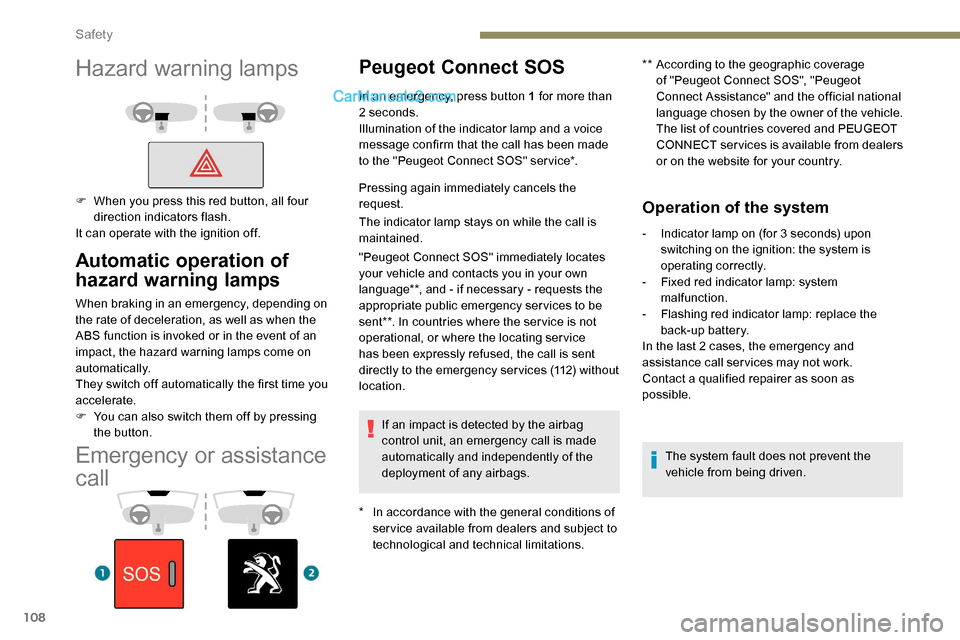
108
Emergency or assistance
call
Peugeot Connect SOS
* In accordance with the general conditions of ser vice available from dealers and subject to
technological and technical limitations. **
A
ccording to the geographic coverage
of "Peugeot Connect SOS", "Peugeot
Connect Assistance" and the official national
language chosen by the owner of the vehicle.
The list of countries covered and PEUGEOT
CONNECT services is available from dealers
or on the website for your country.
In an emergency, press button 1 for more than
2 seconds.
Illumination of the indicator lamp and a voice
message confirm that the call has been made
to the "Peugeot Connect SOS" ser vice*.
Pressing again immediately cancels the
request.
The indicator lamp stays on while the call is
maintained.
"Peugeot Connect SOS" immediately locates
your vehicle and contacts you in your own
language**, and - if necessary - requests the
appropriate public emergency services to be
sent**. In countries where the ser vice is not
operational, or where the locating service
has been expressly refused, the call is sent
directly to the emergency services (112) without
location.
If an impact is detected by the airbag
control unit, an emergency call is made
automatically and independently of the
deployment of any airbags.
Operation of the system
- Indicator lamp on (for 3 seconds) upon switching on the ignition: the system is
operating correctly.
-
F
ixed red indicator lamp: system
malfunction.
-
F
lashing red indicator lamp: replace the
back-up battery.
In the last 2 cases, the emergency and
assistance call ser vices may not work.
Contact a qualified repairer as soon as
possible.
The system fault does not prevent the
vehicle from being driven.
Automatic operation of
hazard warning lamps
When braking in an emergency, depending on
the rate of deceleration, as well as when the
ABS function is invoked or in the event of an
impact, the hazard warning lamps come on
automatically.
They switch off automatically the first time you
accelerate.
F
Y
ou can also switch them off by pressing
the button.
Hazard warning lamps
F When you press this red button, all four direction indicators flash.
It can operate with the ignition off.
Safety
Page 111 of 324
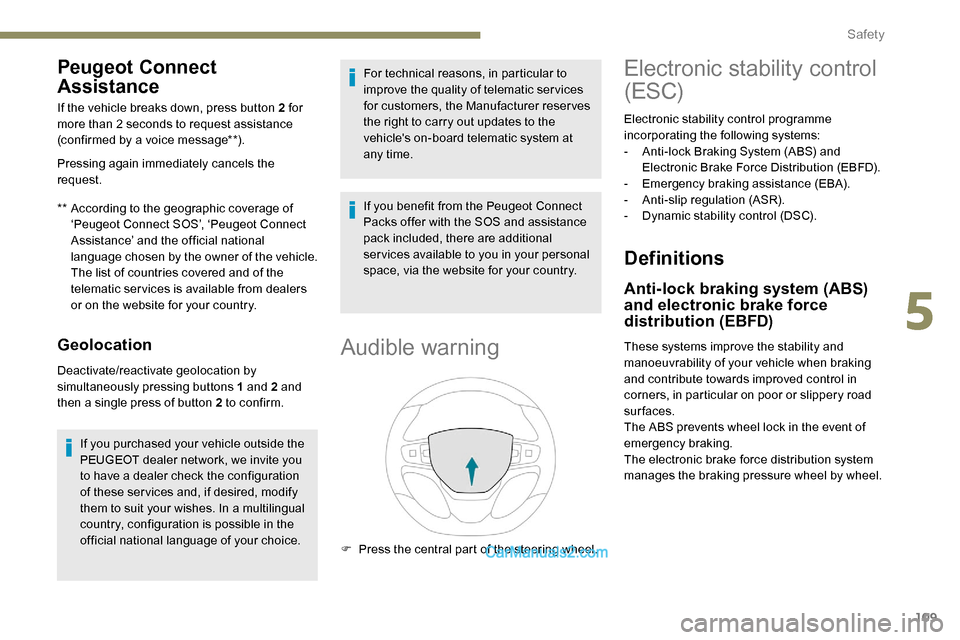
109
Peugeot Connect
Assistance
** According to the geographic coverage of ‘Peugeot Connect SOS’, ‘Peugeot Connect
Assistance’ and the official national
language chosen by the owner of the vehicle.
The list of countries covered and of the
telematic services is available from dealers
or on the website for your country.
If the vehicle breaks down, press button 2 for
more than 2 seconds to request assistance
(confirmed by a voice message**).
Pressing again immediately cancels the
request.
Geolocation
Deactivate/reactivate geolocation by
simultaneously pressing buttons 1 and 2 and
then a single press of button 2 to confirm.
If you purchased your vehicle outside the
PEUGEOT dealer network, we invite you
to have a dealer check the configuration
of these ser vices and, if desired, modify
them to suit your wishes. In a multilingual
country, configuration is possible in the
official national language of your choice. For technical reasons, in particular to
improve the quality of telematic ser vices
for customers, the Manufacturer reserves
the right to carry out updates to the
vehicle's on-board telematic system at
any time.
If you benefit from the Peugeot Connect
Packs offer with the SOS and assistance
pack included, there are additional
ser vices available to you in your personal
space, via the website for your country.
Audible warning
F Press the central part of the steering wheel.
Electronic stability control
(ESC)
Electronic stability control programme
incorporating the following systems:
-
A
nti-lock Braking System (ABS) and
Electronic Brake Force Distribution (EBFD).
-
E
mergency braking assistance (EBA).
-
A
nti-slip regulation (ASR).
-
D
ynamic stability control (DSC).
Definitions
Anti-lock braking system (ABS)
and electronic brake force
distribution (EBFD)
These systems improve the stability and
manoeuvrability of your vehicle when braking
and contribute towards improved control in
corners, in particular on poor or slippery road
surfaces.
The ABS prevents wheel lock in the event of
emergency braking.
The electronic brake force distribution system
manages the braking pressure wheel by wheel.
5
Safety
Page 238 of 324
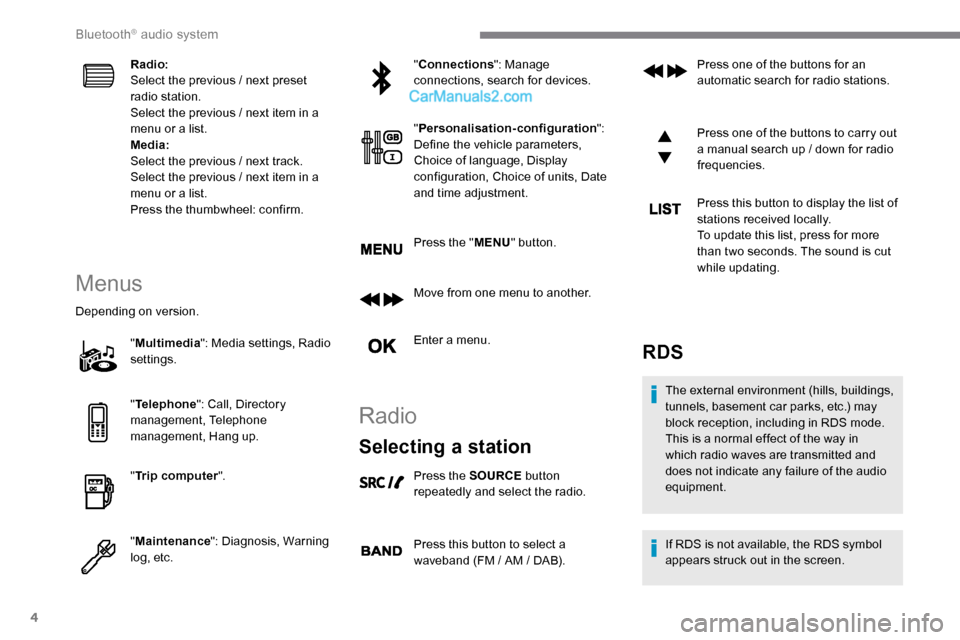
4
Radio:
Select the previous / next preset
radio station.
Select the previous / next item in a
menu or a list.
Media:
Select the previous / next track.
Select the previous / next item in a
menu or a list.
Press the thumbwheel: confirm.
Menus
Depending on version."Multimedia ": Media settings, Radio
settings.
" Telephone ": Call, Directory
management, Telephone
management, Hang up.
" Trip computer ".
" Maintenance ": Diagnosis, Warning
log, etc. "
Connections ": Manage
connections, search for devices.
" Personalisation-configuration ":
Define the vehicle parameters,
Choice of language, Display
configuration, Choice of units, Date
and time adjustment.
Press the " MENU" button.
Move from one menu to another.
Enter a menu.
Radio
Selecting a station
Press the SOURCE button
repeatedly and select the radio.
Press this button to select a
waveband (FM / AM / DAB). Press one of the buttons for an
automatic search for radio stations.
Press one of the buttons to carry out
a manual search up / down for radio
frequencies.
Press this button to display the list of
stations received locally.
To update this list, press for more
than two seconds. The sound is cut
while updating.
RDS
The external environment (hills, buildings,
tunnels, basement car parks, etc.) may
block reception, including in RDS mode.
This is a normal effect of the way in
which radio waves are transmitted and
does not indicate any failure of the audio
equipment.
If RDS is not available, the RDS symbol
appears struck out in the screen.
Bluetooth® audio system
Page 256 of 324
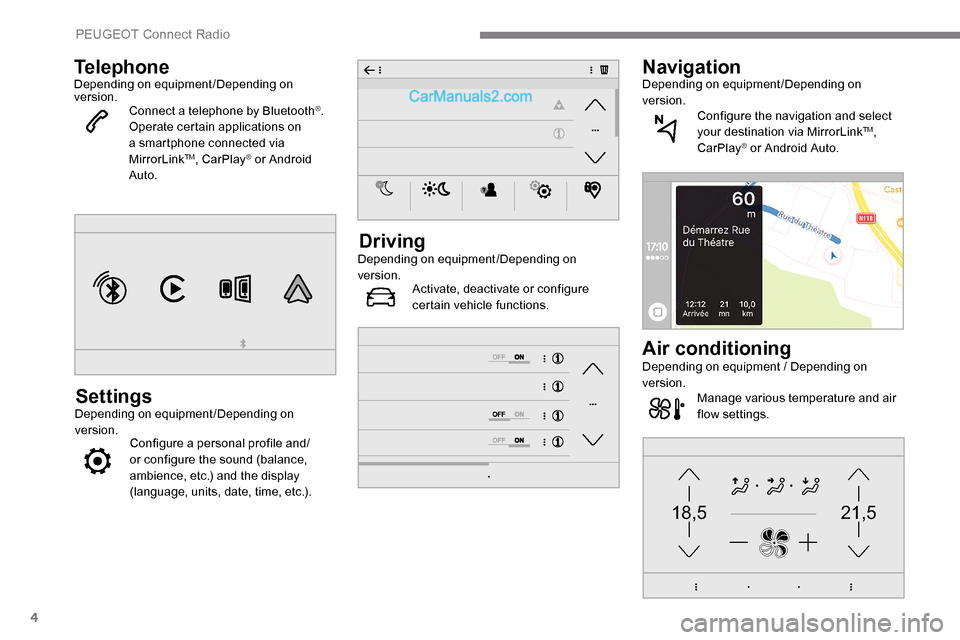
4
21,518,5
TelephoneDepending on equipment/Depending on
version.Connect a telephone by Bluetooth
®.
Operate certain applications on
a smartphone connected via
MirrorLink
TM, CarPlay® or Android
Auto.
SettingsDepending on equipment/Depending on
version. Configure a personal profile and/
or configure the sound (balance,
ambience, etc.) and the display
(language, units, date, time, etc.).
DrivingDepending on equipment/Depending on
version.
Activate, deactivate or configure
certain vehicle functions.
NavigationDepending on equipment/Depending on
version.
Configure the navigation and select
your destination via MirrorLink
TM,
CarPlay® or Android Auto.
Air conditioningDepending on equipment / Depending on
version. Manage various temperature and air
flow settings.
PEUGEOT Connect Radio
Page 267 of 324

15
Modifying system
settings
Press Settings to display the
primary page.
Press " Configuration " to go to the
secondary page.
Press " System configuration ".
Press the " Units" tab to change the units of
distance, fuel consumption and temperature.
Press the " Factory settings " tab to return to
the initial settings.
Returning the system to factory settings
activates the English language by default
(depending on version).
Press the " System info " tab to display the
versions of the different modules installed in
the system.
Press the " Privacy" tab,
or Press Settings to display the
primary page.
Press " Privacy " to activate or
deactivate the privacy data mode. Activate or deactivate:
-
"
No sharing (data, vehicle
position) ".
- "
Data sharing only "
- "Sharing data and the vehicle
position "
Press the back arrow to confirm.
Press Settings to display the
primary page.
Press " Configuration " to go to the
secondary page.
Press " Screen configuration ".
Press " Brightness ".
Move the cursor to adjust the
brightness of the screen and/or of
the instrument panel (according to
ve r s i o n).
Press the back arrow to confirm.
Press " Animation ".
Activate or deactivate: " Automatic
scrolling ".
Select " Animated transitions ".Select "
Language " to change the
language.
Press the back arrow to confirm.
Setting the time
Press Settings to display the
primary page.
Press " Configuration " to go to the
secondary page.
Press " Date and time ".
Select " Time".
Press this button to adjust the time
using the virtual keypad. Press the back arrow to confirm.
Select the language
Press Settings to display the
primary page.
Press " Configuration " to go to the
secondary page.
.
PEUGEOT Connect Radio
Page 276 of 324
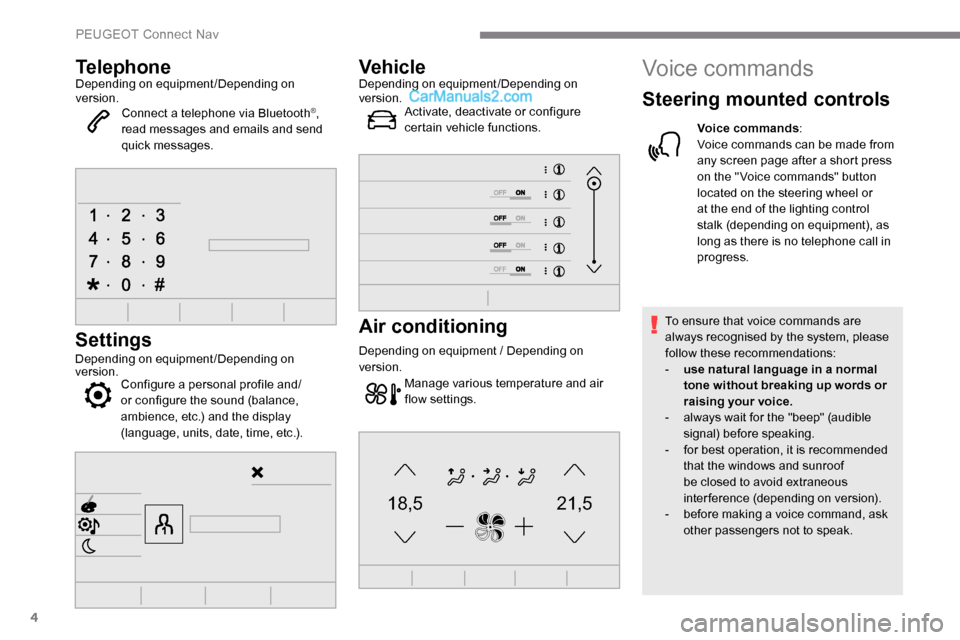
4
21,518,5
TelephoneDepending on equipment/Depending on
version.Connect a telephone via Bluetooth
®,
read messages and emails and send
quick messages.
Settings
Depending on equipment/Depending on
version. Configure a personal profile and/
or configure the sound (balance,
ambience, etc.) and the display
(language, units, date, time, etc.).
VehicleDepending on equipment/Depending on
version.
Activate, deactivate or configure
certain vehicle functions.
Air conditioning
Depending on equipment / Depending on
version.
Manage various temperature and air
flow settings.
Voice commands
Steering mounted controls
Voice commands :
Voice commands can be made from
any screen page after a short press
on the " Voice commands" button
located on the steering wheel or
at the end of the lighting control
stalk (depending on equipment), as
long as there is no telephone call in
progress.
To ensure that voice commands are
always recognised by the system, please
follow these recommendations:
-
u
se natural language in a normal
tone without breaking up words or
raising your voice.
-
a
lways wait for the "beep" (audible
signal) before speaking.
-
f
or best operation, it is recommended
that the windows and sunroof
be closed to avoid extraneous
interference (depending on version).
-
b
efore making a voice command, ask
other passengers not to speak.
PEUGEOT Connect Nav
Page 277 of 324
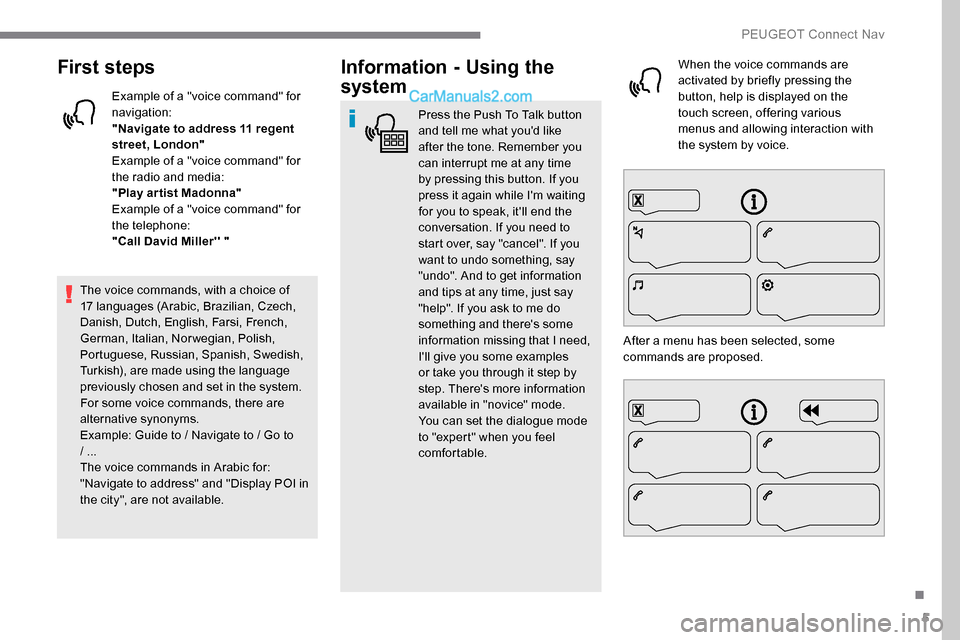
5
First steps
Example of a "voice command" for
navigation:
"Navigate to address 11 regent
street, London"
Example of a "voice command" for
the radio and media:
"Play ar tist Madonna"
Example of a "voice command" for
the telephone:
"Call David Miller'' "
The voice commands, with a choice of
17 languages (Arabic, Brazilian, Czech,
Danish, Dutch, English, Farsi, French,
German, Italian, Norwegian, Polish,
Portuguese, Russian, Spanish, Swedish,
Turkish), are made using the language
previously chosen and set in the system.
For some voice commands, there are
alternative synonyms.
Example: Guide to / Navigate to / Go to
/ ...
The voice commands in Arabic for:
"Navigate to address" and "Display POI in
the city", are not available.
Information - Using the
system
Press the Push To Talk button
and tell me what you'd like
after the tone. Remember you
can interrupt me at any time
by pressing this button. If you
press it again while I'm waiting
for you to speak, it'll end the
conversation. If you need to
start over, say "cancel". If you
want to undo something, say
"undo". And to get information
and tips at any time, just say
"help". If you ask to me do
something and there's some
information missing that I need,
I'll give you some examples
or take you through it step by
step. There's more information
available in "novice" mode.
You can set the dialogue mode
to "expert" when you feel
comfortable. When the voice commands are
activated by briefly pressing the
button, help is displayed on the
touch screen, offering various
menus and allowing interaction with
the system by voice.
After a menu has been selected, some
commands are proposed.
.
PEUGEOT Connect Nav