Page 5 of 461
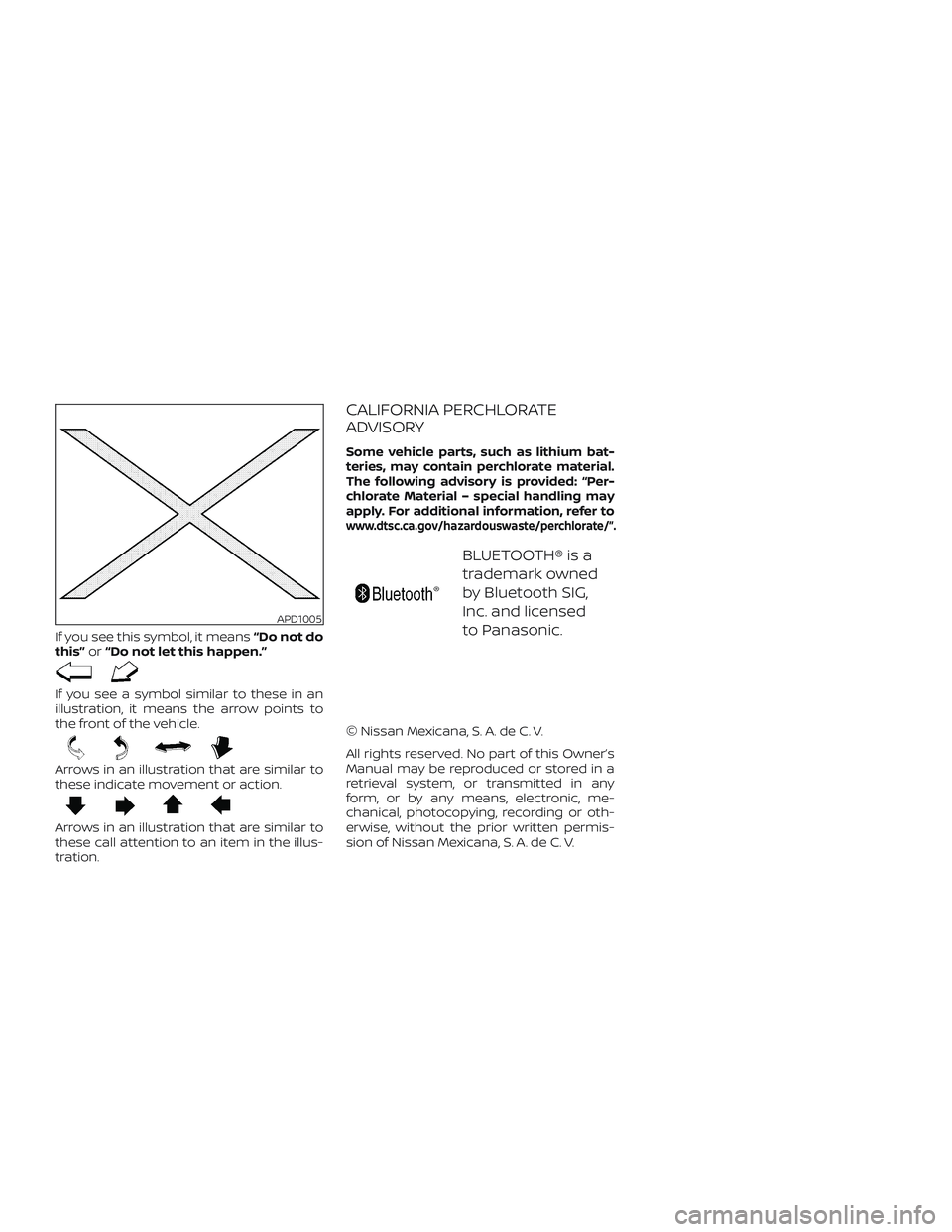
If you see this symbol, it means“Do not do
this” or“Do not let this happen.”
If you see a symbol similar to these in an
illustration, it means the arrow points to
the front of the vehicle.
Arrows in an illustration that are similar to
these indicate movement or action.
Arrows in an illustration that are similar to
these call attention to an item in the illus-
tration.
CALIFORNIA PERCHLORATE
ADVISORY
Some vehicle parts, such as lithium bat-
teries, may contain perchlorate material.
The following advisory is provided: “Per-
chlorate Material – special handling may
apply. For additional information, refer to
www.dtsc.ca.gov/hazardouswaste/perchlorate/”.
BLUETOOTH® is a
trademark owned
by Bluetooth SIG,
Inc. and licensed
to Panasonic.
© Nissan Mexicana, S. A. de C. V.
All rights reserved. No part of this Owner’s
Manual may be reproduced or stored in a
retrieval system, or transmitted in any
form, or by any means, electronic, me-
chanical, photocopying, recording or oth-
erwise, without the prior written permis-
sion of Nissan Mexicana, S. A. de C. V.
APD1005
Page 14 of 461
1. Headlight/fog light (if soequipped)/turn signal switch
(P. 2-40)
2. Steering wheel switch for trip
computer (if so equipped)/vehicle
information display (if so
equipped) (P. 2-9, P.2-24)
Audio controls (P. 4-2, 4-31)
Bluetooth® Hands-Free Phone
System (P. 4-2, 4-54)
3. Driver’s supplemental air bag
(P. 1-43)
Horn (P. 2-46)
4. Meters and gauges (P. 2-3) Warning and indicators lights
(P. 2-13)
5. Cruise control switches (P. 5-45) Intelligent Cruise Control (ICC)
switches (if so equipped) (P. 5-47)
Bluetooth® Hands-Free Phone
System (P. 4-2, 4-54)
6. Wiper and washer switch (P. 2-38)
7. Vents (P. 4-15)
8. Hazard warning flasher switch
(P. 6-2)
9. Front passenger air bag status
light (P. 1-43)
10. Audio system (P. 4-2, 4-31)
LIC4037
INSTRUMENT PANEL
0-6Illustrated table of contents
Page 86 of 461
1. Headlight/fog light (if soequipped)/turn signal switch
(P. 2-40)
2. Steering wheel switch for trip
computer (if so equipped)/vehicle
information display (if so
equipped) (P. 2-9, P.2-24)
Audio controls (P. 4-2, 4-31)
Bluetooth® Hands-Free Phone
System (P. 4-2, 4-54)
3. Driver’s supplemental air bag
(P. 1-43)
Horn (P. 2-46)
4. Meters and gauges (P. 2-3) Warning and indicators lights
(P. 2-13)
5. Cruise control switches (P. 5-45) Intelligent Cruise Control (ICC)
switches (if so equipped) (P. 5-47)
Bluetooth® Hands-Free Phone
System (P. 4-2, 4-54)
6. Wiper and washer switch (P. 2-38)
7. Vents (P. 4-15)
8. Hazard warning flasher switch
(P. 6-2)
9. Front passenger air bag status
light (P. 1-43)
10. Audio system (P. 4-2, 4-31)
LIC4037
INSTRUMENT PANEL
2-2Instruments and controls
Page 184 of 461
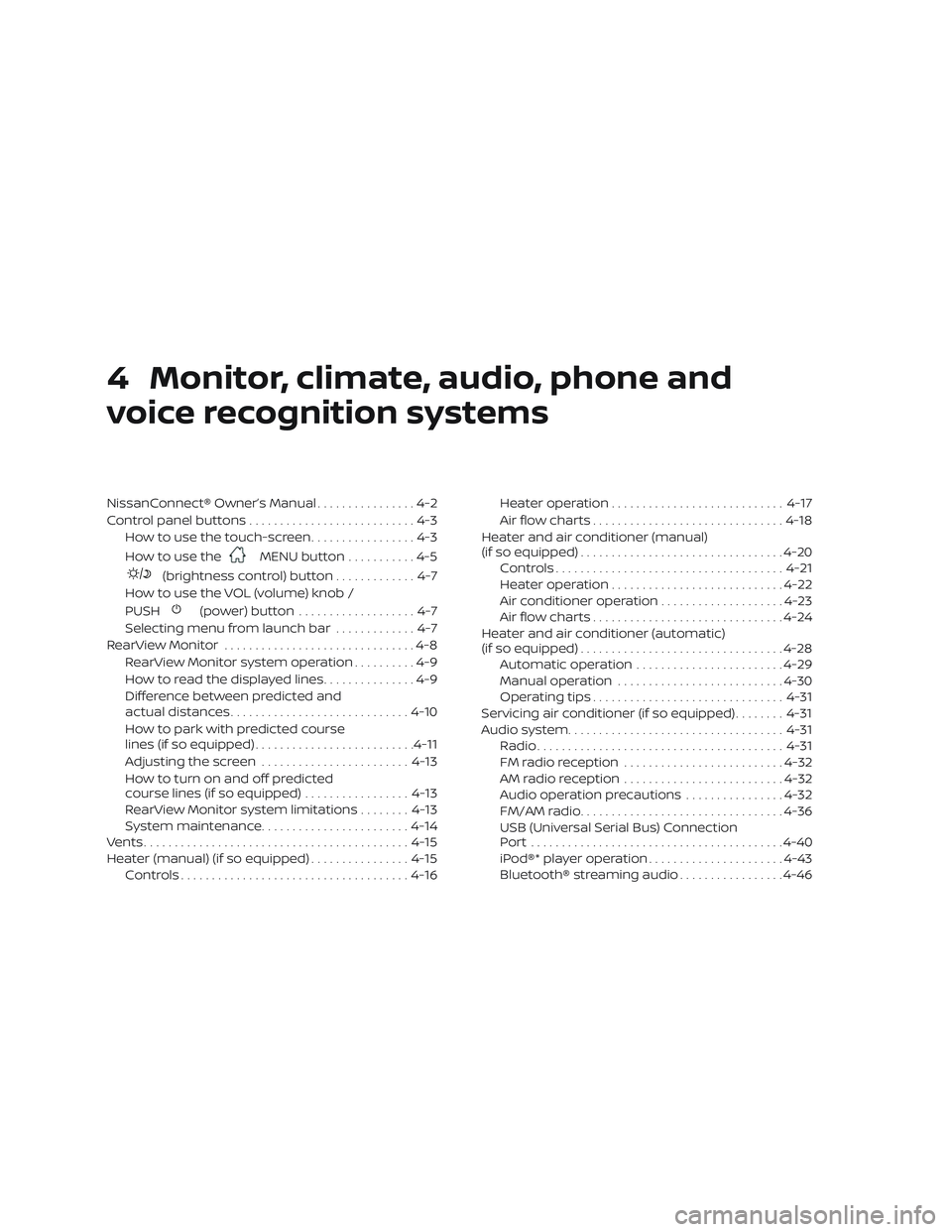
4 Monitor, climate, audio, phone and
voice recognition systems
NissanConnect® Owner’s Manual................4-2
Control panel buttons ...........................4-3
How to use the touch-screen .................4-3
How to use the
MENU button ...........4-5
(brightness control) button .............4-7
How to use the VOL (volume) knob /
PUSH
(power)button ...................4-7
Selecting menu from launch bar .............4-7
RearView Monitor ...............................4-8
RearView Monitor system operation ..........4-9
How to read the displayed lines ...............4-9
Difference between predicted and
actual distances ............................. 4-10
How to park with predicted course
lines (if so equipped) .......................... 4-11
Adjusting the screen ........................ 4-13
How to turn on and off predicted
course lines (if so equipped) .................4-13
RearView Monitor system limitations ........4-13
System maintenance ........................ 4-14
Vents ........................................... 4-15
Heater (manual) (if so equipped) ................4-15
Controls ..................................... 4-16Heater operation
............................ 4-17
Air flow charts ............................... 4-18
Heater and air conditioner (manual)
(if so equipped) ................................. 4-20
Controls ..................................... 4-21
Heater operation ............................ 4-22
Air conditioner operation ....................4-23
Air flow charts ............................... 4-24
Heater and air conditioner (automatic)
(if so equipped) ................................. 4-28
Automatic operation ........................ 4-29
Manual operation ........................... 4-30
Operating tips ............................... 4-31
Servicing air conditioner (if so equipped) ........4-31
Audio system ................................... 4-31
Radio ........................................ 4-31
FM radio reception .......................... 4-32
AM radio reception .......................... 4-32
Audio operation precautions ................4-32
FM/AM radio ................................. 4-36
USB (Universal Serial Bus) Connection
Port......................................... 4-40
iPod®* player operation ......................4-43
Bluetooth® streaming audio .................4-46
Page 185 of 461
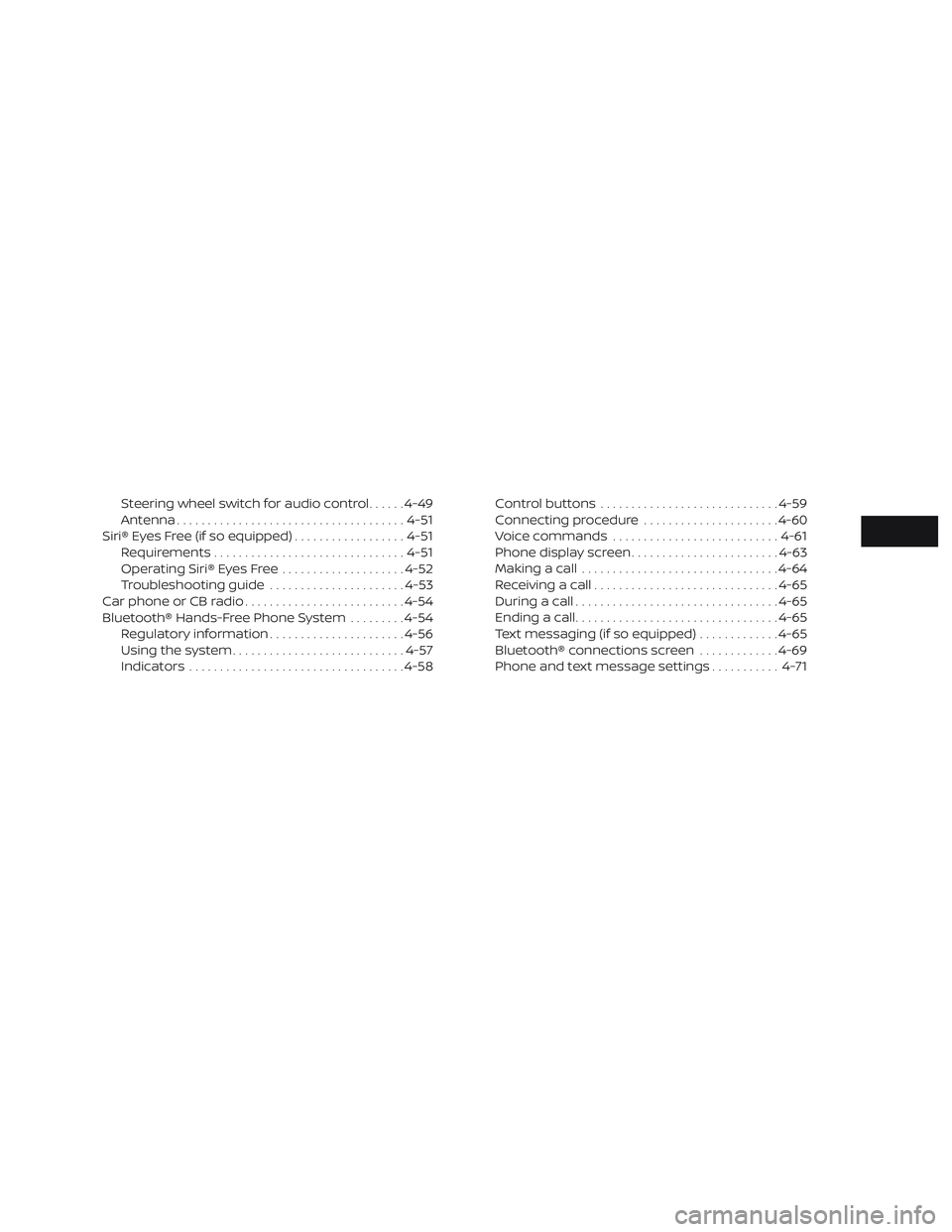
Steering wheel switch for audio control......4-49
Antenna ..................................... 4-51
Siri® Eyes Free (if so equipped) ..................4-51
Requirements ............................... 4-51
Operating Siri® Eyes Free ....................4-52
Troubleshooting guide ......................4-53
Car phone or CB radio .......................... 4-54
Bluetooth® Hands-Free Phone System .........4-54
Regulatory information ......................4-56
Using the system ............................ 4-57
Indicators ................................... 4-58Control buttons
............................. 4-59
Connecting procedure ......................4-60
Voice commands ........................... 4-61
Phone display screen ........................ 4-63
Making a call ................................ 4-64
Receiving a call .............................. 4-65
During a call ................................. 4-65
Ending a call ................................. 4-65
Text messaging (if so equipped) .............4-65
Bluetooth® connections screen .............4-69
Phone and text message settings ...........4-71
Page 186 of 461
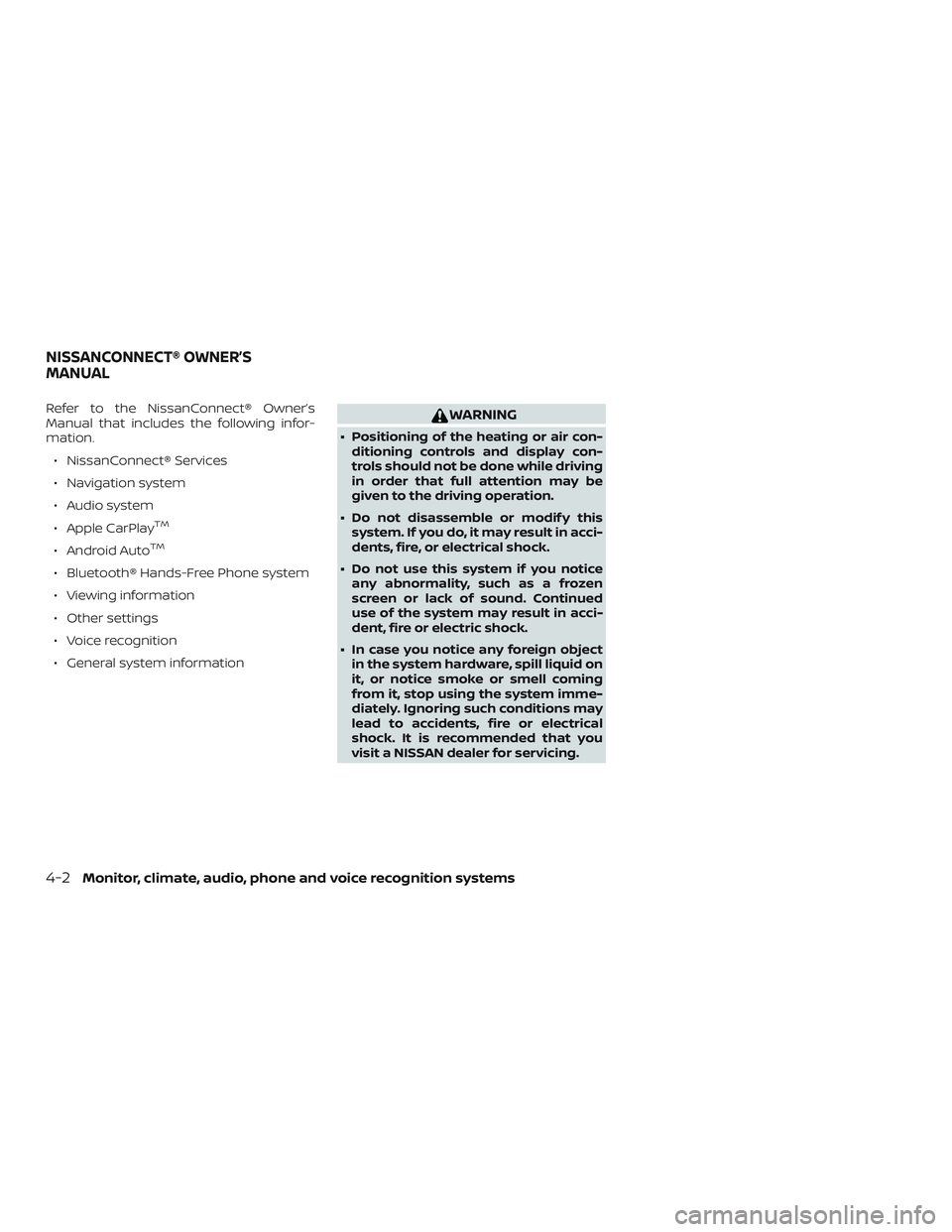
Refer to the NissanConnect® Owner’s
Manual that includes the following infor-
mation.∙ NissanConnect® Services
∙ Navigation system
∙ Audio system
∙ Apple CarPlay
TM
∙ Android AutoTM
∙ Bluetooth® Hands-Free Phone system
∙ Viewing information
∙ Other settings
∙ Voice recognition
∙ General system information
WARNING
∙ Positioning of the heating or air con- ditioning controls and display con-
trols should not be done while driving
in order that full attention may be
given to the driving operation.
∙ Do not disassemble or modif y this system. If you do, it may result in acci-
dents, fire, or electrical shock.
∙ Do not use this system if you notice any abnormality, such as a frozen
screen or lack of sound. Continued
use of the system may result in acci-
dent, fire or electric shock.
∙ In case you notice any foreign object in the system hardware, spill liquid on
it, or notice smoke or smell coming
from it, stop using the system imme-
diately. Ignoring such conditions may
lead to accidents, fire or electrical
shock. It is recommended that you
visit a NISSAN dealer for servicing.
NISSANCONNECT® OWNER’S
MANUAL
4-2Monitor, climate, audio, phone and voice recognition systems
Page 187 of 461
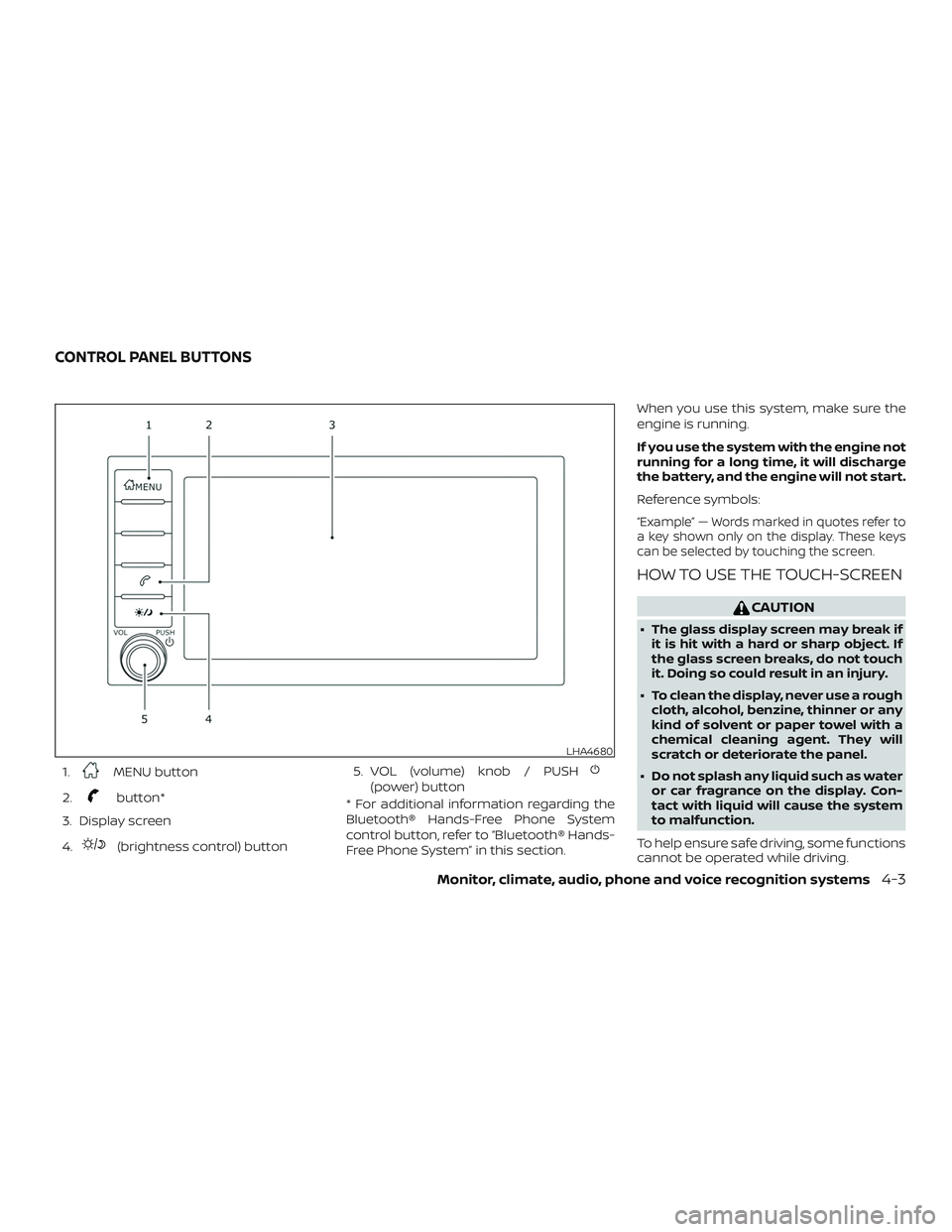
1.MENU button
2.
button*
3. Display screen
4.
(brightness control) button 5. VOL (volume) knob / PUSH
(power) button
* For additional information regarding the
Bluetooth® Hands-Free Phone System
control button, refer to “Bluetooth® Hands-
Free Phone System” in this section. When you use this system, make sure the
engine is running.
If you use the system with the engine not
running for a long time, it will discharge
the battery, and the engine will not start.
Reference symbols:
“Example” — Words marked in quotes refer to
a key shown only on the display. These keys
can be selected by touching the screen.
HOW TO USE THE TOUCH-SCREEN
CAUTION
∙ The glass display screen may break if
it is hit with a hard or sharp object. If
the glass screen breaks, do not touch
it. Doing so could result in an injury.
∙ To clean the display, never use a rough cloth, alcohol, benzine, thinner or any
kind of solvent or paper towel with a
chemical cleaning agent. They will
scratch or deteriorate the panel.
∙ Do not splash any liquid such as water or car fragrance on the display. Con-
tact with liquid will cause the system
to malfunction.
To help ensure safe driving, some functions
cannot be operated while driving.
LHA4680
CONTROL PANEL BUTTONS
Monitor, climate, audio, phone and voice recognition systems4-3
Page 189 of 461
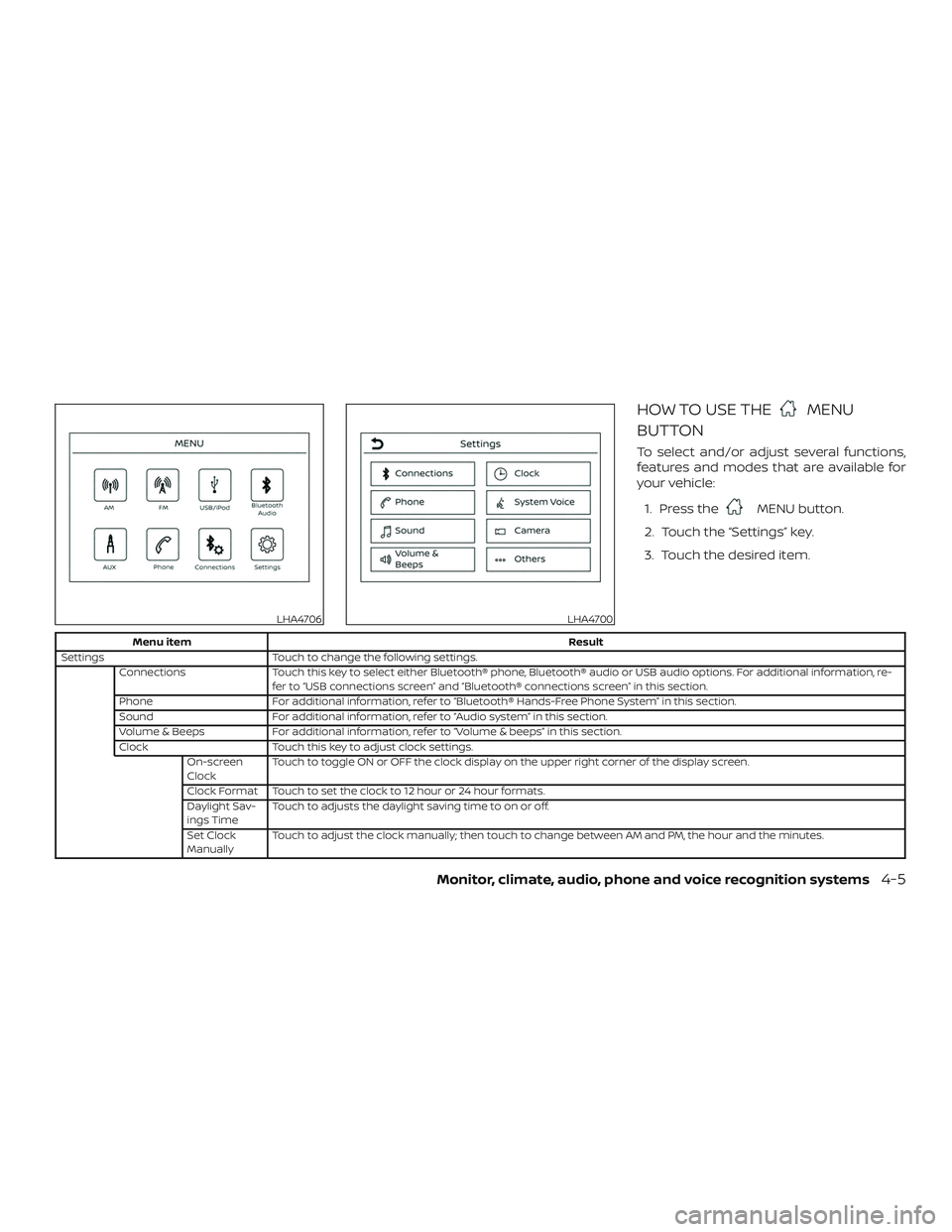
HOW TO USE THEMENU
BUTTON
To select and/or adjust several functions,
features and modes that are available for
your vehicle:
1. Press the
MENU button.
2. Touch the “Settings” key.
3. Touch the desired item.
Menu item Result
Settings Touch to change the following settings.
Connections Touch this key to select either Bluetooth® phone, Bluetooth® audio or USB audio options. For additional information, re-
fer to “USB connections screen” and “Bluetooth® connections screen” in this section.
Phone For additional information, refer to “Bluetooth® Hands-Free Phone System” in this section.
Sound For additional information, refer to “Audio system” in this section.
Volume & Beeps For additional information, refer to “Volume & beeps” in this section.
Clock Touch this key to adjust clock settings.
On-screen
Clock Touch to toggle ON or OFF the clock display on the upper right corner of the display screen.
Clock Format Touch to set the clock to 12 hour or 24 hour formats.
Daylight Sav-
ings Time Touch to adjusts the daylight saving time to on or off.
Set Clock
Manually Touch to adjust the clock manually; then touch to change between AM and PM, the hour and the minutes.
LHA4706LHA4700
Monitor, climate, audio, phone and voice recognition systems4-5