Page 6 of 461
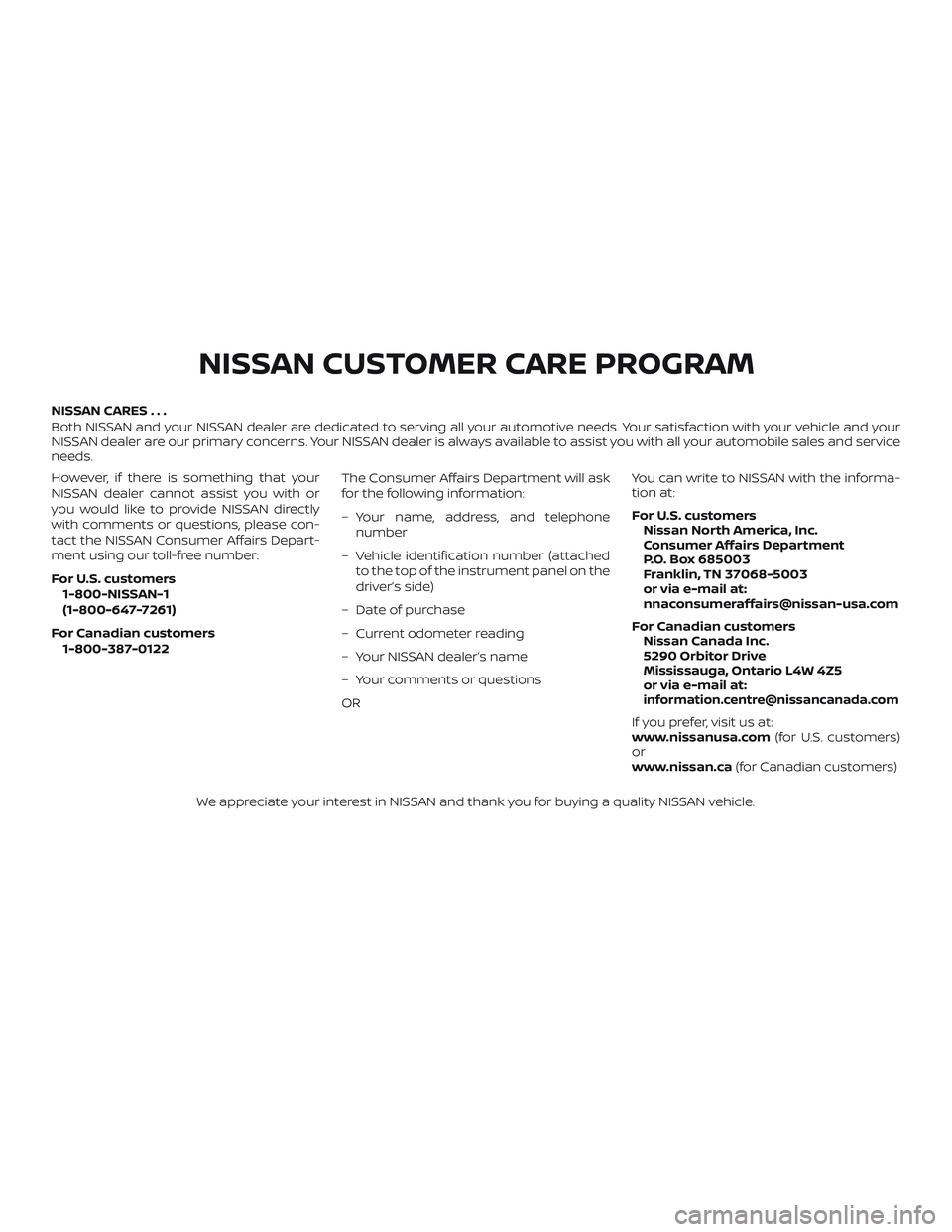
NISSAN CARES . . .
Both NISSAN and your NISSAN dealer are dedicated to serving all your automotive needs. Your satisfaction with your vehicle and your
NISSAN dealer are our primary concerns. YourNISSAN dealer is always available to assist you with all your automobile sales and service
needs.
However, if there is something that your
NISSAN dealer cannot assist you with or
you would like to provide NISSAN directly
with comments or questions, please con-
tact the NISSAN Consumer Affairs Depart-
ment using our toll-free number:
For U.S. customers
1-800-NISSAN-1
(1-800-647-7261)
For Canadian customers 1-800-387-0122 The Consumer Affairs Department will ask
for the following information:
– Your name, address, and telephone
number
– Vehicle identification number (attached to the top of the instrument panel on the
driver’s side)
– Date of purchase
– Current odometer reading
– Your NISSAN dealer’s name
– Your comments or questions
OR You can write to NISSAN with the informa-
tion at:
For U.S. customers
Nissan North America, Inc.
Consumer Affairs Department
P.O. Box 685003
Franklin, TN 37068-5003
or via e-mail at:
[email protected]
For Canadian customers Nissan Canada Inc.
5290 Orbitor Drive
Mississauga, Ontario L4W 4Z5
or via e-mail at:
[email protected]
If you prefer, visit us at:
www.nissanusa.com (for U.S. customers)
or
www.nissan.ca (for Canadian customers)
We appreciate your interest in NISSAN and thank you for buying a quality NISSAN vehicle.
NISSAN CUSTOMER CARE PROGRAM
Page 7 of 461
Table of
ContentsIllustrated table of contents
Safety—Seats, seat belts and supplemental restraint system
Instruments and controls
Pre-driving checks and adjustments
Monitor, climate, audio, phone and voice recognition systems
Starting and driving
In case of emergency
Appearance and care
Do-it-yourself
Maintenance and schedules
Technical and consumer information
Index
0
1
2
3
4
5
6
7
8
9
10
11
Page 14 of 461
1. Headlight/fog light (if soequipped)/turn signal switch
(P. 2-40)
2. Steering wheel switch for trip
computer (if so equipped)/vehicle
information display (if so
equipped) (P. 2-9, P.2-24)
Audio controls (P. 4-2, 4-31)
Bluetooth® Hands-Free Phone
System (P. 4-2, 4-54)
3. Driver’s supplemental air bag
(P. 1-43)
Horn (P. 2-46)
4. Meters and gauges (P. 2-3) Warning and indicators lights
(P. 2-13)
5. Cruise control switches (P. 5-45) Intelligent Cruise Control (ICC)
switches (if so equipped) (P. 5-47)
Bluetooth® Hands-Free Phone
System (P. 4-2, 4-54)
6. Wiper and washer switch (P. 2-38)
7. Vents (P. 4-15)
8. Hazard warning flasher switch
(P. 6-2)
9. Front passenger air bag status
light (P. 1-43)
10. Audio system (P. 4-2, 4-31)
LIC4037
INSTRUMENT PANEL
0-6Illustrated table of contents
Page 86 of 461
1. Headlight/fog light (if soequipped)/turn signal switch
(P. 2-40)
2. Steering wheel switch for trip
computer (if so equipped)/vehicle
information display (if so
equipped) (P. 2-9, P.2-24)
Audio controls (P. 4-2, 4-31)
Bluetooth® Hands-Free Phone
System (P. 4-2, 4-54)
3. Driver’s supplemental air bag
(P. 1-43)
Horn (P. 2-46)
4. Meters and gauges (P. 2-3) Warning and indicators lights
(P. 2-13)
5. Cruise control switches (P. 5-45) Intelligent Cruise Control (ICC)
switches (if so equipped) (P. 5-47)
Bluetooth® Hands-Free Phone
System (P. 4-2, 4-54)
6. Wiper and washer switch (P. 2-38)
7. Vents (P. 4-15)
8. Hazard warning flasher switch
(P. 6-2)
9. Front passenger air bag status
light (P. 1-43)
10. Audio system (P. 4-2, 4-31)
LIC4037
INSTRUMENT PANEL
2-2Instruments and controls
Page 108 of 461
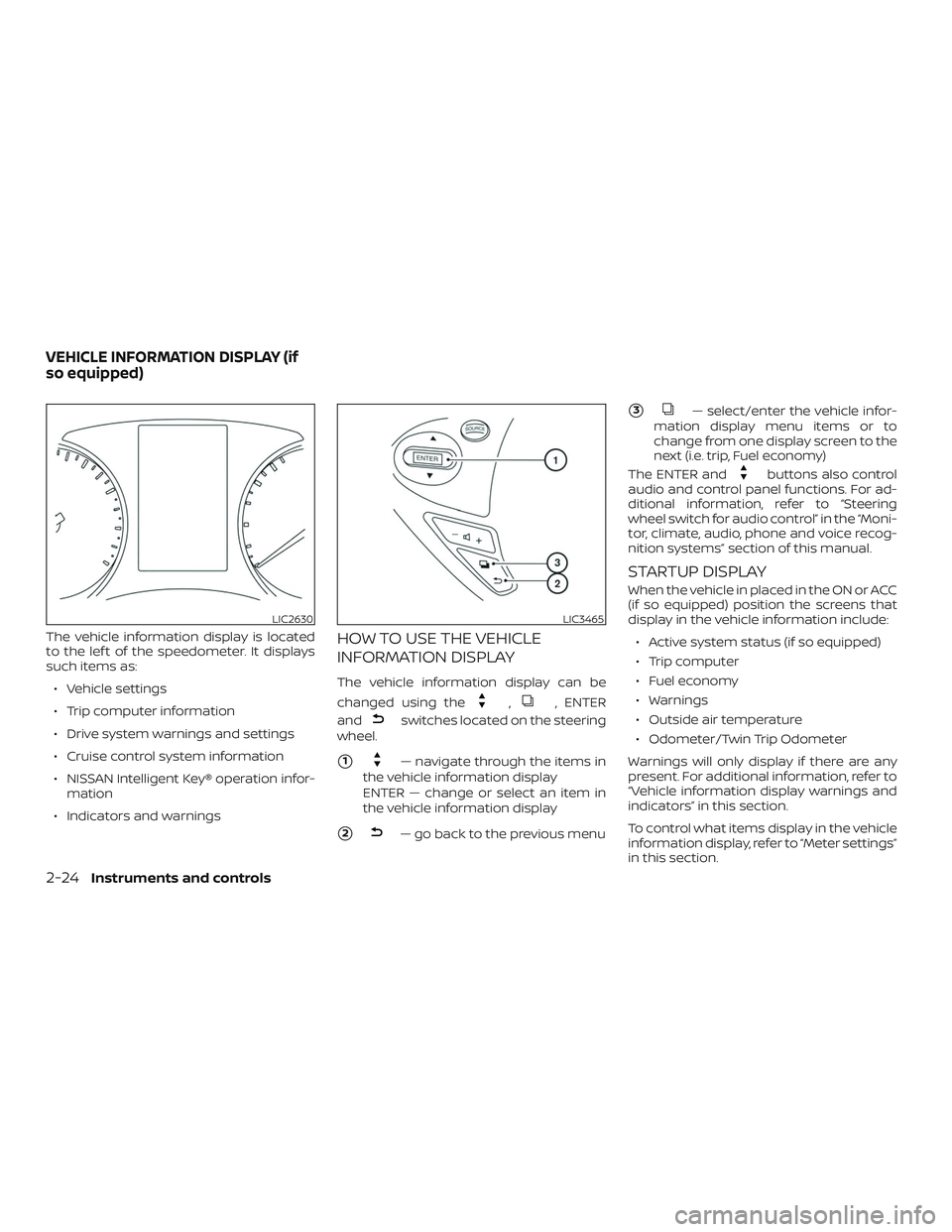
The vehicle information display is located
to the lef t of the speedometer. It displays
such items as:∙ Vehicle settings
∙ Trip computer information
∙ Drive system warnings and settings
∙ Cruise control system information
∙ NISSAN Intelligent Key® operation infor- mation
∙ Indicators and warningsHOW TO USE THE VEHICLE
INFORMATION DISPLAY
The vehicle information display can be
changed using the
,, ENTER
and
switches located on the steering
wheel.
�1— navigate through the items in
the vehicle information display
ENTER — change or select an item in
the vehicle information display
�2— go back to the previous menu
�3— select/enter the vehicle infor-
mation display menu items or to
change from one display screen to the
next (i.e. trip, Fuel economy)
The ENTER and
buttons also control
audio and control panel functions. For ad-
ditional information, refer to “Steering
wheel switch for audio control” in the “Moni-
tor, climate, audio, phone and voice recog-
nition systems” section of this manual.
STARTUP DISPLAY
When the vehicle in placed in the ON or ACC
(if so equipped) position the screens that
display in the vehicle information include:
∙ Active system status (if so equipped)
∙ Trip computer
∙ Fuel economy
∙ Warnings
∙ Outside air temperature
∙ Odometer/Twin Trip Odometer
Warnings will only display if there are any
present. For additional information, refer to
“Vehicle information display warnings and
indicators” in this section.
To control what items display in the vehicle
information display, refer to “Meter settings”
in this section.
LIC2630LIC3465
VEHICLE INFORMATION DISPLAY (if
so equipped)
2-24Instruments and controls
Page 110 of 461
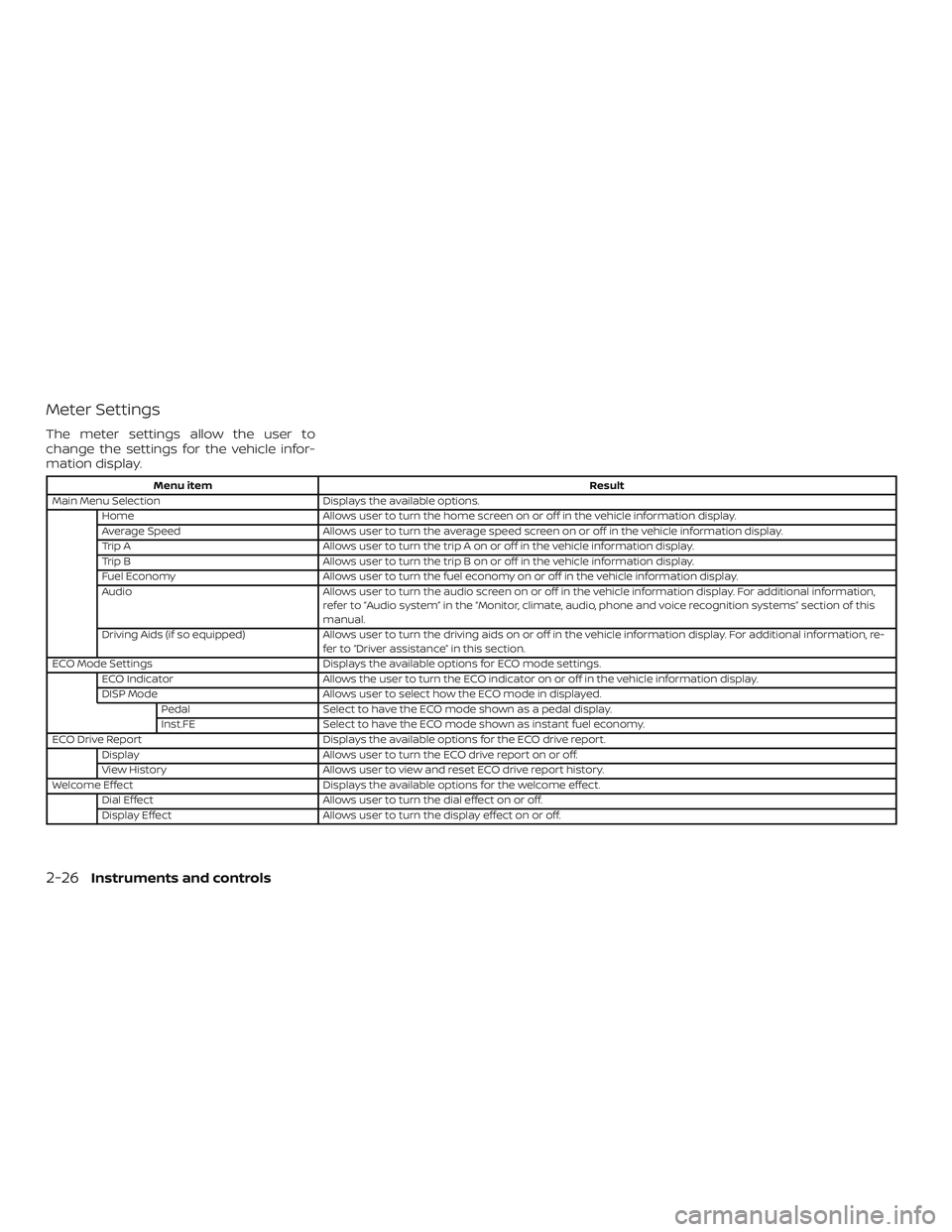
Meter Settings
The meter settings allow the user to
change the settings for the vehicle infor-
mation display.
Menu itemResult
Main Menu Selection Displays the available options.
Home Allows user to turn the home screen on or off in the vehicle information display.
Average Speed Allows user to turn the average speed screen on or off in the vehicle information display.
Trip A Allows user to turn the trip A on or off in the vehicle information display.
Trip B Allows user to turn the trip B on or off in the vehicle information display.
Fuel Economy Allows user to turn the fuel economy on or off in the vehicle information display.
Audio Allows user to turn the audio screen on or off in the vehicle information display. For additional information,
refer to “Audio system” in the “Monitor, climate, audio, phone and voice recognition systems” section of this
manual.
Driving Aids (if so equipped) Allows user to turn the driving aids on or off in the vehicle information display. For additional information, re-
fer to “Driver assistance” in this section.
ECO Mode Settings Displays the available options for ECO mode settings.
ECO Indicator Allows the user to turn the ECO indicator on or off in the vehicle information display.
DISP Mode Allows user to select how the ECO mode in displayed.
Pedal Select to have the ECO mode shown as a pedal display.
Inst.FE Select to have the ECO mode shown as instant fuel economy.
ECO Drive Report Displays the available options for the ECO drive report.
Display Allows user to turn the ECO drive report on or off.
View History Allows user to view and reset ECO drive report history.
Welcome Effect Displays the available options for the welcome effect.
Dial Effect Allows user to turn the dial effect on or off.
Display Effect Allows user to turn the display effect on or off.
2-26Instruments and controls
Page 112 of 461
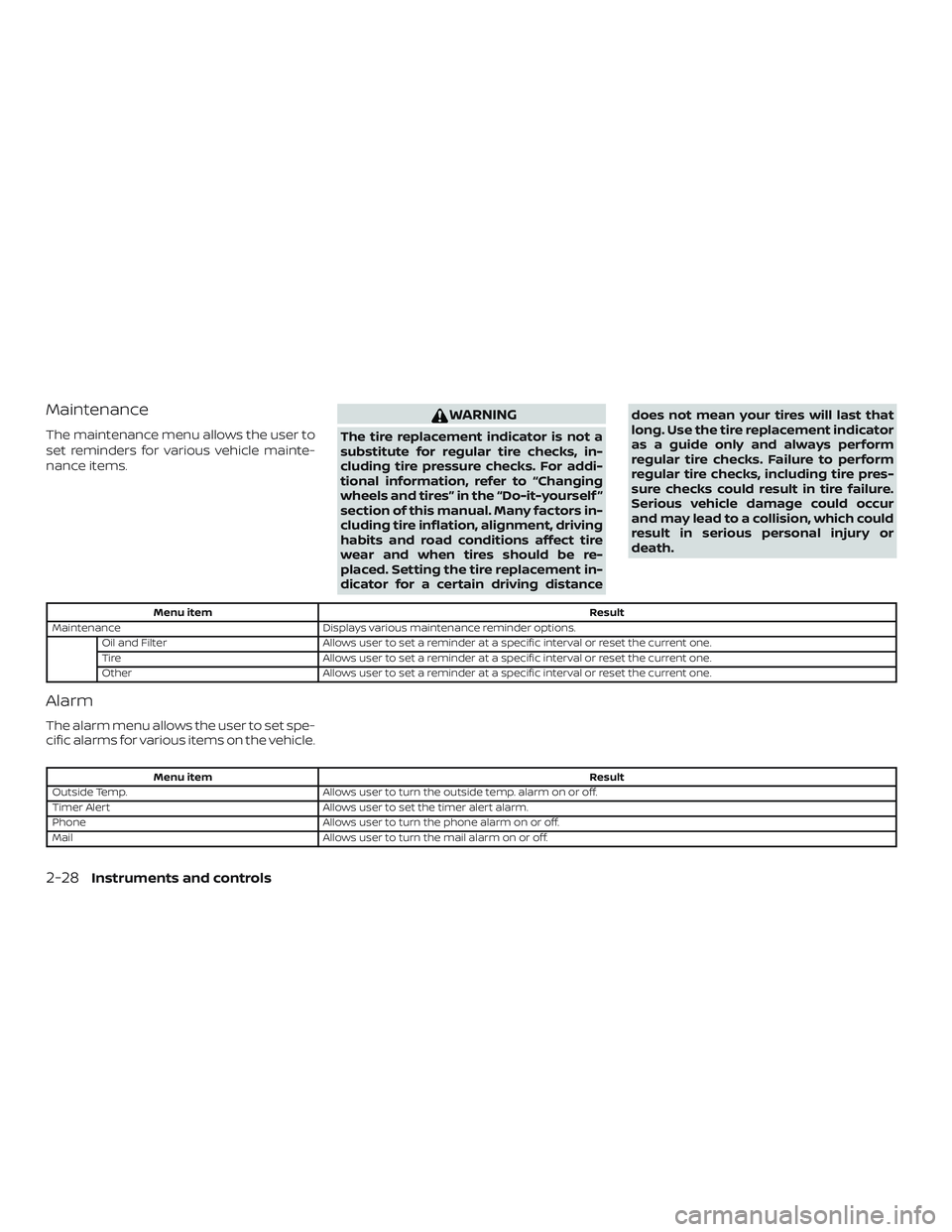
Maintenance
The maintenance menu allows the user to
set reminders for various vehicle mainte-
nance items.
WARNING
The tire replacement indicator is not a
substitute for regular tire checks, in-
cluding tire pressure checks. For addi-
tional information, refer to “Changing
wheels and tires” in the “Do-it-yourself ”
section of this manual. Many factors in-
cluding tire inflation, alignment, driving
habits and road conditions affect tire
wear and when tires should be re-
placed. Setting the tire replacement in-
dicator for a certain driving distancedoes not mean your tires will last that
long. Use the tire replacement indicator
as a guide only and always perform
regular tire checks. Failure to perform
regular tire checks, including tire pres-
sure checks could result in tire failure.
Serious vehicle damage could occur
and may lead to a collision, which could
result in serious personal injury or
death.
Menu item
Result
Maintenance Displays various maintenance reminder options.
Oil and Filter Allows user to set a reminder at a specific interval or reset the current one.
Tire Allows user to set a reminder at a specific interval or reset the current one.
Other Allows user to set a reminder at a specific interval or reset the current one.
Alarm
The alarm menu allows the user to set spe-
cific alarms for various items on the vehicle.
Menu item Result
Outside Temp. Allows user to turn the outside temp. alarm on or off.
Timer Alert Allows user to set the timer alert alarm.
Phone Allows user to turn the phone alarm on or off.
Mail Allows user to turn the mail alarm on or off.
2-28Instruments and controls
Page 132 of 461
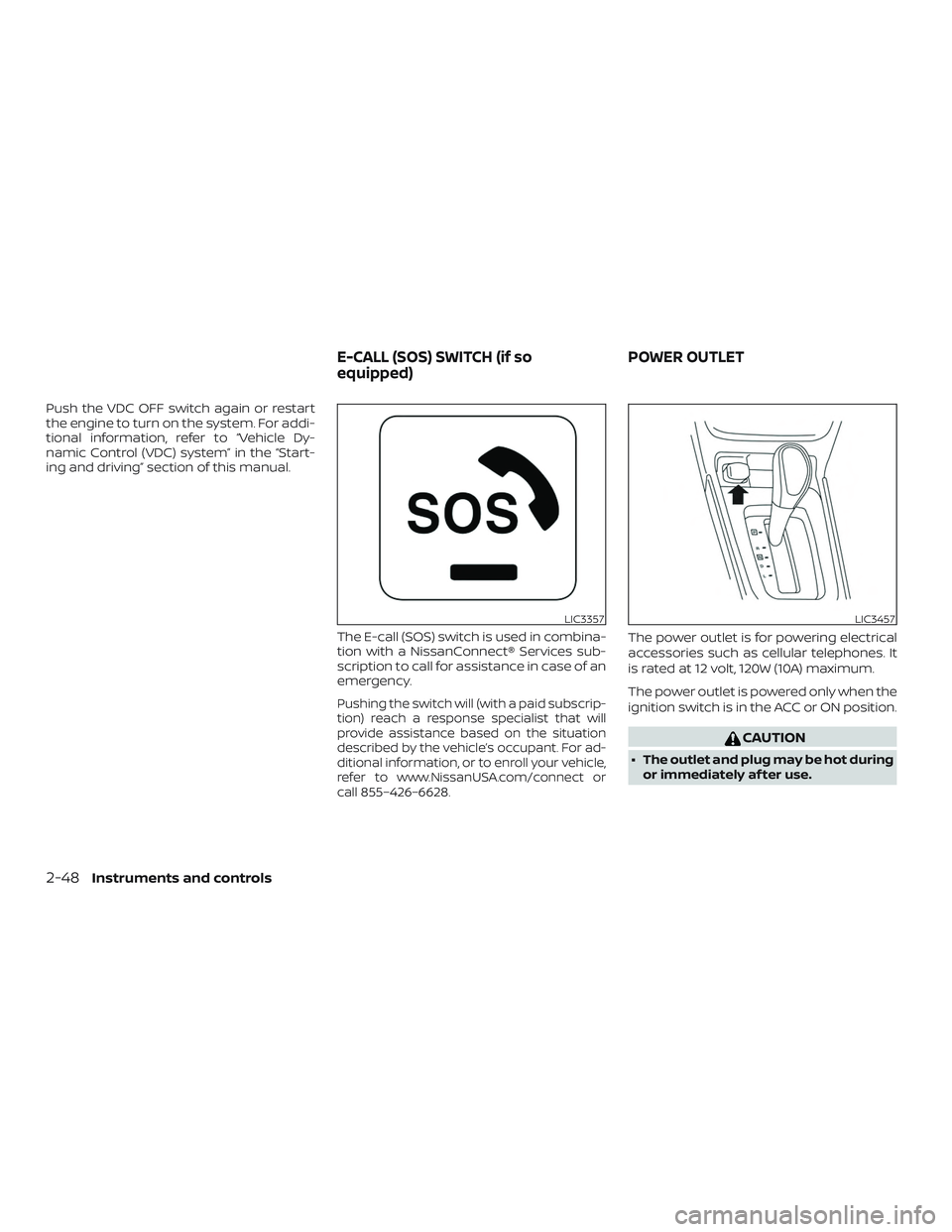
Push the VDC OFF switch again or restart
the engine to turn on the system. For addi-
tional information, refer to “Vehicle Dy-
namic Control (VDC) system” in the “Start-
ing and driving” section of this manual.The E-call (SOS) switch is used in combina-
tion with a NissanConnect® Services sub-
scription to call for assistance in case of an
emergency.
Pushing the switch will (with a paid subscrip-
tion) reach a response specialist that will
provide assistance based on the situation
described by the vehicle’s occupant. For ad-
ditional information, or to enroll your vehicle,
refer to www.NissanUSA.com/connect or
call 855–426–6628.
The power outlet is for powering electrical
accessories such as cellular telephones. It
is rated at 12 volt, 120W (10A) maximum.
The power outlet is powered only when the
ignition switch is in the ACC or ON position.
CAUTION
∙ The outlet and plug may be hot duringor immediately af ter use.
LIC3357LIC3457
E-CALL (SOS) SWITCH (if so
equipped) POWER OUTLET
2-48Instruments and controls