2019 NISSAN LEAF navigation system
[x] Cancel search: navigation systemPage 267 of 610

HOW TO USE REMOTE KEYLESS
ENTRY FUNCTION
WARNING
• Radio waves could adversely affect electric medical equipment. Those
who use a pacemaker should con-
tact the electric medical equipment
manufacturer for the possible influ-
ences before use.
• The Intelligent Key transmits radio waves when the buttons are
pressed. The FAA advises that the
radio waves may affect aircraf t
navigation and communication sys-
tems. Do not operate the Intelligent
Key while on an airplane. Make sure
the buttons are not operated unin-
tentionally when the unit is stored
during a flight.
CAUTION
• Do not allow the Intelligent Key, which contains electrical compo-
nents, to come into contact with
water or salt water. This could affect
the system function.
• Do not drop the Intelligent Key.
• Do not strike the Intelligent Key sharply against another object.
• Do not change or modif y the Intelli- gent Key.
• Wetting may damage the Intelligent Key. If the Intelligent Key gets wet,
immediately wipe until it is com-
pletely dry.
• Do not place the Intelligent Key for an extended period in an area where
temperatures exceed 140°F (60°C).
• Do not attach the Intelligent Key with a key holder that contains a
magnet.
• Do not place the Intelligent Key near equipment that produces a mag-
netic field, such as a TV, audio equip-
ment, personal computers or cellu-
lar phone. The remote keyless entry function can op-
erate all door locks using the remote key-
less entry function of the Intelligent Key.
The remote keyless entry function can
operate at a distance of approximately
33 f t (10 m) from the vehicle. The operating
distance depends upon the conditions
around the vehicle.
The remote keyless entry function will not
operate:
• When the Intelligent Key is not within the
operational range.
• When the doors are open or not closed securely.
• When the Intelligent Key battery is discharged.
CAUTION
When locking the doors using the Intel-
ligent Key, be sure not to leave the key
in the vehicle.
3-14Pre-driving checks and adjustments
Page 280 of 610

4 Monitor, climate, audio, phone and
voice recognition systems
NissanConnect® Manual (for Leaf )
(if so equipped).......................4-3
RearView Monitor (if so equipped) ...........4-4
RearView Monitor system operation .......4-5
How to read the displayed lines ..........4-6
Difference between predicted and actual
distances .........................4-7
How to park with predictive course lines
(if so equipped) .................... .4-8
Adjusting the screen
(models with 40 kWh battery) ...........4-10
Adjusting the screen
(models with 62 kWh battery) ...........4-11
How to turn on and off predictive course lines
(for models with 40 kWh battery) .........4-11
How to turn on and off predictive course lines
(for models with 62 kWh battery) .........4-11
RearView Monitor system limitations ......4-11
System maintenance ................4-13
Intelligent Around View Monitor
(if so equipped) .......................4-14
Intelligent Around View Monitor system
operation ........................4-16 Difference between predicted and actual
distances
........................4-19
How to park with predictive course lines . . . .4-20
How to switch the display .............4-22
Adjusting the screen ................ .4-22
Intelligent Around View Monitor system
limitations ........................4-23
System maintenance ................4-25
Moving Object Detection (MOD)
(if so equipped) ......................4-26
MOD system operation ...............4-27
Turning MOD ON and OFF .............4-28
MOD system limitations ..............4-28
System maintenance ................4-29
Vents ............................ .4-30
Heater and air conditioner (automatic) .......4-31
Displaying climate control system status
screen (models with navigation system) . . . .4-32
Operating tips .................... .4-33
In-cabin microfilter ................. .4-34
Automatic climate control
(models without Navigation System) ......4-35
Page 281 of 610

Automatic climate control
(models with Navigation System)........4-38
Climate ctrl. timer .................. .4-41
Audio system (models without NissanConnect®
System) .......................... .4-46
Radio .......................... .4-46
FM radio reception ................. .4-47
AM radio reception ................. .4-47
Satellite radio reception ...............4-48
Audio operation precautions ...........4-48
FM/AM/SAT radio with Compact Disc (CD)
player...........................4-55
USB (Universal Serial Bus) connection port . . .4-61
iPod® player operation ...............4-62
Bluetooth® streaming audio ............4-65
Aux device player operation ............4-65
CD care and cleaning ................4-66
Steering wheel switch for audio control . . . .4-66 Antenna
.......................... .4-67
Car phone or CB radio .................4-68
Bluetooth® Hands-Free Phone System without
Navigation System (for models without
NissanConnect® system) ................4-68
Regulatory information ...............4-70
Using the system .................. .4-70
Control buttons ................... .4-71
Connecting procedure ...............4-72
Voice commands .................. .4-73
Making a call ......................4-74
Receiving a call ................... .4-75
During a call ......................4-75
Ending a call ......................4-75
Text messaging (if so equipped) .........4-76
Bluetooth® settings ................. .4-77
Manual control .................... .4-78
Troubleshooting guide ...............4-79
Page 282 of 610

Refer to the NissanConnect® Manual (for
Leaf ) that includes the following informa-
tion.
• EV-Specific functions
• Audio
• Hands-Free Phone
• NissanConnect® EV and Services
• Apple CarPlay™
• Android Auto™
• Navigation
• Voice recognition
• Information and settings viewable on thesystem
NISSANCONNECT® MANUAL (FOR
LEAF) (IF SO EQUIPPED)
Monitor, climate, audio, phone and voice recognition systems4-3
Page 289 of 610
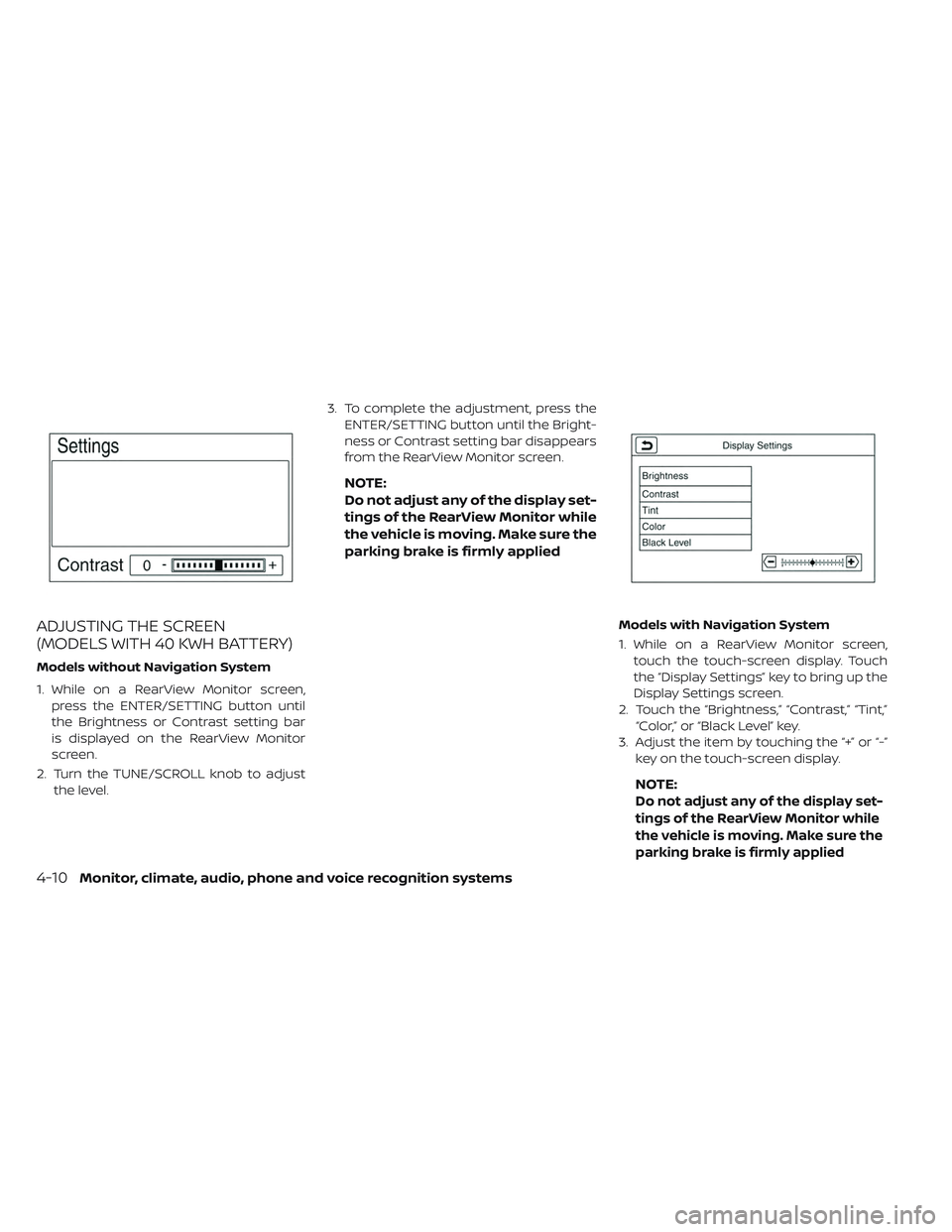
ADJUSTING THE SCREEN
(MODELS WITH 40 KWH BATTERY)
Models without Navigation System
1. While on a RearView Monitor screen,press the ENTER/SETTING button until
the Brightness or Contrast setting bar
is displayed on the RearView Monitor
screen.
2. Turn the TUNE/SCROLL knob to adjust the level. 3. To complete the adjustment, press the
ENTER/SETTING button until the Bright-
ness or Contrast setting bar disappears
from the RearView Monitor screen.
NOTE:
Do not adjust any of the display set-
tings of the RearView Monitor while
the vehicle is moving. Make sure the
parking brake is firmly applied
Models with Navigation System
1. While on a RearView Monitor screen,touch the touch-screen display. Touch
the “Display Settings” key to bring up the
Display Settings screen.
2. Touch the “Brightness,” “Contrast,” “Tint,” “Color,” or “Black Level” key.
3. Adjust the item by touching the “+” or “-” key on the touch-screen display.
NOTE:
Do not adjust any of the display set-
tings of the RearView Monitor while
the vehicle is moving. Make sure the
parking brake is firmly applied
4-10Monitor, climate, audio, phone and voice recognition systems
Page 310 of 610

WARNING
• The air conditioning cooling func- tion operates only when the power
switch is in the ON position or when
the READY to drive indicator light is
ON.
• Do not leave children or adults who would normally require the assis-
tance of others alone in your vehicle.
Pets should also not be lef t alone.
They could accidentally injure them-
selves or others through inadver-
tent operation of the vehicle. Also,
on hot, sunny days, temperatures in
a closed vehicle could quickly be-
come high enough to causes severe
or possibly fatal injuries to people or
animals. • Do not use the recirculation mode
for long periods as it may cause the
interior air to become stale and the
windows to fog up.
NOTE:
•Odors from inside and outside the ve-
hicle can build up in the air conditioner
unit. Odor can enter the passenger
compartment through the vents.
• When parking, set the heater or air con-
ditioner controls to turn off air recircu-
lation to allow fresh air into the passen-
ger compartment. This should help
reduce odors inside the vehicle. The climate control system (air conditioner
and heater functions) can be operated
when the READY to drive indicator light is
illuminated. However, while charging, the
climate control system can be used when
the power switch is in the ON position.
The fan, heater and air conditioning can be
turned on manually, using the timer func-
tion and using the remote climate control
function.
These functions operate in the following
conditions.
Power switch position
LOCK/OFFACCON READY to drive
Fan --Available Available
Heater and air conditioner --Available*1 Available
Timer (Climate Ctrl. Timer) AvailableAvailable- -
Remote control*2 AvailableAvailable- -
*1: The climate control system will only start when charging is being performed. Af ter charging is complete, it will continue to operate if the EVSE (Electric Vehicle
Supply Equipment) is connected.
*2: Models with Navigation System.
HEATER AND AIR CONDITIONER
(AUTOMATIC)
Monitor, climate, audio, phone and voice recognition systems4-31
Page 311 of 610
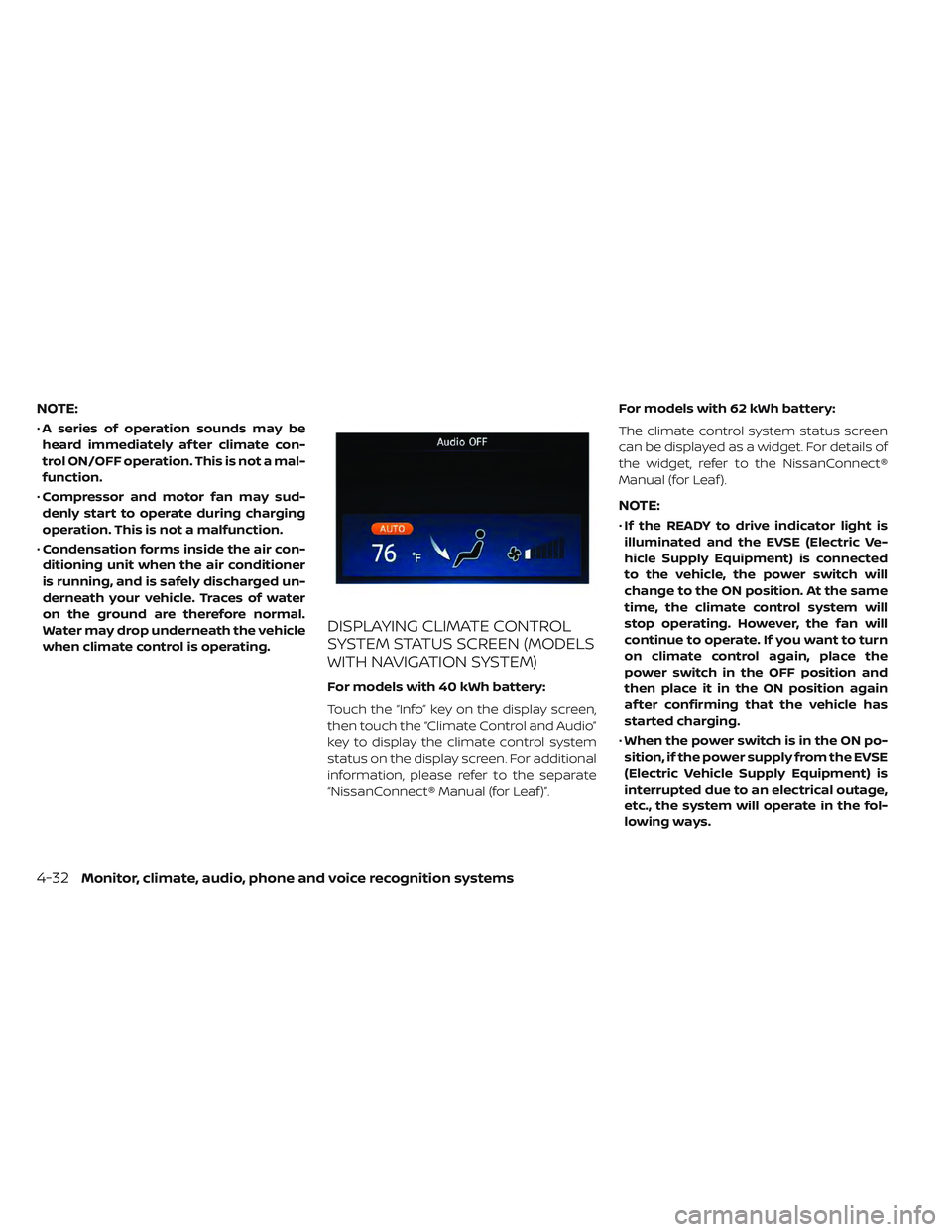
NOTE:
•A series of operation sounds may be
heard immediately af ter climate con-
trol ON/OFF operation. This is not a mal-
function.
• Compressor and motor fan may sud-
denly start to operate during charging
operation. This is not a malfunction.
• Condensation forms inside the air con-
ditioning unit when the air conditioner
is running, and is safely discharged un-
derneath your vehicle. Traces of water
on the ground are therefore normal.
Water may drop underneath the vehicle
when climate control is operating.
DISPLAYING CLIMATE CONTROL
SYSTEM STATUS SCREEN (MODELS
WITH NAVIGATION SYSTEM)
For models with 40 kWh battery:
Touch the “Info” key on the display screen,
then touch the “Climate Control and Audio”
key to display the climate control system
status on the display screen. For additional
information, please refer to the separate
“NissanConnect® Manual (for Leaf )”. For models with 62 kWh battery:
The climate control system status screen
can be displayed as a widget. For details of
the widget, refer to the NissanConnect®
Manual (for Leaf ).
NOTE:
•
If the READY to drive indicator light is
illuminated and the EVSE (Electric Ve-
hicle Supply Equipment) is connected
to the vehicle, the power switch will
change to the ON position. At the same
time, the climate control system will
stop operating. However, the fan will
continue to operate. If you want to turn
on climate control again, place the
power switch in the OFF position and
then place it in the ON position again
af ter confirming that the vehicle has
started charging.
• When the power switch is in the ON po-
sition, if the power supply from the EVSE
(Electric Vehicle Supply Equipment) is
interrupted due to an electrical outage,
etc., the system will operate in the fol-
lowing ways.
4-32Monitor, climate, audio, phone and voice recognition systems
Page 313 of 610

• If the charge connector is connected tothe vehicle when it is in the READY to drive
mode and the air conditioner or heater is
on, the power switch automatically
changes to the ON position. Place the
power switch in the off position to begin
charging. Turn on the desired climate con-
trol function.
• For normal charge, the climate control system is operative when charging opera-
tion is complete. For quick charge how-
ever, the climate control system stops op-
erating when charging operation stops.
• The climate control timer or remote cli- mate control (for models with Navigation
System) may fog up windows depending
on the set temperature or outside
temperature.
• When turning on the seat heater (if so equipped) switch prior to operating the
climate control timer or the remote cli-
mate control (for models with Navigation
System), the seat heater will also turn on
automatically when the outside tempera-
tureislow.IN-CABIN MICROFILTER
The climate control system is equipped
with an in-cabin microfilter which collects
dirt, dust etc. To make sure the air condi-
tioner heats defogs, and ventilates effi-
ciently, replace the filter regularly. To re-
place the filter, it is recommended that you
visit a NISSAN certified LEAF dealer.
The filter should be replaced if the air
flow decreases significantly or if win-
dows fog up easily when operating the
climate control system.
4-34Monitor, climate, audio, phone and voice recognition systems