2019 NISSAN LEAF display
[x] Cancel search: displayPage 327 of 610

SATELLITE RADIO RECEPTION
When the satellite radio is used for the first
time or the battery has been replaced, the
satellite radio may not work properly. This
is not a malfunction. Wait more than
10 minutes with satellite radio ON and the
vehicle outside of any metal or large build-
ing for satellite radio to receive all of the
necessary data.
No satellite radio reception is available and
“NO SAT” is displayed when the SAT band
option is selected unless optional satellite
receiver and antenna are installed and a
SiriusXM® Satellite Radio service subscrip-
tion is active. Satellite radio is not available
in Alaska, Hawaii and Guam.
Satellite radio performance may be af-
fected if cargo carried on the roof blocks
the satellite radio signal.
If possible, do not put cargo over the satel-
lite antenna.
A build-up of ice on the satellite radio an-
tenna can affect satellite radio perfor-
mance. Remove the ice to restore satellite
radio reception.
AUDIO OPERATION PRECAUTIONS
Compact Disc (CD) player
CAUTION
• Do not force a compact disc into the CD insert slot. This could damage
the CD and/or CD player.
• Trying to load a CD with the CD door closed could damage the CD and/or
CD player.
• Only one CD can be loaded into the CD player at a time.
• Only use high quality 4.7 in (12 cm)
round discs that have the “COMPACT
disc DIGITAL AUDIO” logo on the disc or
packaging.
• During cold weather or rainy days, the
player may malfunction due to the hu-
midity. If this occurs, remove the CD and
dehumidif y or ventilate the player
completely.
• The player may skip while driving on
rough roads.
• The CD player sometimes cannot func-
tion when the compartment tempera-
ture is extremely high or low. Decrease/
increase the temperature before use.
• Do not expose the CD to direct sunlight.
4-48Monitor, climate, audio, phone and voice recognition systems
Page 328 of 610

•CDs that are in poor condition or are
dirty, scratched or covered with finger-
prints may not work properly.
•
The following CDs may not work properly.
– Copy Control Compact Discs (CCCD)
– Recordable Compact Discs (CD-R)
– Rewritable Compact Discs (CD-RW)
•
Do not use the following CDs as they may
cause the CD player to malfunction:
– 3.1 in (8 cm) discs with an adapter
– CDs that are not round
– CDs with a paper label
– CDs that are warped, scratched, or
have abnormal edges
• This audio system can only play prere-
corded CDs. It has no capability to re-
cord or burn CDs.
• If the CD cannot be played, one of the
following messages will be displayed.
CHECK DISC:
• Confirm that the CD is inserted correctly
(the label side is facing up, etc.).
•
Confirm that the CD is not bent or warped
and it is free of scratches.
PRESS EJECT:
This is an error due to excessive tem-
perature inside the player. Remove the
CD by pressing the EJECT button. Af ter a
short time, reinsert the CD. The CD can be
played when the temperature of the
player returns to normal.
UNPLAYABLE:
The file is unplayable in this audio system
(only MP3 or WMA (if so equipped) CD).
Compressed audio files
(MP3/WMA)
Terms
• MP3 — MP3 is short for Moving Pictures Experts Group Audio Layer 3. MP3 is the
most well-known compressed digital au-
dio file format. This format allows for near
“CD quality” sound, but at a fraction of the
size of normal audio files. MP3 conversion
of an audio track from CD-ROM can re-
duce the file size by approximately a
10:1 ratio with virtually no perceptible loss
in quality. MP3 compression removes the
redundant and irrelevant parts of a sound
signal that the human ear doesn’t hear. • WMA — Windows Media Audio (WMA)* is a
compressed audio format created by Mi-
crosof t as an alternative to MP3. The WMA
codec offers greater file compression
than the MP3 codec, enabling storage of
more digital audio tracks in the same
amount of space when compared to
MP3s at the same level of quality.
• Bit rate — Bit rate denotes the number of bits per second used by a digital music file.
The size and quality of a compressed digi-
tal audio file is determined by the bit rate
used when encoding the file.
• Sampling frequency — Sampling fre- quency is the rate at which the samples of
a signal are converted from analog to digi-
tal (A/D conversion) per second.
• Multisession — Multisession is one of the methods for writing data to media. Writing
data once to the media is called a single
session, and writing more than once is
called a multisession.
• ID3/WMA Tag — The ID3/WMA tag is the part of the encoded MP3 or WMA file that
contains information about the digital
music file such as song title, artist, encod-
ing bit rate, track time duration, etc. ID3 tag
information is displayed on the Artist/
song title line on the display.
Monitor, climate, audio, phone and voice recognition systems4-49
Page 329 of 610
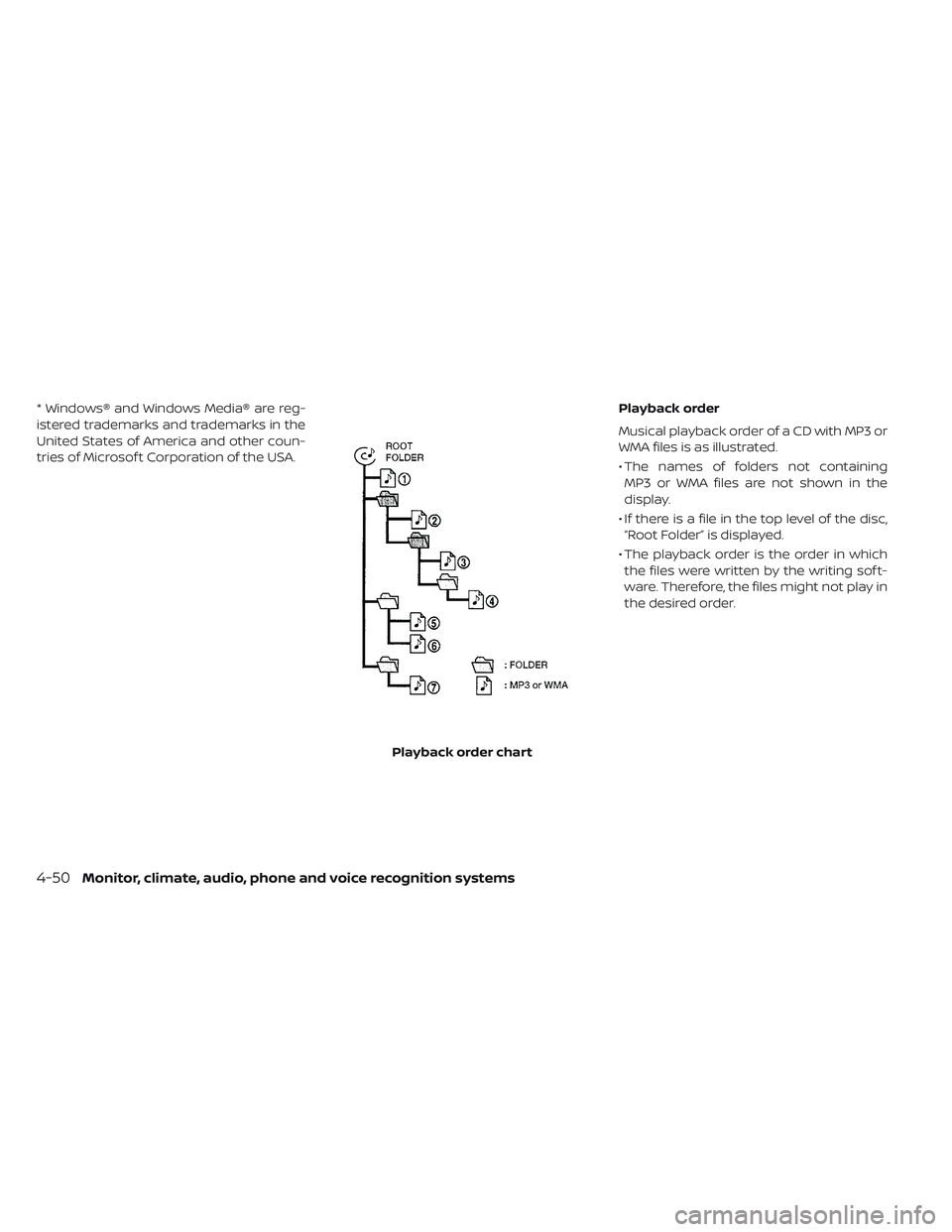
* Windows® and Windows Media® are reg-
istered trademarks and trademarks in the
United States of America and other coun-
tries of Microsof t Corporation of the USA.Playback order
Musical playback order of a CD with MP3 or
WMA files is as illustrated.
• The names of folders not containing
MP3 or WMA files are not shown in the
display.
• If there is a file in the top level of the disc, “Root Folder” is displayed.
• The playback order is the order in which the files were written by the writing sof t-
ware. Therefore, the files might not play in
the desired order.
Playback order chart
4-50Monitor, climate, audio, phone and voice recognition systems
Page 330 of 610
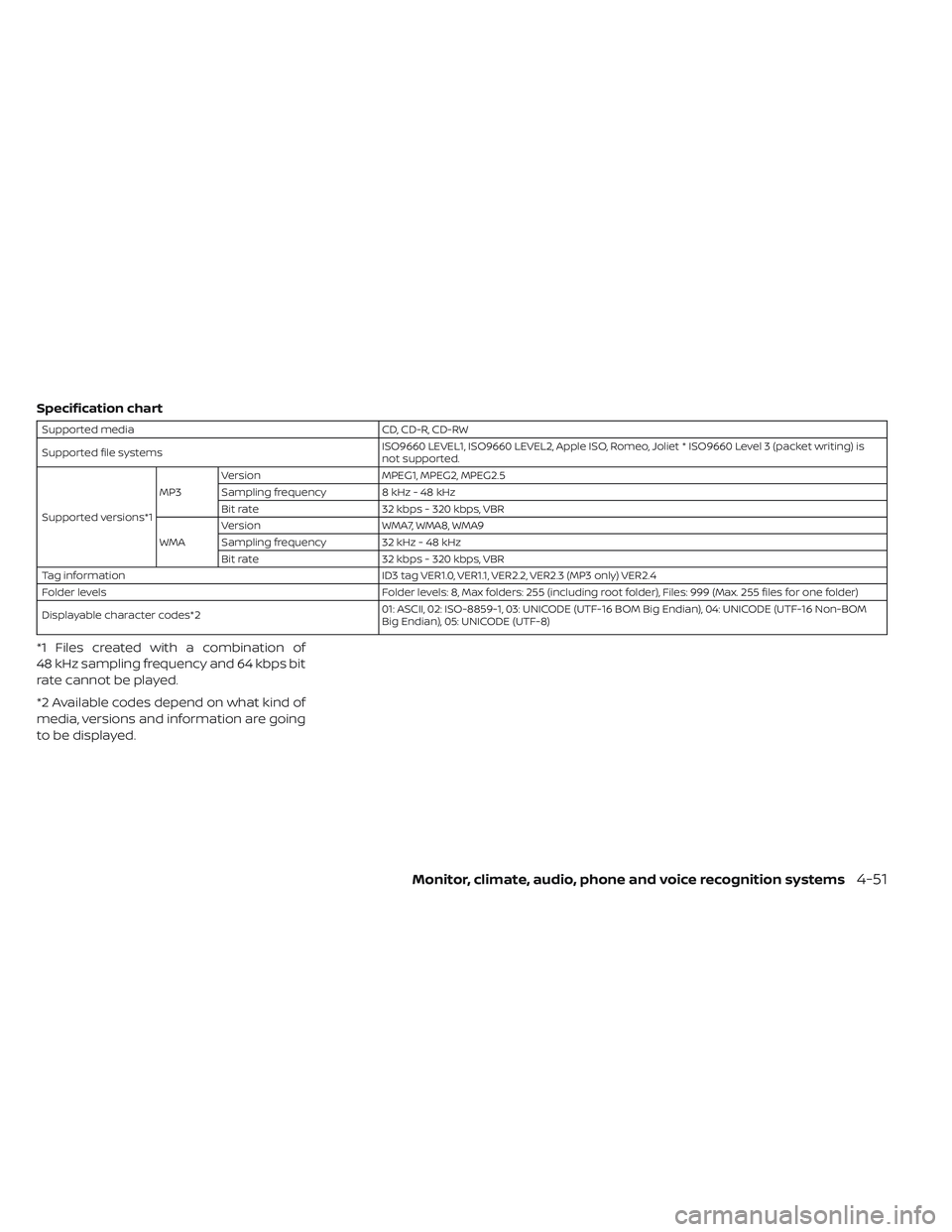
Specification chart
Supported mediaCD, CD-R, CD-RW
Supported file systems ISO9660 LEVEL1, ISO9660 LEVEL2, Apple ISO, Romeo, Joliet * ISO9660 Level 3 (packet writing) is
not supported.
Supported versions*1 MP3
Version
MPEG1, MPEG2, MPEG2.5
Sampling frequency 8 kHz - 48 kHz
Bit rate 32 kbps - 320 kbps, VBR
WMA Version
WMA7, WMA8, WMA9
Sampling frequency 32 kHz - 48 kHz
Bit rate 32 kbps - 320 kbps, VBR
Tag information ID3 tag VER1.0, VER1.1, VER2.2, VER2.3 (MP3 only) VER2.4
Folder levels Folder levels: 8, Max folders: 255 (including root folder), Files: 999 (Max. 255 files for one folder)
Displayable character codes*2 01: ASCII, 02: ISO-8859-1, 03: UNICODE (UTF-16 BOM Big Endian), 04: UNICODE (UTF-16 Non-BOM
Big Endian), 05: UNICODE (UTF-8)
*1 Files created with a combination of
48 kHz sampling frequency and 64 kbps bit
rate cannot be played.
*2 Available codes depend on what kind of
media, versions and information are going
to be displayed.
Monitor, climate, audio, phone and voice recognition systems4-51
Page 332 of 610

USB (Universal Serial Bus)
connection port
WARNING
Do not connect, disconnect or operate
the USB device while driving. Doing so
can be a distraction. If distracted you
could lose control of your vehicle and
cause an accident or serious injury.
CAUTION
• Do not force the USB device into the USB port. Inserting the USB device
tilted or up-side-down into the port
may damage the port. Make sure
that the USB device is connected
correctly into the USB port.
• Do not grab the USB port cover (if so equipped) when pulling the USB de-
vice out of the port. This could dam-
age the port and the cover.
• Do not leave the USB cable in a place where it can be pulled unintention-
ally. Pulling the cable may damage
the port. The vehicle is not equipped with a USB de-
vice. USB devices should be purchased
separately as necessary. This system can-
not be used to format USB devices. To for-
mat a USB device, use a personal com-
puter. In some states/area, the USB device
for the front seats plays only sound without
images for regulatory reasons, even when
the vehicle is parked.
This system supports various USB
memory devices, USB hard drives and
iPod® players. Some USB devices may not
be supported by this system.
Partitioned USB devices may not play cor-
rectly.
Some characters used in other languages
(Chinese, Japanese, etc.) may not appear
properly in the display. Using English lan-
guage characters with a USB device is rec-
ommended.
General notes for USB use:
For additional information refer to your de-
vice manufacturer’s owner information re-
garding the proper use and care of the
device. Notes for iPod® use:
iPod® is a trademark of Apple Inc., regis-
tered in the U.S. and other countries.
• Improperly plugging in the iPod® may
cause a checkmark to be displayed on
and off (flickering). Always make sure that
the iPod® is connected properly.
• An iPod® nano (1st Generation) may re- main in fast forward or rewind mode if it is
connected during a seek operation. In this
case, please manually reset the iPod®.
• An iPod® nano (2nd Generation) will con- tinue to fast-forward or rewind if it is dis-
connected during a seek operation.
• An incorrect song title may appear when the Play Mode is changed while using an
iPod® nano (2nd Generation).
• Audiobooks may not play in the same or- der as they appear on an iPod®.
•
Large video files cause slow responses in an
iPod®. The vehicle center display may mo-
mentarily black out, but will soon recover.
• If an iPod® automatically selects large video files while in the shuffle mode, the
vehicle center display may momentarily
black out, but will soon recover.
Monitor, climate, audio, phone and voice recognition systems4-53
Page 334 of 610

FM/AM/SAT RADIO WITH
COMPACT DISC (CD) PLAYER
1. CD eject button
2. RPT (repeat) button
3. RDM (random) button
4. Display screen5. SCAN button
6. SEEK/CAT button
7. iPod MENU button
8.BACK button
9. ENTER/SETTING button / TUNE/ SCROLL knob
10. Station select (1–6) buttons 11.
(power) button /VOL (volume)
control knob
12. DISP button
13. MEDIA button
14. XM button*
15. FM·AM button
*No satellite radio reception is available
when the XM button is pressed to access
satellite radio stations unless optional sat-
ellite receiver and antenna are installed
and a SiriusXM® Satellite radio service sub-
scription is active, Satellite radio is not avail-
able in Alaska, Hawaii, and Guam.
For additional information, refer to “Audio
operation precautions” regarding all opera-
tion precautions in this section.
Monitor, climate, audio, phone and voice recognition systems4-55
Page 335 of 610
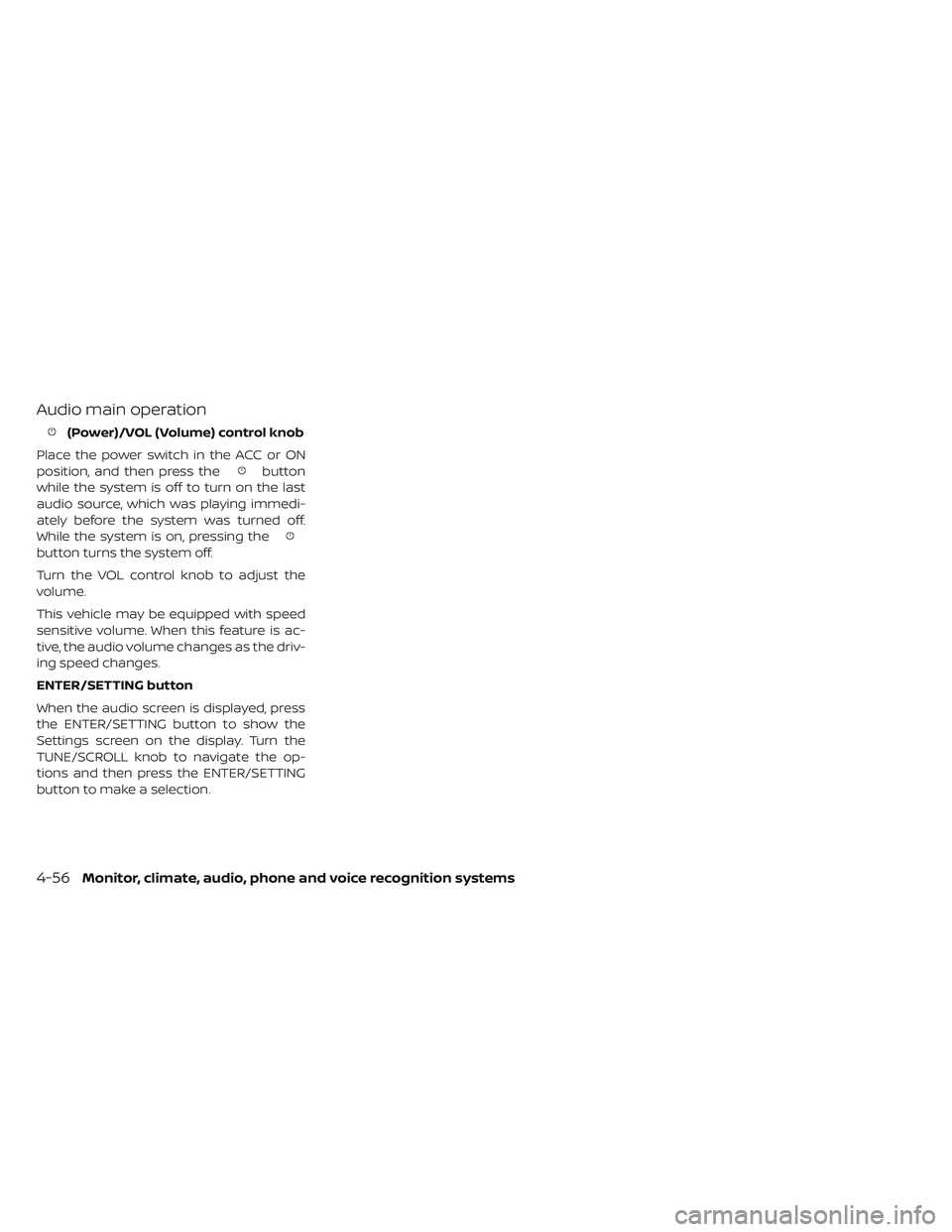
Audio main operation
(Power)/VOL (Volume) control knob
Place the power switch in the ACC or ON
position, and then press the
button
while the system is off to turn on the last
audio source, which was playing immedi-
ately before the system was turned off.
While the system is on, pressing the
button turns the system off.
Turn the VOL control knob to adjust the
volume.
This vehicle may be equipped with speed
sensitive volume. When this feature is ac-
tive, the audio volume changes as the driv-
ing speed changes.
ENTER/SETTING button
When the audio screen is displayed, press
the ENTER/SETTING button to show the
Settings screen on the display. Turn the
TUNE/SCROLL knob to navigate the op-
tions and then press the ENTER/SETTING
button to make a selection.
4-56Monitor, climate, audio, phone and voice recognition systems
Page 336 of 610

AudioBass Adjusts the bass to the desired level.
Treble Adjusts the treble to the desired level.
Balance Adjusts the balance to the desired level. Balance adjusts the sound level between the lef t
and right speakers.
Fade Adjusts the fade to the desired level. Fade adjusts the sound level between the front and rear
speakers.
Brightness Adjust the brightness to adjust the appearance of the display screen.
Contrast Adjust the contrast to adjust the appearance of the display screen.
Clock Adjust Allows the user to set time manually. To set the clock:
1. Press the ENTER/SETTING button.
2. Turn the TUNE/SCROLL knob to select “Clock Adjust”.
3. Press the ENTER/SETTING button.
4. Turn the TUNE/SCROLL knob to adjust hours.
5. Press the ENTER/SETTING button.
6. Turn the TUNE/SCROLL knob to adjust minutes.
7. Press the ENTER/SETTING button.
On-Screen Clock Toggles ON or OFF the clock display on the upper right corner of the display screen.
RDS Display Toggles ON or OFF the RDS information displayed on the screen while the radio is playing.
Speed Sens Vol. (Speed Sensitive
Volume) Adjusts the speed sensitive volume function, which increases the volume of the audio sys-
tem as the speed of the vehicle increases. Set to “OFF” to disable the feature. The higher the
setting, the more the volume increases in relation to vehicle speed.
AUX Vol. Choose a setting from 0 to +3 to control the boost of incoming auxiliary device volume.
A setting of 0 provides no additional boost in volume. A setting of +3 provides the greatest
boost in volume.
Language Select Select the desired language for the system from the available options.
Monitor, climate, audio, phone and voice recognition systems4-57