2019 MERCEDES-BENZ SPRINTER display
[x] Cancel search: displayPage 221 of 422

#
Tosho wsearch re sults forac ategor y:
select acategor y. #
Tosho wdetails: select asear chresult. #
Tostar tana ction: select an action.
Af ters election of an action, atrack is pla yed
bac kort heroutetoad estinatio niscalcula‐
te d, fore xamp le. Entering
characters Using
thec haracter input function &
WARNING Risk of distraction from infor‐
mation sy stems and communications
equipment
If yo uo perat einformation and communica‐
tio ne quipment integ ratedint hevehicle when
driving, youw ill be distracted from thet raffic
situation. This could also cause youtol ose
control of thev ehicle. #
Onlyoperat ethis equipment when the
traf fics ituation permits. #
Ifyo uc anno tbes ureoft his,stop the
ve hicle whils tpaying attention toroad
and traf ficc onditions and ope rate the
equipment wit hthe vehicle stationar y. Yo
um usto bse rvet he legal requirements fort he
countr yinwhich youa recur rentl yd riving when
ope rating them ultimedia sy stem. Character entry
can be carried out wit hthese
contro lelements:
R Touc hC ontrol
R Touchsc reen (media display)
Character entry take sp lace bycursor control
whe nusing theT ouc hControl.
Character input can be star tedw ithac ontrol ele‐
ment and resumed wit hanother. #
When thek eyboar diss hown, en tert he char‐
acter sont he contro lelemen tbyswiping and
pressing or bytapping (touchscreen).
or #
Writet he character on thet ouchscreen.
Examples of character ent ry:
R Renaming afavo rite
R Entering adestinatio naddress in then aviga‐
tion sy stem
R Ente ring aw eb address
Entering character sonthetouchscreen
Requ irements:
R An onlin econnection is requiredfors ome
functions.
Usin gthe keyboard 1
Input line 2
Showssuggestions during
entr y(ifav ailable) 3
Deletes an entry
4 Deletes MBUX multimedia sy
stem 197
Page 223 of 422

#
When thek eyboar disd isplayed, select v. #
Writet he character wit honefinger on the
to uchsc reen.
The character is entered in input line 1.Sug‐
ge stions ar eshown in 2. #
Toselect asuggestion: select one of the
entri es. #
Ifav ailable, displa yadditional suggestions
with 0047 or0048. #
Resume character input. The letter scan be
written next toeac hother or abo veeach
ot her. #
Toend character input: presstheG but‐
to n.
Settin gthe keyboar dfor character entry
Multimedi asystem:
4 Settings 5
System 5
Controls
5 Keyboards and Handwriting #
Confirm Select keyboards.
Select thek eyboar dlanguag einthe list. Sy
stem settings Display
Configuring displa
ysettings
Multimedia sy stem:
4 © 5
Settings 5
System
5 Design s&Disp.
Styl es #
Select Classic ,Sport orProgressive .
Displa ybrightness #
Select Display Brightness . #
Selec tabrightnes svalue.
Switching thed ispla yoff/on #
Off: select Display Off . #
On: press abutton, 002B,f orexample.
Displ aydesign #
Select Day/Night Design. #
Select Automatic, Day Design orNight
Design. Time and date
Setting the time and dat
eautomatical ly
Multimedia sy stem:
4 © 5
System 5
Time and Date #
Deactivate 0053Manual Time Adjustment.
The time and dat eareseta utomaticall yfor
th es elected time zonea nd summer time
option.
% The cor rect time is requ ired fort he following
functions:
R Routeg uidance wit htime-dependen ttraf‐
fi cg uidance.
R Calculation of expected time of ar riva l.
Setting thet imez one
Requ irements:
R Fors ettin gthe time zon emanuall y:the
Automati cTimeZ one functio nisactivated.
Multimedia sy stem:
4 © 5
Settings 5
System
5 Time and Date
Setting thet imez one manually #
Select Time Zone: .
The lis tofcountries is displa yed.
% If
th er ea reseveraltim ez ones available in a
countr y,these will be shown af tert he coun‐
tr yiss elected. #
Select acount ryand, if requ ired, atimez one.
The tim ezones etis displa yeda fter Time
Zone:.
Settin gthe time zon eautomatically #
Activate Automatic Time Zone.
Settin gthe time and dat eformat
Multimedia sy stem:
4 © 5
Settings 5
System
5 Time and Date 5
Set Format #
Setthe dat eand time form at003B.
Setting thet imea nd da temanually
Re quirements:
R The Manual Time Adjustment function is
switched on.
R Fors ettin gthe dat emanuall y:no GP Sis
ins talled in thev ehicle. MBUX multimedia sy
stem 19 9
Page 229 of 422

#
Select No.
The cur rent PIN stay st he same af terr eset‐
ting.
% If
yo uh ave forg otteny our PIN ,anauthorized
Mercedes-Ben zCenter can deactivat ethe
PIN pr otection fory ou.
Ap romp tappear sagain asking whe ther you
re all yw ish toreset. #
Select Yes.
The multimedia sy stem is rese ttot hefactory
settings.
Re setting using abutton #
Press bo th the002Band\ buttons at the
same time until them ultimedia sy stem
re starts (at leas t15seconds).
The multimedia sy stem is restar ted. No data
is dele tedd uring this process. Ve
hicl einformation Displaying
vehicl edata Multimedi
asystem:
4 © 5
Info #
Select Vehicle .
The vehicle dat aisdisplayed. Displaying engine data
Multimedia sy
stem:
4 © 5
Info #
Select Engine.
The engine dat aisdisplayed.
% The
values fore ngine outpu tand engine tor‐
qu em aydeviat efromt he nominal values.
Items that can influence this are, fore xam‐
ple:
R Engin espeed R
Sea le vel
R Fuel grade
R Outside temp erature Calling up
thef uel consum ption indicator Multimedia sy
stem:
4 © 5
Info #
Select Consumption .
Ad ispla ywithc urrent and average consu mp‐
tio nf igures is displa yed. Na
vigation Switching navigation on
Multimedia sy
stem:
4 © 5
Navigation (Navigation) #
Alternatively: press the00CB button.
The map appears. The cur rent vehicle posi‐
tion is shown. The navigation menu is shown.
The navigation menu is hidden if routeg uid‐
anc eisa ctive. Showing/hidin
gthe navigation menu 4
© 5
Naviga tion (Navigation)
If ro uteg uidance is no tactiv ethe map appears.
The navigation menu is shown.
The navigation menu is hidden if routeg uidance
is active. #
Tosho w:tapont hetouchsc reen.
or #
Press theT ouc hControl. #
Tohide: then avigation menu is hidden auto‐
maticall y. MBUX multimedia sy
stem 205
Page 232 of 422

R
Telephon enumbe r,ifth is is available for
th eP OI
R Contact name #
As an alternative, voice input 8can also be
used. #
Toswitc htoh andwriting recognition:
select 6. #
Writet he character on thet ouchscreen. The
letter scan be written next toeac hother or
abo veeac hother (/ page197). #
Toretur ntoe ntryu sing thek eyboard:
select _. #
Todel eteane ntry:select 4.
The character saredele tedi ndividually.
or #
Ifch aracter shave been entered in 2,select
£ nexttothei np ut line.
The comple teentry is dele ted. #
Toswitc htou pper-case or lo wer-case let‐
ters: select B. #
Toswitc htod igits, special characters
and symbols: selectA.
123 changes toABC.
Display Bchanges to#+=. #
Select Band switc htoadditional special
ch aracters. #
Toenter aspace: select 7. #
Tosetthe language: select9. #
Select thel anguage.
% This function is useful
forc ountries in which
se veralc haracter sets ar esuppor ted. #
Tochang ethe state: select indicator forf ed‐
eral stat eorp rovince 1. #
Select thes tate in1. #
Entert he countr yindicator ,e.g. CA forC an‐
ada.
The lis tisfiltered. #
Selec tthe countr yonlist3.
The destination can be entered. #
Tochang ethe stat eorp rovince: selectthe
st at eort he provinc einl ist3. #
Toaccep tadestination: selectthed estina‐
tion in list 3. #
Ifth ed estination is ambiguous, select the
destination in thel ist.
The destination address is shown. The route
can be calculated. Using online sear
ch
% Re
quirements: them edia displa yshows an
In te rn et connection wi thad ouble-ar rowsym‐
bol in thes tatus line.
Online sear chis no tavailable in all countries.
Destinatio nentry uses online map services. If the
on-boar dsear chfinds no suitable de stinations or
if yo uc hang ecountries, theo nline sear chisavail‐
able.
Fo rthe destination youc an enter an address, a
POI or athree-wor daddress. #
Select count ryindicator 1. #
Selec tthe pr ovider fort he online service from
th ec ount ries list.
or #
Ifth eo n-boar dsear chdeliver snosearch
re sults, select Online Search. #
Enter thed estination in thei np ut line. The
entry order is no trele vant, e.g. stre et and
cit y.Use thef unctions described fort he on-
boar dsear ch.
The sear chresults ar edispla yed. #
Select thed estination in thel ist.
The de tailed vie wforther out eisd isplayed.
Selecting pr evious destinations
Re quirements:
R Prev ious destination sarestored.
R Ford estinatio nsuggestions: youh ave cre‐
ated aprofile ( / page 192).
R The Allow destinatio nsuggestions optionis
switched on (/ page 193).
R The multimedi asyst em has already gathered
suf ficient da tain order tosho wdestination
suggestions.
Multimedia sy stem:
4 © 5
Navigation 5
ª Where to?
5 PREV. DESTINATIONS
The following destination scan be selec ted:
R Destination suggestion s(/pag e221 )
R Destinations
R Routes #
Select thed estination or route.
The destinatio naddress is shown. The route
can be calculated. 208
MBUXmultimedia sy stem
Page 238 of 422

Wa
rning messages ar eannounced, e.g.
befor etailbac ksthat pose arisk (if availa‐
ble).
This function is no tavailable in all coun‐
tries and languages.
Au dibl eindication whe napproachin gaper‐
sonal POI #
Select Personal POIs. #
Activat eac ategor y.
The displa ybutton is activated. When
approaching apersonal POI in this category
an audible indication will be issued.
Showing destination information fort he route
Re quirements:
R Adestination is entered.
Multimedia sy stem:
4 © 5
Navigation 5
¡ #
Select Route Overview .
When routeg uidance is active, thed estina‐
tion and intermediat edestinations ar eshown,
if th ese ha vebeen entered and no tyet been
passed.
The routec an include up tofour intermediate
destinations. #
Select adestinatio noranintermediat edesti‐
nation.
The following informatio nisdisplayed:
R Remaining driving dis tance
R Time of ar rival
R Remaining journe ytime
R Name, destination addre ss
R Phone number (if available)
R Webaddress (if available)
Planning routes
Multimedi asystem:
4 © 5
Navigation
5 ¡ 5
Route Overview #
Select Set Way Point . #
Ente rthe intermediat edestination as aPOI or
address, fore xamp le (/ page207). #
Select thei ntermediat edestination.
Af ters election of an intermedia tedestination,
th er out eoverviewiss hown again. #
Calculat ethe routew ithi ntermediat edestina‐
tions (/ page214 ) %
If
th er ea realready four intermediat edestina‐
tions ,dele tean intermediat edestination
(/ page214).
Editin garoutew ith intermediat edestina‐
tions
Requ irements:
R Adestination is entered.
R Forthe moving function ther em usta lso be at
leas tone intermediat edestination.
Multimedia sy stem:
4 © 5
Navigation
5 ¡ 5
Route Overview #
Tochang ethe sequence of destinations:
select Vforani ntermedia tedestination or
destination.
Am enu opens. #
Select Move.
00FB is highlighted. #
Movethei ntermediat edestination or thed es‐
tination with 005Eor0049 tothed esired
position. #
Tapon00FB . #
Todel etead estination: selectVforan
intermedia tedestination or destination. #
Select Delete.
The destination is dele ted.
Calculating arout ew ith intermediat edestina‐
tions
Re quirements:
R The destination and at leas tone intermediate
destination ha vebeen entered.
Multimedia sy stem:
4 © 5
Navigation
5 ¡ 5
Route Overview #
Select StartRoute Guidance.
or #
Ifth er out ehas been edited, select To Naviga-
tion G. #
Con firm thep romp twith Yes .
The routeisc alculated. Routeg uidance
begins. 214
MBUX multimedia sy stem
Page 239 of 422

Displaying
ther out elist
Multimedi asystem:
4 © 5
Navigation 5
¡ #
Select Route List .
The lis tshows th erout esections .The cur rent
ve hicle position is mar kedont he map.
The cur rent vehicle position is shown wit hthe
fo llowing information:
R The a symbol fort he cur rent vehicle
position is displa yed.
R The name of ther oad on whic hyou are
cur rentl yd riving is shown.
R The road number of ther oad on which
yo ua recur rently driving is shown.
The routel istisu pdated during thej ourne y. #
Tosho wrout esections: swipe up or down
on thec ont role lement.
The routes ectio niss hown on them ap.
Selecting an alternativ eroute
Re quirements:
R The Suggest Alternative Route option is
switched on (/ page212).
Mul timedi asyst em:
4 © 5
Navigation 5
¡ #
Select Alternative Routes.
The routes ar edispl ayed in accordance with
th es etting made in ther out esettings.
The routes ar enumbered. #
Select thea lternativ eroute. #
Tosho wtherout eont he map: select
Show on Map . #
Movethem ap (/ page224). #
Setthe map scale (/ page224).
Ac tivatin gacommuter route
Requ irements:
R Youh ave crea tedap rofile (/ page192).
R The Allow destination suggestions option is
switched on (/ page193).
R The Activate Commuter Route option is
switched on.
R The multimedi asyst em has gathered suf fi‐
cient da tain order tosho wdestination sug‐
ge stions.
R Routes ha vebeen learned fort hese destina‐
tion suggestions. Multimedia sy
stem:
4 © 5
Navigation 5
Z
5 Advanced 5
Route #
Activate Activate Commuter Route .
The displ aybutton is activated. The naviga‐
tion sy stem automaticall ydetects that the
ve hicle is on acommuter route. It automati‐
call ystartsa routeg uidance without voice
output.
Fo rthe daily commuter route, traf fici ncidents
on ther out earealso repor tedw hen driving
without activ erout eguidance.
Swit ching thea utomatic gass tatio nsear ch
on/off
Multimedia sy stem:
4 © 5
Settings 5
Vehicle #
Switch Gas Station Search… on or off.
When thef uel reser veleve lisr eached, and
th ed ispla ybutton is switched on, amessage
appear stostart sear ching forg as stations.
St arting an automatic gass tatio nsear ch
Re quirements:
R The automatic gass tatio ns ear chis activated
(/ page215).
Drivin gsituation
The fuel le velint he fuel tank reaches ther eser ve
fuel le vel.
The Reserv eFuel Do you want to star tasearch
for surroundin ggas stations? messageisshown. #
Select Yes.
The automatic gass tatio ns ear chbegins. The
av ailable gass tations alon gthe routeorin
th ev icinit yoft hevehicle's cur rent position
ar ed ispl ay ed. #
Select agasstation.
The address of theg asstatio nisd isplayed. #
Calculat ethe route( / pag e211).
Th eg asstatio niss etas thed estination or
th en extintermediat edestination. #
Ifth erea realread yfour intermediat edes‐
tinations: selectYesinthep romp t.
The gass tatio nise ntered in ther out eover‐
vie w. Intermediate destination4isdeleted.
Ro uteg uidance begins.
St arting thea utomatic service station sear ch
Re quirements:
R ATTENTION ASSIS Tand the Suggest Rest
Area function ar eactivated (/ page153). MBUX multimedi
asystem 215
Page 246 of 422

Displaying subscriptio
ninformatio nfor Live
Tr af ficI nformation
Re quirements:
R The vehicle is equipped wit hLiveT raffic In for‐
mation.
Multimedia sy stem:
4 © 5
Navigation 5
¡ 5
Traffic #
Todispl aymanuall y:select Live Traffic Sub-
scription Info.
The traf ficd atas upplier's logo and thes tatus
of thes ubscription ar edispla yed. The sub‐
scription is either valid or has expired.
The subscription expiration dat eisautomatically
displa yed:
R one mont hbefor ethe expiration date
R one week befor ethe expiration date
R onthee xpiration date
% The subscription can be
extende dinan
au thorized Mercedes-Benz Center.
Showing traf fici nformation
Re quirements:
R The Traffic displayisswitched on
(/ page223).
R The following traf ficd ispla ysares wit ched on
(/ page223):
Traffic Incidents
Free Flowing Traffic
Delay
Multimedia sy stem:
4 © #
Select Navigation .
The map sho ws thefollowing traf fici nformation:
R traffici ncidents, fore xamp le:
- roadwor ks
- road bloc ks
- warning messages
When routeg uidance is active, thes ymbols
fo rt raffic incidents will be sh owninc oloron
th er oute. Of fthe routet heya regra y.
R warning messag esymbols:
- symbol Ô
- road saf etyn otes, e.g. when approaching
th ee nd of atraffic jam If
th ev ehicle approaches adanger area
on ther oute, awarning messag eisdis‐
pla yedont he map. Awarning message
ma yalso be issued.
R trafficf lowi nformation:
- trafficj am (red line)
- slow-moving traf fic( orang eline)
- heavy traf fic( yellow line)
- free-flowing traf fic( green line)
R displa yfor traf ficd elay sont heroutel asting
at leas tone minute
Displaying traf fici ncidents
Requ irements:
R The Traffic Incidents displayisswitched on
(/ page223).
Multimedia sy stem:
4 © 5
Navigation 5
¡ 5
Traffic #
Select Traffic Announcements .
The lis tissorteda ccording todis tance and
sho ws th etraffic incidents received.
The traf fici ncidents on ther out eareshown
fi rs t.
At raffic incident sh owsthef ollowing informa‐
tion:
R Street number or stre et name
R Traf fici ncident symbol
On ther oute: colored
Of fthe route: gray
R Cause
R Street symbol (traf fici ncident on the
ro ute)
R Distance from cur rent vehicle position #
Select atraffic incident.
Th ed etailed informatio nisshown, fore xam‐
ple ther out esection.
Showing traf fici ncidents in thev icinit yoft he
map #
Select atraf fici ncident symbol on them ap.
The de tails about thet raffic incident ar edis‐
pla yed. #
Select 0062. #
Select Traffic Incident sinVicinity .
The map sho ws thetraffic incident symbols in
th ev icinit y. 222
MBUX multimedia sy stem
Page 247 of 422
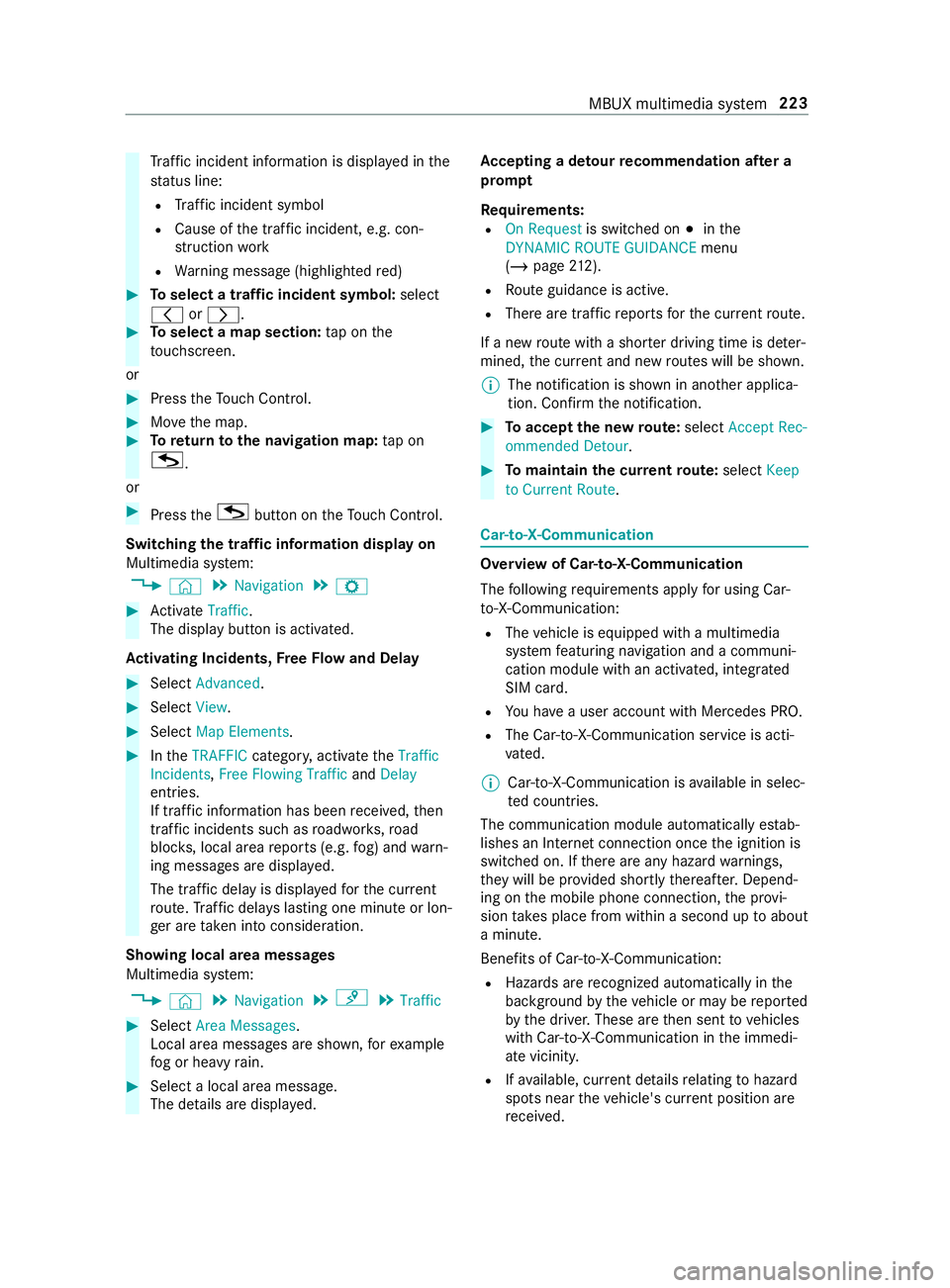
Tr
af fici ncident information is displa yedint he
st atus line:
R Traf fici ncident symbol
R Cause of thet raffic incident, e.g. con‐
st ru ction work
R Warning messag e(highligh tedr ed) #
Toselect atraffic incident symbol: select
0047 or0048. #
Toselect amap section: tapont he
to uchsc reen.
or #
Press theT ouc hControl. #
Movethem ap. #
Toretur ntot he navigation map: tapon
G .
or #
Press theG button on theT ouc hControl.
Swit ching thet raffic information displa yon
Multimedi asystem:
4 © 5
Navigation 5
Z #
Activate Traffic.
The displ aybutton is activated.
Ac tivatin gIncid ents, Free Flo wand Delay #
Select Advanced. #
Select View. #
Select Map Elements. #
Inthe TRAFFIC category,activat ethe Traffic
Incidents, Free Flowing Traffic andDelay
entries.
If tra ffic informatio nhas been received, then
tra ffic incident ssuchasr oadwor ks,road
bloc ks,local area reports (e.g. fog) and warn‐
ing messages ar edispla yed.
The tra ffic dela yisdisplayedf or thec urrent
ro ute. Traf ficd elay sl asting one minut eorlon‐
ge ra re take ni ntoc onside ration.
Showing local area messages
Multimedia sy stem:
4 © 5
Navigation 5
¡ 5
Traffic #
Select Area Messages .
Local area messages ar eshown, fore xamp le
fo gorh eavyrain. #
Selec talocal area message.
The de tails ar edispla yed. Ac
ceptin gadetour recommendation af tera
prom pt
Re quirements:
R On Request is switched on 003Binthe
DYNAMIC ROUTE GUIDANCE menu
(/ page 212).
R Routeg uidance is active.
R Ther earetraf ficr eports fort he cur rent route.
If an ew routew ithas horterd riving time is de ter‐
mined, thec urrent and ne wroutes will be shown.
% The notification is shown in ano
ther applica‐
tion. Confir mthe notification. #
Toaccep tthe ne wroute: select Accept Rec-
ommended Detour . #
Tomaintain the cu rrentroute: select Keep
to Current Route. Car-to-X-Communication
Overvie
wofCar-to-X-Communication
The following requ irements appl yfor using Car-
to -X-Communication:
R The vehicle is equipped wit hamultimedia
sy stem featuring navigatio nand acommuni‐
cation modul ewithana ctivated, integ rated
SIM card.
R Youh aveau ser account wit hMercedes PRO.
R The Car-to-X-Communication servic eisacti‐
va ted.
% Car-to-X-Communication is
available in selec‐
te dc ount ries.
The communication module automaticall yestab‐
lishes an Interne tconnection onc ethe ignition is
switched on. If ther ea reanyh azar dwarning s,
th ey will be pr ovided shortl ythereaf ter.Depend‐
ing on them obile phone connection ,the pr ovi‐
sion take sp lace from within asecond up toabout
am inute.
Benefits of Car-to-X-Communication:
R Hazards ar erecognized automaticall yinthe
bac kground bythev ehicle or ma ybereported
by thed rive r.These ar ethen sent tovehicles
wit hC ar-to-X-Communication in thei mmedi‐
at ev icinit y.
R Ifav ailable, cur rent de tails relatin gtoh azard
spots near thev ehicle's cur rent position are
re ceived. MBUX multimedia sy
stem 223