2019 MERCEDES-BENZ SLC phone
[x] Cancel search: phonePage 224 of 306
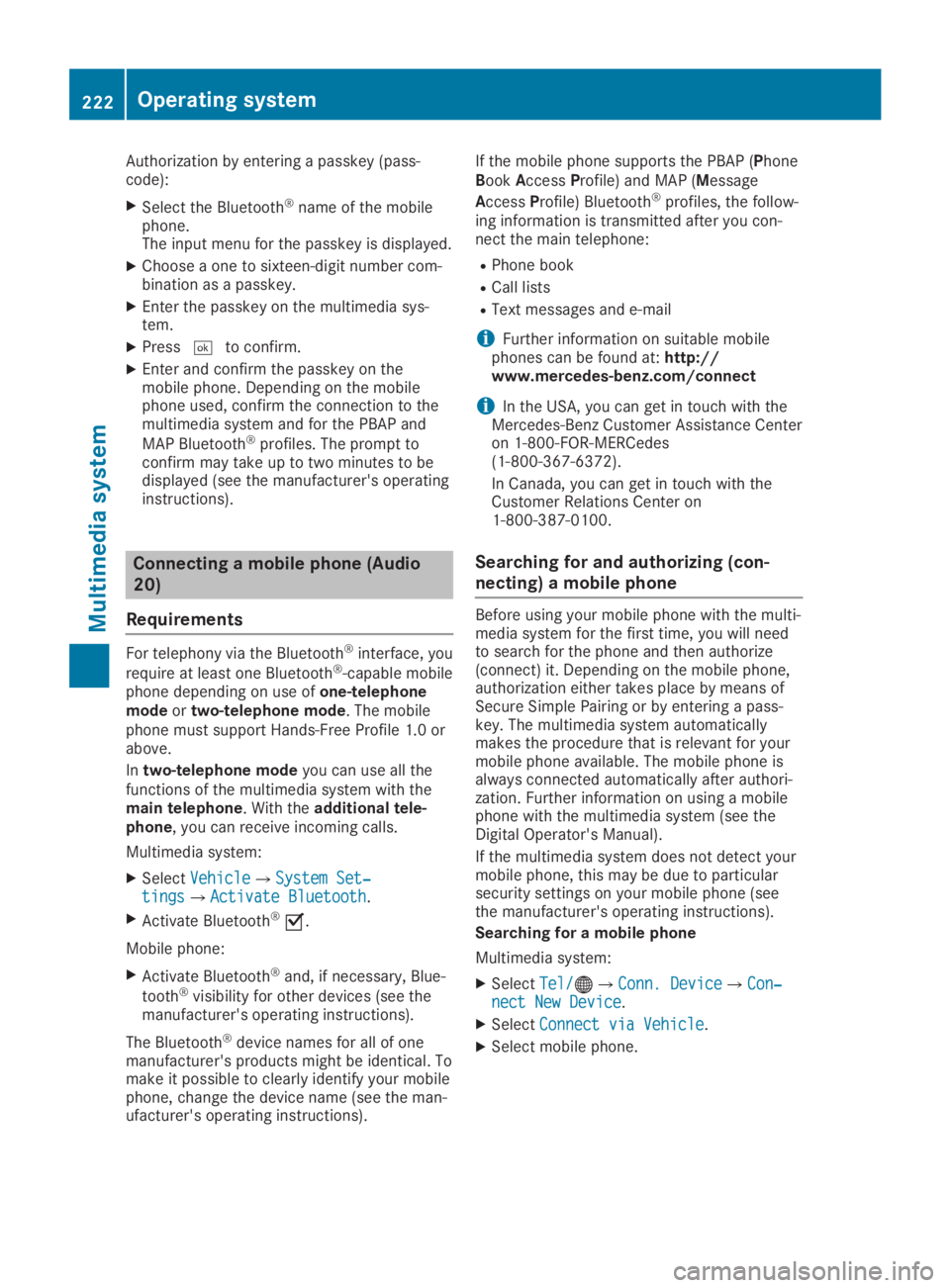
Authorization by entering a passkey (pass-code):
XSelect the Bluetooth®name of the mobilephone.The input menu for the passkey is displayed.
XChoose a one to sixteen-digit number com-bination as a passkey.
XEnter the passkey on the multimedia sys-tem.
XPress�Tto confirm.
XEnter and confirm the passkey on themobile phone. Depending on the mobilephone used, confirm the connection to themultimedia system and for the PBAP and
MAP Bluetooth®profiles. The prompt toconfirm may take up to two minutes to bedisplayed (see the manufacturer's operatinginstructions).
Connecting a mobile phone (Audio
20)
Requirements
For telephony via the Bluetooth®interface, you
require at least one Bluetooth®-capable mobilephone depending on use ofone-telephonemodeortwo-telephone mode. The mobilephone must support Hands-Free Profile 1.0 orabove.
Intwo-telephone modeyou can use all thefunctions of the multimedia system with themain telephone. With theadditional tele-phone, you can receive incoming calls.
Multimedia system:
XSelectVehicleVehicle�{System Set‐System Set‐tingstings�{Activate BluetoothActivate Bluetooth.
XActivate Bluetooth®�s.
Mobile phone:
XActivate Bluetooth®and, if necessary, Blue-
tooth®visibility for other devices (see themanufacturer's operating instructions).
The Bluetooth®device names for all of onemanufacturer's products might be identical. Tomake it possible to clearly identify your mobilephone, change the device name (see the man-ufacturer's operating instructions).
If the mobile phone supports the PBAP (PhoneBookAccessProfile) and MAP (Message
AccessProfile) Bluetooth®profiles, the follow-ing information is transmitted after you con-nect the main telephone:
RPhone book
RCall lists
RText messages and e-mail
iFurther information on suitable mobilephones can be found at:http://www.mercedes-benz.com/connect
iIn the USA, you can get in touch with theMercedes-Benz Customer Assistance Centeron 1-800-FOR-MERCedes(1-800-367-6372).
In Canada, you can get in touch with theCustomer Relations Center on1-800-387-0100.
Searching for and authorizing (con-
necting) a mobile phone
Before using your mobile phone with the multi-media system for the first time, you will needto search for the phone and then authorize(connect) it. Depending on the mobile phone,authorization either takes place by means ofSecure Simple Pairing or by entering a pass-key. The multimedia system automaticallymakes the procedure that is relevant for yourmobile phone available. The mobile phone isalways connected automatically after authori-zation. Further information on using a mobilephone with the multimedia system (see theDigital Operator's Manual).
If the multimedia system does not detect yourmobile phone, this may be due to particularsecurity settings on your mobile phone (seethe manufacturer's operating instructions).
Searching for a mobile phone
Multimedia system:
XSelectTel/Tel/�
Page 225 of 306
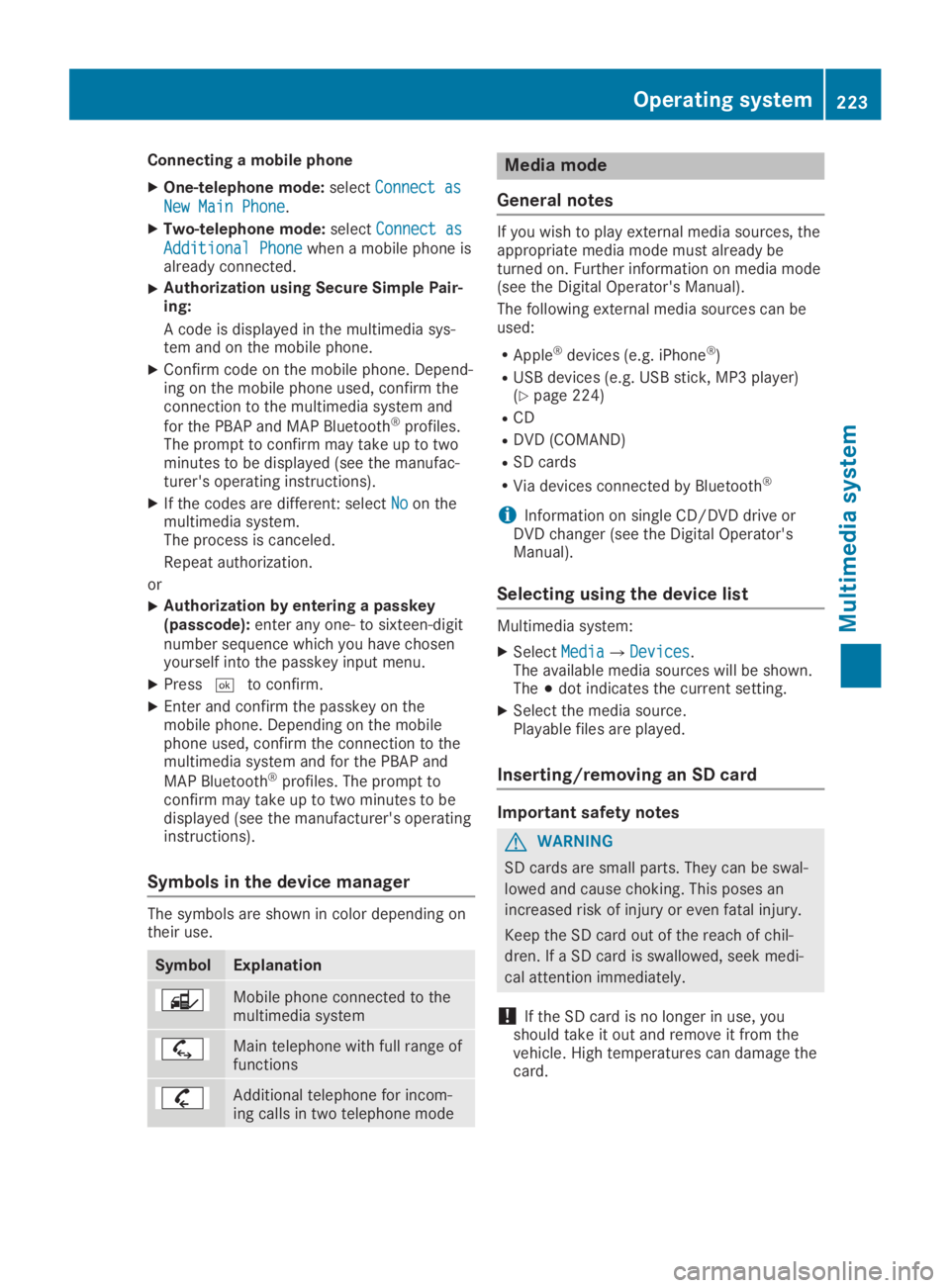
Connecting a mobile phone
XOne-telephone mode:selectConnect asConnect as
New Main PhoneNew Main Phone.
XTwo-telephone mode:selectConnect asConnect as
Additional PhoneAdditional Phonewhen a mobile phone isalready connected.
XAuthorization using Secure Simple Pair-ing:
A code is displayed in the multimedia sys-tem and on the mobile phone.
XConfirm code on the mobile phone. Depend-ing on the mobile phone used, confirm theconnection to the multimedia system and
for the PBAP and MAP Bluetooth®profiles.The prompt to confirm may take up to twominutes to be displayed (see the manufac-turer's operating instructions).
XIf the codes are different: selectNoNoon themultimedia system.The process is canceled.
Repeat authorization.
or
XAuthorization by entering a passkey(passcode):enter any one- to sixteen-digitnumber sequence which you have chosenyourself into the passkey input menu.
XPress�Tto confirm.
XEnter and confirm the passkey on themobile phone. Depending on the mobilephone used, confirm the connection to themultimedia system and for the PBAP and
MAP Bluetooth®profiles. The prompt toconfirm may take up to two minutes to bedisplayed (see the manufacturer's operatinginstructions).
Symbols in the device manager
The symbols are shown in color depending ontheir use.
SymbolExplanation
Mobile phone connected to themultimedia system
Main telephone with full range offunctions
Additional telephone for incom-ing calls in two telephone mode
Media mode
General notes
If you wish to play external media sources, theappropriate media mode must already beturned on. Further information on media mode(see the Digital Operator's Manual).
The following external media sources can beused:
RApple®devices (e.g. iPhone®)
RUSB devices (e.g. USB stick, MP3 player)(Ypage 224)
RCD
RDVD (COMAND)
RSD cards
RVia devices connected by Bluetooth®
iInformation on single CD/DVD drive orDVD changer (see the Digital Operator'sManual).
Selecting using the device list
Multimedia system:
XSelectMediaMedia�{DevicesDevices.The available media sources will be shown.The�;dot indicates the current setting.
XSelect the media source.Playable files are played.
Inserting/removing an SD card
Important safety notes
GWARNING
SD cards are small parts. They can be swal-
lowed and cause choking. This poses an
increased risk of injury or even fatal injury.
Keep the SD card out of the reach of chil-
dren. If a SD card is swallowed, seek medi-
cal attention immediately.
!If the SD card is no longer in use, youshould take it out and remove it from thevehicle. High temperatures can damage thecard.
Operating system223
Multimedia system
Z
Page 227 of 306
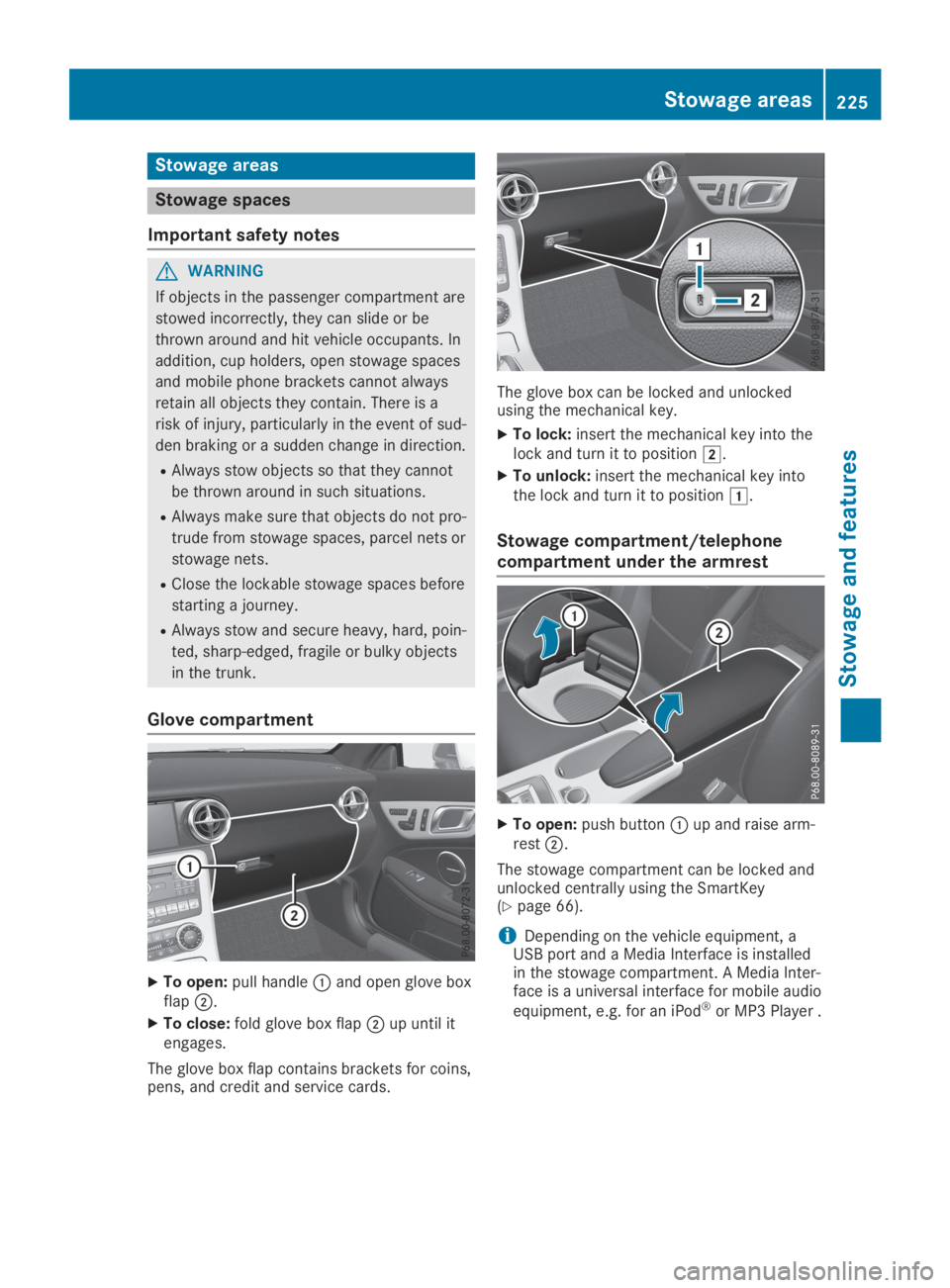
Stowage areas
Stowage spaces
Important safety notes
GWARNING
If objects in the passenger compartment are
stowed incorrectly, they can slide or be
thrown around and hit vehicle occupants. In
addition, cup holders, open stowage spaces
and mobile phone brackets cannot always
retain all objects they contain. There is a
risk of injury, particularly in the event of sud-
den braking or a sudden change in direction.
RAlways stow objects so that they cannot
be thrown around in such situations.
RAlways make sure that objects do not pro-
trude from stowage spaces, parcel nets or
stowage nets.
RClose the lockable stowage spaces before
starting a journey.
RAlways stow and secure heavy, hard, poin-
ted, sharp-edged, fragile or bulky objects
in the trunk.
Glove compartment
XTo open:pull handle�Cand open glove boxflap�D.
XTo close:fold glove box flap�Dup until itengages.
The glove box flap contains brackets for coins,pens, and credit and service cards.
The glove box can be locked and unlockedusing the mechanical key.
XTo lock:insert the mechanical key into thelock and turn it to position�H.
XTo unlock:insert the mechanical key intothe lock and turn it to position�G.
Stowage compartment/telephone
compartment under the armrest
XTo open:push button�Cup and raise arm-rest�D.
The stowage compartment can be locked andunlocked centrally using the SmartKey(Ypage 66).
iDepending on the vehicle equipment, aUSB port and a Media Interface is installedin the stowage compartment. A Media Inter-face is a universal interface for mobile audio
equipment, e.g. for an iPod®or MP3 Player .
Stowage areas225
Stowage and features
Z
Page 234 of 306
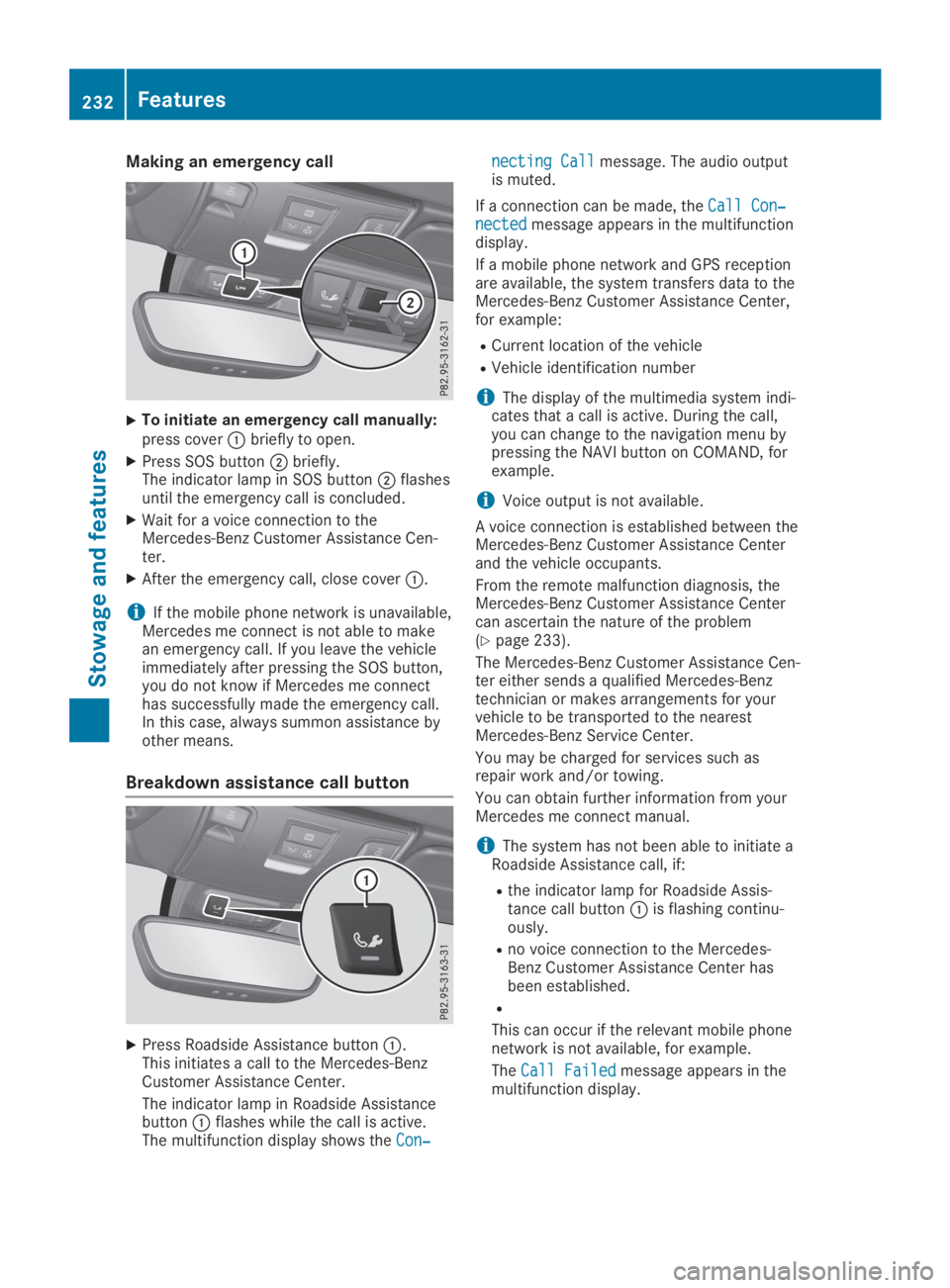
Making an emergency call
XTo initiate an emergency call manually:press cover�Cbriefly to open.
XPress SOS button�Dbriefly.The indicator lamp in SOS button�Dflashesuntil the emergency call is concluded.
XWait for a voice connection to theMercedes-Benz Customer Assistance Cen-ter.
XAfter the emergency call, close cover�C.
iIf the mobile phone network is unavailable,Mercedes me connect is not able to makean emergency call. If you leave the vehicleimmediately after pressing the SOS button,you do not know if Mercedes me connecthas successfully made the emergency call.In this case, always summon assistance byother means.
Breakdown assistance call button
XPress Roadside Assistance button�C.This initiates a call to the Mercedes-BenzCustomer Assistance Center.
The indicator lamp in Roadside Assistancebutton�Cflashes while the call is active.The multifunction display shows theCon‐Con‐
necting Callnecting Callmessage. The audio outputis muted.
If a connection can be made, theCall Con‐Call Con‐nectednectedmessage appears in the multifunctiondisplay.
If a mobile phone network and GPS receptionare available, the system transfers data to theMercedes-Benz Customer Assistance Center,for example:
RCurrent location of the vehicle
RVehicle identification number
iThe display of the multimedia system indi-cates that a call is active. During the call,you can change to the navigation menu bypressing the NAVI button on COMAND, forexample.
iVoice output is not available.
A voice connection is established between theMercedes-Benz Customer Assistance Centerand the vehicle occupants.
From the remote malfunction diagnosis, theMercedes-Benz Customer Assistance Centercan ascertain the nature of the problem(Ypage 233).
The Mercedes-Benz Customer Assistance Cen-ter either sends a qualified Mercedes-Benztechnician or makes arrangements for yourvehicle to be transported to the nearestMercedes-Benz Service Center.
You may be charged for services such asrepair work and/or towing.
You can obtain further information from yourMercedes me connect manual.
iThe system has not been able to initiate aRoadside Assistance call, if:
Rthe indicator lamp for Roadside Assis-tance call button�Cis flashing continu-ously.
Rno voice connection to the Mercedes-Benz Customer Assistance Center hasbeen established.
R
This can occur if the relevant mobile phonenetwork is not available, for example.
TheCall FailedCall Failedmessage appears in themultifunction display.
232Features
Stowage and features
Page 235 of 306
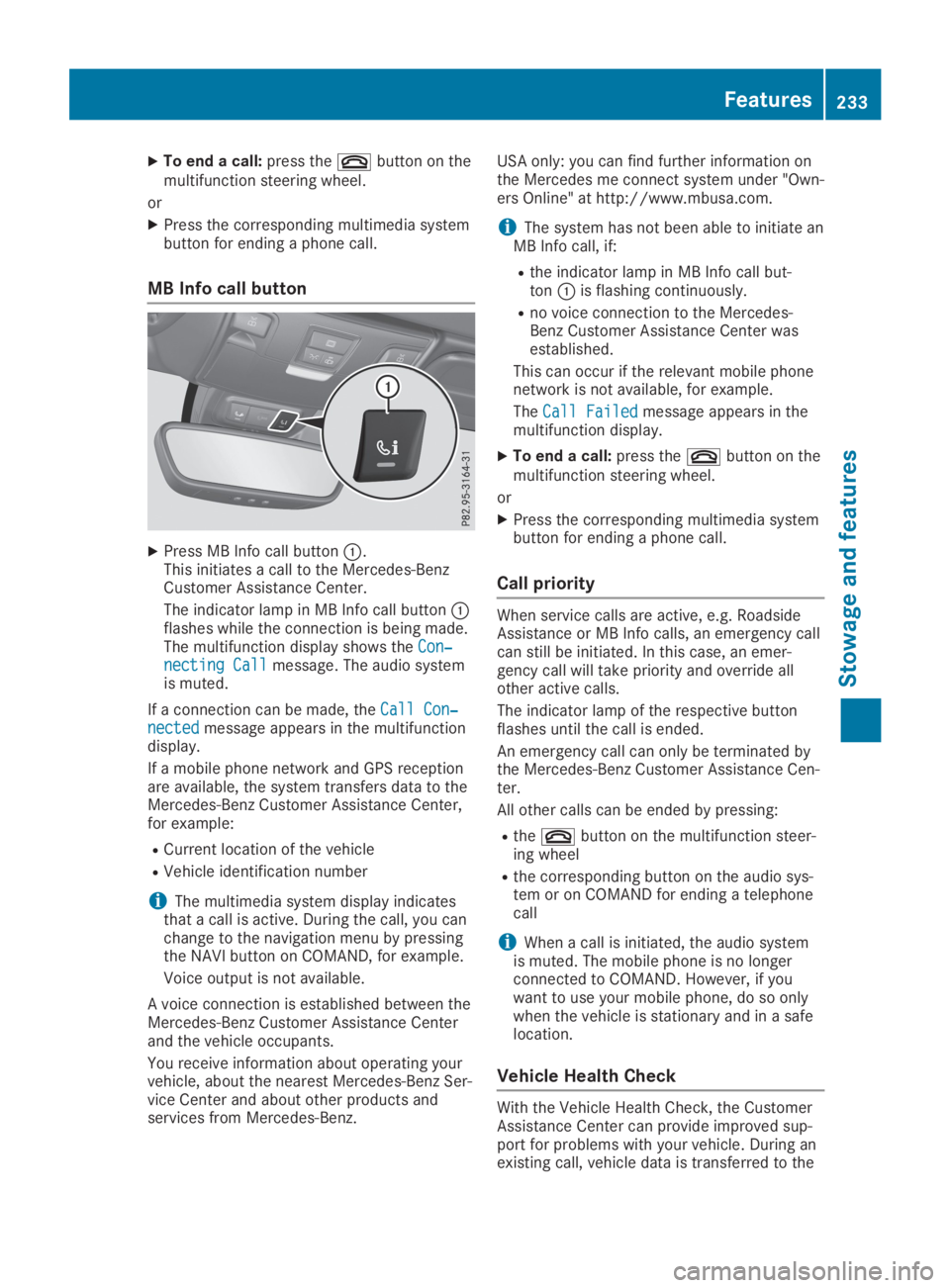
XTo end a call:press the�vbutton on themultifunction steering wheel.
or
XPress the corresponding multimedia systembutton for ending a phone call.
MB Info call button
XPress MB Info call button�C.This initiates a call to the Mercedes-BenzCustomer Assistance Center.
The indicator lamp in MB Info call button�Cflashes while the connection is being made.The multifunction display shows theCon‐Con‐necting Callnecting Callmessage. The audio systemis muted.
If a connection can be made, theCall Con‐Call Con‐nectednectedmessage appears in the multifunctiondisplay.
If a mobile phone network and GPS receptionare available, the system transfers data to theMercedes-Benz Customer Assistance Center,for example:
RCurrent location of the vehicle
RVehicle identification number
iThe multimedia system display indicatesthat a call is active. During the call, you canchange to the navigation menu by pressingthe NAVI button on COMAND, for example.
Voice output is not available.
A voice connection is established between theMercedes-Benz Customer Assistance Centerand the vehicle occupants.
You receive information about operating yourvehicle, about the nearest Mercedes-Benz Ser-vice Center and about other products andservices from Mercedes-Benz.
USA only: you can find further information onthe Mercedes me connect system under "Own-ers Online" at http://www.mbusa.com.
iThe system hasnot been able to initiate anMB Info call, if:
Rthe indicator lamp in MB Info call but-ton�Cis flashing continuously.
Rno voice connection to the Mercedes-Benz Customer Assistance Center wasestablished.
This can occur if the relevant mobile phonenetwork is not available, for example.
TheCall FailedCall Failedmessage appears in themultifunction display.
XTo end a call:press the�vbutton on themultifunction steering wheel.
or
XPress the corresponding multimedia systembutton for ending a phone call.
Call priority
When service calls are active, e.g. RoadsideAssistance or MB Info calls, an emergency callcan still be initiated. In this case, an emer-gency call will take priority and override allother active calls.
The indicator lamp of the respective buttonflashes until the call is ended.
An emergency call can only be terminated bythe Mercedes-Benz Customer Assistance Cen-ter.
All other calls can be ended by pressing:
Rthe�vbutton on the multifunction steer-ing wheel
Rthe corresponding button on the audio sys-tem or on COMAND for ending a telephonecall
iWhen a call is initiated, the audio systemis muted. The mobile phone is no longerconnected to COMAND. However, if youwant to use your mobile phone, do so onlywhen the vehicle is stationary and in a safelocation.
Vehicle Health Check
With the Vehicle Health Check, the CustomerAssistance Center can provide improved sup-port for problems with your vehicle. During anexisting call, vehicle data is transferred to the
Features233
Sto wage an d features
Z
Page 236 of 306
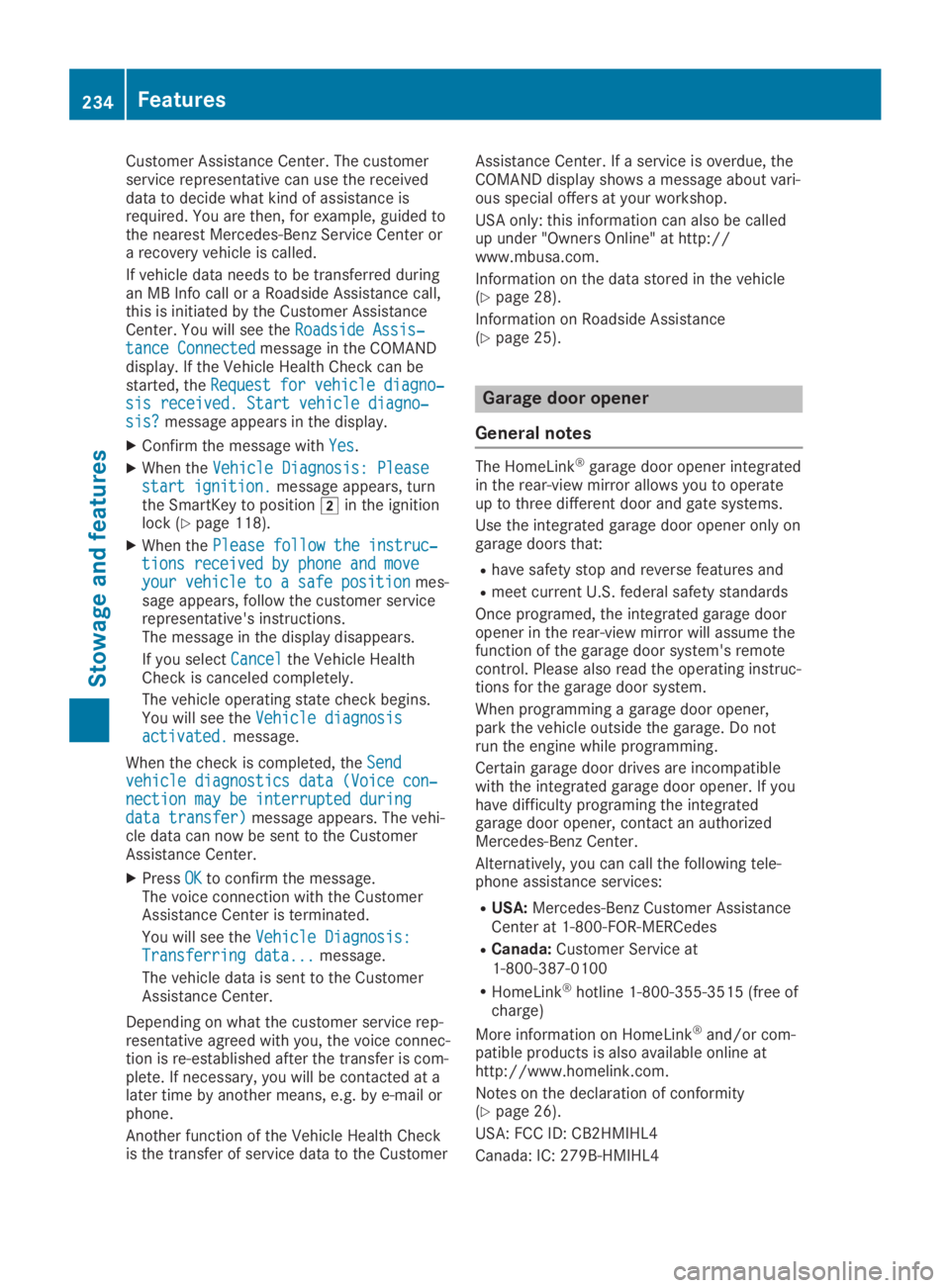
Customer Assistance Center. The customerservice representative can use the receiveddata to decide what kind of assistance isrequired. You are then, for example, guided tothe nearest Mercedes-Benz Service Center ora recovery vehicle is called.
If vehicle data needs to be transferred duringan MB Info call or a Roadside Assistance call,this is initiated by the Customer AssistanceCenter. You will see theRoadside Assis‐Roadside Assis‐tance Connectedtance Connectedmessage in the COMANDdisplay. If the Vehicle Health Check can bestarted, theRequest for vehicle diagno‐Request for vehicle diagno‐sis received. Start vehicle diagno‐sis received. Start vehicle diagno‐sis?sis?message appears in the display.
XConfirm the message withYesYes.
XWhen theVehicle Diagnosis: PleaseVehicle Diagnosis: Pleasestart ignition.start ignition.message appears, turnthe SmartKey to position�Hin the ignitionlock (Ypage 118).
XWhen thePlease follow the instruc‐Please follow the instruc‐tions received by phone and movetions received by phone and moveyour vehicle to a safe positionyour vehicle to a safe positionmes-sage appears, follow the customer servicerepresentative's instructions.The message in the display disappears.
If you selectCancelCancelthe Vehicle HealthCheck is canceled completely.
The vehicle operating state check begins.You will see theVehicle diagnosisVehicle diagnosisactivated.activated.message.
When the check is completed, theSendSendvehicle diagnostics data (Voice con‐vehicle diagnostics data (Voice con‐nection may be interrupted duringnection may be interrupted duringdata transfer)data transfer)message appears. The vehi-cle data can now be sent to the CustomerAssistance Center.
XPressOKOKto confirm the message.The voice connection with the CustomerAssistance Center is terminated.
You will see theVehicle Diagnosis:Vehicle Diagnosis:Transferring data...Transferring data...message.
The vehicle data is sent to the CustomerAssistance Center.
Depending on what the customer service rep-resentative agreed with you, the voice connec-tion is re-established after the transfer is com-plete. If necessary, you will be contacted at alater time by another means, e.g. by e-mail orphone.
Another function of the Vehicle Health Checkis the transfer of service data to the Customer
Assistance Center. If a service is overdue, theCOMAND display shows a message about vari-ous special offers at your workshop.
USA only: this information can also be calledup under "Owners Online" at http://www.mbusa.com.
Information on the data stored in the vehicle(Ypage 28).
Information on Roadside Assistance(Ypage 25).
Garage door opener
General notes
The HomeLink®garage door opener integratedin the rear-view mirror allows you to operateup to three different door and gate systems.
Use the integrated garage door opener only ongarage doors that:
Rhave safety stop and reverse features and
Rmeet current U.S. federal safety standards
Once programed, the integrated garage dooropener in the rear-view mirror will assume thefunction of the garage door system's remotecontrol. Please also read the operating instruc-tions for the garage door system.
When programming a garage door opener,park the vehicle outside the garage. Do notrun the engine while programming.
Certain garage door drives are incompatiblewith the integrated garage door opener. If youhave difficulty programing the integratedgarage door opener, contact an authorizedMercedes-Benz Center.
Alternatively, you can call the following tele-phone assistance services:
RUSA:Mercedes-Benz Customer AssistanceCenter at 1-800-FOR-MERCedes
RCanada:Customer Service at1-800-387-0100
RHomeLink®hotline 1-800-355-3515 (free ofcharge)
More information on HomeLink®and/or com-patible products is also available online athttp://www.homelink.com.
Notes on the declaration of conformity(Ypage 26).
USA: FCC ID: CB2HMIHL4
Canada: IC: 279B-HMIHL4
234Features
Stowage and features
Page 244 of 306
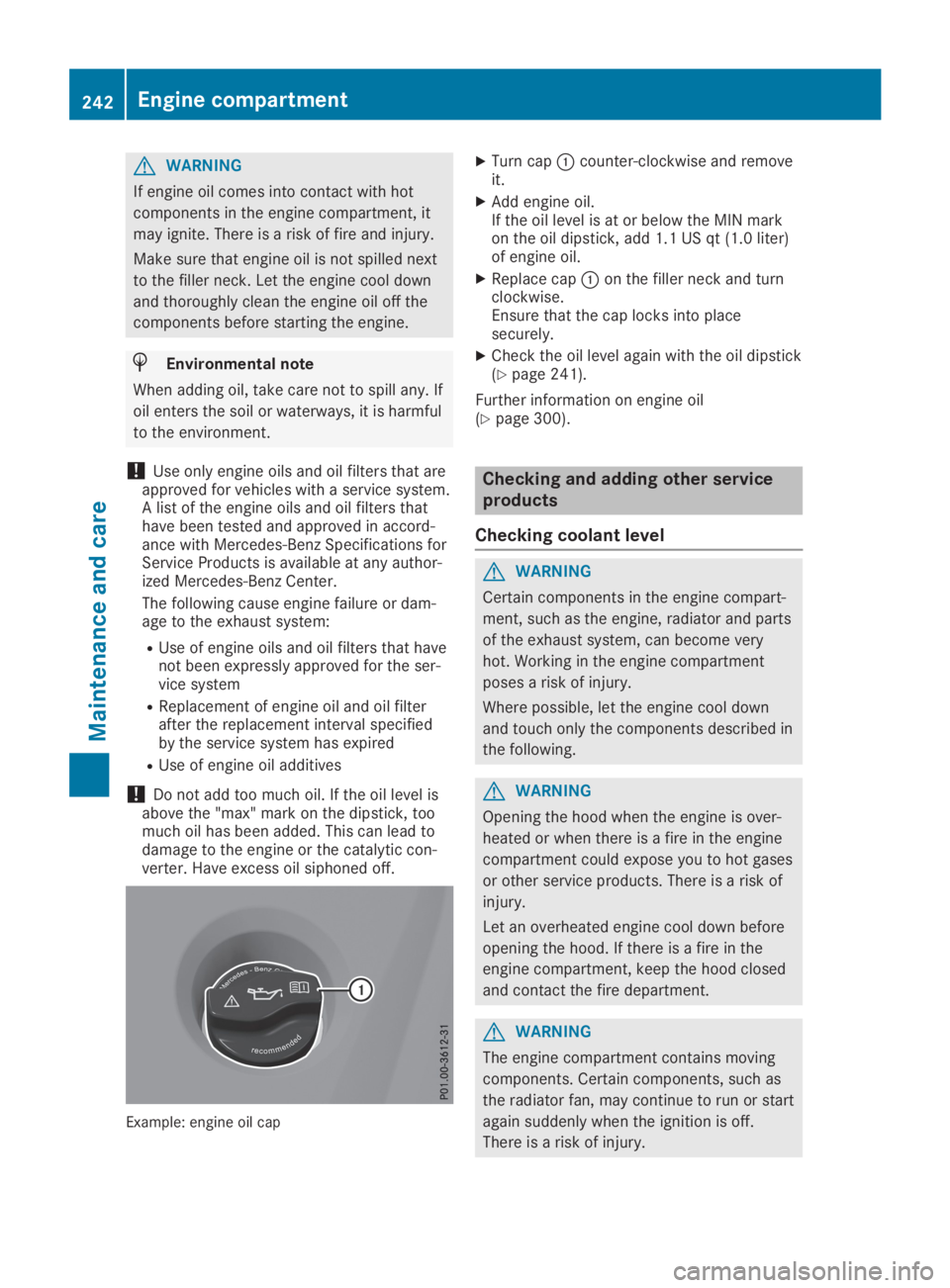
GWARNING
If engine oil comes into contact with hot
components in the engine compartment, it
may ignite. There is a risk of fire and injury.
Make sure that engine oil is not spilled next
to the filler neck. Let the engine cool down
and thoroughly clean the engine oil off the
components before starting the engine.
HEnvironmental note
When adding oil, take care not to spill any. If
oil enters the soil or waterways, it is harmful
to the environment.
!Use only engine oils and oil filters that areapproved for vehicles with a service system.A list of the engine oils and oil filters thathave been tested and approved in accord-ance with Mercedes-Benz Specifications forService Products is available at any author-ized Mercedes-Benz Center.
The following cause engine failure or dam-age to the exhaust system:
RUse of engine oils and oil filters that havenot been expressly approved for the ser-vice system
RReplacement of engine oil and oil filterafter the replacement interval specifiedby the service system has expired
RUse of engine oil additives
!Do not add too much oil. If the oil level isabove the "max" mark on the dipstick, toomuch oil has been added. This can lead todamage to the engine or the catalytic con-verter. Have excess oil siphoned off.
Example: engine oil cap
XTurn cap�Ccounter-clockwise and removeit.
XAdd engine oil.If the oil level is at or below the MIN markon the oil dipstick, add 1.1 US qt (1.0 liter)of engine oil.
XReplace cap�Con the filler neck and turnclockwise.Ensure that the cap locks into placesecurely.
XCheck the oil level again with the oil dipstick(Ypage 241).
Further information on engine oil(Ypage 300).
Checking and adding other service
products
Checking coolant level
GWARNING
Certain components in the engine compart-
ment, such as the engine, radiator and parts
of the exhaust system, can become very
hot. Working in the engine compartment
poses a risk of injury.
Where possible, let the engine cool down
and touch only the components described in
the following.
GWARNING
Opening the hood when the engine is over-
heated or when there is a fire in the engine
compartment could expose you to hot gases
or other service products. There is a risk of
injury.
Let an overheated engine cool down before
opening the hood. If there is a fire in the
engine compartment, keep the hood closed
and contact the fire department.
GWARNING
The engine compartment contains moving
components. Certain components, such as
the radiator fan, may continue to run or start
again suddenly when the ignition is off.
There is a risk of injury.
242Engine compartment
Maintenance and care
Page 278 of 306
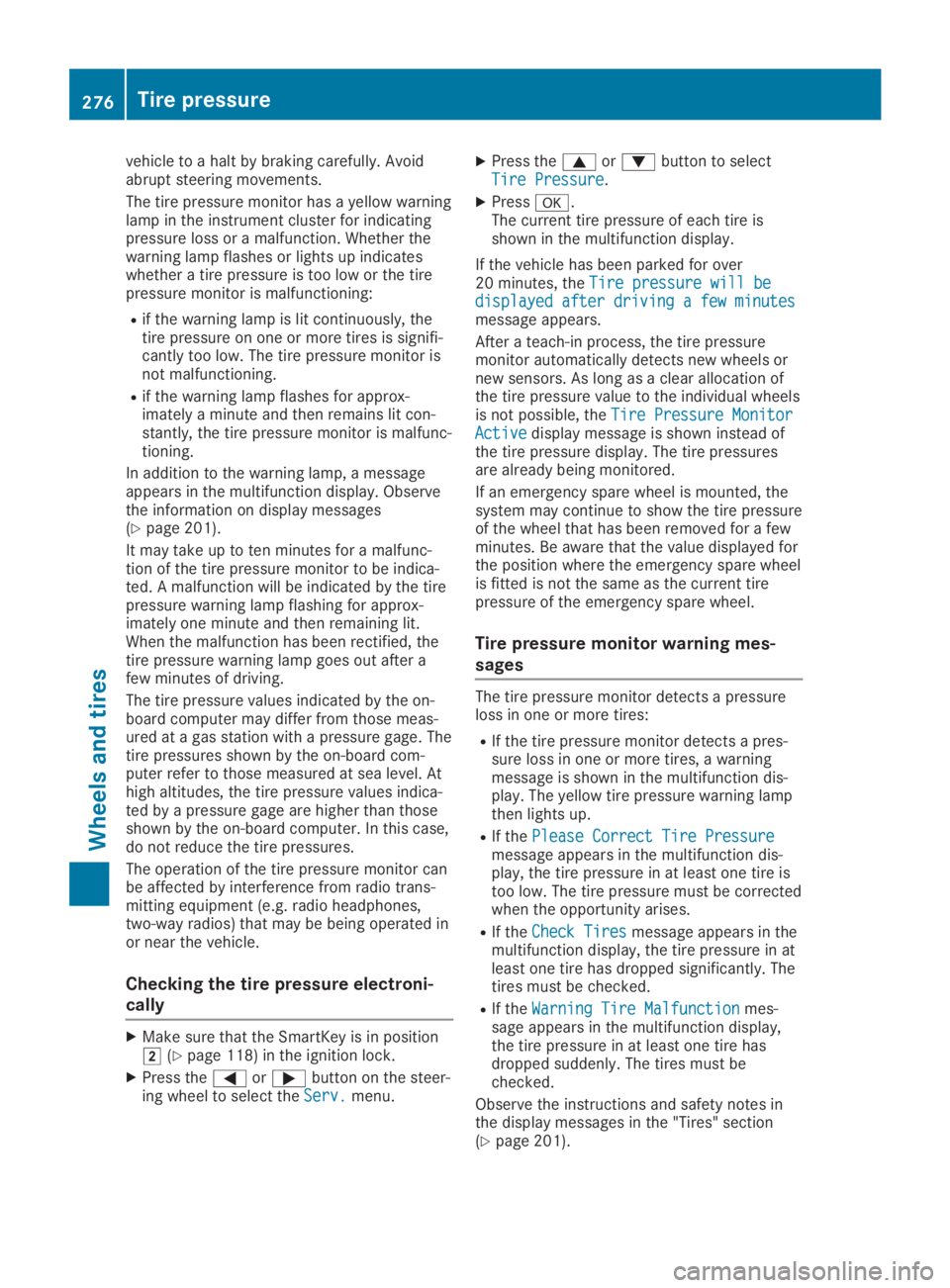
vehicle to a halt by braking carefully. Avoidabrupt steering movements.
The tire pressure monitor has a yellow warninglamp in the instrument cluster for indicatingpressure loss or a malfunction. Whether thewarning lamp flashes or lights up indicateswhether a tire pressure is too low or the tirepressure monitor is malfunctioning:
Rif the warning lamp is lit continuously, thetire pressure on one or more tires is signifi-cantly too low. The tire pressure monitor isnot malfunctioning.
Rif the warning lamp flashes for approx-imately a minute and then remains lit con-stantly, the tire pressure monitor is malfunc-tioning.
In addition to the warning lamp, a messageappears in the multifunction display. Observethe information on display messages(Ypage 201).
It may take up to ten minutes for a malfunc-tion of the tire pressure monitor to be indica-ted. A malfunction will be indicated by the tirepressure warning lamp flashing for approx-imately one minute and then remaining lit.When the malfunction has been rectified, thetire pressure warning lamp goes out after afew minutes of driving.
The tire pressure values indicated by the on-board computer may differ from those meas-ured at a gas station with a pressure gage. Thetire pressures shown by the on-board com-puter refer to those measured at sea level. Athigh altitudes, the tire pressure values indica-ted by a pressure gage are higher than thoseshown by the on-board computer. In this case,do not reduce the tire pressures.
The operation of the tire pressure monitor canbe affected by interference from radio trans-mitting equipment (e.g. radio headphones,two-way radios) that may be being operated inor near the vehicle.
Checking the tire pressure electroni-
cally
XMake sure that the SmartKey is in position�H(Ypage 118) in the ignition lock.
XPress the�Yor�ebutton on the steer-ing wheel to select theServ.Serv.menu.
XPress the�cor�dbutton to selectTire PressureTire Pressure.
XPress�v.The current tire pressure of each tire isshown in the multifunction display.
If the vehicle has been parked for over20 minutes, theTire pressure will beTire pressure will bedisplayed after driving a few minutesdisplayed after driving a few minutesmessage appears.
After a teach-in process, the tire pressuremonitor automatically detects new wheels ornew sensors. As long as a clear allocation ofthe tire pressure value to the individual wheelsis not possible, theTire Pressure MonitorTire Pressure MonitorActiveActivedisplay message is shown instead ofthe tire pressure display. The tire pressuresare already being monitored.
If an emergency spare wheel is mounted, thesystem may continue to show the tire pressureof the wheel that has been removed for a fewminutes. Be aware that the value displayed forthe position where the emergency spare wheelis fitted is not the same as the current tirepressure of the emergency spare wheel.
Tire pressure monitor warning mes-
sages
The tire pressure monitor detects a pressureloss in one or more tires:
RIf the tire pressure monitor detects a pres-sure loss in one or more tires, a warningmessage is shown in the multifunction dis-play. The yellow tire pressure warning lampthen lights up.
RIf thePlease Correct Tire PressurePlease Correct Tire Pressuremessage appears in the multifunction dis-play, the tire pressure in at least one tire istoo low. The tire pressure must be correctedwhen the opportunity arises.
RIf theCheck TiresCheck Tiresmessage appears in themultifunction display, the tire pressure in atleast one tire has dropped significantly. Thetires must be checked.
RIf theWarning Tire MalfunctionWarning Tire Malfunctionmes-sage appears in the multifunction display,the tire pressure in at least one tire hasdropped suddenly. The tires must bechecked.
Observe the instructions and safety notes inthe display messages in the "Tires" section(Ypage 201).
276Tire pressure
Wheels and tires