Page 214 of 518

Obser
vethe legal requ irements forth e count ry
in which you are cur rently driving when you
operate the on-board computer.
% The on-board computer displa ysappear on
th e multifunction display (→ page214). The on-boa
rdcompu ter can be operated using
left-hand Touch Control 2and left-hand back/
home but ton1. The
following menus are available:
R Service
R Assistance
R Trip
R Navigation
R Radio
R Media
R Phone
R HUD
R Designs
The menus can be called up from the menu bar
on the multifunction displa y. #
Tocall up the menu bar: pressthe back
button on the left 1until the menu bar is
displa yed.
% Ve
hicles without Active Di stance Assist
DISTRO NIC:press the00E2 button tocall
up the menu bar of the on-board computer. #
Toscroll in the menu bar: swipe left or
ri ght on left-hand Touch Control 2. #
Tocall up a menu or confirm a selection:
press the left-hand Touch Control 2. #
Toscroll through displa ysor lists on the
menu: swipe upwards or down wards on left-
hand Touch Control 2. #
Tocall up a submenu or confirm a selec‐
tion: press left-hand Touch Control 2. #
Toexit a submenu: press back button on
th e left 1. 212
Instrument Display and on-board computer
Page 218 of 518

R
Gray radar waves next tovehicle: Blind Spot
Assist activated
R Green radar waves next tovehicle: Blind Spot
Assist active
R Active Dis tance Assi stDISTRONIC displa ys
( → page 166). Calling up
displays on theTr ip menu On-board computer:
, Trip
% When you ha vethest yle set toClassic ,you
can view information on the journey in the
left-hand area of the Instrument Displa y.#
Toselect a displa y:swipe upwards or down‐
wa rds on the left-hand Touch Control.
Displa ysintheTrip menu:
R Standard display
R Range and cur rent fuel consu mption
A recuperation displ ayis also available for
cer tain engines. If there is only a small
amount of fuel left in the fuel tank, the dis‐ play sho
wsave hicle being refueled ins tead
of thera nge.
R ECO displ ay (→page 137)
R Trip computer From StartandFrom Reset
R Digital speedom eter
% The digital speedome ter only appears in the
Sport andSupersport styles. Example:
standard display
1 Trip dis tance
2 Total dis tance Example: trip computer
1
Total dis tance
2 Driving time
3 Average speed
4 Average fuel consum ption 216
Instrument Display and on-board computer
Page 219 of 518

Re
setting values on theTr ip menu of the on-
board compu ter On-board computer:
, Trip
% The spelling may dif fer in the main menu dis‐
pla yed. Therefore, obser vethe menu over‐
view forth e Instrument Display
(→ page 211).
Yo u can reset theva lues of thefo llowing func‐
tions:
R Trip dis tance
R Trip computer "F rom start" and "F rom reset"
R ECO display #
Toselect the function tobe rese t:swipe
upwards or down wards on the left-hand
To uch Control. #
Press the left-hand Touch Control. #
Select Yes. #
Press the left-hand Touch Control.
If yo u press and hold the left-hand Touch Con‐
trol, the function will be reset immediately. Calling up navigation instructions on
the on-
board compu ter On-board computer:
, Navigation Example: no
change of direction announced
1 Distance tothe next destination
2 Estimated ar riva l time
3 Distance tothe next change of direction
4 Current road Example:
change of direction announced
1 Road towhich thech ange of direction leads
2 Distance tothech ange of direction
3 Chan ge-of-direction symbol
4 Recommended lane and new lane du ring a
ch ange of direction (white)
5 Possible lane
6 Lane not recommended (da rkgray)
Fu rther possible displa ysintheNavigation
menu:
R Calculate New Route orCalculating Route... :
a new route is being calculated. In
stru ment Display and on-board computer 217
Page 512 of 518
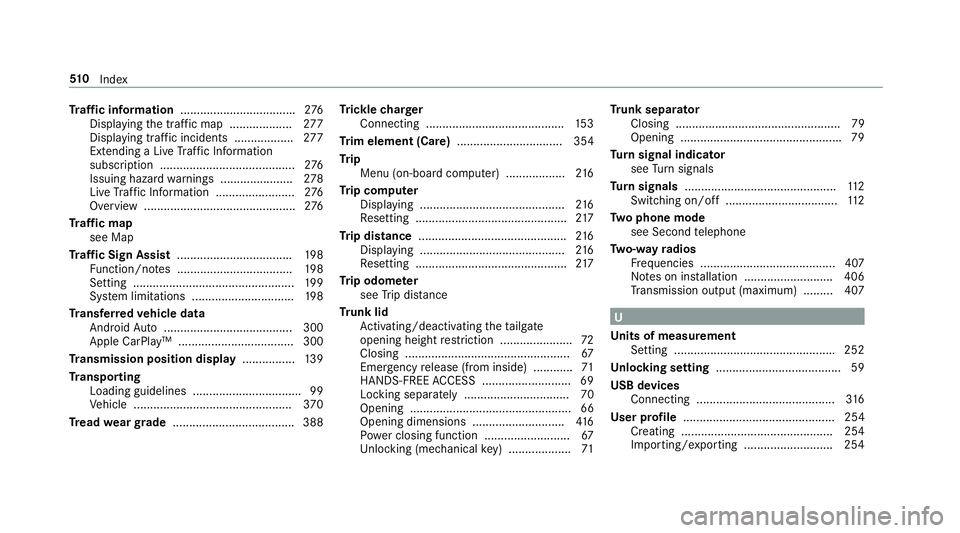
Tr
af fic information .................................. .276
Displ aying the tra ffic map .................. .277
Displ aying traf fic incidents .................. 277
Extending a Li veTraf fic Information
subscription ......................................... 276
Issuing hazard warnings ...................... 278
Live Traf fic Information ........................ 276
Overview ..............................................2 76
Tr af fic map
see Map
Tr af fic Sign Assist .................................. .198
Fu nction/no tes ................................... 19 8
Setting ................................................. 19 9
Sy stem limitations ...............................1 98
Tr ansfer redve hicle data
Android Auto ....................................... 300
Apple CarPl ay™ ................................... 300
Tr ansmission position display ................13 9
Tr anspo rting
Loading guidelines ................................ .99
Ve hicle ................................................ 370
Tr ead weargrade ..................................... 388 Tr
ickle charger
Connecting .......................................... 15 3
Tr im element (Care) ................................ 354
Tr ip
Menu (on-board computer) .................. 216
Tr ip computer
Displaying ............................................ 216
Re setting ..............................................2 17
Tr ip distance ............................................ .216
Displ aying ............................................ 216
Re setting ..............................................2 17
Tr ip odom eter
see Trip dis tance
Tr unk lid
Ac tivating/deactivating theta ilgate
opening height restriction ...................... 72
Closing .................................................. 67
Emergency release (from inside) ............ 71
HANDS-FREE ACCESS .......................... .69
Locking separa tely ................................ 70
Opening ................................................. 66
Opening dimensions ............................ 416
Po we r closing function ......................... .67
Un locking (mechanical key) .................. .71Tr
unk separator
Closing .................................................. 79
Opening ................................................ .79
Tu rn signal indicator
see Turn signals
Tu rn signals ..............................................1 12
Switching on/off .................................. 11 2
Tw o phone mode
see Second telephone
Tw o-w ayradios
Fr equencies ......................................... 407
No tes on ins tallation .......................... .406
Tr ansmission output (maximum) ........ .407 U
Un its of measurement
Setting ................................................ .252
Un locking setting ...................................... 59
USB devices Connecting .......................................... 316
User profile .............................................. 254
Creating .............................................. 254
Importing/exporting ...........................2 5451 0
Index