2019 MERCEDES-BENZ S-CLASS CABRIOLET phone
[x] Cancel search: phonePage 267 of 518
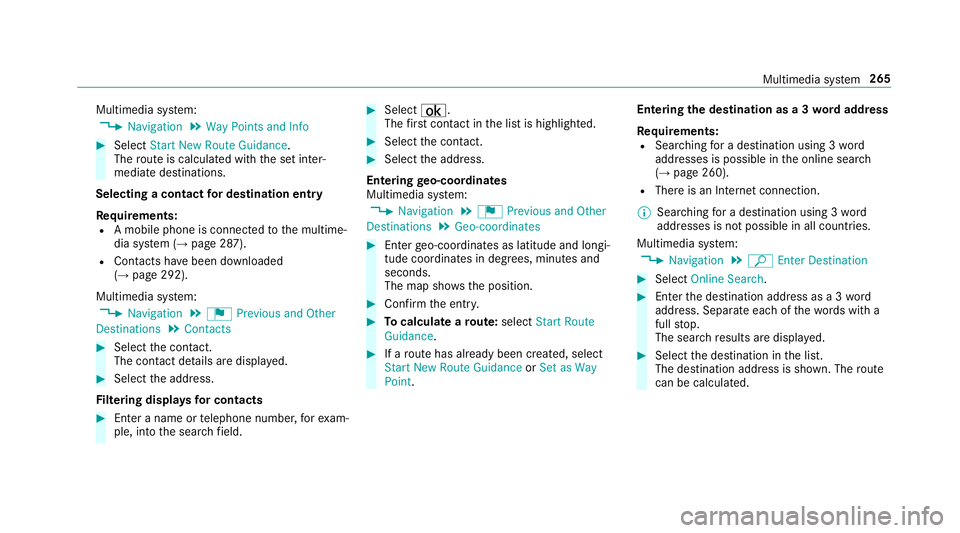
Multimedia sy
stem:
, Navigation .
Way Points and Info #
Select Start New Route Guidance.
The route is calculated with the set inter‐
mediate destinations.
Selecting a contact for destination entry
Re quirements:
R A mobile phone is connec tedto the multime‐
dia sy stem (→ page 287).
R Contacts ha vebeen downloaded
(→ page 292).
Multimedia sy stem:
, Navigation .
¬ Previous and Other
Destinations .
Contacts #
Select the conta ct.
The contact de tails are displa yed. #
Select the address.
Fi ltering displa ysfor contacts #
Enter a name or telephone number, forex am‐
ple, into the sear chfield. #
Select ¡.
The firs t contact in the list is highlighted. #
Select the conta ct. #
Select the address.
Entering geo-coordina tes
Multimedia sy stem:
, Navigation .
¬ Previous and Other
Destinations .
Geo-coordinates #
Ente rge o-coordinates as latitude and longi‐
tude coordinates in degrees, minutes and
seconds.
The map sho ws the position. #
Confirm the entry. #
Tocalculate a route: select Start Route
Guidance. #
If a route has already been created, select
Start New Route Guidance orSet as Way
Point. Entering
the destination as a 3 wordaddress
Re quirements:
R Sear ching for a destination using 3 word
addresses is possible in the online sear ch
( → page 260).
R There is an Internet connection.
% Sear ching for a destination using 3 word
addresses is not possible in all countries.
Multimedia sy stem:
, Navigation .
ª Enter Destination #
Select Online Search. #
Ente rth e destination address as a 3 word
address. Separate each of thewo rds with a
full stop.
The sear chresults are displa yed. #
Select the destination in the list.
The destination address is shown. The route
can be calculated. Multimedia sy
stem 265
Page 269 of 518

%
Traf fic re ports are not available in all coun‐
tries.
Showing POIs in the vicinity of the map #
Select POIs in the Vicinity .#
Swipe left or right on theto uchpad.
or #
Slide the controller tothe left or right.
The pr evious or next POI is highligh ted on the
map. The name or the address is shown. #
Tofilter the display byPOI categor y:
swipe down on theTo uch Control or the
to uchpad.
or #
Slide the controller down. #
Select the POI categor y.
% User Defined allowspersonal POI symbols to
be selected (→ page 280). Ro
ute Calculating a
route
Re quirements:
R The destination has been entered.
R The destination address is shown. #
Ifro ute guidance is not active, select Start
Route Guidance .
The route tothe destination is calculated.
The map sho ws thero ute. Route guidance
th en begins.
or #
Ifro ute guidance is active, select Start New
Route Guidance orSet as Next Way Point.
Start New Route Guidance :th e selected des‐
tination address is set as a new destination.
The pr evious destinations and intermediate
destinations are dele ted. Ro ute guidance to
th e new destination begins.
Set as Next Way Point :th e selected destina‐
tion address is set as the next intermediate
destination. Route guidance begins. Ta
king alternative routes into conside ration #
Select an al tern ative route (→ page 269).
Other menu functions #
Tosave the destination: select0080Store
in "Previous Destinations" . #
Todispl ayon the map: select0080Map. #
Tocall a telephone number: select
0080 Call(ifavailable). #
Tocall up an Internet address: select
0080 www(ifavailable).
Selecting a route type
Multimedia sy stem:
, Navigation .
À Route and Position #
Select Route Settings. #
Select thero ute type.
If ro ute guidance is active, the new route is
calculated with the new route type.
If ro ute guidance is not active, the next route
is calculated with the new route type.
Yo u can choose from thefo llowing route types:
R Eco Route Multimedia sy
stem 267
Page 275 of 518

tion
flag with the number of your Î inter‐
mediate destination. Af terth is, route guidance is
continued.
Swit ching navigation announcements on/off
Re quirements:
R Route guidance is active. #
Toswitch off: pressthevo lume control on
th e multifunction steering wheel during a
navigation announcement (→ page243).
or #
Press thevo lume control on the center con‐
sole during a navigation announcement
(→ page 243).
The Voice Guidance has been deactivated.
messa geappears.
or #
Show the navigation menu (→ page 259).#
Select !Voice Guidance .
The symbol changes to# . #
Toactivate: select#Voice Guidance .
The cur rent navigation announcement is
pl ay ed. %
Inthefo llowing situations, navigation
announcements are switched on automati‐
cally:
R A new route guidance is star ted.
R The route is recalculated.
% You can add and call up this function as a
fa vo rite under Voice Guidance On/Off .
Swit ching navigation announcements on/off
during a phone call #
Select System. #
Select õAudio. #
Select Navigation and Traffic Announce-
ments. #
Swit chVoice Guidance During Call on0073 or
off 0053.
Ad justing the volume of navigation
announcements
Re quirements:
R Route guidance is active. #
On the multifunction steering wheel or
on the multimedia sy stem: turn thevo lume control on
the multifunction steering wheel
during a navigation announcement.
or #
Turn thevo lume control on the center con‐
sole during a navigation announcement
(→ page 243).
% Inthefo llowing situations, thevo lume is
ra ised tothe maximum volume or lo weredto
th e minimum volume:
R A new route guidance is star ted.
R The route is recalculated.
% The minimum volume can be individually set
at an authorized Mercedes-Benz Center. #
Via sy stem settings: selectSystem. #
Select õAudio. #
Select Navigation and Traffic Announce-
ments. #
Select Voice Guidance Volume . #
Set thevo lume. #
Toswitch audio fadeout on/o ffduring
navigation announcements: selectSystem . #
Select õAudio. Multimedia sy
stem 273
Page 286 of 518

%
The automatically selected map scale can be
changed manually for a short time. The set‐
ting is reset automatically af ter a few sec‐
onds.
Displaying the satellite map
Multimedia sy stem:
, Navigation .
Z Options .
Map
Content #
Switch Satellite Map on0073 or off 0053.
or #
If satellite map display 6isavailable in the
map menu, switch it on 0073or off 0053
(→ page 278).
Switched on 0073: satellite maps are displa yed
in map scales of 2 mi (2 km) or less.
Swit ched off 0053: satellite maps are not dis‐
pla yed in map scales from 2 mi (2 km) to
10 mi (10 km).
% Satellite maps forth ese map scales are not
av ailable in all countries. Displ
aying weather information
Re quirements:
R Mercedes me connect is available.
R You ha vea user account forth e Mercedes
me por tal.
R The service is available.
R The service has been activated at an author‐
ized Mercedes-Benz Center.
Fu rther information can be found at: http://
www.mercedes.me
Multimedia sy stem:
, Navigation .
Z Options .
Map
Content #
Activate Weather Information 0073.
or #
Ifwe ather information display 6isavailable
in the map menu, activate 0073(→page278)
it.
Cur rent we ather information is displa yed on
th e navigation map, e.g. temp erature or
cloud co ver. %
Weather information is not available in all
countries. Calling up
the Digital Operator's Manual
(navigation) Calling up information on navigation
Multimedia sy
stem:
, Navigation .
Z Options .
Naviga-
tion Info #
Select theto pic. Te
lephone Te
lephony Note
s ontelephony &
WARNING Risk of di stra ction from oper‐
ating integrated communication equip‐
ment while theve hicle is in motion
If yo u operate communication equipment
integrated in theve hicle when driving, you
will be distracted from the tra ffic situation. 284
Multimedia sy stem
Page 288 of 518

Te
lephone menu overview 1
Blue tooth ®
device name of the cur rently
connected mobile phone
2 Signal stre ngth of the mobile phone network
fo rth e cur rently connected and selected
mobile phone
3 Battery status of the cur rently connected
and selected mobile phone 4
0071 (telephone ready) or 0097(call active)
5 Contacts (→page 292)
6 Recent Calls (→page 294)
7 Text Message
8 One mobile phone connec ted: Active Call. Tw
o mobile phones connected: changes view
between telephone 1 and 2 or Active Call
9 Devices (→page 287)
A Options 286
Multimedia sy stem
Page 289 of 518

Symbols
1to4 are not shown until af ter a
mobile phone has been connected tothe multi‐
media sy stem. The symbols depend on your
mobile phone and your mobile phone network
pr ov ider.
Blu etoo th®
pr ofile overview Blue
tooth ®
profile
of the mobile phone Fu
nction
PBAP (Phone Book
Access Profile) Contacts are auto‐
matically displa
yed in
th e multimedia sys‐
tem
MAP (Message
Access Profile) Message functions
can be used Te
lephony operating modes overview
Depending on your equipment, thefo llowing tel‐
ephony operating modes are available:
R A mobile phone is connec tedto the multime‐
dia sy stem via Blue tooth®
(→ page 287). R
Two mobile phones are connected with the
multimedia sy stem via Blue tooth®
(two
phone mode) (→ page 288).
Information on telephony
The following situations can lead tothe call
being disconnected while theve hicle is in
motion:
R There is insuf ficient network co verage inthe
area
R You mo vefrom one GSM or UMTS transmit‐
te r/receiver area (cell) into ano ther and no
communication channels are free
R The SIM card used is not compatible with the
network available
R A mobile phone with "Twincard" is logged
into the network with the second SIM card at
th e same time
The multimedia sy stem supports calls in HD
Vo ice ®
for impr oved speech qualit y.Arequ ire‐
ment forth is is that the mobile phone and the
mobile phone network pr ovider of the person
yo u are calling suppo rtHD Voice ®
. Depending on
thequ ality of the connection, the
vo ice quality may fluctuate.
Connecting a mobile phone (Blue tooth ®
te l‐
ephony)
Re quirements:
R Blue tooth ®
is activated on the mobile phone
(see the manufacturer's operating instruc‐
tions).
R Blue tooth ®
is activated on the multimedia
sy stem (→ page248).
Mul timedia sy stem:
, Phone .
00A5 Devices
Sear ching for a mobile phone #
Select Connect New Device . #
Select Start Search on System .
The available mobile phones are displa yed. If
a new mobile phone is found, it is indicated
by the# symbol. Multimedia sy
stem 287
Page 290 of 518

Connecting a mobile phone (au
thorization
using Secure Simple Pairing) #
Select the mobile phone.
A code is displa yed in the multimedia sy stem
and on the mobile phone. #
Ifth e codes match: confirm the code on
th e mobile phone.
Connecting a mobile phone (authorization by
entering a passk ey)#
Select the mobile phone. #
Choose a one tosixteen-digit number combi‐
nation as a passk ey.#
On the multimedia sy stem: enter the pass‐
ke y and select 0076. #
On the mobile phone: enterthe passk ey
again and con firm.
% Upto15 mobile phones can be auth orized
on the multimedia sy stem.
Auth orized mobile phones are reconnected
au tomatical ly. Connecting a second mobile phone (two
phone mode)
Re
quirements:
R Atleast one mobile phone is already connec‐
te dto the multimedia sy stem via Blue tooth ®
.
Multimedia sy stem:
, Phone .
00A5 Devices #
Select Connect New Device. #
Select Start Search on System.
The available mobile phones are displa yed. #
Select the mobile phone. #
Answer theHow would you like to connect
the new device? prompt. #
Toreplace the cur rently connected
mobile phone: selectPhone 1.
The cur rently connected mobile phone is
re placed bythe new mobile phone.
or #
Toconnect the second mobile phone:
select Phone 2.
The new mobile phone is connec ted as
Phone 2. If two mobile phones ha vealready been connec
ted, the second telephone is
re placed bythe new mobile phone.
or #
Touse the mobile phone as an audio
source: selectAudio Source (→page 322).
% A mobile phone can be operated bo thas an
audio source as well as telephone in parallel.
% It is possible at any future point tochange
th e type of connection forth e mobile phone
already connected and toset this as Phone
1, Phone 2 orAudio Source (→page 289).
Fu nctions of the mobile phone in two phone
mode
Fu nctions overview Mobile phone in
the
fo re gr ound Mobile phone in
the
bac kground
Fu llra nge of func‐
tions Incoming calls288
Multimedia sy stem
Page 291 of 518

Inter
changing mobile phones (two phone
mode)
Re quirements:
R The mobile phones are authorized
(→ page 287).
Multimedia sy stem:
, Phone .
00A5 Devices #
Inthe device overview, select a mobile phone
which has already been authorized and set
as Phone 1 orPhone 2.
Af ter inter changing the mobile phones, the
mobile phone in thefo re ground isreplaced by
th e mobile phone in the bac kground. 1
Blue tooth ®
device name of the cur rently
connected mobile phone
2 Connects a mobile phone as Phone 1
3 Connects a mobile phone as Phone 2
4 Connects a mobile phone as Audio Source
5 Disconnecting a mobile phone(→ page 289)
6 De-au thorizing a mobile phone(→ page 289)%
If a new mobile phone is connected and
defined as Phone 1,forex ample, this ov er‐
writes the pr eviously connec ted mobile
phone in thefo re ground of the sy stem.
Disconnecting a mobile phone
Multimedia sy stem:
, Phone .
00A5 Devices #
Select thei symbol in the line of the
mobile phone.
The disconnection of the mobile phone takes
place without a con firm ation prom pt. The
mobile phone remains auth orized inthe sys‐
te m.
De-authorizing a mobile phone
Multimedia sy stem:
, Phone .
00A5 Devices #
Select the% symbol in the line of the
mobile phone. #
Answer the confi rmation prom ptwith Yes.
The mobile phone is deauthorized and
dele ted from the sy stem. Multimedia sy
stem 289