2019 MERCEDES-BENZ GLS SUV change time
[x] Cancel search: change timePage 440 of 729
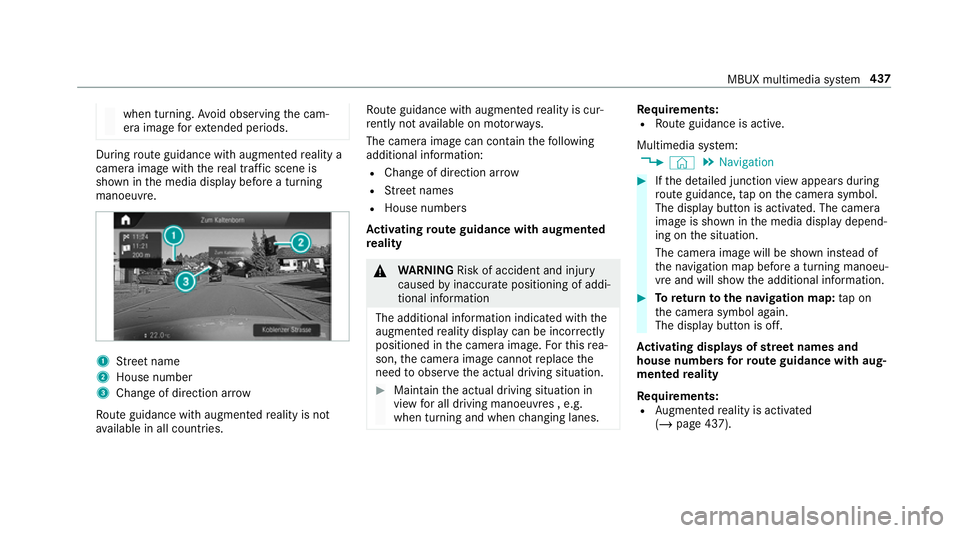
when turning.
Avoid observing the cam‐
era image forex tended pe riods. During
route guidance with augmented reality a
camera image with there al traf fic scene is
shown in the media display before a turning
manoeuvre. 1
Street name
2 House number
3 Change of di rection ar row
Ro ute guidance with augmented reality is not
av ailable in all countries. Ro
ute guidance with augmented reality is cur‐
re ntly not available on mo torw ays.
The camera image can contain thefo llowing
additional information:
R Change of direction ar row
R Street names
R House numbe rs
Ac tivating route guidance with augmented
re ality &
WARNING Risk of accident and inju ry
caused byinaccura tepositioning of addi‐
tional information
The additional information indicated with the
augmen tedre ality display can be incor rectly
positioned in the camera image. Forth is rea‐
son, the camera image cann otreplace the
need toobser vethe actual driving situation. #
Maintain the actual driving situation in
view for all driving manoeuvres , e.g.
when turning and when changing lanes. Re
quirements:
R Route guidance is active.
Multimedia sy stem:
4 © 5
Navigation #
Ifth e de tailed junction view appears during
ro ute guidance, tap on the camera symbol.
The display button is activated. The camera
image is shown in the media display depend‐
ing on the situation.
The camera image will be shown ins tead of
th e navigation map before a turning manoeu‐
vre and will show the additional information. #
Toreturn tothe navigation map: tap on
th e camera symbol again.
The display button is off.
Ac tivating displa ysofstre et names and
house numbers forro ute guidance with aug‐
mented reality
Re quirements:
R Augmented reality is activated
(/ page 437). MBUX multimedia sy
stem 437
Page 443 of 729
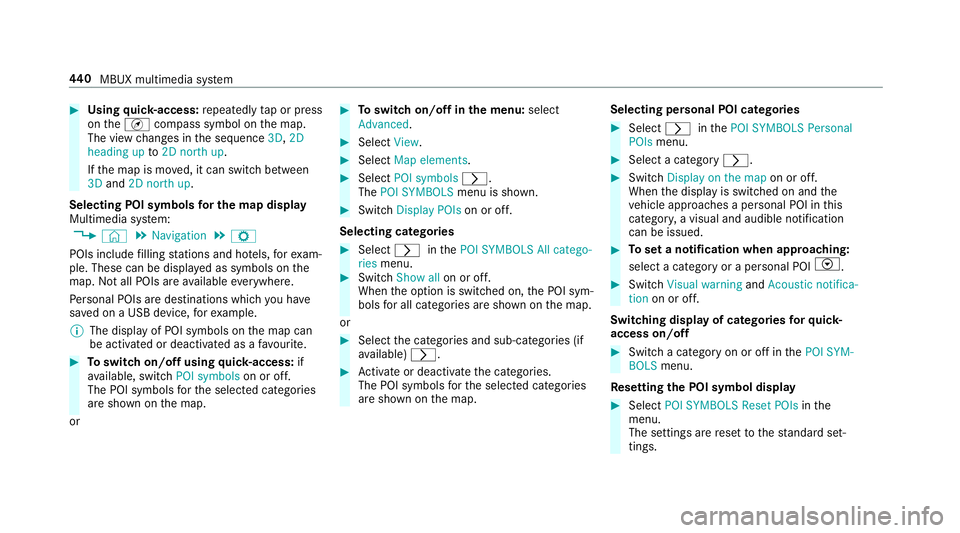
#
Using quick- access: repeatedly tap or press
on theÄ compass symbol on the map.
The view changes in the sequence 3D,2D
heading up to2D north up .
If th e map is mo ved, it can switch between
3D and 2D north up .
Selecting POI symbols for the map display
Multimedia sy stem:
4 © 5
Navigation 5
Z
POIs include filling stations and ho tels, forex am‐
ple. These can be displa yed as symbols on the
map. Not all POIs are available everywhere.
Pe rsonal POIs are destinations which you ha ve
sa ve d on a USB device, forex ample.
% The display of POI symbols on the map can
be activated or deactivated as a favo urite. #
Toswitch on/off using quick- access: if
av ailable, swit chPOI symbols on or off.
The POI symbols forth e selected categories
are shown on the map.
or #
Toswitch on/off in the menu: select
Advanced. #
Select View. #
Select Map elements. #
Select POI symbols r.
The POI SYMBOLS menu is shown. #
Swit chDisplay POIs on or off.
Selecting ca tegories #
Select rinthePOI SYMBOLS All catego-
ries menu. #
Switch Show all on or off.
When the option is switched on, the POI sym‐
bols for all categories are shown on the map.
or #
Select the categories and sub-categories (if
av ailable) r. #
Activate or deacti vate the categories.
The POI symbols forth e selected categories
are shown on the map. Selecting personal POI categories #
Select rinthePOI SYMBOLS Personal
POIs menu. #
Select a category r. #
Switch Display on the map on or off.
When the display is switched on and the
ve hicle approaches a personal POI in this
categor y,a visual and audible notification
can be issued. #
Toset a notification when appro aching:
select a category or a personal POI V. #
Switch Visual warning andAcoustic notifica-
tion on or off.
Switching display of catego ries forqu ick-
access on/off #
Switch a category on or off in thePOI SYM-
BOLS menu.
Re setting the POI symbol display #
Select POI SYMBOLS Reset POIs inthe
menu.
The settings are reset tothest andard set‐
tings. 440
MBUX multimedia sy stem
Page 445 of 729
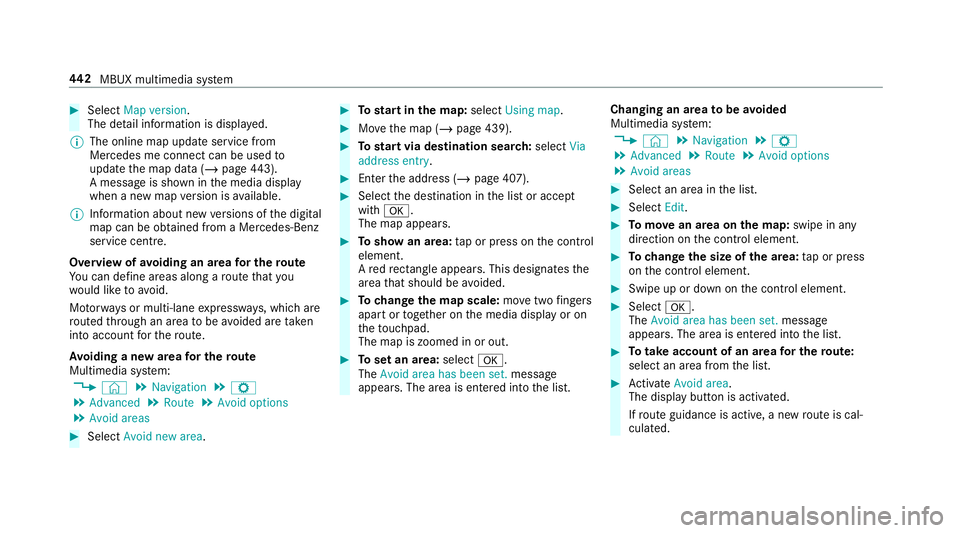
#
Select Map version.
The de tail information is displa yed.
% The online map update service from
Mercedes me connect can be used to
update the map data (/ page443).
A messa geis shown in the media display
when a new map version is available.
% Info rm ation about new versions of the digital
map can be obtained from a Mercedes-Benz
service cent re.
Overview of avoiding an area for the route
Yo u can define areas along a route that you
wo uld like toavoid.
Mo torw ays or multi-lane expressw ays, which are
ro uted thro ugh an area tobe avo ided are taken
into account forth ero ute.
Av oiding a new area for the route
Multimedia sy stem:
4 © 5
Navigation 5
Z
5 Advanced 5
Route 5
Avoid options
5 Avoid areas #
Select Avoid new area. #
Tostart in the map: selectUsing map. #
Movethe map (/ page 439). #
Tostart via destination sear ch:select Via
address entry. #
Enter the address (/ page 407). #
Select the destination in the list or accept
with a.
The map appears. #
Toshow an area: tap or press on the control
element.
A redre ctangle appea rs. This designates the
area that should be avoided. #
Tochange the map scale: movetwo fingers
apart or toget her on the media display or on
th eto uchpad.
The map is zoomed in or out. #
Toset an area: selecta.
The Avoid area has been set. message
appears. The area is entered into the list. Changing an area
tobe avo ided
Multimedia sy stem:
4 © 5
Navigation 5
Z
5 Advanced 5
Route 5
Avoid options
5 Avoid areas #
Select an area in the list. #
Select Edit. #
Tomo vean area on the map: swipe in any
direction on the control element. #
Tochange the size of the area: tap or press
on the control element. #
Swipe up or down on the control element. #
Select a.
The Avoid area has been set. message
appears. The area is entered into the list. #
Totake account of an area for the route:
select an area from the list. #
Activate Avoid area.
The display button is acti vated.
If ro ute guidance is active, a new route is cal‐
culated. 442
MBUX multimedia sy stem
Page 455 of 729
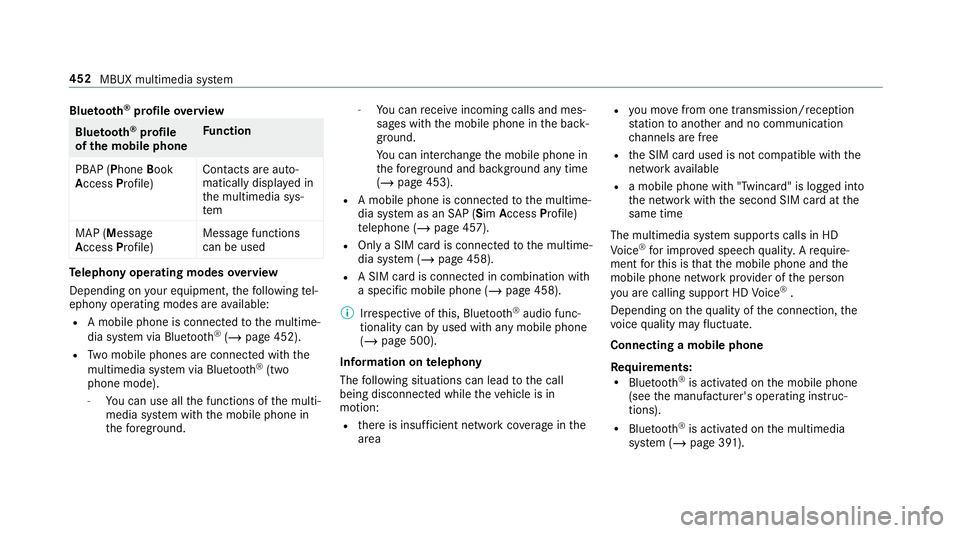
Blue
tooth ®
profile overview Blue
tooth ®
profile
of the mobile phone Fu
nction
PBAP (Phone Book
Access Profile) Contacts are auto‐
matically displa
yed in
th e multimedia sys‐
tem
MAP (Message
Access Profile) Message functions
can be used Te
lephony operating modes overview
Depending on your equipment, thefo llowing tel‐
ephony operating modes are available:
R A mobile phone is connec tedto the multime‐
dia sy stem via Blue tooth®
(/ page 452).
R Two mobile phones are connected with the
multimedia sy stem via Blue tooth®
(two
phone mode).
- You can use all the functions of the multi‐
media sy stem with the mobile phone in
th efo re ground. -
You can recei veincoming calls and mes‐
sages with the mobile phone in the back‐
ground.
Yo u can inter change the mobile phone in
th efo re ground and bac kground any time
(/ page 453).
R A mobile phone is connected tothe multime‐
dia sy stem as an SAP (Sim Access Profile)
te lephone (/ page 457).
R Only a SIM card is connec tedto the multime‐
dia sy stem (/ page 458).
R A SIM card is connected in combination with
a specific mobile phone (/ page 458).
% Irre spective of this, Blue tooth®
audio func‐
tionality can byused with any mobile phone
(/ page 500).
Information on telephony
The following situations can lead tothe call
being disconnected while theve hicle is in
motion:
R there is insuf ficient network co verage inthe
area R
you mo vefrom one transmission/reception
st ation toano ther and no communication
ch annels are free
R the SIM card used is not compatible with the
network available
R a mobile phone with "Twincard" is logged into
the network with the second SIM card at the
same time
The multimedia sy stem supports calls in HD
Vo ice ®
for impr oved speech qualit y.Arequ ire‐
ment forth is is that the mobile phone and the
mobile phone network pr ovider of the person
yo u are calling suppo rtHD Voice ®
.
Depending on thequ ality of the connection, the
vo ice quality may fluctuate.
Connecting a mobile phone
Requ irements:
R Blue tooth ®
is activated on the mobile phone
(see the manufacturer's operating instruc‐
tions).
R Blue tooth ®
is activated on the multimedia
sy stem (/ page 391). 452
MBUX multimedia sy stem
Page 460 of 729

tion of
the SIM card with the set mobile
phone pr events automatic activation of car
te lephony via the SIM card if theve hicle is
bor row edby ot her persons, forex ample
(/ page 458).
Setting up car telephony with a mobile
phone via Blue tooth ®
SAP
Re quirements:
R Blue tooth ®
is activated on the mobile phone
(see the manufacturer's operating instruc‐
tions).
R Blue tooth ®
is activated on the multimedia
sy stem (/ page 391).
R The mobile phone supports the Blue tooth®
profile SAP (SIM Access Profile).
Multimedia sy stem:
4 © 5
Phone #
Select the device manager.
#
Select Connect new device. #
Select a mobile phone with Blue tooth®
pro‐
fi le SA P. #
Connect the mobile phone with the multime‐
dia sy stem via Secure Simple Pairing or the
passk ey (/page 452). #
Ente rth e SIM card PIN and confi rm.
% Ifth e mobile phone is connected as a car
phone, calls cann otbe made on the mobile
phone, since its SIM card is being used by
th eve hicle.
Changing between Blue tooth ®
te lephony and
car telephony via Blue tooth ®
profile SAP #
Tochange toBlue tooth ®
te lephon y:select
th eÄ symbol in the line of the mobile
phone in the device manager.
#
Select Use as Bluetooth telephone.
The mobile phone is no longer connected via
Blue tooth ®
profile SAP but via the Blue tooth®
HFP profile (Hands FreePro file). #
Tochange tocar telephony via Blue‐
to oth ®
profile SAP:select theÄ symbol in
the line of the mobile phone in the device manager.
#
Select Use as a car phone .
The mobile phone is no longer connected via
th e Blue tooth®
HFP profile (Hands Free
P ro file) but via the Blue tooth®
SA P profile.
% This option is only shown if the mobile phone
supports the Blue tooth®
SA P profile. MBUX multimedia sy
stem 457
Page 462 of 729
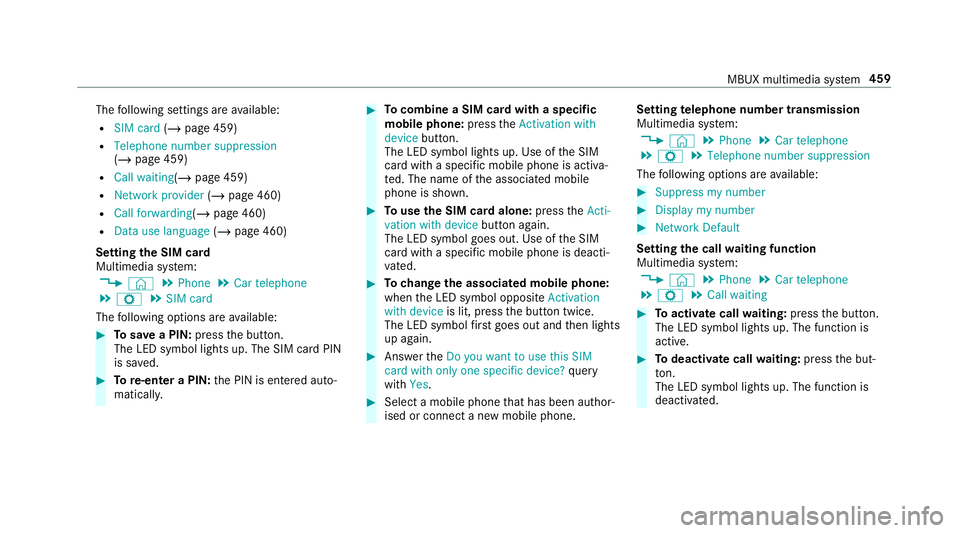
The
following settings are available:
R SIM card (/page 459)
R Telephone number suppression
(/ page 459)
R Call waiting (/page 459)
R Network provider (/page 460)
R Call forwarding (/page 460)
R Data use language (/page 460)
Setting the SIM card
Multimedia sy stem:
4 © 5
Phone 5
Car telephone
5 Z 5
SIM card
The following options are available: #
Tosave a PIN: pressthe button.
The LED symbol lights up. The SIM card PIN
is sa ved. #
Tore-enter a PIN: the PIN is entered auto‐
maticall y. #
Tocombine a SIM card with a speci fic
mobile phone: presstheActivation with
device button.
The LED symbol lights up. Use of the SIM
card with a specific mobile phone is activa‐
te d. The name of the associated mobile
phone is shown. #
Touse the SIM card alone: presstheActi-
vation with device button again.
The LED symbol goes out. Use of the SIM
card with a specific mobile phone is deacti‐
va ted. #
Tochange the associa ted mobile phone:
when the LED symbol opposite Activation
with device is lit, pressthe button twice.
The LED symbol firs t goes out and then lights
up again. #
Answer theDo you want to use this SIM
card with only one specific device? query
with Yes. #
Select a mobile phone that has been author‐
ised or connect a new mobile phone. Setting
telephone number transmission
Multimedia sy stem:
4 © 5
Phone 5
Car telephone
5 Z 5
Telephone number suppression
The following options are available: #
Suppress my number #
Display my number #
Network Default
Setting the call waiting function
Multimedia sy stem:
4 © 5
Phone 5
Car telephone
5 Z 5
Call waiting #
Toactivate call waiting: pressthe button.
The LED symbol lights up. The function is
active. #
Todeactivate call waiting: pressthe but‐
to n.
The LED symbol lights up. The function is
deacti vated. MBUX multimedia sy
stem 459
Page 496 of 729
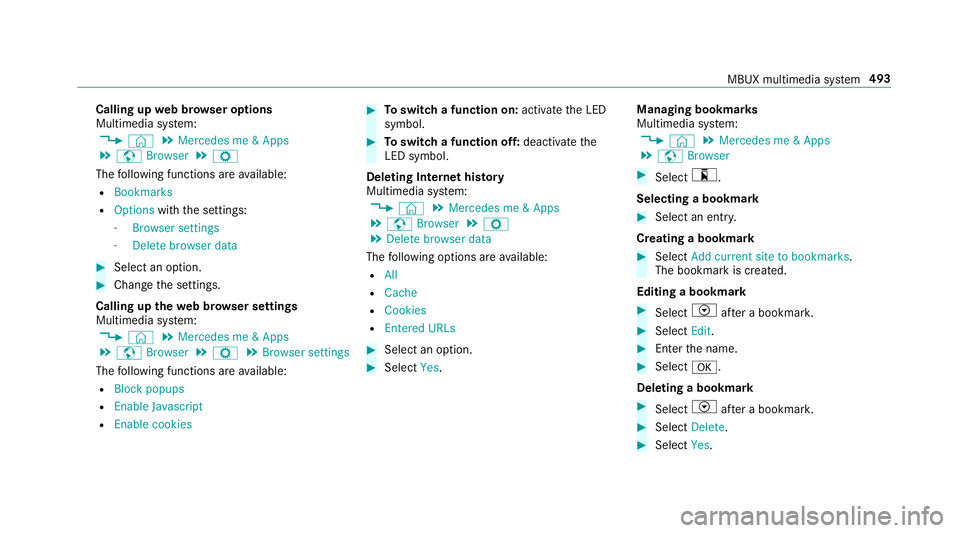
Calling up
web br owser options
Multimedia sy stem:
4 © 5
Mercedes me & Apps
5 z Browser 5
Z
The following functions are available:
R Bookmarks
R Options withthe settings:
- Browser settings
- Delete browser data #
Select an option. #
Change the settings.
Calling up thewe b br owser settings
Multimedia sy stem:
4 © 5
Mercedes me & Apps
5 z Browser 5
Z 5
Browser settings
The following functions are available:
R Block popups
R Enable Javascript
R Enable cookies #
Toswitch a function on: activatethe LED
symbol. #
Toswitch a function off: deactivatethe
LED symbol.
Delet ing Internet his tory
Multimedia sy stem:
4 © 5
Mercedes me & Apps
5 z Browser 5
Z
5 Delete browser data
The following options are available:
R All
R Cache
R Cookies
R Entered URLs #
Select an option. #
Select Yes. Managing bookmar
ks
Multimedia sy stem:
4 © 5
Mercedes me & Apps
5 z Browser #
Select ?.
Selecting a bookmark #
Select an entry.
Creating a bookmark #
Select Add current site to bookmarks .
The bookmark is created.
Editing a bookmark #
Select Vafte r a bookmar k. #
Select Edit. #
Enter the name. #
Select a.
Deleting a bookmark #
Select Vafte r a bookmar k. #
Select Delete. #
Select Yes. MBUX multimedia sy
stem 493
Page 511 of 729
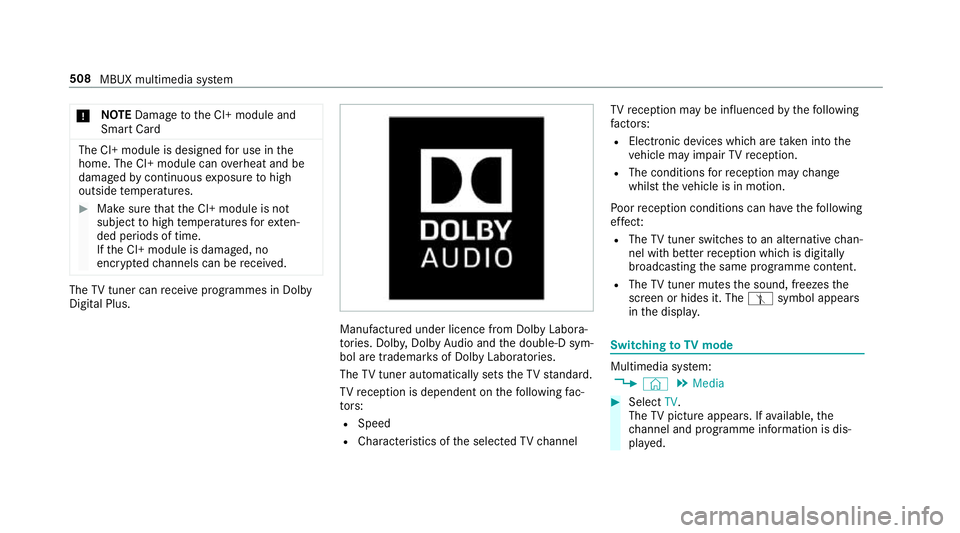
*
NO
TEDama getothe CI+ module and
Smart Card The CI+ module is designed
for use in the
home. The CI+ module can overheat and be
damaged bycontinuous exposure tohigh
outside temp eratures. #
Make sure that the CI+ module is not
subject tohigh temp eratures forex ten‐
ded pe riods of time.
If th e CI+ module is damaged, no
encryp tedch annels can be recei ved. The
TVtuner can recei veprogrammes in Dolby
Digital Plus. Manufactured under licence from Dolby Labora‐
to
ries. Dolb y,Dol byAudio and the double-D sym‐
bol are trademar ksof Dolby Laboratories.
The TVtuner au tomatically sets theTV standard.
TV reception is dependent on thefo llowing fac‐
to rs:
R Speed
R Characteristics of the selected TVchannel TV
reception may be influenced bythefo llowing
fa ctors:
R Electronic devices whi chare take n into the
ve hicle may impair TVreception.
R The conditions forre ception may change
whilst theve hicle is in motion.
Po or reception conditions can ha vethefo llowing
ef fect:
R The TVtuner switches toan alternative chan‐
nel with better reception whi chis digitally
broadcasting the same programme conte nt.
R The TVtuner mu testh e sound, freezes the
screen or hides it. The tsymbol appears
in the displa y. Switching
toTV mode Multimedia sy
stem:
4 © 5
Media #
Select TV.
The TVpicture appears. If available, the
ch annel and prog ramme information is dis‐
pla yed. 508
MBUX multimedia sy stem