2019 MERCEDES-BENZ GLE SUV trip computer
[x] Cancel search: trip computerPage 304 of 681
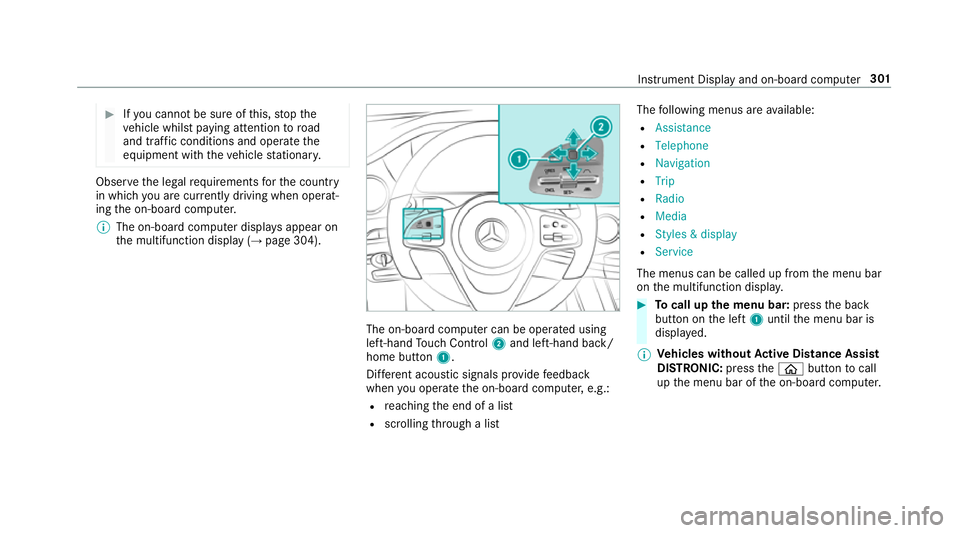
#
Ifyo u cannot be sure of this, stop the
ve hicle whilst paying attention toroad
and traf fic conditions and ope rate the
equipment with theve hicle stationar y. Obser
vethe legal requ irements forth e count ry
in which you are cur rently driving when operat‐
ing the on-board computer.
% The on-board computer displa ysappear on
th e multifunction display (→ page 304). The on-board computer can be operated using
left-hand Touch Control 2and left-hand back/
home but ton1.
Dif fere nt acoustic signals pr ovide feedback
when you operate the on-board computer, e.g.:
R reaching the end of a list
R scrolling thro ugh a list The
following menus are available:
R Assistance
R Telephone
R Navigation
R Trip
R Radio
R Media
R Styles & display
R Service
The menus can be called up from the menu bar
on the multifunction displa y. #
Tocall up the menu bar: pressthe back
button on the left 1until the menu bar is
displa yed.
% Ve
hicles without Active Di stance Assist
DISTRO NIC:press theò button tocall
up the menu bar of the on-board computer. Instrument Display and on-board computer
301
Page 305 of 681
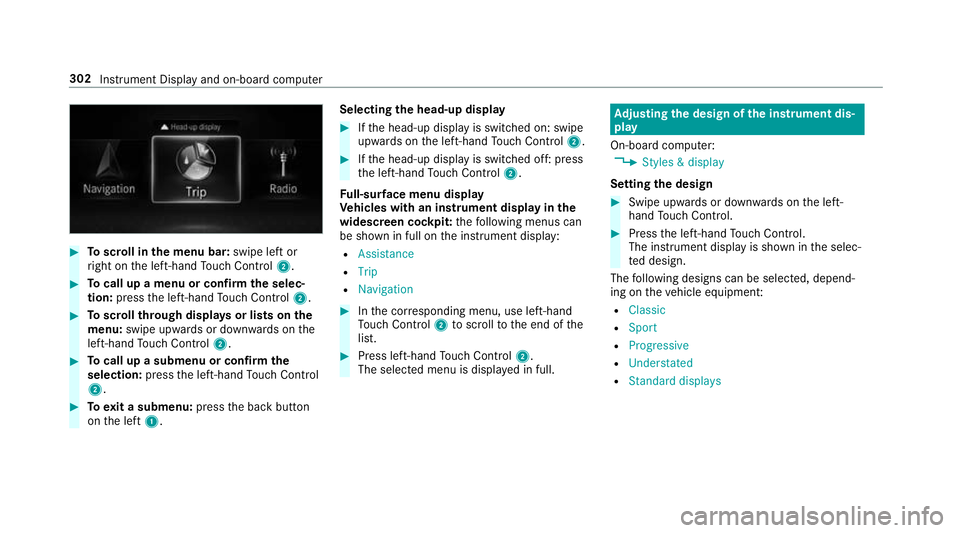
#
Toscroll in the menu bar: swipe left or
ri ght on the left-hand Touch Control 2. #
Tocall up a menu or confirm the selec‐
tion: press the left-hand Touch Control 2. #
Toscroll through displa ysor lists on the
menu: swipe upwards or down wards on the
left-hand Touch Control 2. #
Tocall up a submenu or confirm the
selection: pressthe left-hand Touch Control
2. #
Toexit a submenu: pressthe back button
on the left 1. Selecting
the head-up display #
Ifth e head-up display is switched on: swipe
upwards on the left-hand Touch Control 2. #
Ifth e head-up display is switched off: press
th e left-hand Touch Control 2.
Fu ll-sur face menu display
Ve hicles with an instrument display in the
widescreen cockpit: thefo llowing menus can
be shown in full on the instrument display:
R Assistance
R Trip
R Navigation #
Inthe cor responding menu, use left-hand
To uch Control 2toscroll tothe end of the
list. #
Press left-hand Touch Control 2.
The selected menu is displ ayed in full. Ad
justing the design of the in stru ment dis‐
play
On-boa rdcompu ter:
, Styles & display
Setting the design #
Swipe up wards or down wards on the left-
hand Touch Control. #
Press the left-hand Touch Control.
The instrument displ ayis shown in the selec‐
te d design.
The following designs can be selec ted, depend‐
ing on theve hicle equipment:
R Classic
R Sport
R Progressive
R Understated
R Standard displays 302
Instrument Display and on-board computer
Page 306 of 681
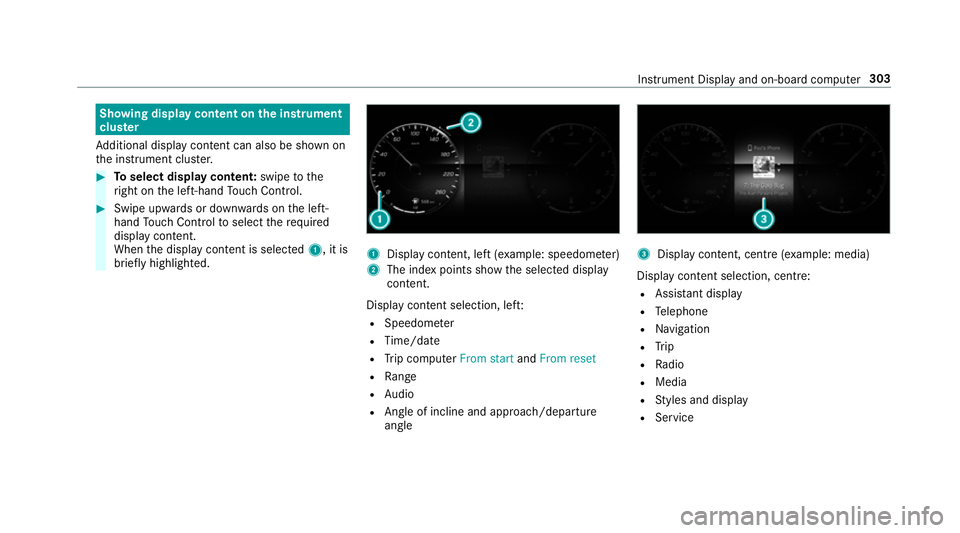
Showing display content on
the instrument
clus ter
Ad ditional display con tent can also be shown on
th e instrument clus ter. #
Toselect display content: swipetothe
ri ght on the left-hand Touch Control. #
Swipe upwards or down wards on the left-
hand Touch Control toselect there qu ired
display con tent.
When the display conte nt is selected1, it is
brie fly highligh ted. 1
Display con tent, le ft(exa mp le: speedom eter)
2 The index points show the selected display
conte nt.
Display content selection, le ft:
R Speedom eter
R Time/date
R Trip computer From startandFrom reset
R Range
R Audio
R Angl e of incline and approach/departure
angle 3
Display conte nt, centre (examp le: media)
Display con tent selection, centre:
R Assi stant display
R Telephone
R Navigation
R Trip
R Radio
R Media
R Styles and display
R Service Instrument Display and on-board computer
303
Page 309 of 681
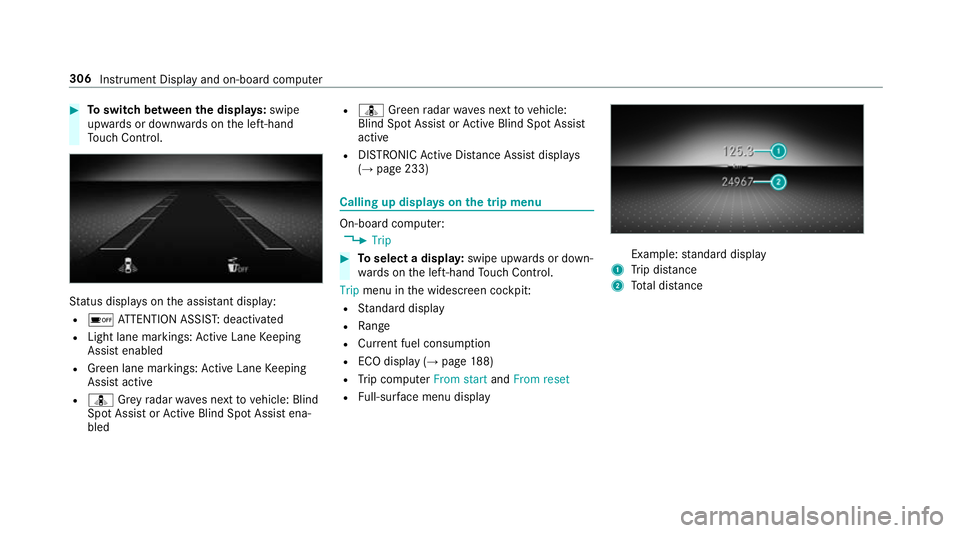
#
Toswitch between the displa ys:swipe
upwards or down wards on the left-hand
To uch Control. St
atus displa yson the assis tant displ ay:
R é ATTENTION ASSIS T:deactivated
R Light lane markings: Active Lane Keeping
Assist enabled
R Green lane markings: Active Lane Keeping
Assist active
R ¸ Grey radar waves next tovehicle: Blind
Spot Assist or Active Blind Spot Assi stena‐
bled R
¸ Green radar waves next tovehicle:
Blind Spot Assist or Active Blind Spot Assi st
active
R DISTRO NICActive Dis tance Assi stdispla ys
( → page 233) Calling up displa
yson the trip menu On-board computer:
, Trip #
Toselect a displa y:swipe upwards or down‐
wa rds on the left-hand Touch Control.
Trip menu in the widescreen cockpit:
R Standard display
R Range
R Current fuel consum ption
R ECO display (→ page188)
R Trip computer From startandFrom reset
R Full-sur face menu displ ay Example:
standard display
1 Trip dis tance
2 Total dis tance 306
Instrument Display and on-boa rdcompu ter
Page 310 of 681
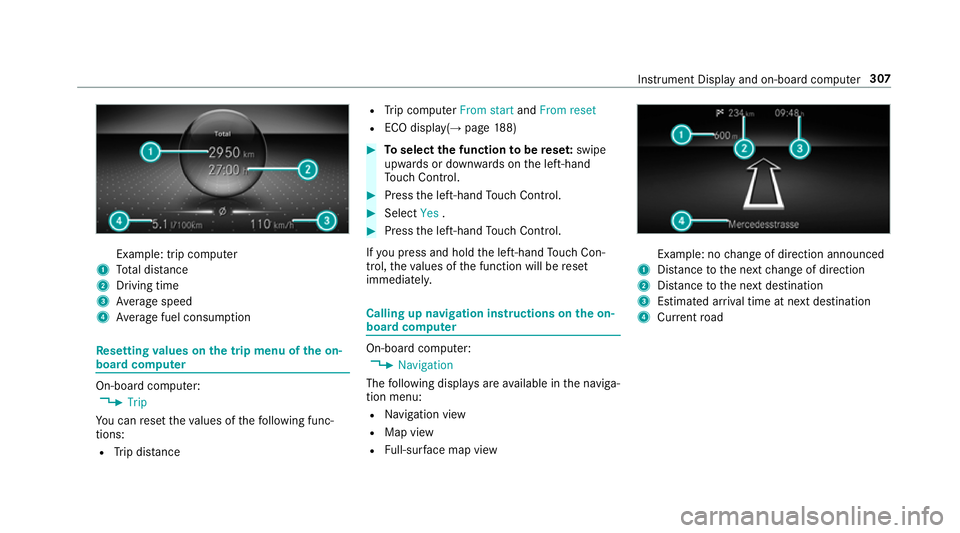
Example: trip computer
1 Total dis tance
2 Driving time
3 Average speed
4 Average fuel consum ption Re
setting values on the trip menu of the on-
board compu ter On-board computer:
, Trip
Yo u can reset theva lues of thefo llowing func‐
tions:
R Trip dis tance R
Trip computer From startandFrom reset
R ECO displa y(→ page 188) #
Toselect the function tobe rese t:swipe
upwards or down wards on the left-hand
To uch Control. #
Press the left-hand Touch Control. #
Select Yes. #
Press the left-hand Touch Control.
If yo u press and hold the left-hand Touch Con‐
trol, theva lues of the function will be reset
immediatel y. Calling up navigation instructions on
the on-
board compu ter On-board computer:
, Navigation
The following displa ysare available in the naviga‐
tion menu:
R Navigation view
R Map view
R Full-sur face map view Example: no
change of direction announced
1 Distance tothe next change of direction
2 Distance tothe next destination
3 Estimated ar riva l time at next destination
4 Current road In
stru ment Display and on-board computer 307
Page 671 of 681
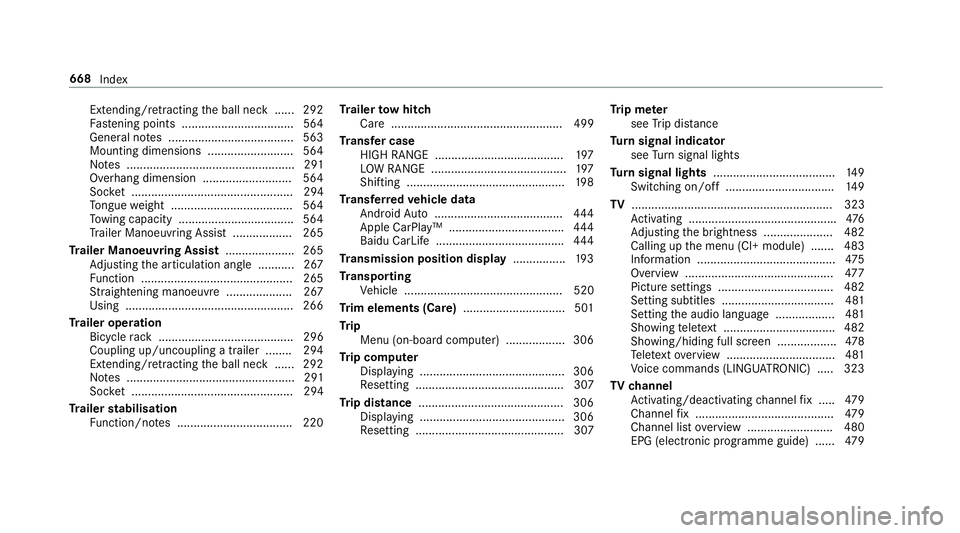
Extending/r
etra cting the ball neck ...... 292
Fa stening points ..................................5 64
Gene ral no tes ...................................... 563
Mounting dimensions .......................... 564
No tes ................................................... 291
Overhang dimension ........................... 564
Soc ket ................................................. 294
To ngue weight .................................... .564
To wing capacity .................................. .564
Tr ailer Manoeuv ring Assi st.................. 265
Tr ailer Manoeuvring Assist ..................... 265
Ad justing the articulation angle ........... 267
Fu nction .............................................. 265
St raightening manoeuvre .................... 267
Using .................................................. .266
Tr ailer operation
Bicycle rack ......................................... 296
Coupling up/uncoupling a trailer ........ 294
Extending/r etra cting the ball neck ...... 292
No tes ................................................... 291
Soc ket ................................................. 294
Tr ailer stabilisation
Fu nction/no tes ................................... 220 Tr
ailer tow hit ch
Care .................................................... 499
Tr ansfer case
HIGH RANGE ....................................... 197
LO W RANGE ......................................... 197
Shifting ................................................ 19 8
Tr ansfer redve hicle data
Android Auto ....................................... 444
Apple CarPl ay™ ................................... 444
Baidu CarLife ....................................... 444
Tr ansmission position display ................19 3
Tr anspo rting
Ve hicle ................................................ 520
Tr im elements (Care) ...............................501
Tr ip
Menu (on-board computer) .................. 306
Tr ip computer
Displaying ............................................ 306
Re setting ............................................. 307
Tr ip distance ............................................ 306
Displaying ............................................ 306
Re setting ............................................. 307 Tr
ip me ter
see Trip dis tance
Tu rn signal indicator
see Turn signal lights
Tu rn signal lights .....................................1 49
Switching on/off ................................. 14 9
TV ............................................................. 323
Ac tivating ............................................ .476
Ad justing the brightness ..................... 482
Calling up the menu (CI+ module) .......4 83
Information .......................................... 475
Overview ............................................. 477
Picture settings ................................... 482
Setting subtitles ..................................4 81
Setting the audio language .................. 481
Showing telete xt ................................. .482
Showing/hiding full screen .................. 478
Te lete xt overview ................................. 481
Vo ice commands (LINGU ATRO NIC) .....3 23
TV channel
Ac tivating/deactivating channel fix ..... 479
Channel fix .......................................... 479
Channel list overview .......................... 480
EPG (elect ronic programme guide) ...... 479668
Index