2019 MERCEDES-BENZ GLE SUV audio
[x] Cancel search: audioPage 484 of 681
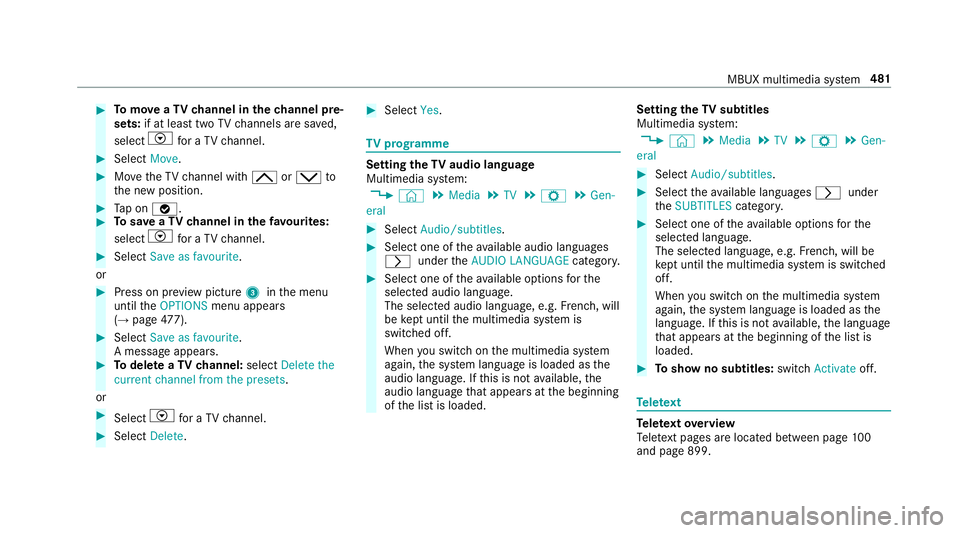
#
Tomo veaTV channel in thech annel pre‐
sets: if at lea sttwo TVchannels are sa ved,
select Vfor a TV channel. #
Select Move. #
MovetheTV channel with 4ors to
th e new position. #
Tap on ø. #
Tosave aTV channel in thefa vo urites:
select Vfor a TV channel. #
Select Save as favourite.
or #
Press on pr eview picture 3inthe menu
until theOPTIONS menu appears
(→ page 477). #
Select Save as favourite .
A messa geappears. #
Todel ete a TVchannel: selectDelete the
current channel from the presets .
or #
Select Vfor a TV channel. #
Select Delete. #
Select Yes. TV
prog ramme Setting the
TVaudio language
Multimedia sy stem:
, © .
Media .
TV .
Z .
Gen-
eral #
Select Audio/subtitles. #
Select one of theav ailable audio languages
r undertheAUDIO LANGUAGE category. #
Select one of theav ailable options forthe
selected audio language.
The selected audio language, e.g. French, will
be kept until the multimedia sy stem is
switched off.
When you swit chon the multimedia sy stem
again, the sy stem language is loaded as the
audio language. If this is not available, the
audio language that appears at the beginning
of the list is loaded. Setting
theTV subtitles
Multimedia sy stem:
, © .
Media .
TV .
Z .
Gen-
eral #
Select Audio/subtitles. #
Select theav ailable languages runder
th eSUBTITLES category. #
Select one of theav ailable options forthe
selected language.
The selected language, e.g. French, will be
ke pt until the multimedia sy stem is switched
off.
When you swit chon the multimedia sy stem
again, the sy stem language is loaded as the
language. If this is not available, the language
th at appears at the beginning of the list is
loaded. #
Toshow no subtitles: switchActivate off. Te
lete xt Te
lete xt ove rview
Te lete xt pa ges are located between page 100
and page 899. MBUX multimedia sy
stem 481
Page 486 of 681
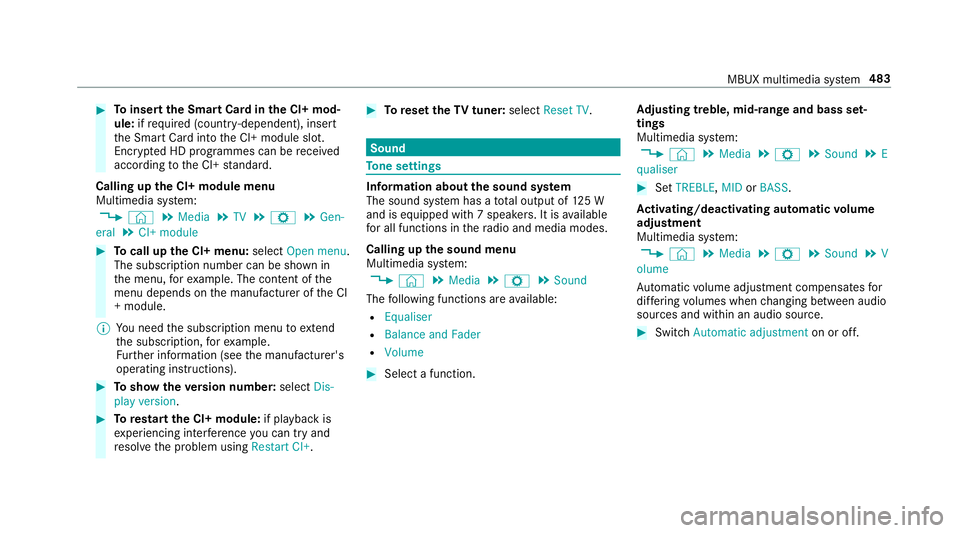
#
Toinsert the Smart Card in the CI+ mod‐
ule: ifre qu ired (countr y-dependent), insert
th e Smart Card into the CI+ module slot.
Encryp ted HD programmes can be recei ved
according tothe CI+ standard.
Calling up the CI+ module menu
Multimedia sy stem:
, © .
Media .
TV .
Z .
Gen-
eral .
CI+ module #
Tocall up the CI+ menu: selectOpen menu.
The subsc ript ion number can be shown in
th e menu, forex ample. The con tent of the
menu depends on the manufacturer of the CI
+ module.
% You need the subscription menu toextend
th e subscription, forex ample.
Fu rther information (see the manufacturer's
operating instructions). #
Toshow theve rsion number: selectDis-
play version . #
Torestart the CI+ module: if playback is
ex periencing inter fere nce you can try and
re solve the problem using Restart CI+. #
Toreset theTV tuner: selectReset TV. Sound
To
ne settings Information about
the sound sy stem
The sound sy stem has a total output of 125 W
and is equipped with 7 spea kers. It is available
fo r all functions in thera dio and media modes.
Calling up the sound menu
Multimedia sy stem:
, © .
Media .
Z .
Sound
The following functions are available:
R Equaliser
R Balance and Fader
R Volume #
Select a function. Ad
justing treble, mid- range and bass set‐
tings
Multimedia sy stem:
, © .
Media .
Z .
Sound .
E
qualiser #
Set TREBLE, MIDorBASS .
Ac tivating/deactivating automatic volume
adjustment
Multimedia sy stem:
, © .
Media .
Z .
Sound .
V
olume
Au tomatic volume adjustment compensates for
dif fering volumes when changing between audio
sources and within an audio source. #
Swit chAutomatic adjustment on or off. MBUX multimedia sy
stem 483
Page 487 of 681
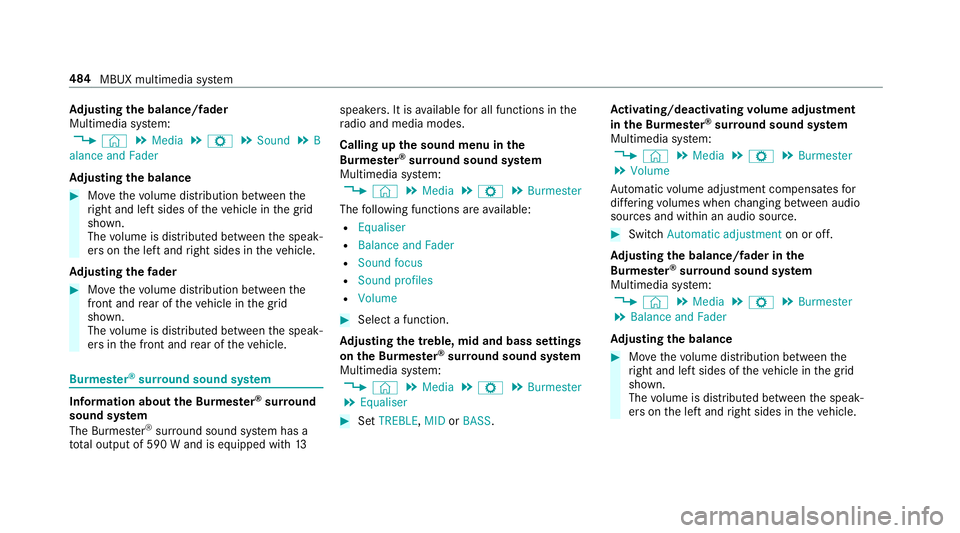
Ad
justing the balance/ fader
Multimedia sy stem:
, © .
Media .
Z .
Sound .
B
alance and Fader
Ad justing the balance #
Movethevo lume distribution between the
ri ght and left sides of theve hicle in the grid
shown.
The volume is distributed between the speak‐
ers on the left and right sides in theve hicle.
Ad justing the fader #
Movethevo lume distribution between the
front and rear of theve hicle in the grid
shown.
The volume is distributed between the speak‐
ers in the front and rear of theve hicle. Burmes
ter®
sur round sound sy stem Information about
the Bu rmester ®
sur round
sound sy stem
The Burmes ter®
sur round sound sy stem has a
to ta l output of 590 W and is equipped with 13speakers. It is
available for all functions in the
ra dio and media modes.
Calling up the sound menu in the
Bu rm ester ®
sur round sound sy stem
Multimedia sy stem:
, © .
Media .
Z .
Burmester
The following functions are available:
R Equaliser
R Balance and Fader
R Sound focus
R Sound profiles
R Volume #
Select a function.
Ad justing the treble, mid and bass settings
on the Burmes ter®
sur round sound sy stem
Multimedia sy stem:
, © .
Media .
Z .
Burmester
. Equaliser #
Set TREBLE, MIDorBASS . Ac
tivating/deactivating volume adjustment
in the Bu rmester ®
sur round sound sy stem
Multimedia sy stem:
, © .
Media .
Z .
Burmester
. Volume
Au tomatic volume adjustment compensates for
dif fering volumes when changing between audio
sources and within an audio source. #
Swit chAutomatic adjustment on or off.
Ad justing the balance/ fader in the
Burmes ter®
sur round sound sy stem
Multimedia sy stem:
, © .
Media .
Z .
Burmester
. Balance and Fader
Ad justing the balance #
Movethevo lume distribution between the
ri ght and left sides of theve hicle in the grid
shown.
The volume is distributed between the speak‐
ers on the left and right sides in theve hicle. 484
MBUX multimedia sy stem
Page 489 of 681
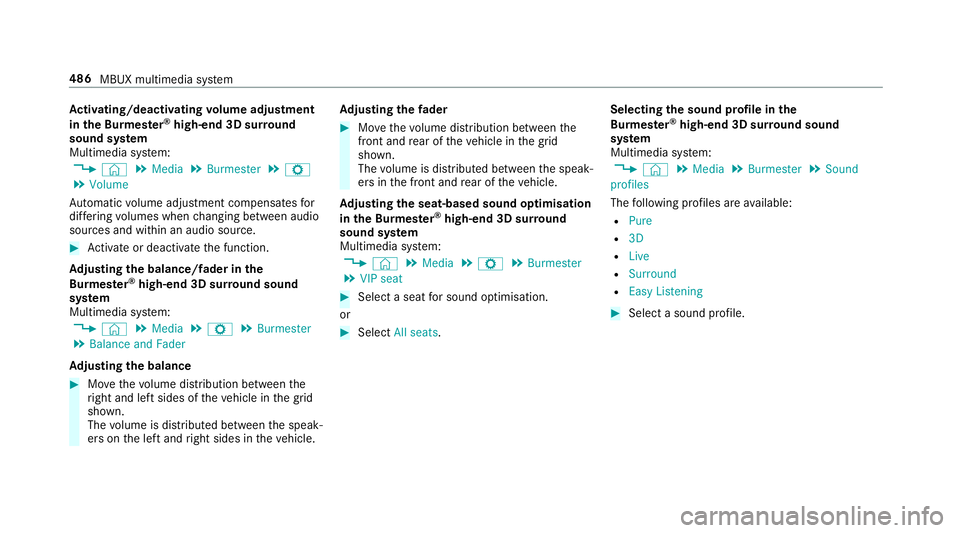
Ac
tivating/deactivating volume adjustment
in the Bu rmester ®
high-end 3D sur round
sound sy stem
Multimedia sy stem:
, © .
Media .
Burmester .
Z
. Volume
Au tomatic volume adjustment compensates for
dif fering volumes when changing between audio
sources and within an audio source. #
Activate or deacti vate the function.
Ad justing the balance/ fader in the
Burmes ter®
high-end 3D sur round sound
sy stem
Multimedia sy stem:
, © .
Media .
Z .
Burmester
. Balance and Fader
Ad justing the balance #
Movethevo lume distribution between the
ri ght and left sides of theve hicle in the grid
shown.
The volume is distributed between the speak‐
ers on the left and right sides in theve hicle. Ad
justing the fader #
Movethevo lume distribution between the
front and rear of theve hicle in the grid
shown.
The volume is distributed between the speak‐
ers in the front and rear of theve hicle.
Ad justing the seat-based sound optimisation
in the Burmes ter®
high-end 3D sur round
sound sy stem
Multimedia sy stem:
, © .
Media .
Z .
Burmester
. VIP seat #
Select a seat for sound optimisation.
or #
Select All seats. Selecting
the sound profile in the
Bu rm ester ®
high-end 3D sur round sound
sy stem
Multimedia sy stem:
, © .
Media .
Burmester .
Sound
profiles
The following profiles are available:
R Pure
R 3D
R Live
R Surround
R Easy Listening #
Select a sound profile. 486
MBUX multimedia sy stem
Page 656 of 681
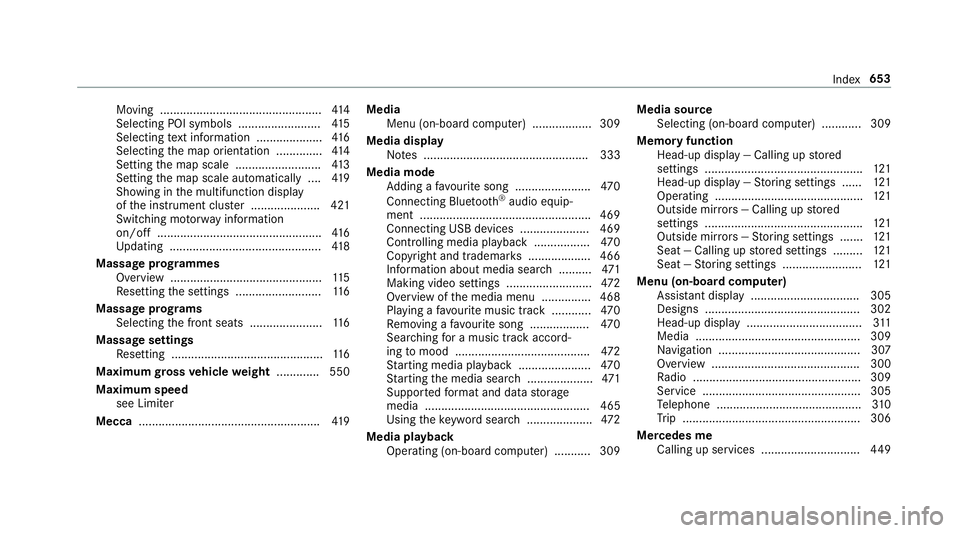
Moving .................................................4
14
Selecting POI symbols ......................... 41 5
Selecting text information .................... 416
Selecting the map orientation .............. 414
Setting the map scale .......................... 413
Setting the map scale automatically ....4 19
Showing in the multifunction display
of the instrument clus ter ..................... 421
Switching mo torw ay information
on/off .................................................. 416
Up dating .............................................. 41 8
Massage prog rammes
Overview .............................................. 11 5
Re setting the settings .......................... 11 6
Massage prog rams
Selecting the front seats ......................1 16
Massage settings Resetting ..............................................1 16
Maximum gross vehicle weight ............ .550
Maximum speed see Limi ter
Mecca ...................................................... .419 Media
Menu (on-boa rdcompu ter) .................. 309
Media display Notes .................................................. 333
Media mode Adding a favo urite song ...................... .470
Connecting Blue tooth®
audio equip‐
ment .................................................... 469
Connecting USB devices .................... .469
Controlling media playba ck................. 470
Copyright and trademar ks................... 466
Information about media sea rch ..........4 71
Making video settings .......................... 472
Overview of the media menu ............... 468
Playing a favo urite music track ............ 470
Re moving a favo urite song .................. 470
Sea rching for a music track accord‐
ing tomood ........................................ .472
St arting media playback ...................... 470
St arting the media sear ch.................... 471
Suppor tedfo rm at and data storage
media .................................................. 465
Using theke yword sear ch.................... 472
Media playback Operating (on-boa rdcompu ter) .......... .309 Media source
Selecting (on-boa rdcompu ter) ............ 309
Memory function Head-up display — Calling up stored
settings ................................................ 121
Head-up display — Storing settings ...... 121
Operating ............................................. 121
Outside mir rors — Calling up stored
settings ................................................ 121
Outside mir rors —St oring settings .......1 21
Seat — Calling up stored settings ......... 121
Seat — Storing settings ........................ 121
Menu (on-board computer) Assis tant display ................................. 305
Designs ............................................... 302
Head-up display ................................... 311
Media .................................................. 309
Na vigation ........................................... 307
Overview ............................................. 300
Ra dio ...................................................3 09
Service ................................................ 305
Te lephone ............................................ 310
Tr ip ...................................................... 306
Mercedes me Calling up services .............................. 449 Index
653
Page 658 of 681
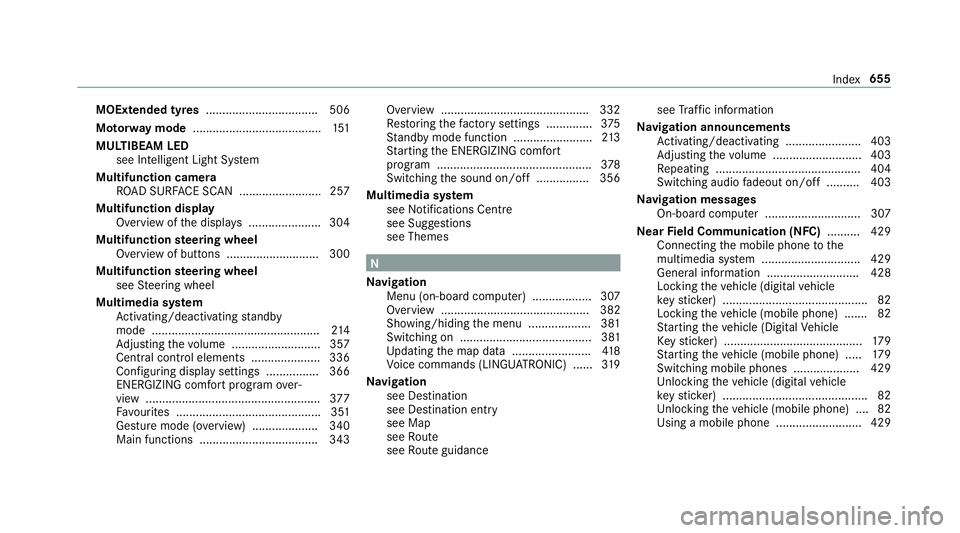
MOExtended tyres
.................................. 506
Mo torw ay mode ....................................... 151
MULTIBEAM LED see Intelligent Light Sy stem
Multifunction camera ROAD SUR FACE SCAN ........................ .257
Multifunction display Overview of the displa ys...................... 304
Multifunction steering wheel
Overview of buttons ............................ 300
Multifunction steering wheel
see Steering wheel
Multimedia sy stem
Ac tivating/deactivating standby
mode .................................................. .214
Ad justing thevo lume .......................... .357
Central cont rol elements .................... .336
Configu ring displ aysettings ................3 66
ENERGIZING comfort program over‐
view ..................................................... 377
Fa vourites ............................................ 351
Gesture mode (o verview) .................... 340
Main functions .................................... 343 Overview ............................................
.332
Re storing thefa ctory settings .............. 375
St andby mode function ........................ 213
St arting the ENERG IZING comfort
program ............................................... 378
Switching the sound on/off ................3 56
Multimedia sy stem
see Noti fications Centre
see Sug gestions
see Themes N
Na vigation
Menu (on-board computer) .................. 307
Overview ............................................. 382
Showing/hiding the menu ...................3 81
Switching on ........................................ 381
Up dating the map data ........................ 41 8
Vo ice commands (LINGU ATRO NIC) ...... 319
Na vigation
see Destination
see Destination entry
see Map
see Route
see Route guidance see
Traf fic information
Na vigation announcements
Ac tivating/deactivating ...................... .403
Ad justing thevo lume .......................... .403
Re peating ............................................ 404
Switching audio fadeout on/off .......... 403
Na vigation messages
On-board computer ............................. 307
Ne arField Communication (NFC) .......... 429
Connecting the mobile phone tothe
multimedia sy stem .............................. 429
General information ............................4 28
Locking theve hicle (digital vehicle
ke yst icke r) ............................................ 82
Locking theve hicle (mobile phone) .......82
St arting theve hicle (Digital Vehicle
Ke yst icke r) .......................................... 17 9
St arting theve hicle (mobile phone) ..... 17 9
Switching mobile phones .................... 429
Un locking theve hicle (digital vehicle
ke yst icke r) ............................................ 82
Un locking theve hicle (mobile phone) ....82
Using a mobile phone .......................... 429 Index
655
Page 671 of 681
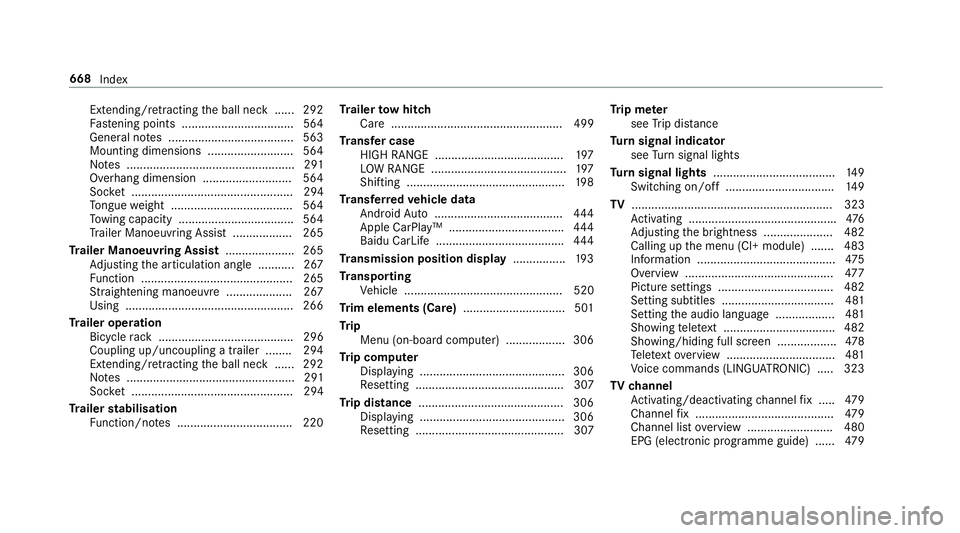
Extending/r
etra cting the ball neck ...... 292
Fa stening points ..................................5 64
Gene ral no tes ...................................... 563
Mounting dimensions .......................... 564
No tes ................................................... 291
Overhang dimension ........................... 564
Soc ket ................................................. 294
To ngue weight .................................... .564
To wing capacity .................................. .564
Tr ailer Manoeuv ring Assi st.................. 265
Tr ailer Manoeuvring Assist ..................... 265
Ad justing the articulation angle ........... 267
Fu nction .............................................. 265
St raightening manoeuvre .................... 267
Using .................................................. .266
Tr ailer operation
Bicycle rack ......................................... 296
Coupling up/uncoupling a trailer ........ 294
Extending/r etra cting the ball neck ...... 292
No tes ................................................... 291
Soc ket ................................................. 294
Tr ailer stabilisation
Fu nction/no tes ................................... 220 Tr
ailer tow hit ch
Care .................................................... 499
Tr ansfer case
HIGH RANGE ....................................... 197
LO W RANGE ......................................... 197
Shifting ................................................ 19 8
Tr ansfer redve hicle data
Android Auto ....................................... 444
Apple CarPl ay™ ................................... 444
Baidu CarLife ....................................... 444
Tr ansmission position display ................19 3
Tr anspo rting
Ve hicle ................................................ 520
Tr im elements (Care) ...............................501
Tr ip
Menu (on-board computer) .................. 306
Tr ip computer
Displaying ............................................ 306
Re setting ............................................. 307
Tr ip distance ............................................ 306
Displaying ............................................ 306
Re setting ............................................. 307 Tr
ip me ter
see Trip dis tance
Tu rn signal indicator
see Turn signal lights
Tu rn signal lights .....................................1 49
Switching on/off ................................. 14 9
TV ............................................................. 323
Ac tivating ............................................ .476
Ad justing the brightness ..................... 482
Calling up the menu (CI+ module) .......4 83
Information .......................................... 475
Overview ............................................. 477
Picture settings ................................... 482
Setting subtitles ..................................4 81
Setting the audio language .................. 481
Showing telete xt ................................. .482
Showing/hiding full screen .................. 478
Te lete xt overview ................................. 481
Vo ice commands (LINGU ATRO NIC) .....3 23
TV channel
Ac tivating/deactivating channel fix ..... 479
Channel fix .......................................... 479
Channel list overview .......................... 480
EPG (elect ronic programme guide) ...... 479668
Index