2019 MERCEDES-BENZ GLE COUPE trip computer
[x] Cancel search: trip computerPage 309 of 697
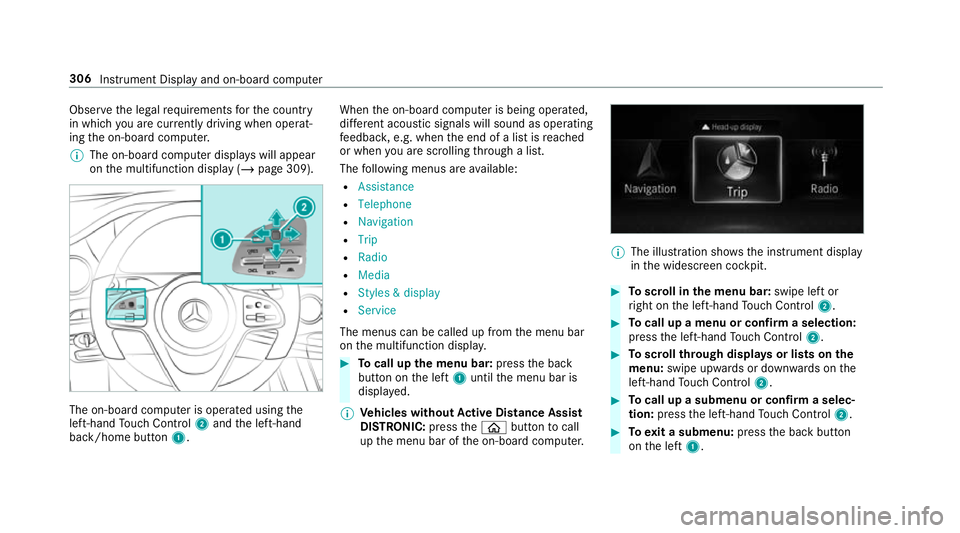
Obser
vethe legal requ irements forth e count ry
in which you are cur rently driving when operat‐
ing the on-board computer.
% The on-board computer displa yswill appear
on the multifunction display (/ page 309).The on-board computer is operated using
the
left-hand Touch Control 2and the left-hand
back/home button 1. When
the on-board computer is being operated,
dif fere nt acoustic signals will sound as operating
fe edbac k,e.g. when the end of a list is reached
or when you are sc rolling thro ugh a list.
The following menus are available:
R Assistance
R Telephone
R Navigation
R Trip
R Radio
R Media
R Styles & display
R Service
The menus can be called up from the menu bar
on the multifunction displa y. #
Tocall up the menu bar: pressthe back
button on the left 1until the menu bar is
displa yed.
% Ve
hicles without Active Di stance Assist
DISTRO NIC:press theò button tocall
up the menu bar of the on-board computer. %
The illustration sho wsthe instrument display
in the widescreen cockpit. #
Toscroll in the menu bar: swipe left or
ri ght on the left-hand Touch Control 2. #
Tocall up a menu or confirm a selection:
press the left-hand Touch Control 2. #
Toscroll through displa ysor lists on the
menu: swipe upwards or down wards on the
left-hand Touch Control 2. #
Tocall up a submenu or confirm a selec‐
tion: press the left-hand Touch Control 2. #
Toexit a submenu: pressthe back button
on the left 1. 306
Instrument Display and on-board computer
Page 310 of 697
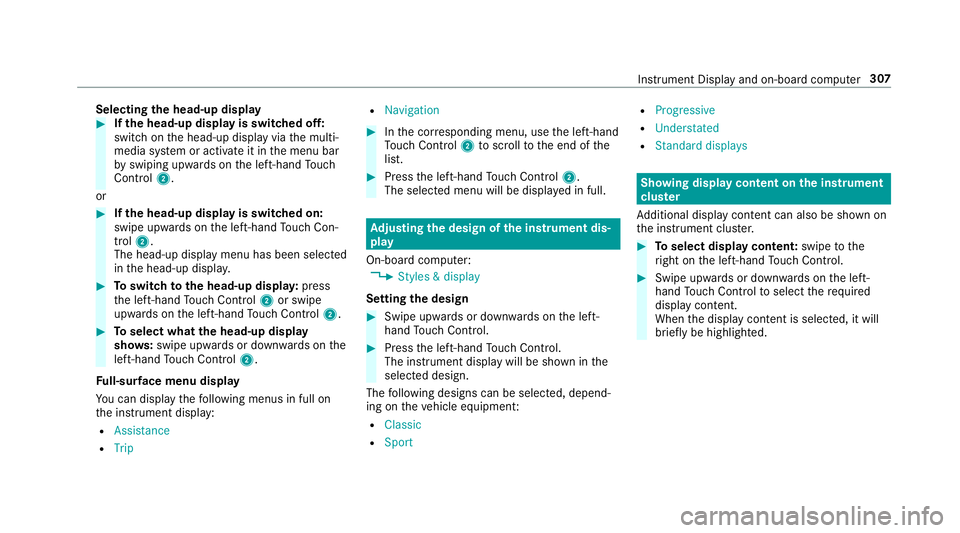
Selecting
the head-up display #
Ifth e head-up display is switched off:
swit chon the head-up display via the multi‐
media sy stem or activate it in the menu bar
by swiping upwards on the left-hand Touch
Control 2.
or #
Ifth e head-up display is switched on:
swipe upwards on the left-hand Touch Con‐
trol 2.
The head-up displ aymenu has been selected
in the head-up displa y. #
Toswitch tothe head-up displa y:press
th e left-hand Touch Control 2or swipe
upwards on the left-hand Touch Control 2. #
Toselect what the head-up display
sho ws:swipe up wards or down wards on the
left-hand Touch Control 2.
Fu ll-sur face menu display
Yo u can displ aythefo llowing menus in full on
th e instrument display:
R Assistance
R Trip R
Navigation #
Inthe cor responding menu, use the left-hand
To uch Control 2toscroll tothe end of the
list. #
Press the left-hand Touch Control 2.
The selected menu will be displ ayed in full. Ad
justing the design of the in stru ment dis‐
play
On-boa rdcompu ter:
4 Styles & display
Setting the design #
Swipe up wards or down wards on the left-
hand Touch Control. #
Press the left-hand Touch Control.
The instrument displ aywill be shown in the
selected design.
The following designs can be selec ted, depend‐
ing on theve hicle equipment:
R Classic
R Sport R
Progressive
R Understated
R Standard displays Showing display content on
the instrument
clus ter
Ad ditional display con tent can also be shown on
th e instrument clus ter. #
Toselect display content: swipetothe
ri ght on the left-hand Touch Control. #
Swipe upwards or down wards on the left-
hand Touch Control toselect there qu ired
display con tent.
When the display conte nt is selected, it will
brie fly be highligh ted. Instrument Display and on-board computer
307
Page 311 of 697
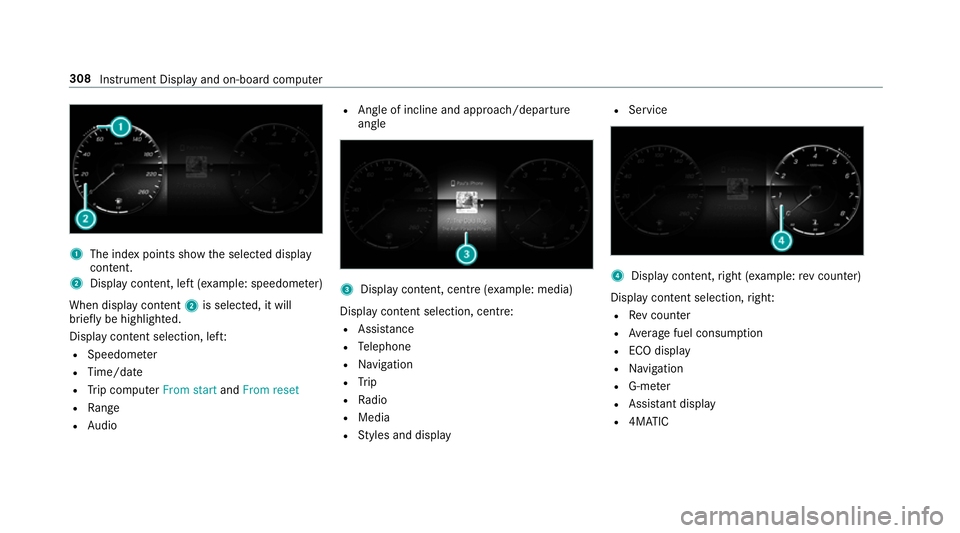
1
The index points show the selected display
conte nt.
2 Display content, le ft(exa mp le: speedom eter)
When display conte nt2 is selected, it will
brie fly be highligh ted.
Display con tent selection, le ft:
R Speedom eter
R Time/date
R Trip computer From startandFrom reset
R Range
R Audio R
Angl e of incline and approach/departure
angle 3
Display conte nt, centre (examp le: media)
Display con tent selection, centre:
R Assi stance
R Telephone
R Navigation
R Trip
R Radio
R Media
R Styles and display R
Service 4
Display conte nt,right (e xamp le:rev counter)
Display content selection, right:
R Rev counter
R Average fuel consum ption
R ECO display
R Navigation
R G-me ter
R Assi stant display
R 4MATIC 308
Instru ment Display and on-board computer
Page 314 of 697
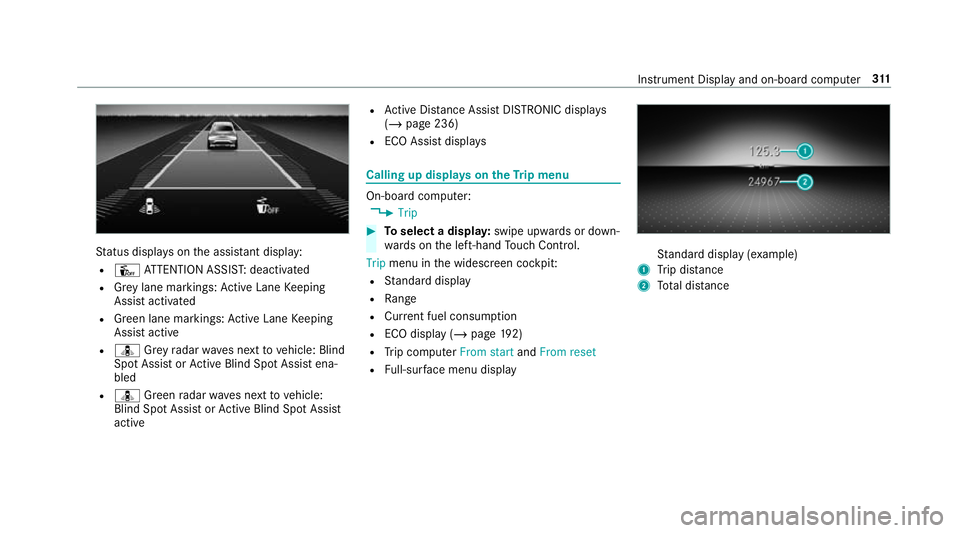
St
atus displa yson the assis tant displ ay:
R Û ATTENTION ASSIS T:deactivated
R Grey lane markings: Active Lane Keeping
Assist activated
R Green lane markings: Active Lane Keeping
Assist active
R ¸ Grey radar waves next tovehicle: Blind
Spot Assist or Active Blind Spot Assi stena‐
bled
R ¸ Green radar waves next tovehicle:
Blind Spot Assist or Active Blind Spot Assi st
active R
Active Dis tance Assi stDISTRONIC displa ys
( / page 236)
R ECO Assist displa ys Calling up displa
yson theTr ip menu On-board computer:
4 Trip #
Toselect a displa y:swipe upwards or down‐
wa rds on the left-hand Touch Control.
Trip menu in the widescreen cockpit:
R Standard display
R Range
R Current fuel consum ption
R ECO display (/ page192)
R Trip computer From startandFrom reset
R Full-sur face menu displ ay St
andard display (e xamp le)
1 Trip dis tance
2 Total dis tance Instrument Display and on-boa
rdcompu ter311
Page 315 of 697
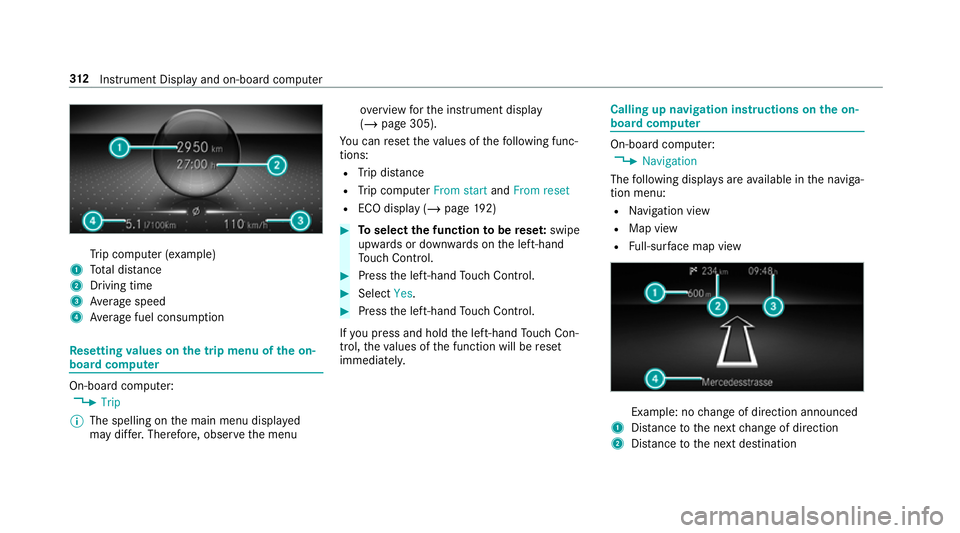
Tr
ip computer (e xamp le)
1 Total dis tance
2 Driving time
3 Average speed
4 Average fuel consum ption Re
setting values on the trip menu of the on-
board compu terOn-board computer:
4 Trip
% The spelling on the main menu displa yed
may dif fer. Therefore, obser vethe menu ove
rview forth e instrument display
(/ page 305).
Yo u can reset theva lues of thefo llowing func‐
tions:
R Trip dis tance
R Trip computer From startandFrom reset
R ECO display (/ page192) #
Toselect the function tobe rese t:swipe
upwards or down wards on the left-hand
To uch Control. #
Press the left-hand Touch Control. #
Select Yes. #
Press the left-hand Touch Control.
If yo u press and hold the left-hand Touch Con‐
trol, theva lues of the function will be reset
immediatel y. Calling up navigation instructions on
the on-
board compu ter On-board computer:
4 Navigation
The following displa ysare available in the naviga‐
tion menu:
R Navigation view
R Map view
R Full-sur face map view Example: no
change of direction announced
1 Distance tothe next change of direction
2 Distance tothe next destination 312
Instrument Display and on-board computer
Page 690 of 697
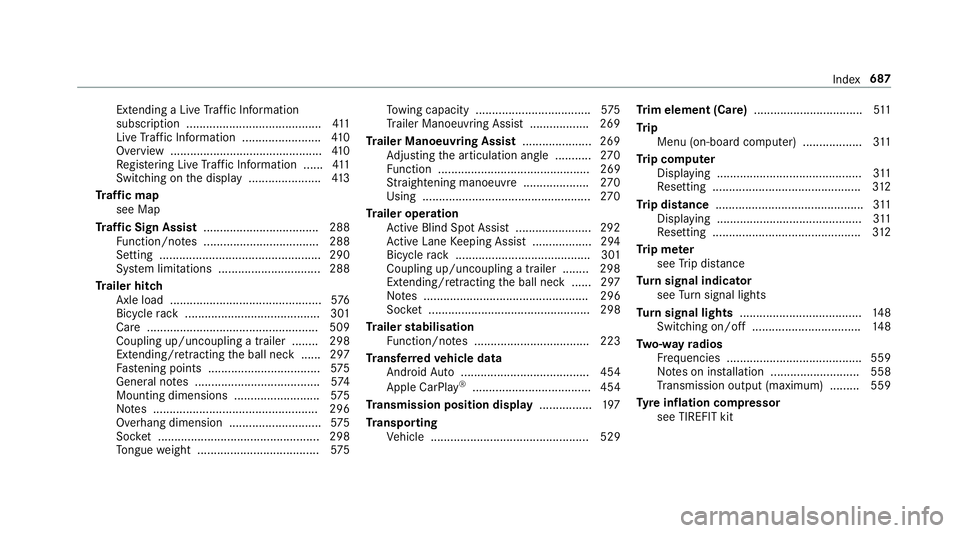
Extending a Li
veTraf fic Information
subscription ......................................... 411
Live Traf fic Information ........................ 41 0
Overview ..............................................4 10
Re gis tering Live Traf fic Information ...... 411
Switching on the display ......................4 13
Tr af fic map
see Map
Tr af fic Sign Assist .................................. .288
Fu nction/no tes ................................... 288
Setting .................................................2 90
Sy stem limitations ...............................2 88
Tr ailer hitch
Axle load .............................................. 576
Bicycle rack ......................................... 301
Ca re .................................................... 509
Coupling up/uncoupling a trailer ........ 298
Extending/r etra cting the ball neck ...... 297
Fa stening points ..................................5 75
Gene ral no tes ...................................... 574
Mounting dimensions .......................... 575
No tes .................................................. 296
Overhang dimension ............................5 75
Soc ket ................................................. 298
To ngue weight .................................... .575 To
wing capacity .................................. .575
Tr ailer Manoeuv ring Assi st.................. 269
Tr ailer Manoeuvring Assist ..................... 269
Ad justing the articulation angle ........... 270
Fu nction .............................................. 269
St raightening manoeuvre .................... 270
Using ................................................... 270
Tr ailer operation
Ac tive Blind Spot Assi st....................... 292
Ac tive Lane Keeping Assist .................. 294
Bicycle rack ......................................... 301
Coupling up/uncoupling a trailer ........ 298
Extending/r etra cting the ball neck ...... 297
No tes .................................................. 296
Soc ket ................................................. 298
Tr ailer stabilisation
Fu nction/no tes ................................... 223
Tr ansfer redve hicle data
Android Auto ....................................... 454
Apple CarPl ay®
.................................... 454
Tr ansmission position display ................197
Tr anspo rting
Ve hicle ................................................ 529 Tr
im element (Care) .................................511
Tr ip
Menu (on-board computer) .................. 311
Tr ip computer
Displaying ............................................ 311
Re setting ............................................. 312
Tr ip distance ............................................ .311
Displ aying ............................................ 311
Re setting ............................................. 312
Tr ip me ter
see Trip dis tance
Tu rn signal indicator
see Turn signal lights
Tu rn signal lights .....................................1 48
Switching on/off ................................. 14 8
Tw o-w ayradios
Fr equencies ......................................... 559
No tes on ins tallation .......................... .558
Tr ansmission output (maximum) ........ .559
Ty re inflation compressor
see TIREFIT kit Index
687