2019 MERCEDES-BENZ GLE COUPE phone
[x] Cancel search: phonePage 438 of 697
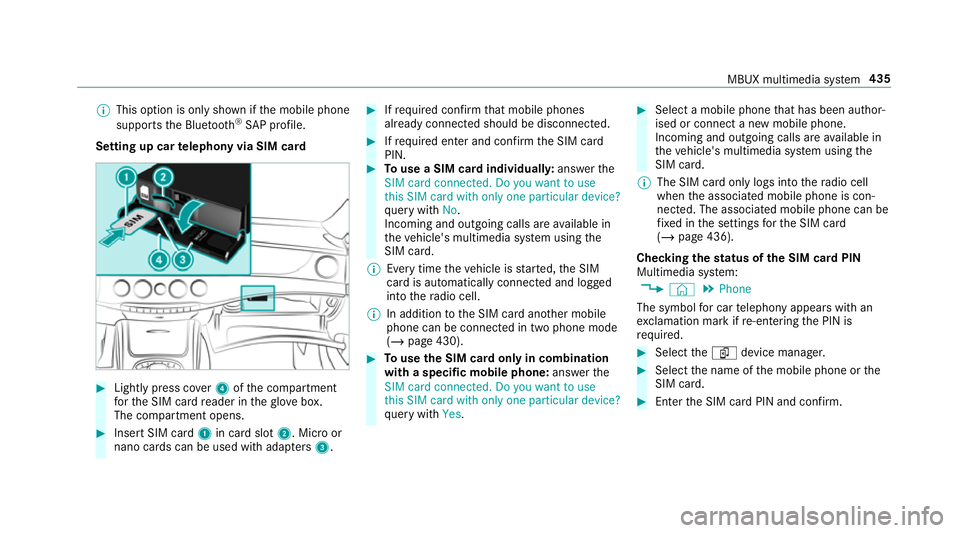
%
This option is only shown if the mobile phone
supports the Blue tooth®
SA P profile.
Setting up car telephony via SIM card #
Light lypress co ver4 ofthe compartment
fo rth e SIM card reader in theglove box.
The compartment opens. #
Insert SIM card 1in card slot 2. Micro or
nano cards can be used with adap ters 3 . #
Ifre qu ired con firm that mobile phones
already connec ted should be disconnec ted. #
Ifre qu ired enter and con firm the SIM card
PIN. #
Touse a SIM card individuall y:ans werthe
SIM card connected. Do you want to use
this SIM card with only one particular device?
qu ery with No.
Incoming and outgoing calls are available in
th eve hicle's multimedia sy stem using the
SIM card.
% Every time theve hicle is star ted, the SIM
card is automatically connected and logged
into thera dio cell.
% In addition tothe SIM card ano ther mobile
phone can be connected in two phone mode
(/ page 430). #
Touse the SIM card only in combination
with a specific mobile phone: answerthe
SIM card connected. Do you want to use
this SIM card with only one particular device?
qu ery with Yes. #
Select a mobile phone that has been author‐
ised or connect a new mobile phone.
Incoming and outgoing calls are available in
th eve hicle's multimedia sy stem using the
SIM card.
% The SIM card only logs into thera dio cell
when the associated mobile phone is con‐
nected. The associated mobile phone can be
fi xe d in the settings forth e SIM card
(/ page 436).
Checking thest atus of the SIM card PIN
Multimedia sy stem:
4 © 5
Phone
The symbol for car telephony appears with an
ex clamation mark if re-entering the PIN is
requ ired. #
Select theí device manager. #
Select the name of the mobile phone or the
SIM card. #
Enter the SIM card PIN and confi rm. MBUX multimedia sy
stem 435
Page 439 of 697

Calling up
the car telephony settings
Multimedia sy stem:
4 © 5
Phone 5
Car phone 5
Z #
Select the desired settings.
The following settings are available:
R SIM card (/page 436)
R Withhold phone number (/page 436)
R Call waiting (/page 436)
R Select network provider (/page 437)
R Call forwarding (/page 437)
R Data usage, voice (/page 437)
Setting the SIM card
Multimedia sy stem:
4 © 5
Phone 5
Car phone 5
Z
5 SIM card
The following options are available: #
Tosave a PIN: pressthe button.
The LED symbol lights up. The SIM card PIN
is sa ved. #
Tore-enter a PIN: the PIN is entered auto‐
maticall y. #
Tocombine a SIM card with a speci fic
mobile phone: presstheActivation only
with device button.
The LED symbol lights up. Use of the SIM
card with a specific mobile phone is activa‐
te d. The name of the associated mobile
phone is shown. #
Touse the SIM card alone: presstheActi-
vation only with device button again.
The LED symbol goes out. Use of the SIM
card with a specific mobile phone is deacti‐
va ted. #
Tochange the associa ted mobile phone:
when the LED symbol opposite Activation
only with device is lit, pressthe button twice.
The LED symbol firs t goes out and then lights
up again. #
Answer theSIM card connected. Do you
want to use this SIM card with only one par-
ticular device? query with Yes. #
Select a mobile phone that has been author‐
ised or connect a new mobile phone. Setting
telephone number transmission
Multimedia sy stem:
4 © 5
Phone 5
Car phone 5
Z
5 Withhold phone number
The following options are available: #
Withhold own number #
Show own number #
Network standard
Setting the call waiting function
Multimedia sy stem:
4 © 5
Phone 5
Car phone 5
Z
5 Call waiting #
Toactivate call waiting: pressthe button.
The LED symbol lights up. The function is
active. #
Todeactivate call waiting: pressthe but‐
to n.
The LED symbol goes out. The function is
deacti vated. 436
MBUX multimedia sy stem
Page 440 of 697
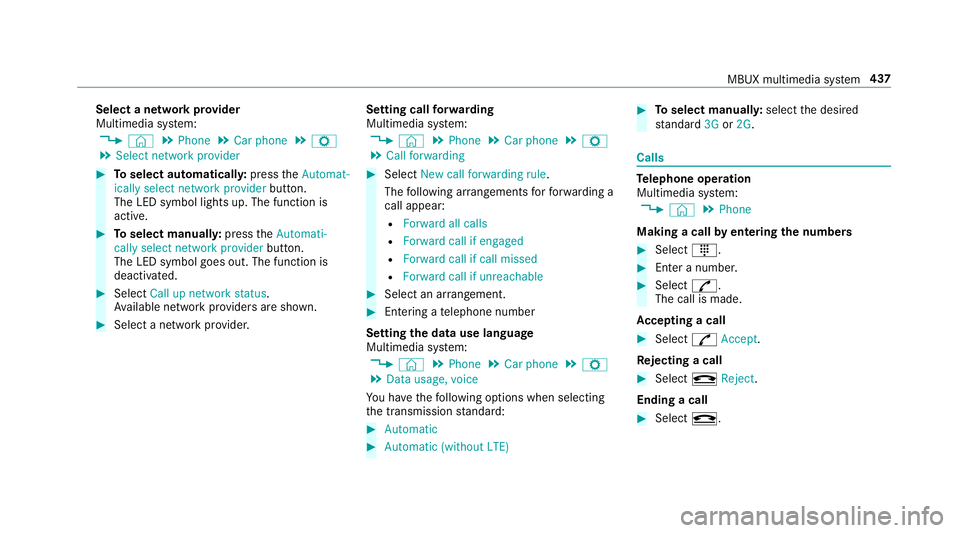
Select a network pr
ovider
Multimedia sy stem:
4 © 5
Phone 5
Car phone 5
Z
5 Select network provider #
Toselect automaticall y:press theAutomat-
ically select network provider button.
The LED symbol lights up. The function is
active. #
Toselect manuall y:press theAutomati-
cally select network provider button.
The LED symbol goes out. The function is
deactivated. #
Select Call up network status.
Av ailable network pr oviders are shown. #
Select a network pr ovider. Setting call
forw arding
Multimedia sy stem:
4 © 5
Phone 5
Car phone 5
Z
5 Call forwarding #
Select New call forwarding rule .
The following ar rangements forfo rw arding a
call appear:
R Forward all calls
R Forward call if engaged
R Forward call if call missed
R Forward call if unreachable #
Select an ar rangement. #
Entering a telephone number
Setting the data use language
Multimedia sy stem:
4 © 5
Phone 5
Car phone 5
Z
5 Data usage, voice
Yo u ha vethefo llowing options when selecting
th e transmission standard: #
Automatic #
Automatic (without LTE) #
Toselect manuall y:select the desired
st andard 3Gor2G . Calls
Te
lephone operation
Multimedia sy stem:
4 © 5
Phone
Making a call byentering the numbers #
Select _. #
Enter a number. #
Select R.
The call is made.
Ac cepting a call #
Select RAccept.
Re jecting a call #
Select kReject .
Ending a call #
Select k. MBUX multimedia sy
stem 437
Page 441 of 697
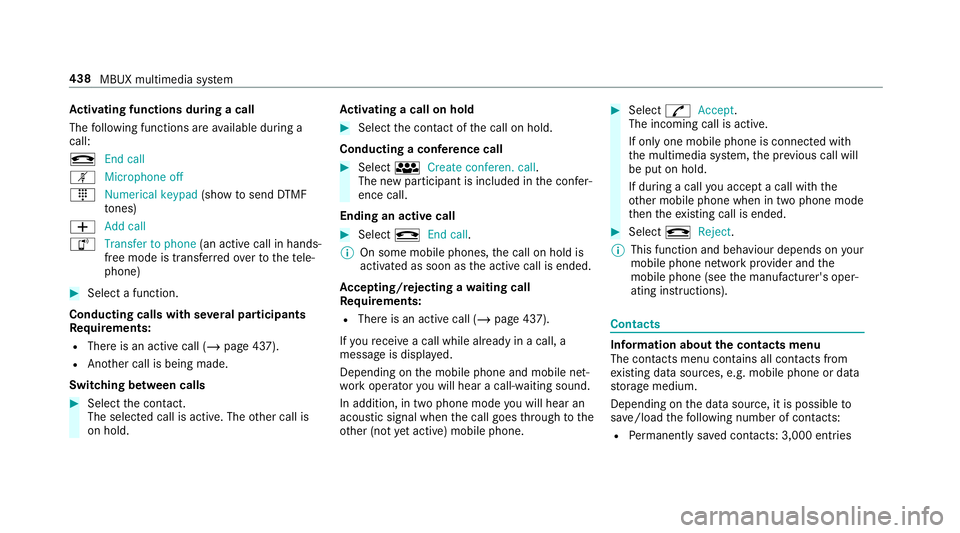
Ac
tivating functions during a call
The following functions are available during a
call:
k End call
m Microphone off
_ Numerical keypad (showtosend DTMF
to nes)
W Add call
h Transfer to phone (an activecall in hands-
free mode is transfer redove rto thete le‐
phone) #
Select a function.
Conducting calls with se veral participants
Re quirements:
R There is an active call (/ page 437).
R Another call is being made.
Switching between calls #
Select the conta ct.
The selected call is acti ve. The other call is
on hold. Ac
tivating a call on hold #
Select the conta ct ofthe call on hold.
Conducting a conference call #
Select iCreate conferen. call.
The new participant is included in the confe r‐
ence call.
Ending an active call #
Select kEnd call .
% On some mobile phones, the call on hold is
activated as soon as the active call is ended.
Ac cepting/rejecting a waiting call
Re quirements:
R There is an active call (/ page 437).
If yo ure cei vea call while already in a call, a
message is displa yed.
Depending on the mobile phone and mobile net‐
wo rkoperator you will hear a call- waiting sound.
In addition, in two phone mode you will hear an
acoustic signal when the call goes thro ugh tothe
ot her (not yet acti ve) mobile phone. #
Select RAccept.
The incoming call is active.
If only one mobile phone is connec ted with
th e multimedia sy stem, the pr evious call will
be put on hold.
If during a call you accept a call with the
ot her mobile phone when in two phone mode
th en theex isting call is ended. #
Select kReject.
% This function and behaviour depends on your
mobile phone network pr ovider and the
mobile phone (see the manufacturer's oper‐
ating instructions). Contacts
Information about
the contacts menu
The con tacts menu contains all contacts from
ex isting data sources, e.g. mobile phone or data
st orage medium.
Depending on the data source, it is possible to
sa ve /load thefo llowing number of con tacts:
R Perm anently sa ved con tacts: 3,000 entries 438
MBUX multimedia sy stem
Page 442 of 697
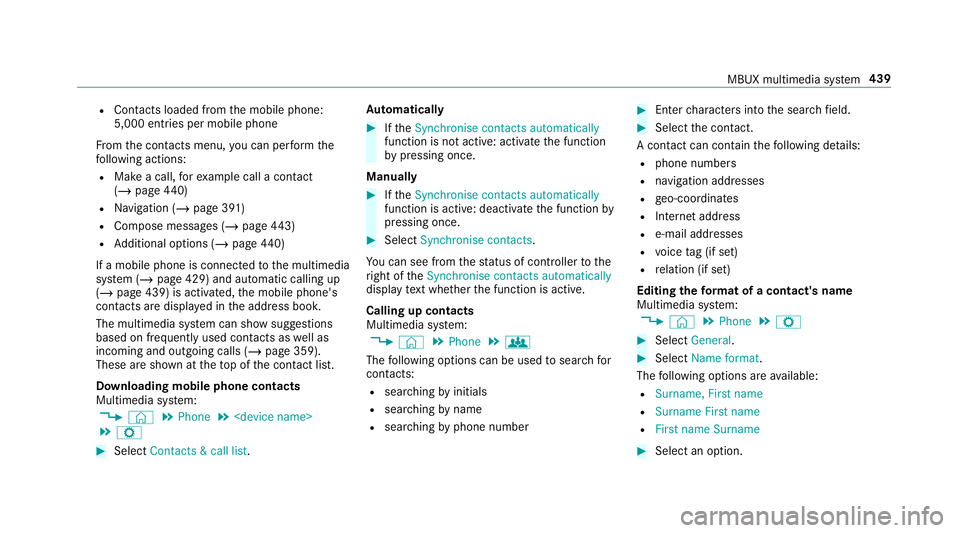
R
Con tacts loaded from the mobile phone:
5,000 entri es per mobile phone
Fr om the conta cts menu, you can per form the
fo llowing actions:
R Make a call, forex ample call a con tact
(/ page 440)
R Navigation (/ page 391)
R Compose messa ges (/ page443)
R Additional options (/ page440)
If a mobile phone is connectedtothe multimedia
sy stem (/ page 429) and automatic calling up
(/ page 439) is activated, the mobile phone's
conta cts are displ ayed in the address book.
The multimedia sy stem can show suggestions
based on frequently used conta cts aswell as
incoming and outgoing calls (/ page 359).
These are shown at theto p of the conta ct list.
Downloading mobile phone contacts
Multimedia sy stem:
4 © 5
Phone 5
5 Z #
Select Contacts & call list. Au
tomatically #
Ifth eSynchronise contacts automatically
function is not active: activate the function
by pressing once.
Manually #
Ifth eSynchronise contacts automatically
function is active: deactivate the function by
pressing once. #
Select Synchronise contacts .
Yo u can see from thest atus of controller tothe
ri ght of theSynchronise contacts automatically
display text wh ether the function is active.
Calling up contacts
Multimedia sy stem:
4 © 5
Phone 5
g
The following options can be used tosear chfor
contacts:
R searching byinitials
R sear ching byname
R searching byphone number #
Ente rch aracters into the sear chfield. #
Select the conta ct.
A contact can contain thefo llowing de tails:
R phone numbers
R navigation addresses
R geo-coordinates
R Internet address
R e-mail addresses
R voice tag (if set)
R relation (if set)
Editing thefo rm at of a contact's name
Multimedia sy stem:
4 © 5
Phone 5
Z #
Select General. #
Select Name format.
The following options are available:
R Surname, First name
R Surname First name
R First name Surname #
Select an option. MBUX multimedia sy
stem 439
Page 443 of 697
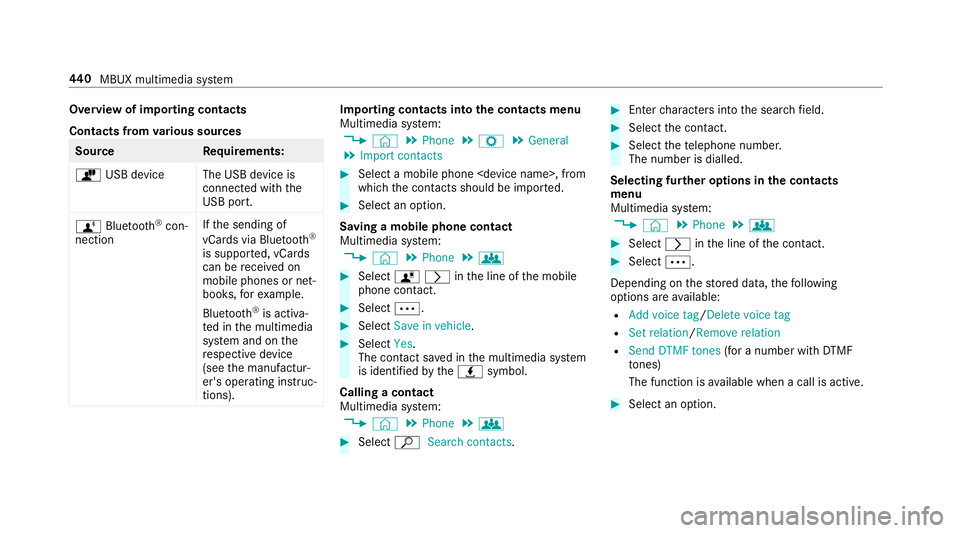
Overview of importing contacts
Contacts from
various sources Source
Requirements:
ò USB device The USB device is
connected with the
USB port.
ñ Bluetooth ®
con‐
nection If
th e sending of
vCards via Blue tooth®
is suppor ted, vCards
can be recei ved on
mobile phones or net‐
books, forex ample.
Blue tooth ®
is activa‐
te d in the multimedia
sy stem and on the
re spective device
(see the manufactur‐
er's operating instruc‐
tions). Importing contacts into
the contacts menu
Multimedia sy stem:
4 © 5
Phone 5
Z 5
General
5 Import contacts #
Select a mobile phone
which the conta cts should be impor ted. #
Select an option.
Saving a mobile phone contact
Multimedia sy stem:
4 © 5
Phone 5
g #
Select órinthe line of the mobile
phone conta ct. #
Select Ä. #
Select Save in vehicle . #
Select Yes.
The contact sa ved in the multimedia sy stem
is identified bytheq symbol.
Calling a contact
Multimedia sy stem:
4 © 5
Phone 5
g #
Select ªSearch contacts . #
Ente rch aracters into the sear chfield. #
Select the conta ct. #
Select thete lephone number.
The number is dialled.
Selecting fur ther options in the contacts
menu
Multimedia sy stem:
4 © 5
Phone 5
g #
Select rinthe line of the conta ct. #
Select Ä.
Depending on thestored data, thefo llowing
options are available:
R Add voice tag /Delete voice tag
R Set relation /Remove relation
R Send DTMF tones (for a number with DTMF
to nes)
The function is available when a call is active. #
Select an option. 440
MBUX multimedia sy stem
Page 444 of 697

Selecting options
for sug gestions in the con‐
tacts menu
Re quirements:
R A profile has been created (/ page 354).
R The Allow contact suggestions setting is
switched on (/ page 359).
Multimedia sy stem:
4 © 5
Phone #
Select +Call list . #
Select Vinthe line of a sugges ted con‐
ta ct.
The following options are available:
R Save as favourite
The suggestions are sa ved as global
fa vo urites and do not appear on the home
screen.
R Do not suggest #
Select an option.
Deleting contacts
Re quirements:
R The con tacts are sa ved in theve hicle. R
Todele tean individual con tact, this has been
impor ted manually into theve hicle.
Multimedia sy stem:
4 © 5
Phone
Deleting all contacts #
Select Z. #
Select General. #
Select Delete contacts . #
Select an option.
Deleting a contact #
Select g. #
Select rinthe line of the conta ct. #
Select Ä. #
Select Delete contact . #
Select Yes.
Saving a contact as a favo urite
Multimedia sy stem:
4 © 5
Phone 5
f Add favourites #
Select a conta ct. #
Select rinthe line of the conta ct. #
Select thete lephone number.
The con tact is stored as a favo urite in the
te lephone menu overvie w.
Deleting favo urites in thete lephone menu
ove rview
Multimedia sy stem:
4 © #
Select a favo urite in thete lephone menu
ove rview (/ page441). #
Press and hold thefa vo urite. #
Select Delete. #
Select Yes.
Deleting all favo urites #
Tap on © inthe media displa y. #
Select Phone. #
Select Z. #
Select the connected telephone. #
Select Contacts & call list. MBUX multimedia sy
stem 441
Page 445 of 697
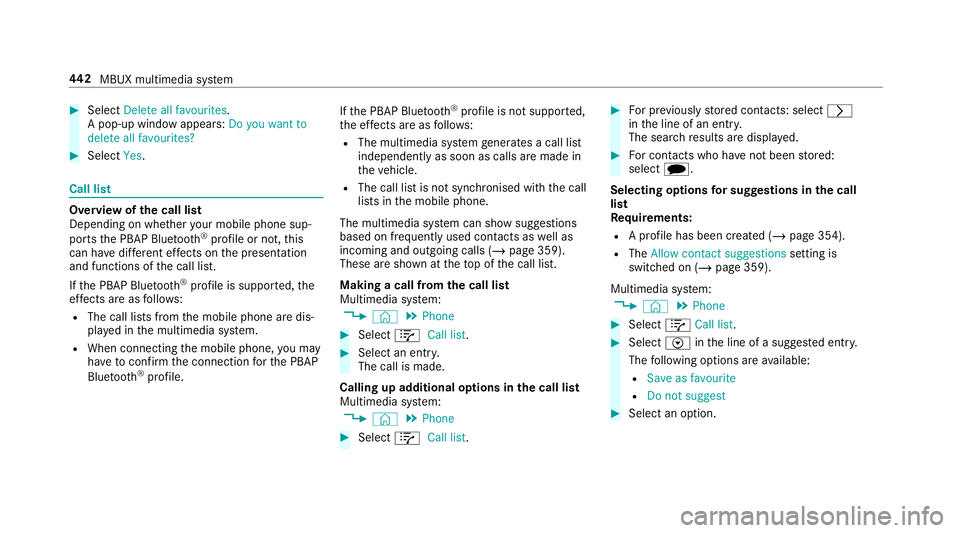
#
Select Delete all favourites.
A pop-up window appea rs:Do you want to
delete all favourites? #
Select Yes. Call li
st Overview of
the call list
Depending on whe ther your mobile phone sup‐
ports the PBAP Blue tooth®
profile or not, this
can ha vediffere nt ef fects on the presentation
and functions of the call list.
If th e PBAP Blue tooth ®
profile is suppor ted, the
ef fects are as follo ws:
R The call lists from the mobile phone are dis‐
pla yed in the multimedia sy stem.
R When connecting the mobile phone, you may
ha ve toconfirm the connection forth e PBAP
Blue tooth ®
profile. If
th e PBAP Blue tooth ®
profile is not suppor ted,
th e ef fects are as follo ws:
R The multimedia sy stem generates a call li st
independently as soon as calls are made in
th eve hicle.
R The call list is not synchronised with the call
lists in the mobile phone.
The multimedia sy stem can show suggestions
based on frequently used conta cts aswell as
incoming and outgoing calls (/ page 359).
These are shown at theto p of the call list.
Making a call from the call list
Multimedia sy stem:
4 © 5
Phone #
Select +Call list . #
Select an entry.
The call is made.
Calling up additional options in the call list
Multimedia sy stem:
4 © 5
Phone #
Select +Call list . #
For pr eviously stored contacts: select r
in the line of an entry.
The sear chresults are displa yed. #
For contacts who ha venot been stored:
select i.
Selecting options for sug gestions in the call
list
Re quirements:
R A profile has been created (/ page 354).
R The Allow contact suggestions setting is
switched on (/ page 359).
Multimedia sy stem:
4 © 5
Phone #
Select +Call list . #
Select Vinthe line of a sugges ted ent ry.
The following options are available:
R Save as favourite
R Do not suggest #
Select an option. 442
MBUX multimedia sy stem