2019 MERCEDES-BENZ GLE COUPE service reset
[x] Cancel search: service resetPage 457 of 697
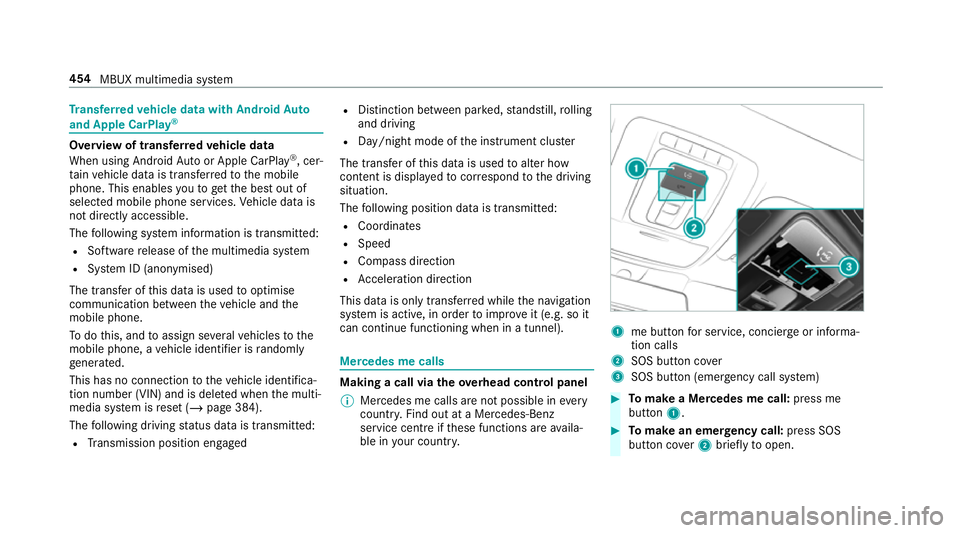
Tr
ansfer redve hicle data with Android Auto
and Apple CarPlay ®Overview of transfer
redve hicle data
When using Android Autoor Apple CarPlay ®
, cer‐
ta in vehicle data is transfer redto the mobile
phone. This enables youto getth e best out of
selected mobile phone services. Vehicle data is
not directly accessible.
The following sy stem information is transmit ted:
R Software release of the multimedia sy stem
R System ID (anonymised)
The transfer of this data is used tooptimise
communication between theve hicle and the
mobile phone.
To do this, and toassign se veralve hicles tothe
mobile phone, a vehicle identifier is randomly
ge nerated.
This has no connection totheve hicle identifica‐
tion number (VIN) and is dele ted when the multi‐
media sy stem is reset (/ page 384).
The following driving status data is transmit ted:
R Transmission position engaged R
Distinction between par ked, standstill, rolling
and driving
R Day/night mode of the instrument clus ter
The transfer of this data is used toalter how
con tent is displ ayed tocor respond tothe driving
situation.
The following position data is transmitte d:
R Coordinates
R Speed
R Compass direction
R Acceleration di rection
This da tais only transfer red while the navigation
sy stem is active, in order toimpr oveit (e.g. so it
can continue functioning when in a tunnel). Mercedes me calls
Making a call via the
overhead control panel
% Mercedes me calls are not possible in every
count ry. Find out at a Mercedes-Benz
service centre if these functions are availa‐
ble in your count ry. 1
me button for service, concier geor informa‐
tion calls
2 SOS button co ver
3 SOS button (emergency call sy stem) #
Tomake a Me rcedes me call: press me
button 1. #
Tomake an eme rgency call: press SOS
button co ver2 briefly toopen. 454
MBUX multimedia sy stem
Page 488 of 697
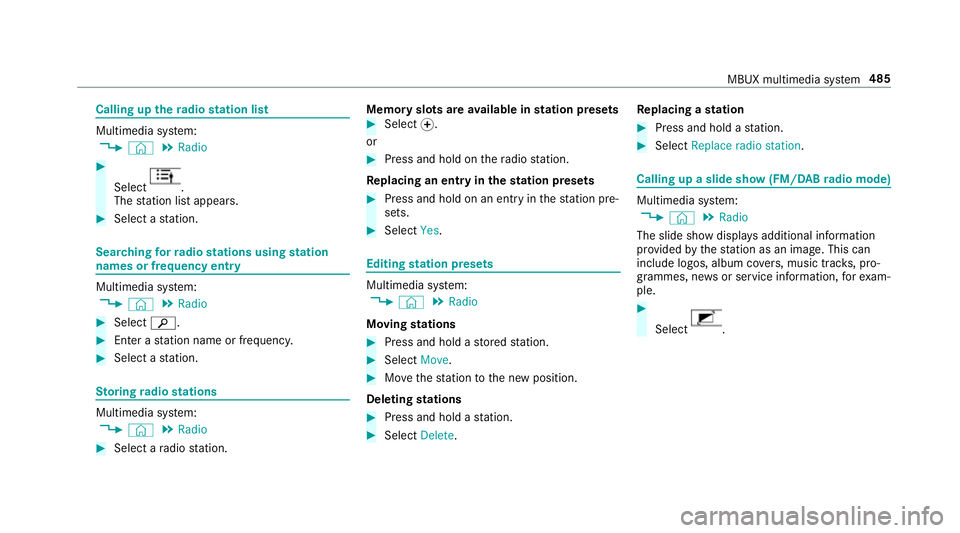
Calling up
thera dio station list Multimedia sy
stem:
4 © 5
Radio #
Select .
The station list appears. #
Select a station. Sear
ching forra dio stations using station
names or frequency entry Multimedia sy
stem:
4 © 5
Radio #
Select è. #
Ente r astation name or frequenc y.#
Select a station. St
oring radio stations Multimedia sy
stem:
4 © 5
Radio #
Select a radio station. Memory slots are
available in station presets #
Select f.
or #
Press and hold on thera dio station.
Re placing an entry in the station presets #
Press and hold on an entry in thest ation pre‐
sets. #
Select Yes. Editing
station presets Multimedia sy
stem:
4 © 5
Radio
Moving stations #
Press and hold a stored station. #
Select Move. #
Movethest ation tothe new position.
Deleting stations #
Press and hold a station. #
Select Delete. Re
placing a station #
Press and hold a station. #
Select Replace radio station . Calling up a slide show (FM/DAB
radio mode) Multimedia sy
stem:
4 © 5
Radio
The slide show displa ysadditional information
pr ov ided bythest ation as an image. This can
include logos, album co vers, music trac ks, pro‐
gr ammes, ne wsor service information, forex am‐
ple. #
Select . MBUX multimedia sy
stem 485
Page 681 of 697
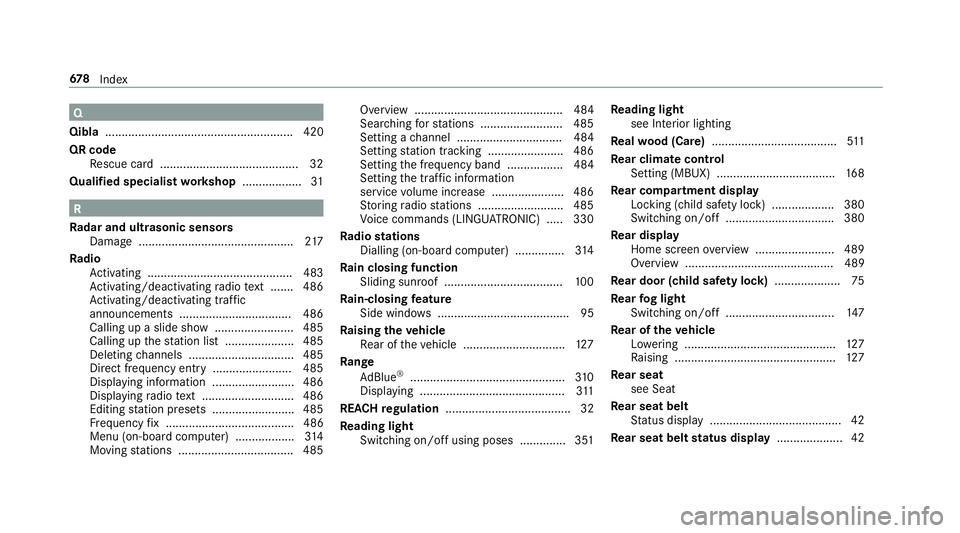
Q
Qibla ......................................................... 420
QR code Rescue card .......................................... 32
Qualified specialist workshop .................. 31 R
Ra dar and ultrasonic senso rs
Damage ............................................... 217
Ra dio
Ac tivating ............................................ 483
Ac tivating/deactivating radio text ....... 486
Ac tivating/deactivating traf fic
announcements .................................. 486
Calling up a slide show ........................ 485
Calling up thest ation list .................... .485
Deleting channels ................................ 485
Direct frequency ent ry........................ 485
Displaying information ......................... 486
Displaying radio text ............................ 486
Editing station presets ........................ .485
Fr equency fix ....................................... 486
Menu (on-boa rdcompu ter) .................. 314
Moving stations .................................. .485 Overview ............................................. 484
Sear ching forst ations ........................ .485
Setting a channel ................................ 484
Setting station tracking ...................... .486
Setting the frequency band ................. 484
Setting the traf fic information
service volume inc rease ...................... 486
St oring radio stations .......................... 485
Vo ice commands (LINGU ATRO NIC) .....3 30
Ra dio stations
Dialling (on-boa rdcompu ter) ............... 314
Ra in closing function
Sliding sunroof .................................... 100
Ra in-closing feature
Side wind ows ........................................95
Ra ising theve hicle
Re ar of theve hicle ...............................1 27
Ra nge
Ad Blue ®
............................................... 310
Displ aying ............................................ 311
REACH regulation ...................................... 32
Re ading light
Switching on/off using poses .............. 351 Re
ading light
see Interior lighting
Re alwo od (Care) ...................................... 511
Re ar climate control
Setting (MBUX) ................................... .168
Re ar comp artment display
Locking (child saf ety lock) .................. .380
Switching on/off ................................. 380
Re ar display
Home screen overview ........................ 489
Overview ............................................. 489
Re ar door (child saf ety lock) .................... 75
Re ar fog light
Switching on/off .................................1 47
Re ar of theve hicle
Lo we ring .............................................. 127
Ra ising ................................................ .127
Re ar seat
see Seat
Re ar seat belt
St atus display ........................................ 42
Re ar seat belt status display .................... 42678
Index
Page 682 of 697
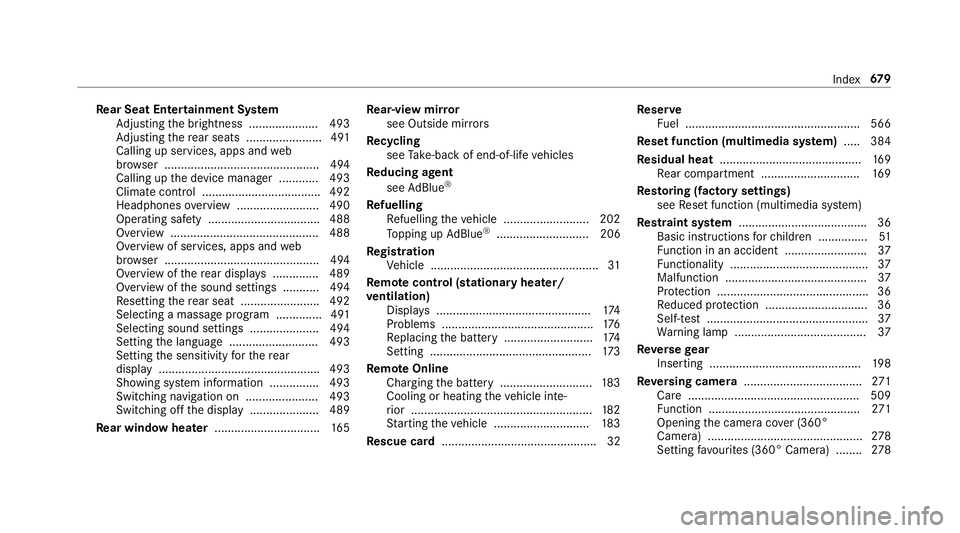
Re
ar Seat Entertainment Sy stem
Ad justing the brightness ..................... 493
Ad justing there ar seats ...................... .491
Calling up services, apps and web
br ows er ............................................... 494
Calling up the device manager ............ 493
Climate control .................................... 492
Headphones overview ........................ .490
Operating saf ety .................................. 488
Overview ............................................ .488
Overview of services, apps and web
br ows er ............................................... 494
Overview of there ar displa ys.............. 489
Overview of the sound settings ........... 494
Re setting there ar seat ........................ 492
Selecting a massage program .............. 491
Selecting sound settings .................... .494
Setting the language ........................... 493
Setting the sensitivity forth ere ar
display ................................................ .493
Showing sy stem information ............... 493
Switching navigation on ......................4 93
Switching off the display ..................... 489
Re ar window heater ................................ 16 5Re
ar-view mir ror
see Outside mir rors
Re cycling
see Take -ba ckof end-of-life vehicles
Re ducing agent
see AdBlue ®
Re fuelling
Re fuelling theve hicle .......................... 202
To pping up AdBlue ®
............................ 206
Re gistration
Ve hicle ................................................... 31
Re mo tecont rol (stationa ryheater/
ve ntilation)
Displa ys............................................... 174
Problems ..............................................1 76
Re placing the battery ........................... 174
Setting ................................................. 173
Re mo teOnline
Charging the battery ............................1 83
Cooling or heating theve hicle inte‐
ri or .......................................................1 82
St arting theve hicle ............................. 183
Re scue card ............................................... 32 Re
ser ve
Fu el ..................................................... 566
Re set function (multimedia sy stem) .....3 84
Re sidual heat ...........................................1 69
Re ar compartment .............................. 16 9
Re storing (factory settings)
see Reset function (multimedia sy stem)
Re stra int sy stem ...................................... .36
Basic instructions forch ildren .............. .51
Fu nction in an accident ........................ .37
Fu nctionality .......................................... 37
Malfunction ...........................................37
Pr otection ..............................................36
Re duced pr otection ...............................36
Self-test ................................................. 37
Wa rning lamp ........................................ 37
Re versege ar
Inserting .............................................. 19 8
Re versing camera .................................... 271
Care .................................................... 509
Fu nction .............................................. 271
Opening the camera co ver (360°
Camera) ............................................... 278
Setting favo urites (360° Camera) ........ 278 Index
67 9