2019 MERCEDES-BENZ G-CLASS ad blue
[x] Cancel search: ad bluePage 302 of 514
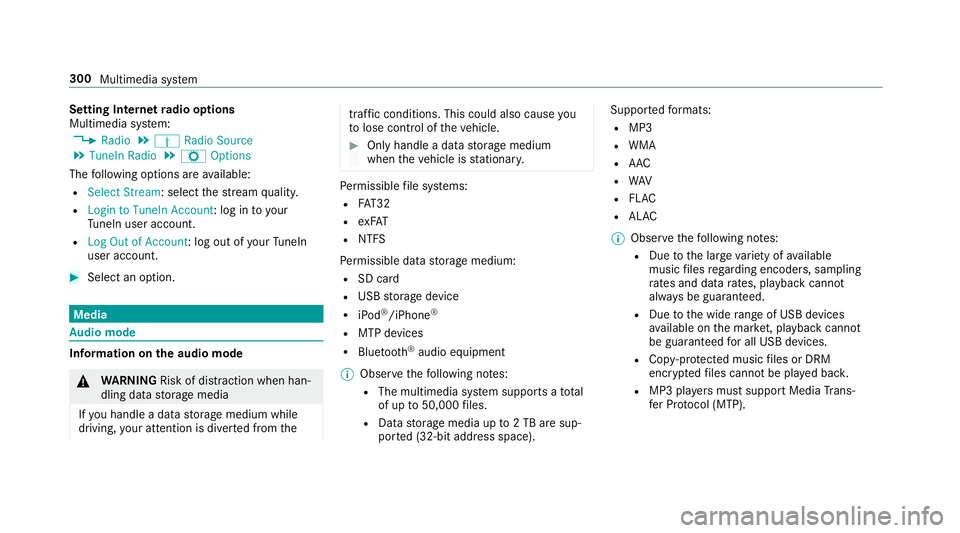
Se
tting Interne tra dio optio ns
Mu ltimed iasystem:
4 Radio 5
Þ Radio Source
5 TuneIn Radio5
Z Option s
The follo wing option sar eav ailable:
R Select Stream: selectth est re am qualit y.
R Login toTuneIn Account :log into your
Tu neIn user acco unt.
R Log Outof Accou nt:log ou tof your TuneIn
us er acco unt. #
Select anoptio n. Med
ia Au
dio mode In
fo rm ation ontheaud iomod e &
WARNIN GRisk ofdist ra ction whenha n‐
dl ing data stor ag emedia
If yo uhan dleadat ast or ag emedium while
dr iving, your att entio nis div ertedfrom the tr
af fic condi tions.Thi scou ldalso cau seyou
to lose control of theve hicle. #
Onlyhandle adat ast or ag emedium
when theve hicle isstatio nary. Pe
rm issible file systems:
R FAT32
R exFA T
R NTFS
Pe rm issible datast or ag emedium:
R SD card
R USB stor ag ede vice
R iPod ®
/iPhone ®
R MTP devices
R Blue tooth®
audio equipme nt
% Obse rveth efo llo wing notes:
R The multimedia system suppor tsatot al
of up to50,000 files.
R Dat ast or ag emedia upto2TB aresup ‐
por ted(32‑ bitaddr essspace). Suppor
tedfo rm ats :
R MP3
R WMA
R AAC
R WAV
R FLAC
R ALAC
% Obser vethefo llo wing notes:
R Due tothelar ge variet yof available
music files rega rding encoder s,sam pling
ra tesand datara tes, pla ybac kcanno t
alw aysbe guar anteed.
R Due tothewide rang eof USB device s
av ailable onthemar ket,play bac kcann ot
be guar anteed forall USB devices.
R Cop y-pr otect edmusic files orDRM
enc rypte dfiles can notbe playedbac k.
R MP3 players mus tsupp ortMedi aTr ans ‐
fe rPr oto col (MT P). 300
Multimed iasystem
Page 312 of 514
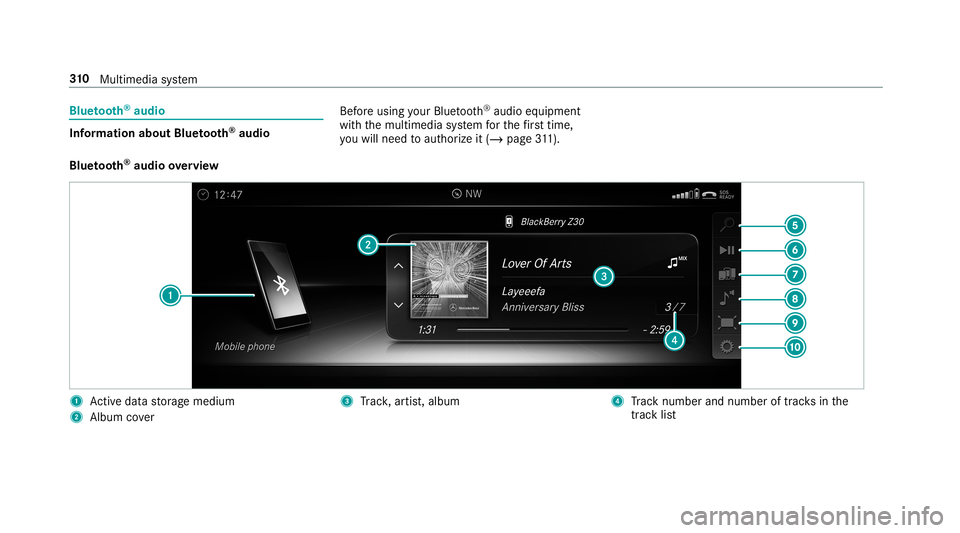
Blue
tooth®
audio Inf
ormation aboutBluetooth®
audio Bef
oreusi ng your Blue tooth®
audio equipme nt
wit hth emultimedia system forth efirs ttim e,
yo uwill need toaut hor ize it(/ page31 1).
Blue tooth®
audio overview 1
Activeda ta stor ag emedium
2 Album cover 3
Trac k, artis t,album 4
Trac knum berand num beroftrac ks inthe
tr ac klist 31
0
Multimedia system
Page 313 of 514
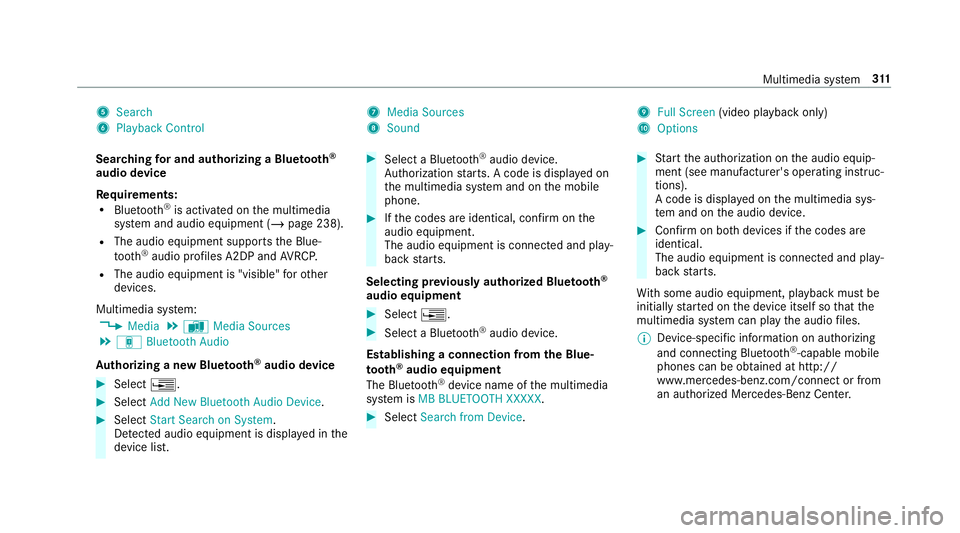
5
Search
6 Play ba ck Control 7
Med iaSou rces
8 Sound 9
FullScree n(vi deo play bac konl y)
A Option s
Sear ching forand author izing aBlue tooth®
audio devic e
Re quirement s:
R Blue tooth®
is act ivat ed on themultimedia
sy stem and audio equipment (/page238).
R The audio equipment supportstheBlue‐
to oth®
audio profiles A2DP and AVRC P.
R The audio equipment is"visible" forot her
de vices.
Multimedia system:
4 Media 5
à Media Sources
5 á Bluetoot hAudio
Au thorizing ane wBlu etoo th®
audio devic e #
Select 0080. #
Select AddNew Bluetooth AudioDevice. #
Select StartSearch onSystem .
De tected audio eq uipme ntisdispl ayed inthe
de vice list. #
Select aBlue tooth®
audio devic e.
Au thor ization star ts.A cod eis displa yedon
th emultimedia system and onthemobile
phone. #
Ifth ecodes areidentic al,con firm onthe
audio equipme nt.
The audio equipme ntiscon nectedand play‐
bac kst ar ts.
Select ingprev iousl yaut hor ized Bluetooth®
audio equipment #
Select 0080. #
Select aBlue tooth®
audio devic e.
Es tablis hingaconnect ionfrom theBlu e‐
to oth®
audio equipment
The Blue tooth®
de vice name ofthemultimedia
sy stem isMB BLUE TOOTH XXXXX. #
Select Search fromDevic e. #
Startth eaut hor ization ontheaudio equip‐
ment (seemanuf acturer'soper ating instruc‐
tion s).
A code isdispla yedon themultimedia sys‐
te m and ontheaudio device. #
Conf irm on both devices ifth ecodes are
identic al.
The audio equipment iscon nect edand play‐
bac kst ar ts.
Wi th some audioeq uipment, playbac kmus tbe
initially star tedon thede vice itself sothat the
multime diasystem can playth eaudio files.
% Device -specif icinf ormatio non aut hor izin g
and connectingBlue tooth®
-cap ablemob ile
pho nes can beobtained athtt p:/ /
www .mercedes-ben z.com/ connect orfrom
an aut hor ized Mercedes- BenzCenter. Multimedia
system 31
1
Page 314 of 514
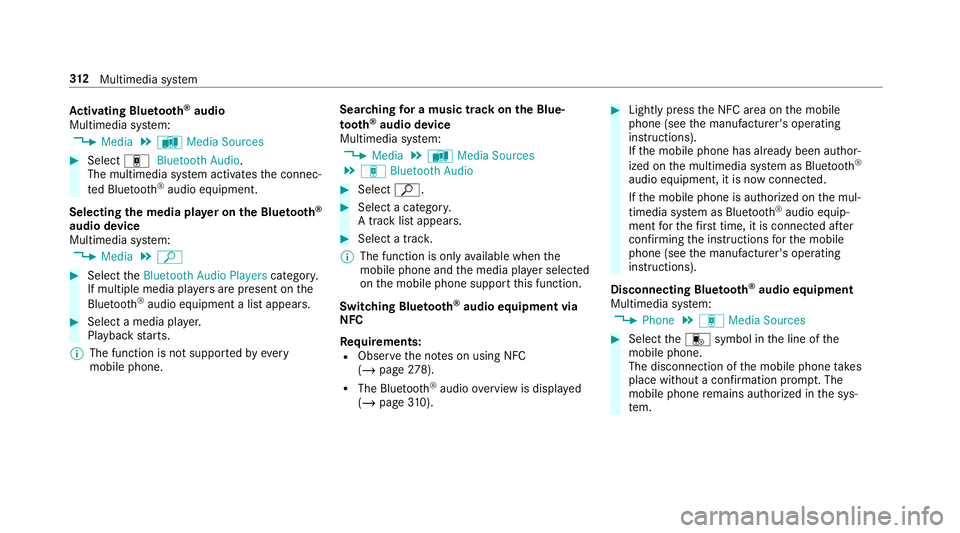
Ac
tiv atin gBlue tooth®
audio
Mul timedi asy stem:
4 Media 5
à Media Sources #
Select áBluetoot hAudio.
The multimedia system activ ates thecon nec‐
te dBlue tooth®
audio equipme nt.
Select ingthemed iapla yeron the Blue tooth®
audio devic e
Mul timedi asy stem:
4 Media 5
ª #
Select theBluetoot hAudio Players categor y.
If multip lemedia players arepr esen ton the
Blu etoo th®
audio equipme ntalis tappear s. #
Select amedi apla yer.
Pla ybac kst ar ts.
% The function isno tsuppo rted byeve ry
mobil ephone. Sear
ching fora musi ctrac kon the Blue ‐
to oth®
audio devic e
Mul timedi asy stem:
4 Media 5
à Media Sources
5 á Bluetoot hAudio #
Select ª. #
Select acat egor y.
A trac klist appear s. #
Select atrac k.
% The funct ionisonl yav ailable whenthe
mobil ephone andthemedia playersele cted
on themobile phonesuppor tth is func tion.
Switc hingBluetoo th®
audio equipment via
NFC
Re quirement s:
R Obser vetheno teson using NFC
(/ page27 8).
R TheBlu etoo th®
audio overvie wisdispla yed
( / pag e31 0). #
Ligh tly press theNFC area on themobile
phone (seethemanuf acturer'soper ating
ins truction s).
If th emobile phonehasalready been author‐
ized onthemultimedia system asBlue tooth®
audio equipme nt,it is no wcon nected.
If th emobile phoneisaut hor ized onthemul‐
timedia system asBlue tooth®
audio equip‐
men tfo rth efirs ttime ,it is conne cted afte r
conf irming theins truction sfo rth emobile
phone (seethemanuf acturer'soper ating
ins truction s).
Disconnec tingBluetooth®
audio equipment
Mul timedi asy stem:
4 Phone 5
á Media Sources #
Select thei symbol intheline ofthe
mobil ephone.
The disconnection ofthemobile phonetake s
place without acon firm atio npr om pt.The
mob ile pho neremains author ized inthesy s‐
te m. 31
2
Multimedia system
Page 324 of 514
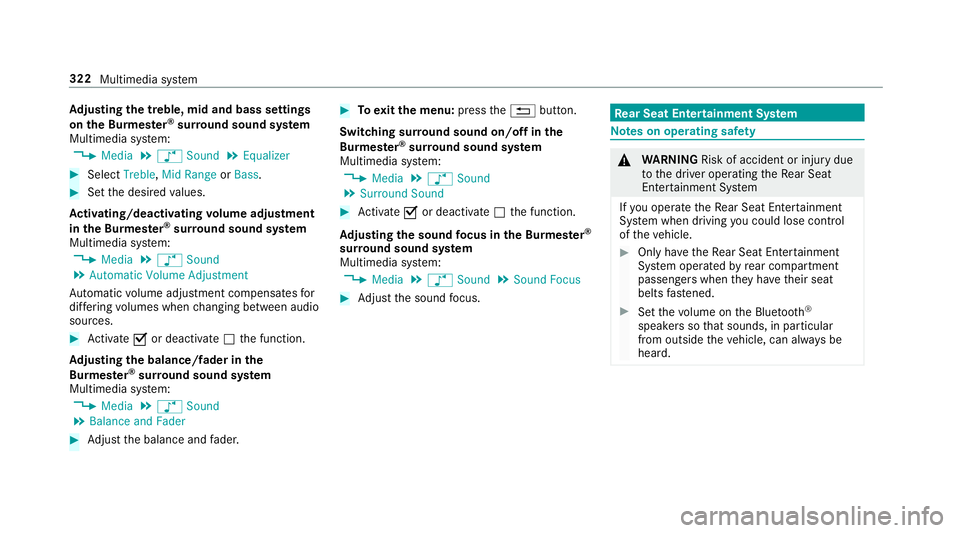
Ad
jus tingthe treb le,mid andbassse ttin gs
on the Burmes ter®
sur round soun dsy stem
Multi media system:
4 Media 5
00BB Sound 5
Equalizer #
Select Treble, MidRange orBass. #
Setth edesir edvalues.
Ac tiv atin g/deac tivatin gvo lum eadj ustm ent
in theBu rm ester®
sur round soun dsy stem
Multi media system:
4 Media 5
00BB Sound
5 Autom aticVolume Adjustmen t
Au tomatic volume adjustment com pens ates for
dif fering volumes whenchang ingbetween audio
sour ces. #
Activate0073 ordeacti vate 0053 thefunc tion.
Ad jus tingthe balanc e/fader inthe
Bur mes ter®
sur round soun dsy stem
Multi media system:
4 Media 5
00BB Sound
5 Balance andFader #
Adjus tth ebalance andfader . #
Toexitth emenu :pr ess the0038 button.
Switc hingsurround soun don/ offin the
Bur mes ter®
sur round soun dsy stem
Multi media system:
4 Media 5
00BB Sound
5 Surroun dSound #
Activate0073 ordeacti vate 0053 thefunc tion.
Ad jus tingthe sound focus intheBu rm ester®
sur round soun dsy stem
Multi media system:
4 Media 5
00BB Sound 5
Sound Focus #
Adjus tth esound focus . Re
ar Seat Entertai nment System No
teson oper ating safety &
WARNIN GRisk ofacci dent orinju rydue
to thedr iver oper ating theRe ar Seat
En tertainm entSystem
If yo uoper ateth eRe ar Seat Entertainm ent
Sy stem when driving youco uld lose contro l
of theve hicle. #
Onlyha ve theRe ar Seat Entertainm ent
Sy stem oper ated byrear com partment
passe ngerswhen they have their seat
belts fastened. #
Setth evo lume ontheBlue tooth®
speak ersso that soun ds,inpar ticular
fr om outside theve hicle, canalwaysbe
hear d. 322
Multimedia system
Page 326 of 514
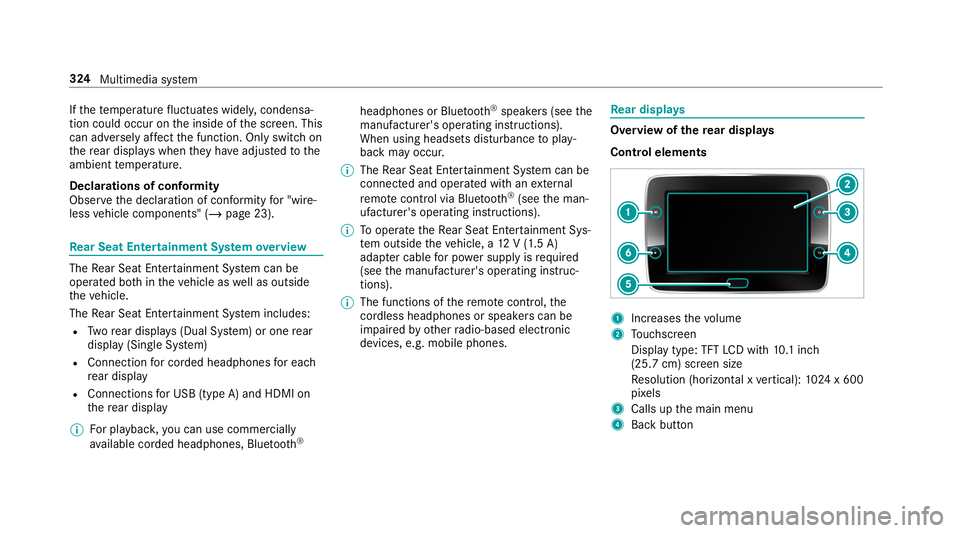
If
th ete mp eratur efluct uat eswidel y,conde nsa‐
tion couldoccu ron theinside ofthescr een. This
can adversely affect thefunc tion.Onl yswitc hon
th ere ar displa yswhen they have adjus tedto the
ambie nttemp eratur e.
Declar ations ofconf ormit y
Obser vethedeclar ationofcon form ity for"wi re‐
less vehicle component s"(/ page23). Re
ar Seat Entertai nment System overview The
Rear Seat Entertainm entSystem can be
oper ated both intheve hicle aswellas outs ide
th eve hicle.
The Rear Seat Entertainm entSystem includes:
R Twore ar displa ys(Dual System) orone rear
displa y(Sin gle Sy stem)
R Connec tionforcorded headphones foreac h
re ar displa y
R Con nections forUSB (type A)and HDMI on
th ere ar displa y
% Forpla yba ck,yo ucan usecomm erciall y
av ailable corded headph ones, Blue tooth® headphones
orBlue tooth®
speak ers(see the
manuf acturer'soper ating instructions).
When using head sets dis turbance topla y‐
bac kma yocc ur.
% The Rear Seat Entertainm entSystem can be
con nect edand oper ated withan extern al
re mo tecontr olvia Bluetoo th®
(see theman‐
uf actur er'soper ating instruction s).
% Tooper ateth eRe ar Seat Entertainm entSys‐
te m outsid eth eve hicle, a12 V(1.5 A)
ada ptercabl efo rpo we rsupp lyis requ ired
(see themanuf acturer'soper ating instruc‐
tion s).
% The func tionsof there mo tecontr ol,the
cor dless headph ones orspe akerscan be
im paired byother radio-based electronic
de vice s,e.g .mob ile pho nes. Re
ar displa ys Ov
ervie wof there ar displa ys
Contr olelemen ts 1
Incr eases thevo lume
2 Touc hsc reen
Displa ytype: TFTLCDwi th 10.1inc h
(25. 7cm) screen size
Re solution (horizont alxve rtical): 1024 x600
pi xe ls
3 Calls upthemain menu
4 Backbutt on 32
4
Multimedia system
Page 331 of 514

Headphone
s Ov
ervie wof thehead phones forthe Rear
Seat Entertai nment System &
WARNIN GRisk ofinju rydue tohigh vol‐
ume oftheheadphones
Yo ur hear ingcan bedamag edwhen exposed
to high volumes. #
Mak esur eth at thevo lumes atthere ar
displa ysarese tto acom fortable leve l
bef oreputtin gon theheadphones. Fo
reac hre ar displa yyo ucan conn ect thefo l‐
lo wing accessor ies:
R Blue tooth®
headphones oraBlue tooth®
speak er
R Cor ded headphones viaa3-pin ster eo jack,
3.5 mm
% The access ories can beobt ained ataspe‐
cial istshop (seethemanuf acturer'soper at‐
ing instruction s). Connec
tionofcor ded headphones witha3-
pin ster eo jack,3.5 mm
1 Audio L(audio signalforlef tch ann el)
2 Audio R(audio signalforright chann el)
3 Earth
Connect ingBluetoo th®
headphone swith the
Re ar Seat Entertai nment System #
On thehead phones orspea ker:swit chon
Blue tooth®
. #
Ifnecessar y,act ivat epair ingmode (seethe
manuf acturer'soper ating instructions). #
On there ar displa y:select ©. #
Select Settings. #
Select Pairing. #
Select TurnBluetooth On. #
Select thede vice tobe con nectedin the
Blu etoo th®
de vice list.
When thede vice iscon nect ed,thehead‐
phones symbolappearsat theto pright of
th est atus bar.
Disconnect ingBluetoo th®
headphone sfrom
th eRe ar Seat Entertai nment System #
On there ar displa y:select ©. #
Select Settings. #
Select Pairing. #
Select thede vice tobe discon nectedin the
Blu etoo th®
de vice list. #
Select Disconnect. Multimedia
system 329
Page 332 of 514

Se
tting thevo lum eand bright ness Re
ar Seat Entertainm entSystem:
4 Comfort
Se tting thesound #
Sele ctSoun d. #
Sele ctVolume . #
Setth evo lume.
or #
Selec tEqualiz er. #
Setth etreble andbass.
Ad jus tingthe brightne ss #
Select Bright nes s. #
Setth escr een brightn ess.
% Settings forsound andbrightness canbe
car ried out individuall yfo rbo th rear displa ys. Se
tting thesy stem langu agefo rthe rear dis‐
pla y Re
ar Seat Entertainm entSystem:
4 Setting s5
Language #
The desir edsystem languag eis set. Se
tting theRe ar Seat Entertai nment System
connecti ons Re
ar Seat Entertainm entSystem:
4 Setting s
Wi -Fise ttings #
Sele ctWi-Fi .
The follo wing menusareav ailable:
R Acces sPoin tMode
In this men uyo ucan setth esear chnam e
of thede vice aswellas thepassw ordfo r
Wi -Fi secu rity .Fo rsuf ficie ntsecu rity you
should useapassw ordwit h8-1 6ch arac‐
te rs.
R Wi-Fi Connec tion In
this men uyo ucan switchtheWi -Fi
on/o ffas wellas setaut omat icand man‐
ual con nection toavailable networks .
% Wher eth er eis activ eWi -Fi theö symbol
is sho wnattheto pright ofthest atus bar.
Pa iring settings (Blue tooth®
) #
Select Pairing.
The follo wing functionsar eav ailable:
R Activati ng/d eactiv ating Blu etoo th®
R Pairing/ disco nnect ing Blue toothde vices
(e.g. Bluetoothheadphones)
% Ifth eRe ar Seat Entertainm entSystem is
re se tto thefa ct or yse ttings, theWi -Fi and
pa iring settings arealso rese t.
Fu rther information onrese ttin gto thefa c‐
to ry settin gs(/ page33 1). Shar
ingplaybac kwith are ar displa y Re
quirement sfo rpla yba ckofamobil eend
de vice viathere ar displa y:
R The end device isDLN Acom patible. 330
Multimedia system