2019 MAZDA MODEL MX-5 MIATA RF reset
[x] Cancel search: resetPage 316 of 553

The following icons are displayed in the lower part of the details on the message. Icons
which can be used differ depending on use conditions.
Icon Function
Displays the Communication menu.
Displays the inbox.
Plays back a message.
When selected again, playback is temporarily stopped.
Displays the previous message.
Displays the next message.
Only replies to the sender of the currently displayed message.
Select the sentence on the displayed reply screen and select the sentence for sending from
the preset message.
Select
.
(Only E-mail)
Replies to all members including CC.
Select the sentence on the displ ayed reply screen and select the sentence for sending from
the preset message.
Select
.
Makes a call to a perso n who sent a message.
For E-mail, this function may not work depending on the device.
Deletes a message.
The messages stored in a device is also deleted.
NOTE
Up to three preset messages can be selected.
Interior Features
Audio Set
5-70
MX-5_8GV5-EA-18E_Edition3 2018-7-17 15:48:16
Page 317 of 553

Example of use (verify unread E-mail)
1. Select the
icon on the home screen
to display the Communication screen.
2. Select
to display the inbox.
3. Select the unread message displayed in bold.
4. The details of the message are
displayed and replying to the message,
making a call, or playback can be
performed.
Changing account for displaying
(E-mail only)
1. Select
.
2. Select the account which you would
like to display. Only the messages for
the selected account are displayed in
the inbox.
Editing preset messages
1. Select the
icon on the home screen
to display the Communication screen.
2. Select
.
3. Select
.
4. Select the preset message which you
would like to edit. The keyboard
screen is displayed.
5. When the message is input and
is
selected, the message is stored as a
preset message.
NOTE
Select the icon to change the
language.
Select the icon to switch between
capitalized and lower-case characters.
Select the icon to return to the
previous screen without storing the edit.
Interior Features
Audio Set
5-71
MX-5_8GV5-EA-18E_Edition3 2018-7-17 15:48:16
Page 318 of 553

▼Communication Settings
Select the icon on the home screen to display the Communication screen.
Select
to change the setting.
Item Setting Function
Bluetooth
®— Go to Bluetooth® setting menu.
Refer to Bluetooth® Preparation on page 5-50.
Incoming Call Notifi‐
cations On/Off Notifies when an incoming call is received.
Auto Download Text
Message On/Off
Downloads SMS automatically when the Bluetooth
® unit is connected
to the device.
Text Notifications On/Off Notifies when a new SMS is received.
Auto Download
Email
*1On/Off Downloads E-mail automatically when the Bluetooth® unit is connect‐
ed to the device.
Email Notifications On/Off Notifies when a new Email is received.
Auto Download Call
History On/Off
Downloads Call History automa
tically when the Bluetooth
® unit is
connected to the device.
Auto Download Con‐
tacts
*1On/Off Downloads the phonebook automatically when the Bluetooth® unit is
connected to the device.
Ringtone Car/Phone/OffThe type of ring tone can be chan
ged. Three selections are available
including the standard ring tone set on the vehicle, the ring tone regis‐
tered to your Bluetooth
® device, or no ring tone.
Phone Volume Adjusts using
the slider. Adjusts the conversation volume.
VR and Ringtone Adjusts using
the slider. Adjusts the voice guidance and ringtone volume.
Contacts Display Or‐
der First Name, Last
Name Displays the contact information
in alphabetical order of the first
name.
Last Name, First Name Displays the contact information
in alphabetical order of the last
name.
Edit Preset Messages — Edits the preset message.
Refer to Receiving and Replying t
o Messages (available only with
E-mail/SMS compatible phones) on page 5-68.
Emergency Assistance
Call On/Off Mobile Utilizes the Mobile 911 function.
Restore Factory set‐
tings — Initializes all Communication Settings.
*1 Depending on the device, it may b
e necessary to acquire download permission on the device side.
Interior Features
Audio Set
5-72
MX-5_8GV5-EA-18E_Edition3 2018-7-17 15:48:16
Page 324 of 553

Troubleshooting
SiriusXM® use-related issues
SymptomCauseSolution method
SiriusXM
® loads slowly. Since SiriusXM Travel Link
® re‐
ceives data from geo-synchronous
satellites and the data is transmitted
at preset intervals. When the system
is loading the SiriusXM
® data in the
background, There may be occa‐
sions when the SiriusXM
® function
is waiting on data before it can be
accessed. Allow time for SiriusXM Travel
Link
® to complete the loading of
the SiriusXM® data.
Apple CarPlay™ use-related issues
Symptom CauseSolution method
Apple CarPlay™ cannot launch
even though an Apple
®-genuine
connector cord is inserted into the
USB port and it is connected to my
iPhone
®. You used the wrong USB port.
Use the USB port displaying the
mark to start Apple CarPlay™.
The error message, “Mobile device
error” is displayed after connecting
my iPhone
® to the USB port. There is mis-communication be‐
tween the vehicle's audio system
and your iPhone®.
Disconnect the connector cord from
the USB port once and then recon‐
nect it.
The icon of the application I want to
use is not displayed on the home
screen of Apple CarPlay™. Only applications compatible with
Apple CarPlay™ are displayed on
the screen.
Contact the application's supplier.
Voice recognition using Siri
® is
poor or incorrect for commands or
contact names. There are many possible reasons for
this such as:
1. Poor network connectivity
2. Road noise/sound of air blow‐
ing from air conditioner
3. Incorrect iPhone
® language set‐
ting 1. Use the commander switch to
complete the task or wait until
there is sufficient network con‐
nectivity before using Siri
®
again.
2. For better voice recognition, speak loud and clear.
3. Make sure that the iPhone
® lan‐
guage is set correctly (Example:
US English vs UK English).
If you are still having difficulty us‐
ing Siri
®, visit the Apple® support
site or contact Apple®.
There is a difference in the audio
volume between Bluetooth
® audio
and Apple CarPlay™. ―Check the volume of the audio on
the device connected via Blue‐
tooth®. The volume on some devi‐
ces connected via Bluetooth® can be
adjusted.
Interior Features
Audio Set
5-78
MX-5_8GV5-EA-18E_Edition3 2018-7-17 15:48:16
Page 350 of 553

Scheduled Maintenance (U.S.A., Canada, and Puerto
Rico)
Follow Schedule 1 if the vehicle is operated mainly where none of the following conditions
(severe driving conditions)apply.
Repeated short-distance driving
Driving in dusty conditions
Driving with extended use of brakes
Driving in areas where salt or other corrosive materials are us ed
Driving on rough or muddy roads
Extended periods of idling or low-speed operation
Driving for long periods in cold temperatures or extremely humi d climates
Driving in extremely hot conditions
Driving in mountainous conditions continually
If any do apply, follow Schedule 2. (Canada residents follow Sc hedule 2.)
Vehicles using Engine Oil Flexible Maintenance
Engine Oil Flexible Maintenance is selected by default for U.S.A. and Puerto Rico
residents.
If any following conditions do apply, follow Schedule 2 with en gine oil fixed maintenance.
Extended periods of idling or low-speed operation such as police car, taxi or driving
school car
Driving in dusty conditions
The vehicle calculates the remaining oil life based on engine o perating conditions. The
vehicle lets you know when an oil change is due by illuminating the wrench indicator light
in the instrument cluster. Change the oil as soon as possible w ithin the next 1,000 km (600
mile) or 15 days. Refe r to Maintenance Mon itor on page 6-15 for the details.
NOTE
Please ensure that the Flexible Oil Maintenance Setting is reset after each Oil and Filter
replacement.
For maintenance guidelines beyond the miles/months listed, follow the maintenance
intervals provided in the Scheduled Maintenance Tables.
Maintenance and Care
Scheduled Maintenance
6-4
MX-5_8GV5-EA-18E_Edition3 2018-7-17 15:48:16
Page 361 of 553

Maintenance Monitor
▼Maintenance Monitor
1. Select the icon on the home screen to display the Applications screen.
2. Select “Vehicle Status Monitor”.
3. Select “Maintenance” to display the maintenance list screen.
4. Switch the tab and select the setting item you want to change .
You can customize settings in the setup display as follows:
Ta bI t e m E x p l a n a t i o n
Scheduled Setting
Notification can be switched on/off.
Time (months) Displays the time or distance until maintenance is due.
Select this item to set the maintenance period.
The wrench indication/indicator light in the instrument cluster
will be illuminated when the remai ning distance is less than 1,000
km or 600 mile, or the remaining number of days is less than 15
(whichever comes first).
Distance (km or mile)
Reset
Resets the time and distance to the initial values.
Once the system turns on, it needs to be reset whenever carrying
out maintenance.
Tire Rotation Setting
Notification can be switched on/off.
Distance (km or mile) Displays the distance until tire rotation is due.
Select this item to set the tire rotation distance.
The wrench indication/indicator
light in the instrument cluster
will be illuminated when the remai ning distance is less than 1,000
km or 600 mile.
Reset Resets the remaining distance to the initial value.
Once the system turns on, it need
s to be reset whenever rotating
the tires.
Maintenance and Care
Scheduled Maintenance
6-15
MX-5_8GV5-EA-18E_Edition3 2018-7-17 15:48:16
Page 362 of 553

Ta bI t e m E x p l a n a t i o n
Oil Change Setting Interval
Oil replacement period can be sel
ected from the flexible setting
or fixed setting, or it can be set to non-display.
The flexible setting is available only in the United States and Pu‐
erto Rico. Once engine oil flex ible maintenance is selected, the
vehicle calculates the remaining oil life based on the engine oper‐
ating conditions. The vehicle let s you know when an oil change is
due by illuminating the wrench i ndicator light in the instrument
cluster. Mazda Genuine 0W-20 oil and Castrol
® 0W-20 oil are re‐
quired to achieve optimum performance.
Distance (km or mile)
(Displays only in fixed set‐
ting) Displays the distance until
the oil replacement is due.
Select this item to set the oil replacement distance.
The wrench indication/indicator light in the instrument cluster
will be illuminated when the remaining distance is less than 1, 000
km or 600 mile.
Oil life (km or mile)
(Displays only in flexible
setting) Displays the engine oil life u
ntil the oil replacement is due.
The wrench indication/indicator light in the instrument cluster
will be illuminated when the remaining oil life distance is les s
than 1,000 km or 600 mile.
Reset Resets the remaining distance to the initial value.
Once the system turns on, it need
s to be reset whenever replacing
the engine oil.
Maintenance and Care
Scheduled Maintenance
6-16
MX-5_8GV5-EA-18E_Edition3 2018-7-17 15:48:16
Page 544 of 553
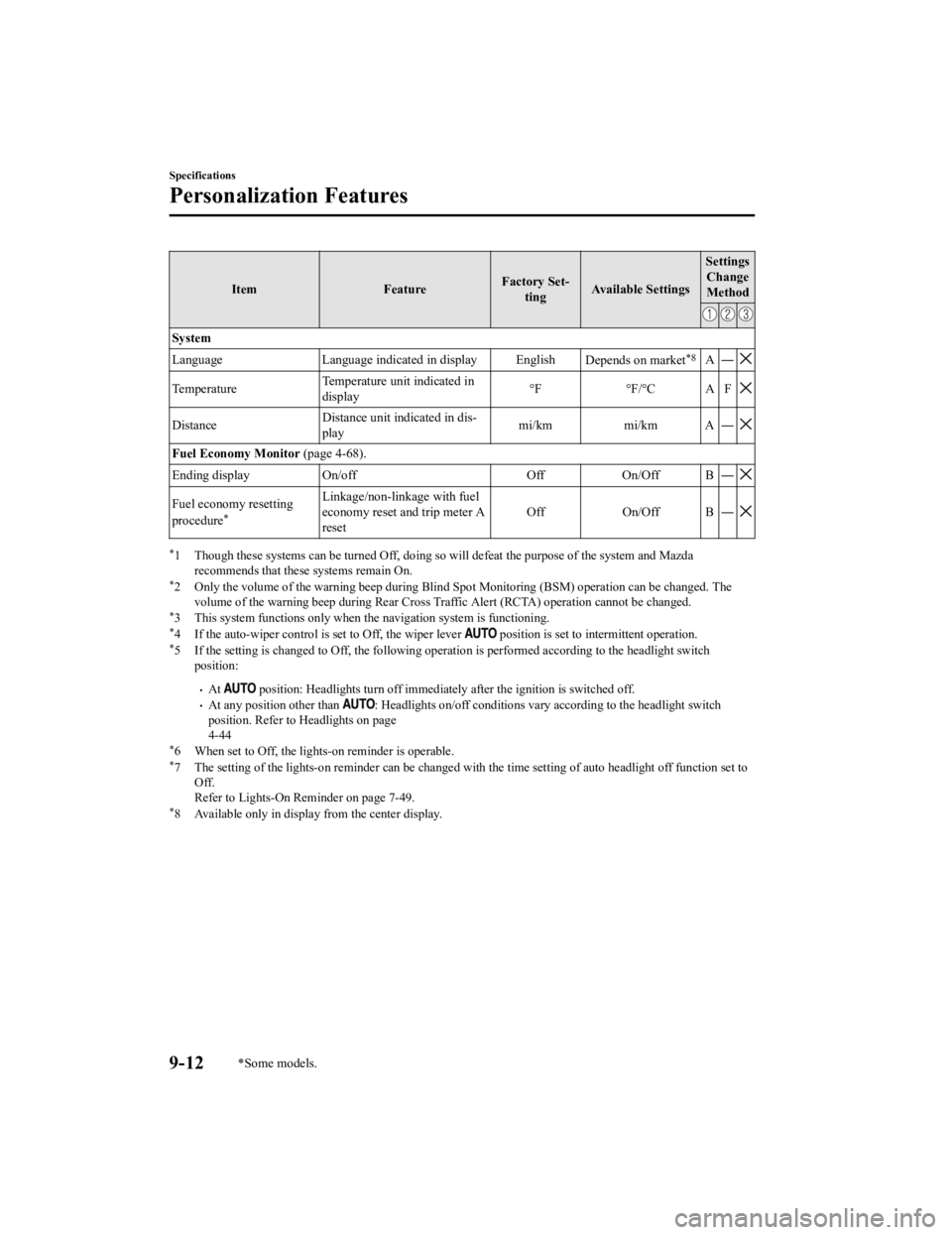
ItemFeatureFactory Set‐
ting Available Settings Settings
Change
Method
System
Language Language indicated in display English Depends on market
*8A―
TemperatureTemperature unit indicated in
display °F °F/°C A F
DistanceDistance unit indicated in dis‐
play mi/km mi/km A ―
Fuel Economy Monitor
(page 4-68).
Ending display On/off Off On/Off B ―
Fuel economy resetting
procedure*
Linkage/non-linkage with fuel
economy reset and trip meter A
reset Off On/Off B ―
*1 Though these systems can be tur
ned Off, doing so will defeat the purpose of the system and Mazda
recommends that these systems remain On.
*2 Only the volume of the warning beep during Blind Spot Monitori ng (BSM) operation can be changed. The
volume of the warning beep durin g Rear Cross Traffic Alert (RCTA) operation cannot be changed.
*3 This system functions only when t he navigation system is functioning.*4 If the auto-wiper control is set to Off, the wiper lever position is set to in termittent operation.*5 If the setting is changed to O ff, the following operation is performed according to the headlight switch
position:
At position: Headlights turn off immediately after the ignition i s switched off.At any position other than : Headlights on/off conditions vary according to the headlight switch
position. Refer to Headlights on page
4-44
*6 When set to Off, the lights-on reminder is operable.*7 The setting of the lights-on re minder can be changed with the time setting of auto head light off function set to
Off.
Refer to Lights-On Rem inder on page 7-49.
*8 Available only in display from the center display.
Specifications
Personalization Features
9-12*Some models.
MX-5_8GV5-EA-18E_Edition3 2018-7-17 15:48:16