Page 281 of 553
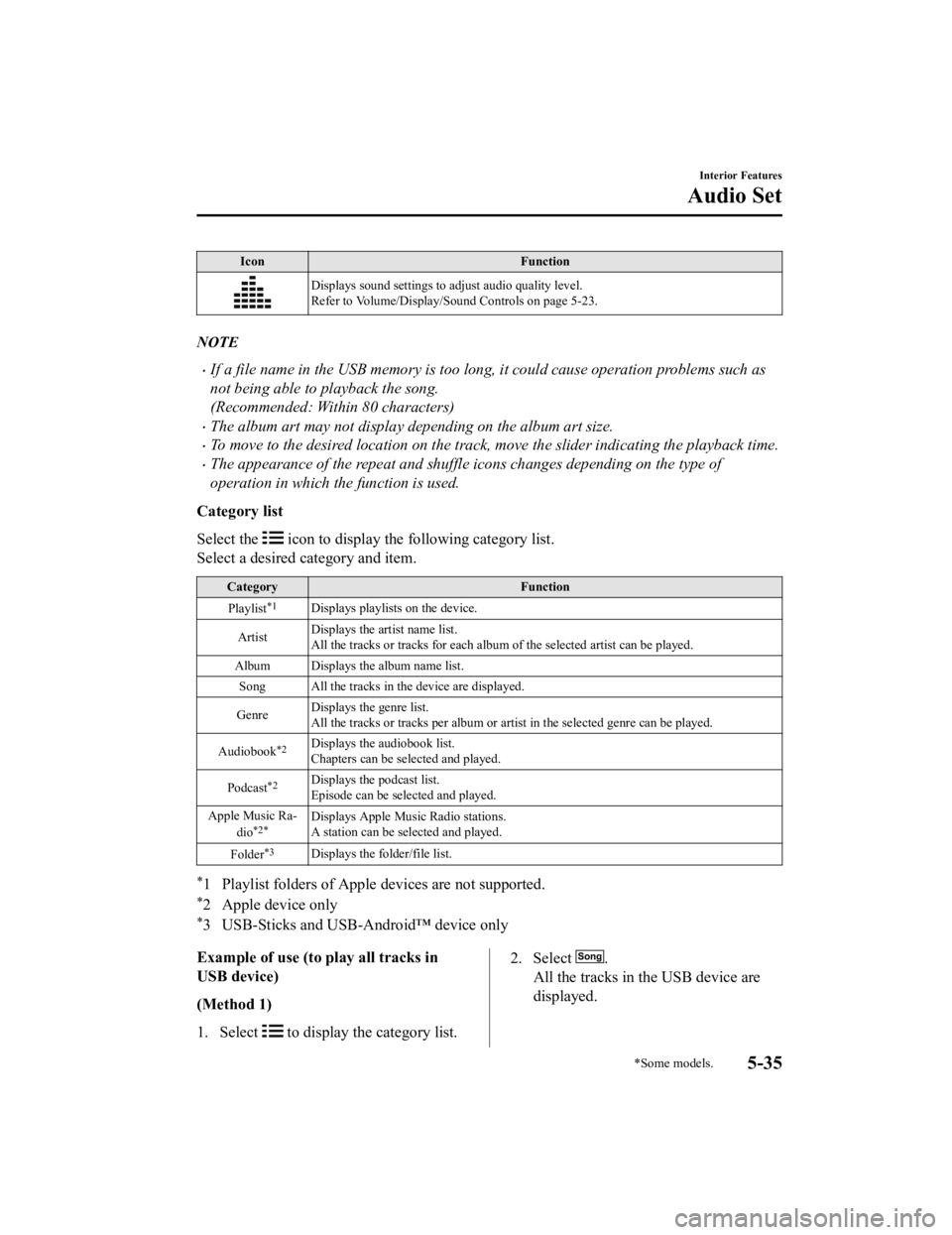
IconFunction
Displays sound settings to adjust audio quality level.
Refer to Volume/Display/Sound Controls on page 5-23.
NOTE
If a file name in the USB memory is too long , it could cause operation problems such as
not being able to playback the song.
(Recommended: Within 80 characters)
The album art may not display depending on the album art size.
To move to the desired location on the track, move the slider indicating the playback time.
The appearance of the repeat and shuffle icons changes depending on the type of
operation in which the function is used.
Category list
Select the
icon to display the following category list.
Select a desired category and item.
Category Function
Playlist
*1Displays playlists on the device.
Artist Displays the artist name list.
All the tracks or tracks for each
album of the selected artist can be played.
Album Displays the album name list. Song All the tracks in the device are displayed.
Genre Displays the genre list.
All the tracks or tracks per al
bum or artist in the selected ge nre can be played.
Audiobook
*2Displays the audiobook list.
Chapters can be selected and played.
Podcast
*2Displays the podcast list.
Episode can be selected and played.
Apple Music Ra‐ dio
*2*Displays Apple Music Radio stations.
A station can be selected and played.
Folder
*3Displays the folder/file list.
*1 Playlist folders of Apple devices are not supported.
*2 Apple device only
*3 USB-Sticks and USB-Android™ device only
Example of use (to play all tracks in
USB device)
(Method 1)
1. Select
to display the category list.
2. Select .
All the tracks in the USB device are
displayed.
Interior Features
Audio Set
*Some models.5-35
MX-5_8GV5-EA-18E_Edition3 2018-7-17 15:48:16
Page 282 of 553
3. Select a desired track.The selected track is played. All the
tracks in the USB device can be played
by continuing playback.
NOTE
Only the tracks in the desired category
selected in Step 2 are played.
(Method 2)
*1
1. Select to display the category list.
2. Select
.
All the folders in the USB device are
displayed.
3. Select
.
All the tracks in the USB device are
displayed.
4. Select a desired track. The selected track is played. All the
tracks in the USB device can be played
by continuing playback.
*1 Can be operated using an Android™
device or USB flash memory.
NOTE
Only the tracks in the desired folder
selected in Step 3 are played.
Interior Features
Audio Set
5-36
MX-5_8GV5-EA-18E_Edition3 2018-7-17 15:48:16
Page 283 of 553
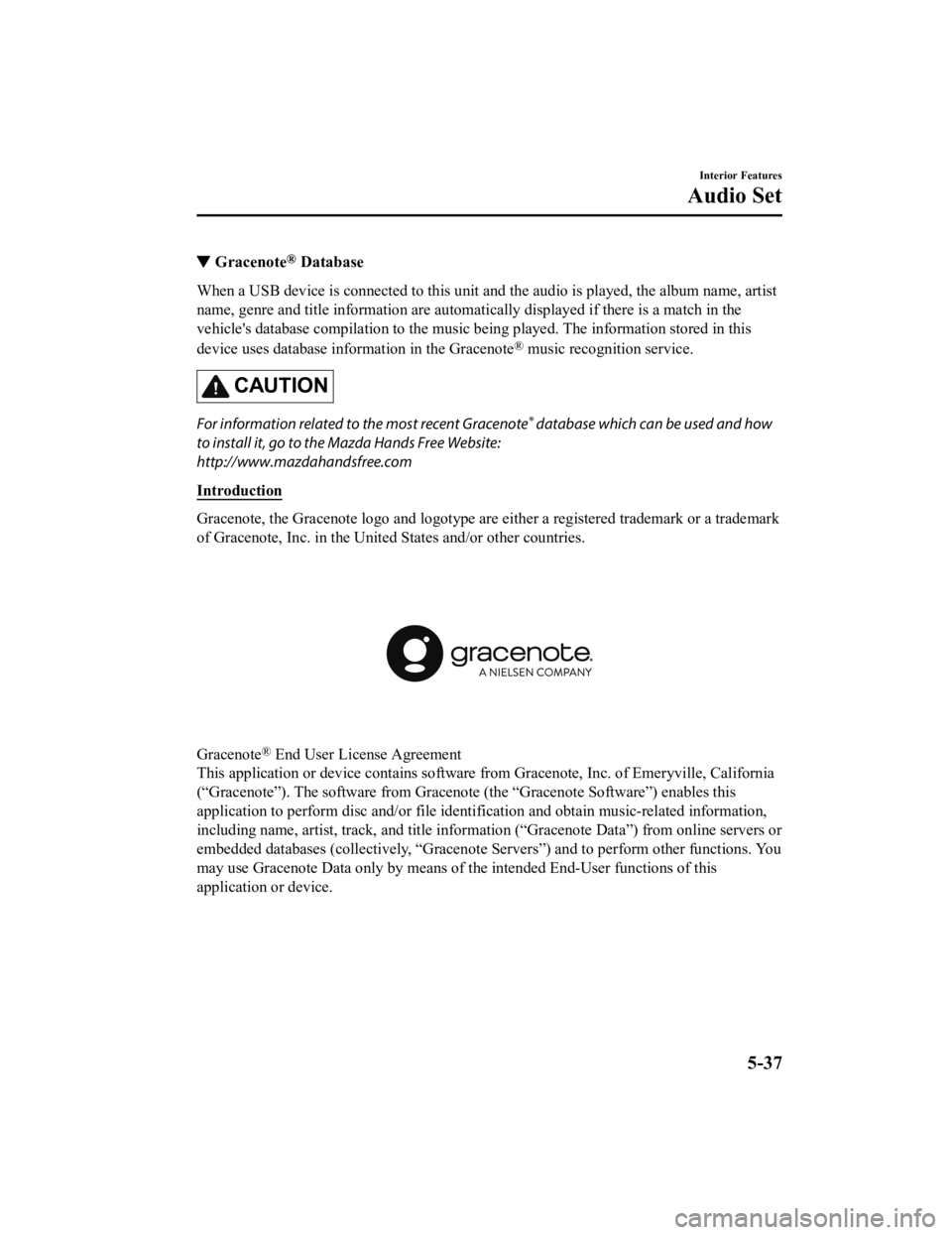
▼Gracenote® Database
When a USB device is connected to this unit and the audio is pl
ayed, the album name, artist
name, genre and title informati on are automatically displayed i f there is a match in the
vehicle's database compilation to the music being played. The i nformation stored in this
device uses database information in the Gracenote
® music recognition service.
CAUTION
For information related to the most recent Gracenote® database which can be used and how
to install it, go to the Mazda Hands Free Website:
http://www.mazdahandsfree.com
Introduction
Gracenote, the Gracenote logo and logotype are either a registe red trademark or a trademark
of Gracenote, Inc. in the United States and/or other countries.
Gracenote® End User License Agreement
This application or device contains software from Gracenote, In c. of Emeryville, California
(“Gracenote”). The software from Gracenote (the “Gracenote Soft ware”) enables this
application to perform disc and/ or file identification and obtain music-related information,
including name, artist, track, and title information (“Gracenot e Data”) from online servers or
embedded databases (collectively, “Gracenote Servers”) and to p erform other functions. You
may use Gracenote Data only by means of the intended End-User f unctions of this
application or device.
Interior Features
Audio Set
5-37
MX-5_8GV5-EA-18E_Edition3 2018-7-17 15:48:16
Page 285 of 553
Updating the database
The Gracenote® media database can be updated using USB device.
1. Connect a USB device containing the software for updating Gracenote
®.
2. Select the
icon on the home screen to display the Settings screen.
3. Select the
tab and select .
4. Select
. The list of the update package stored in the USB device and t he version
are displayed.
5. Select the package to use the update.
6. Select
.
NOTE
Gracenote® can be downloaded from the Mazda Hands-free Website.
Interior Features
Audio Set
5-39
MX-5_8GV5-EA-18E_Edition3 2018-7-17 15:48:16
Page 287 of 553
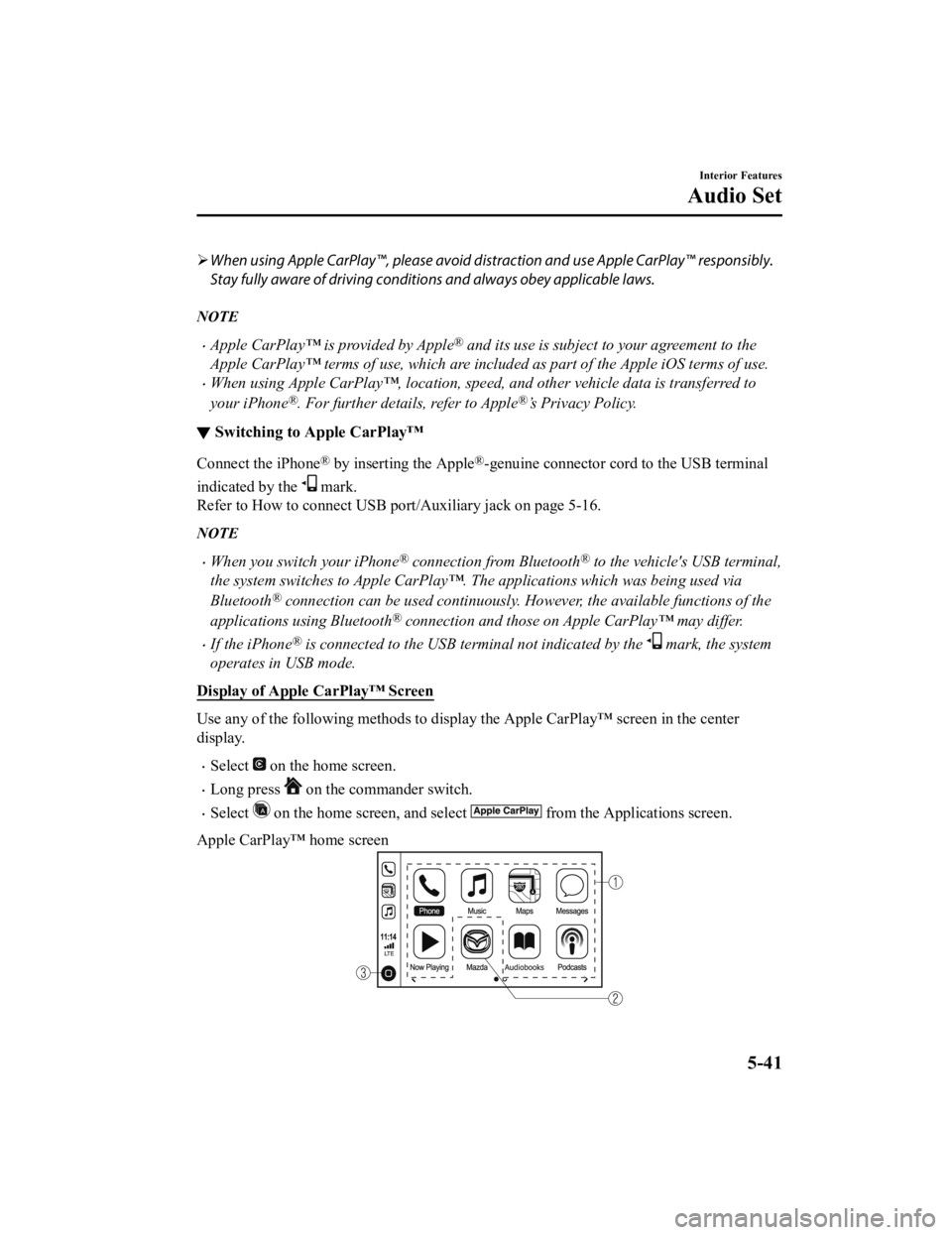
When using Apple CarPlay™, please avoid dist raction and use Apple CarPlay™ responsibly.
Stay fully aware of driving conditions and always obey applicable laws.
NOTE
Apple CarPlay™ is provided by Apple® and its use is subject to your agreement to the
Apple CarPlay™ terms of use, which are incl uded as part of the Apple iOS terms of use.
When using Apple CarPlay™, location, speed, and other vehicle data is transferred to
your iPhone
®. For further details, refer to Apple®’s Privacy Policy.
▼Switching to Apple CarPlay™
Connect the iPhone® by inserting the Apple®-genuine connector cord to the USB terminal
indicated by the
mark.
Refer to How to conn ect USB port/Auxiliary jack on page 5-16.
NOTE
When you switch your iPhone® connection from Bluetooth® to the vehicle's USB terminal,
the system switches to Apple CarPlay™. The applications which was being used via
Bluetooth
® connection can be used continuously. Ho wever, the available functions of the
applications us ing Bluetooth
® connection and those on Apple CarPlay™ may differ.
If the iPhone® is connected to the USB te rminal not indicated by the mark, the system
operates in USB mode.
Display of Apple CarPlay™ Screen
Use any of the following methods to display the Apple CarPlay™ screen in the center
display.
Select on the home screen.
Long press on the commander switch.
Select on the home screen, and select from the Applications screen.
Apple CarPlay™ home screen
Interior Features
Audio Set
5-41
MX-5_8GV5-EA-18E_Edition3 2018-7-17 15:48:16
Page 288 of 553
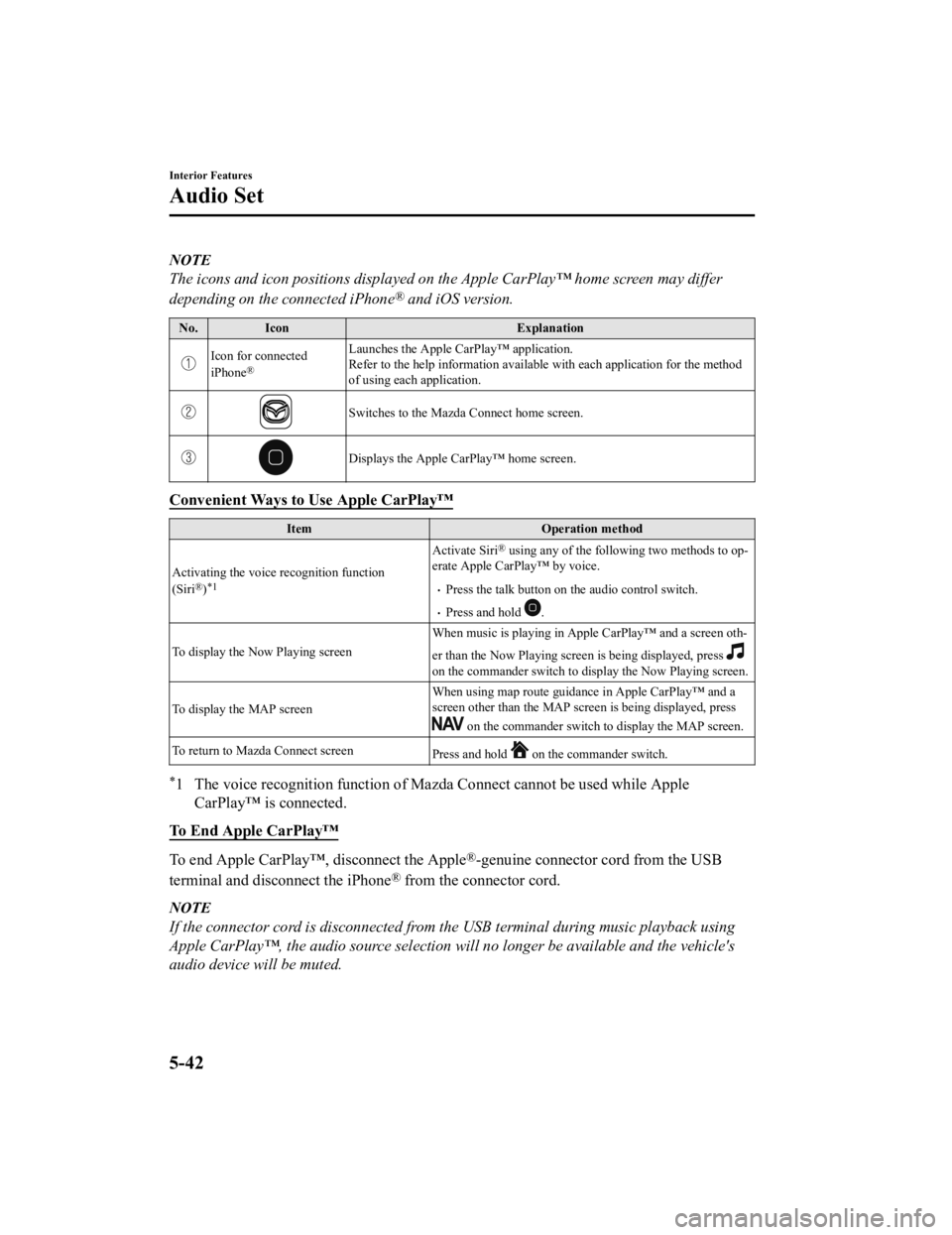
NOTE
The icons and icon positions displayed on the Apple CarPlay™ home screen may differ
depending on the connected iPhone
® and iOS version.
No.Icon Explanation
Icon for connected
iPhone®
Launches the Apple CarPlay™ application.
Refer to the help information available with each application f or the method
of using each application.
Switches to the Mazda Connect home screen.
Displays the Apple CarPlay™ home screen.
Convenient Ways to Use Apple CarPlay™
Item Operation method
Activating the voice recognition function
(Siri
®)*1
Activate Siri® using any of the following two methods to op‐
erate Apple CarPlay™ by voice.
Press the talk button on t he audio control switch.
Press and hold .
To display the Now Playing screen When music is playing in Apple CarPlay™ and a screen oth‐
er than the Now Playing screen is being displayed, press
on the commander switch to disp
lay the Now Playing screen.
To display the MAP screen When using map route guidan
ce in Apple CarPlay™ and a
screen other than the MAP screen is being displayed, press
on the commander switch to display the MAP screen.
To return to Mazda Connect screen Press and hold
on the commander switch.
*1 The voice recognition function of Mazda Connect cannot be used while Apple
CarPlay™ is connected.
To End Apple CarPlay™
To end Apple CarPlay™, disconnect the Apple®-genuine connector cord from the USB
terminal and disconnect the iPhone
® from the conn ector cord.
NOTE
If the connector cord is disconnected from th e USB terminal during music playback using
Apple CarPlay™, the audio source selection will no longer be available and the vehicle's
audio device will be muted.
Interior Features
Audio Set
5-42
MX-5_8GV5-EA-18E_Edition3 2018-7-17 15:48:16
Page 290 of 553
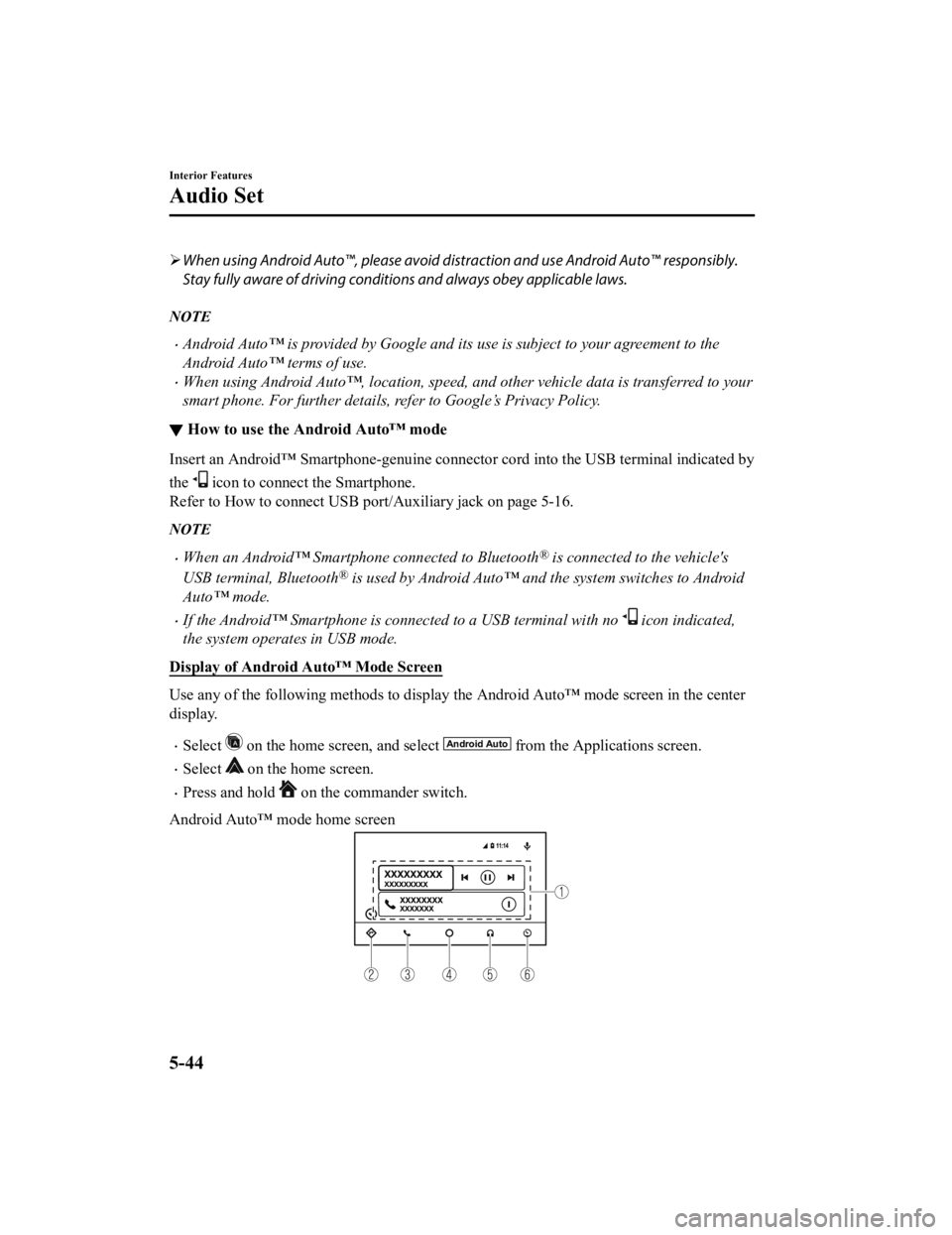
When using Android Auto™, please avoid di straction and use Android Auto™ responsibly.
Stay fully aware of driving conditions and always obey applicable laws.
NOTE
Android Auto™ is provided by Google and its use is subject to your agreement to the
Android Auto™ terms of use.
When using Android Auto™, location, speed, and other vehicle data is transferred to your
smart phone. For further details, refer to Google’s Privacy Policy.
▼ How to use the Android Auto™ mode
Insert an Android™ Smartphone-genuine connector cord into the U
SB terminal indicated by
the
icon to connect the Smartphone.
Refer to How to connect USB port/Auxiliary jack on page 5-16.
NOTE
When an Android™ Smartphone connected to Bluetooth® is connected to the vehicle's
USB terminal, Bluetooth
® is used by Android Auto™ and the system switches to Android
Auto™ mode.
If the Android™ Smartphone is conn ected to a USB terminal with no icon indicated,
the system operates in USB mode.
Display of Android Auto™ Mode Screen
Use any of the following methods t o display the Android Auto™ mode screen in the center
display.
Select on the home screen, and select from the Applications screen.
Select on the home screen.
Press and hold on the commander switch.
Android Auto™ mode home screen
Interior Features
Audio Set
5-44
MX-5_8GV5-EA-18E_Edition3 2018-7-17 15:48:16
Page 291 of 553
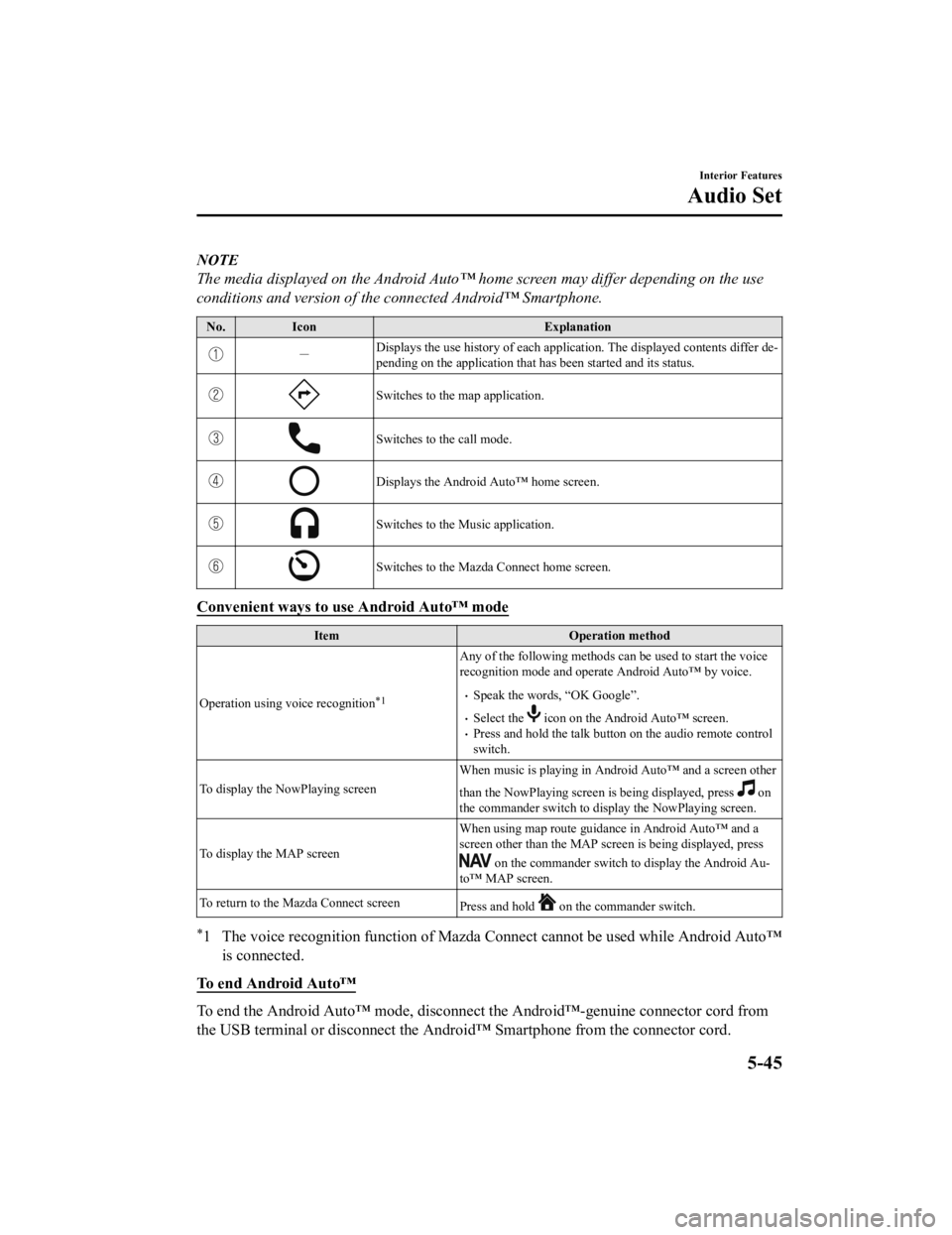
NOTE
The media displayed on the Android Auto™ home screen may differ depending on the use
conditions and version of the connected Android™ Smartphone.
No. Icon Explanation
-Displays the use history of each
application. The displayed contents differ de‐
pending on the application that has been started and its status .
Switches to the map application.
Switches to the call mode.
Displays the Android Auto™ home screen.
Switches to the Music application.
Switches to the Mazda Connect home screen.
Convenient ways to use Android Auto™ mode
ItemOperation method
Operation using voice recognition
*1
Any of the following methods can be used to start the voice
recognition mode and operate Android Auto™ by voice.
Speak the words, “OK Google”.
Select the icon on the Android Auto™ screen.Press and hold the talk butt on on the audio remote control
switch.
To display the NowPlaying screen When music is playing in Android Auto™ and a screen other
than the NowPlaying screen is being displayed, press
on
the commander switch to display the NowPlaying screen.
To display the MAP screen When using map route guidance in Android Auto™ and a
screen other than the MAP screen is being displayed, press
on the commander switch to
display the Android Au‐
to™ MAP screen.
To return to the Mazda Connect screen Press and hold
on the commander switch.
*1 The voice recognition function of Mazda Connect cannot be used while Android Auto™
is connected.
To end Android Auto™
To end the Android Auto™ mode, di sconnect the Android™-genuine connector cord from
the USB terminal or disconnect the Android™ Smartphone from the connector cord.
Interior Features
Audio Set
5-45
MX-5_8GV5-EA-18E_Edition3 2018-7-17 15:48:16