Page 182 of 721
▼Warning/Indicator Lights
Instrument Cluster varies depending on model and specifications.
Center of Dashboard
Warning lights will appear in any of the highlighted areas
Instrument Cluster
▼
Warning Indication/Warning Lights
These lights turn on or flash to notify the user of the system operation status or a system
malfunction.
Signal
Warning Page
Brake System Warning Indication/Warning Light*1*27-25
ABS Warning Light*1
Electronic Brake
Force Distribu- tion SystemWa r n i n g 7-25
ABS warning 7-27
Charging System Warning Indication/Warning Light*17-25
Engine Oil Warning Light*17-25
High Engine Coolant Temperature Warning Indication 7-25
Power Steering Malfunction Indication 7-25
Master Warning Indication/Warning Light 7-27
When Driving
Instrument Cluster and Display
4-24
CX-5_8HH4-EA-19A_Edition1 2018-11-21 10:03:20
Page 198 of 721
▼Warning/Indicator Lights
Instrument Cluster varies depending on model and specifications.
Instrument Cluster
Center of Dashboard
Warning lights will appear in any of the highlighted areas
▼Warning Indication/Warning Lights
These lights turn on or flash to notify the user of the system operation status or a system
malfunction.
Signal
Warning Page
Brake System Warning Indication/Warning Light*1*27-25
ABS Warning Light*1
Electronic Brake
Force Distribu- tion SystemWa r n i n g 7-25
ABS warning 7-27
Charging System Warning Indication/Warning Light*17-25
Engine Oil Warning Light*17-25
(Red) High Engine Coolant Temperature Warning Light
*17-25
Power Steering Malfun
ction Indication 7-25
When Driving
Instrument Cluster and Display
4-40
CX-5_8HH4-EA-19A_Edition1 2018-11-21 10:03:20
Page 211 of 721
▼Warning/Indicator Lights
Instrument Cluster varies depending on model and specifications.
Instrument Cluster
Center of Dashboard Warning lights will appear in any of the highlighted areas
▼Warning Indication/Warning Lights
These lights turn on or flash to notify the us
er of the system operation status or a system
malfunction.
Signal Warning Page
Brake System Warning Light*1*27-25
ABS Warning Light*1
Electronic Brake
Force Distribu- tion SystemWa r n i n g 7-25
ABS warning 7-27
Charging System Warning Light*17-25
Engine Oil Warning Light*17-25
Power Steering Malfunction Indicator Light*17-25
Master Warning Light*17-27
Electric Parking Brake (EPB) Warning Light*17-27
When Driving
Instrument Cluster and Display
4-53
CX-5_8HH4-EA-19A_Edition1 2018-11-21 10:03:20
Page 231 of 721
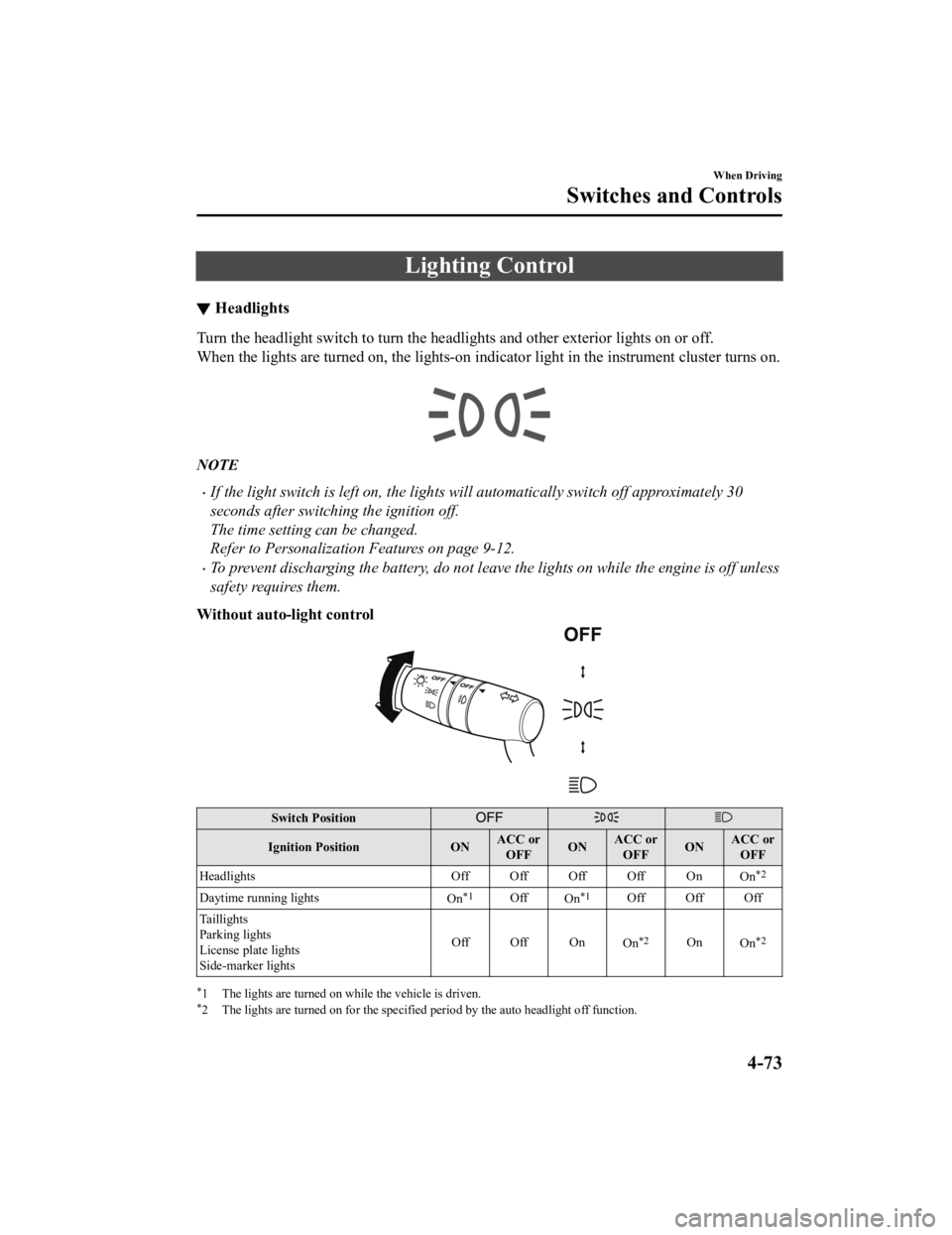
Lighting Control
▼Headlights
Turn the headlight switch to turn the headlights and other exterior lights on or off.
When the lights are turned on, the lights-on i
ndicator light in the instrument cluster turns on.
NOTE
If the light switch is left on, the lights will automatically switch off approximately 30
seconds after switching the ignition off.
The time setting can be changed.
Refer to Personalization Features on page 9-12.
To prevent discharging the battery, do not leave the lights on while the engine is off unless
safety requires them.
Without auto-light control
Switch Position
Ignition Position ONACC or
OFF ONACC or
OFF ONACC or
OFF
Headlights Off Off Off Off On
On
*2
Daytime running lightsOn*1OffOn*1Off Off Off
Taillights
Parking lights
License plate lights
Side-marker lights Off Off On
On
*2OnOn*2
*1 The lights are turned on while the vehicle is driven.*2 The lights are turned on for the specified period by the auto headlight off function.
When Driving
Switches and Controls
4-73
CX-5_8HH4-EA-19A_Edition1 2018-11-21 10:03:20
Page 420 of 721
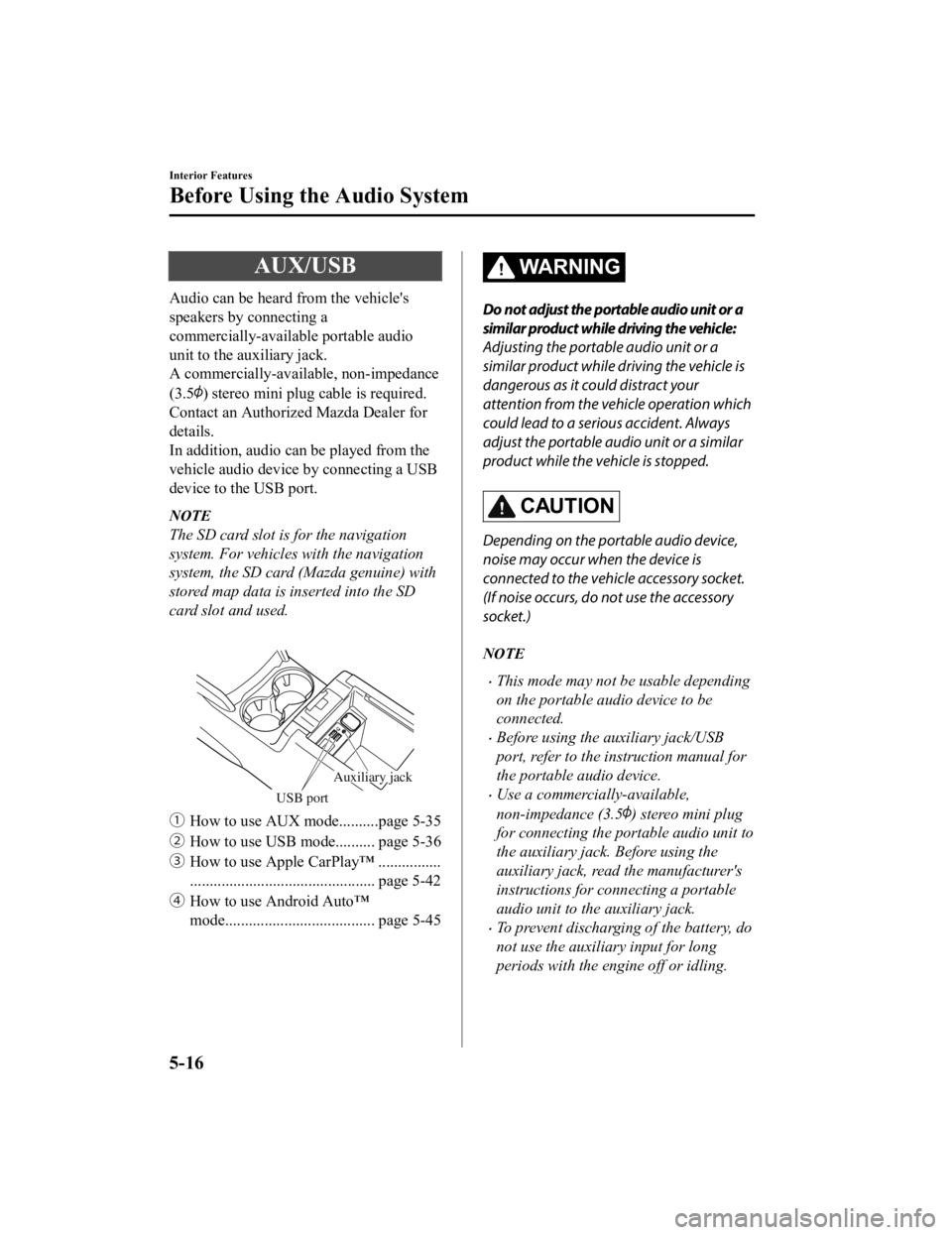
AUX/USB
Audio can be heard from the vehicle's
speakers by connecting a
commercially-available portable audio
unit to the auxiliary jack.
A commercially-available, non-impedance
(3.5
) stereo mini plug cable is required.
Contact an Authorized Mazda Dealer for
details.
In addition, audio can be played from the
vehicle audio device by connecting a USB
device to the USB port.
NOTE
The SD card slot is for the navigation
system. For vehicles with the navigation
system, the SD card (Mazda genuine) with
stored map data is inserted into the SD
card slot and used.
USB port
Auxiliary jack
�ƒ How to use AUX mode..........page 5-35
�„ How to use USB mode.......... page 5-36
�… How to use Apple CarPlay™ ................
............................................... page 5-42
�† How to use Android Auto™
mode...................................... page 5-45
WA R N I N G
Do not adjust the portable audio unit or a
similar product while driving the vehicle:
Adjusting the portable audio unit or a
similar product while driving the vehicle is
dangerous as it could distract your
attention from the vehicle operation which
could lead to a serious accident. Always
adjust the portable audio unit or a similar
product while the vehicle is stopped.
CAUTION
Depending on the portable audio device,
noise may occur when the device is
connected to the vehicle accessory socket.
(If noise occurs, do not use the accessory
socket.)
NOTE
This mode may not be usable depending
on the portable audio device to be
connected.
Before using the auxiliary jack/USB
port, refer to the instruction manual for
the portable audio device.
Use a commercially-available,
non-impedance (3.5
) stereo mini plug
for connecting the portable audio unit to
the auxiliary jack. Before using the
auxiliary jack, read the manufacturer's
instructions for connecting a portable
audio unit to the auxiliary jack.
To prevent discharging of the battery, do
not use the auxiliary input for long
periods with the engine off or idling.
Interior Features
Before Using the Audio System
5-16
CX-5_8HH4-EA-19A_Edition1 2018-11-21 10:03:20
Page 452 of 721
If Android Auto™ cannot be connected
When the message, “Mobile Device Error”, is displayed and Android Auto™ cannot
be connected.
Make sure that the Android™ Smartphone in question is compatible with Android Auto™.
Before trying to reconnect your Android™ Smartphone to the connector cord, do the
Bluetooth
® device pairing again.
If the Android Auto™ connection setting cannot be changed
Depending on your Android™ Smartphone, the connection setting may have been in
charging mode only when the connector cord is connected.
In this case, switch off the Android Auto™ conn ection setting once, and then switch it back
on while connected to USB mode.
The connection setting can be changed to the Android Auto™ connection in the
tab
on the Settings screen (page 5-78).
Interior Features
Audio Set
5-48
CX-5_8HH4-EA-19A_Edition1 2018-11-21 10:03:20
Page 504 of 721
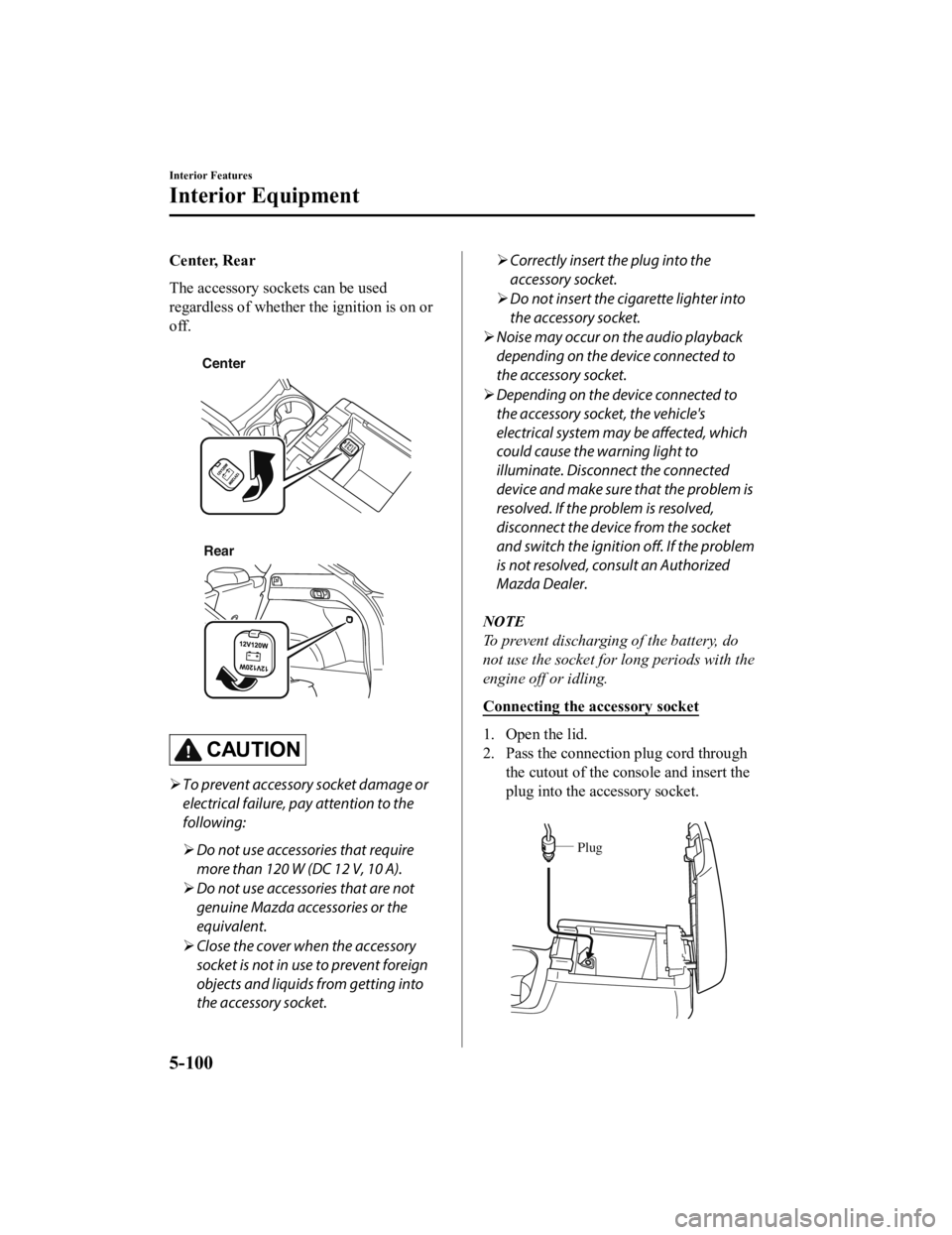
Center, Rear
The accessory sockets can be used
regardless of whether the ignition is on or
off.
CenterRear
CAUTION
To prevent accessory socket damage or
electrical failure, pay attention to the
following:
Do not use accessories that require
more than 120 W (DC 12 V, 10 A).
Do not use accessories that are not
genuine Mazda accessories or the
equivalent.
Close the cover when the accessory
socket is not in use to prevent foreign
objects and liquids from getting into
the accessory socket.
Correctly insert the plug into the
accessory socket.
Do not insert the cigarette lighter into
the accessory socket.
Noise may occur on the audio playback
depending on the device connected to
the accessory socket.
Depending on the device connected to
the accessory socket, the vehicle's
electrical system may be affected, which
could cause the warning light to
illuminate. Disconnect the connected
device and make sure that the problem is
resolved. If the problem is resolved,
disconnect the device from the socket
and switch the ignition off. If the problem
is not resolved, consult an Authorized
Mazda Dealer.
NOTE
To prevent discharging of the battery, do
not use the socket for lo ng periods with the
engine off or idling.
Connecting the accessory socket
1. Open the lid.
2. Pass the connection plug cord through the cutout of the c onsole and insert the
plug into the accessory socket.
Plug
Interior Features
Interior Equipment
5-100
CX-5_8HH4-EA-19A_Edition1 2018-11-21 10:03:20
Page 505 of 721
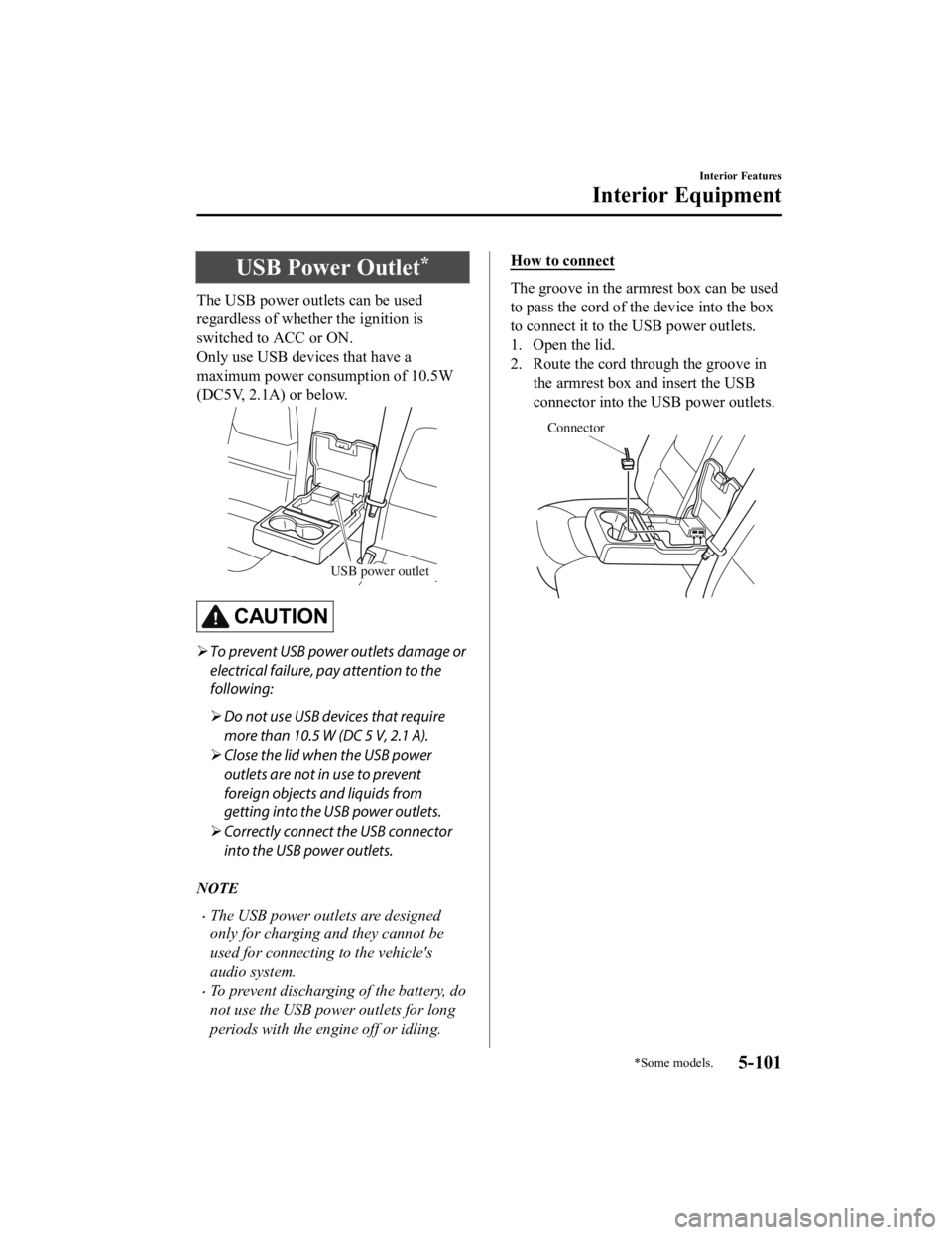
USB Power Outlet*
The USB power outlets can be used
regardless of whether the ignition is
switched to ACC or ON.
Only use USB devices that have a
maximum power consumption of 10.5W
(DC5V, 2.1A) or below.
USB power outlet
CAUTION
To prevent USB power outlets damage or
electrical failure, pay attention to the
following:
Do not use USB devices that require
more than 10.5 W (DC 5 V, 2.1 A).
Close the lid when the USB power
outlets are not in use to prevent
foreign objects and liquids from
getting into the USB power outlets.
Correctly connect the USB connector
into the USB power outlets.
NOTE
The USB power outlets are designed
only for charging and they cannot be
used for connecting to the vehicle's
audio system.
To prevent discharging of the battery, do
not use the USB power outlets for long
periods with the engine off or idling.
How to connect
The groove in the armrest box can be used
to pass the cord of the device into the box
to connect it to th e USB power outlets.
1. Open the lid.
2. Route the cord through the groove in
the armrest box and insert the USB
connector into the USB power outlets.
Connector
Interior Features
Interior Equipment
*Some models.5-101
CX-5_8HH4-EA-19A_Edition1 2018-11-21 10:03:20