2019 MAZDA MODEL CX-5 SKYACTIV-D sensor
[x] Cancel search: sensorPage 336 of 721
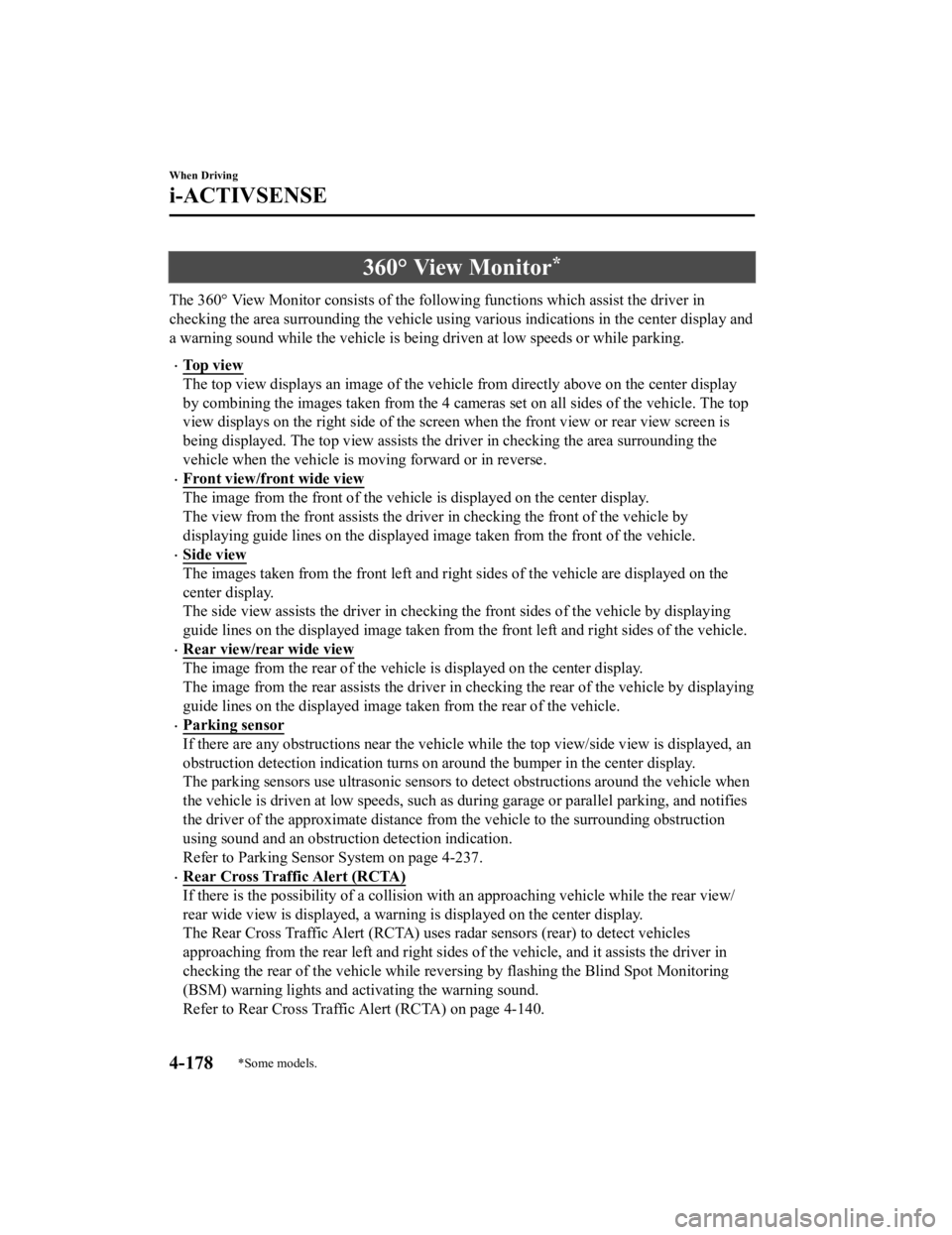
360° View Monitor*
The 360° View Monitor consists of the following functions which assist the driver in
checking the area surrounding the vehicle using various indications in the center display and
a warning sound while the vehicle is being driven at low speeds or while parking.
To p v i e w
The top view displays an image of the vehicle from directly above on the center display
by combining the images taken from the 4 cameras set on all sides of the vehicle. The top
view displays on the right side of the screen when the front view or rear view screen is
being displayed. The top view assists the d river in checking the area surrounding the
vehicle when the vehicle is moving forward or in reverse.
Front view/front wide view
The image from the front of the vehicle is displayed on the center display.
The view from the front assists the driver in checking the front of the vehicle by
displaying guide lines on the displayed im age taken from the front of the vehicle.
Side view
The images taken from the front left and righ t sides of the vehicle are displayed on the
center display.
The side view assists the driver in checking the front sides of the vehicle by displaying
guide lines on the displayed image taken from the front left and right sides of the vehicle.
Rear view/rear wide view
The image from the rear of the vehicle is displayed on the center display.
The image from the rear assists the driver in checking the rear of the vehicle by displaying
guide lines on the displayed image taken from the rear of the vehicle.
Parking sensor
If there are any obstructions near the vehicle while the top view/side view is displayed, an
obstruction detection indication turns on ar ound the bumper in the center display.
The parking sensors use ultrason ic sensors to detect obstructions around the vehicle when
the vehicle is driven at low speeds, such as during garage or parallel parking, and notifies
the driver of the approximate distance from the vehicle to the surrounding obstruction
using sound and an obstruction detection indication.
Refer to Parking Sensor System on page 4-237.
Rear Cross Traffic Alert (RCTA)
If there is the possibility of a collision with an approaching vehicle while the rear view/
rear wide view is displayed, a warning is displayed on the center display.
The Rear Cross Traffic Alert (RCTA) uses radar sensors (rear) to detect vehicles
approaching from the rear left and right side s of the vehicle, and it assists the driver in
checking the rear of the vehicle while reve rsing by flashing the Blind Spot Monitoring
(BSM) warning lights and activating the warning sound.
Refer to Rear Cross Traffic Alert (RCTA) on page 4-140.
When Driving
i-ACTIVSENSE
4-178*Some models.
CX-5_8HH4-EA-19A_Edition1 2018-11-21 10:03:20
Page 337 of 721
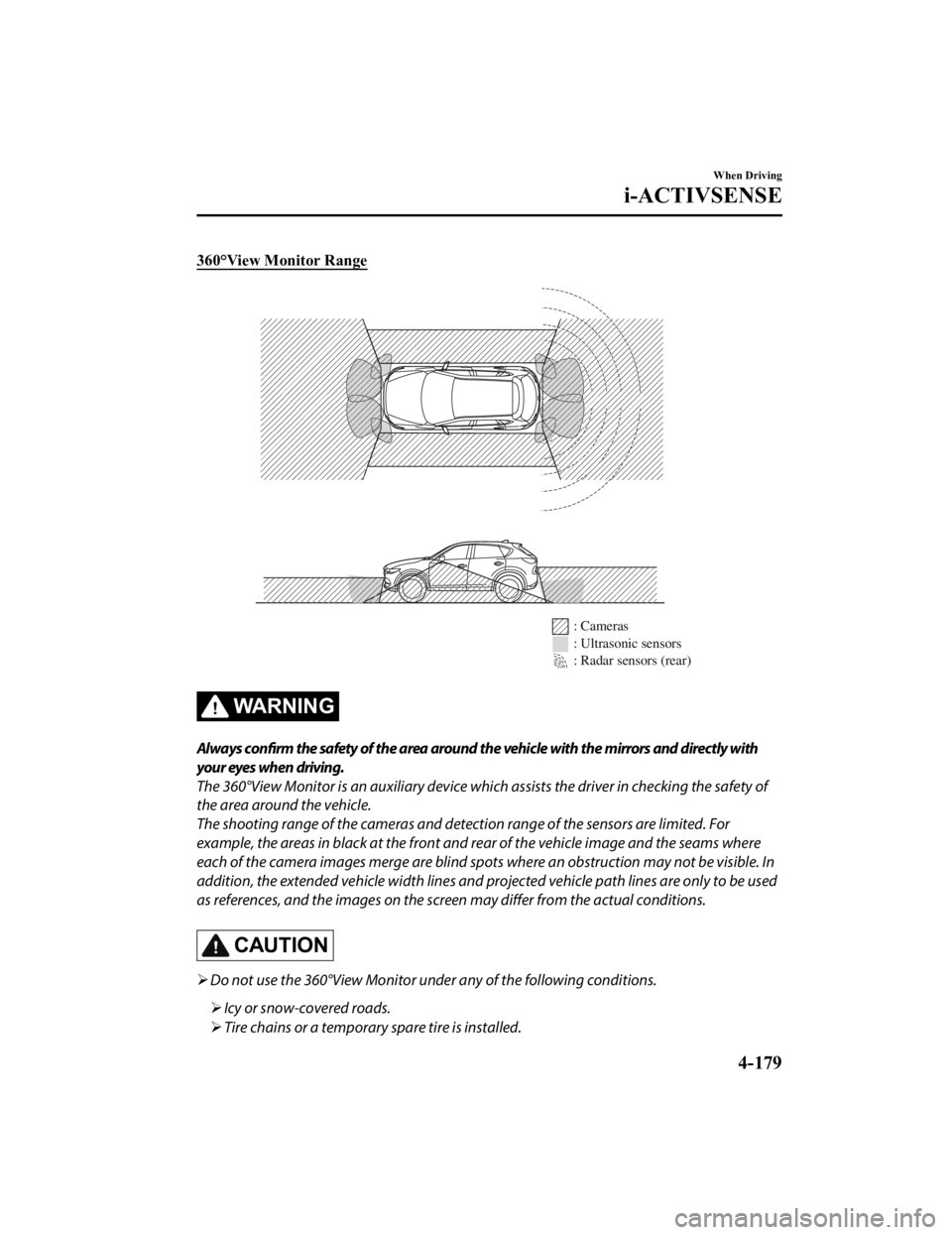
360°View Monitor Range
: Cameras
: Ultrasonic sensors
: Radar sensors (rear)
WA R N I N G
Always confirm the safety of the area around the vehicle with the mirrors and directly with
your eyes when driving.
The 360°View Monitor is an auxiliary device which assists the driver in checking the safety of
the area around the vehicle.
The shooting range of the cameras and detection range of the sensors are limited. For
example, the areas in black at the front and rear of the vehicle image and the seams where
each of the camera images merge are blind spots where an obstruction may not be visible. In
addition, the extended vehicle width lines and pr ojected vehicle path lines are only to be used
as references, and the images on the scree n may differ from the actual conditions.
CAUTION
Do not use the 360°View Monitor und er any of the following conditions.
Icy or snow-covered roads.
Tire chains or a temporary spare tire is installed.
When Driving
i-ACTIVSENSE
4-179
CX-5_8HH4-EA-19A_Edition1 2018-11-21 10:03:20
Page 346 of 721

Screen operation/icon
WA R N I N G
Always stop the vehicle when adjusting the 360°View Monitor image quality.
Do not adjust the 360°View Monitor image quality while driving. If you adjust the 360° View
Monitor image quality (such as brightness, contra st, tone, and color density) while driving, it
could lead to an unexpected accident.
(Display example)
Display/Icon Content
View status iconIndicates which image is displayed among the front view/front
wide view/side view/rear view/rear wide view.
Parking sensor status icon Indicates that the parking sensor has a problem or it is switch-
ed off.
Rear Cross Traffic Alert (RCTA) status
icon Indicates that the radar sensor (rear) has a problem or it is
turned off.
Switch camera icon
Each time the screen is touched, the display screen switches.
Setting icon The image quality for the 360°View Monitor can be adjusted.
When Driving
i-ACTIVSENSE
4-188
CX-5_8HH4-EA-19A_Edition1 2018-11-21 10:03:20
Page 348 of 721
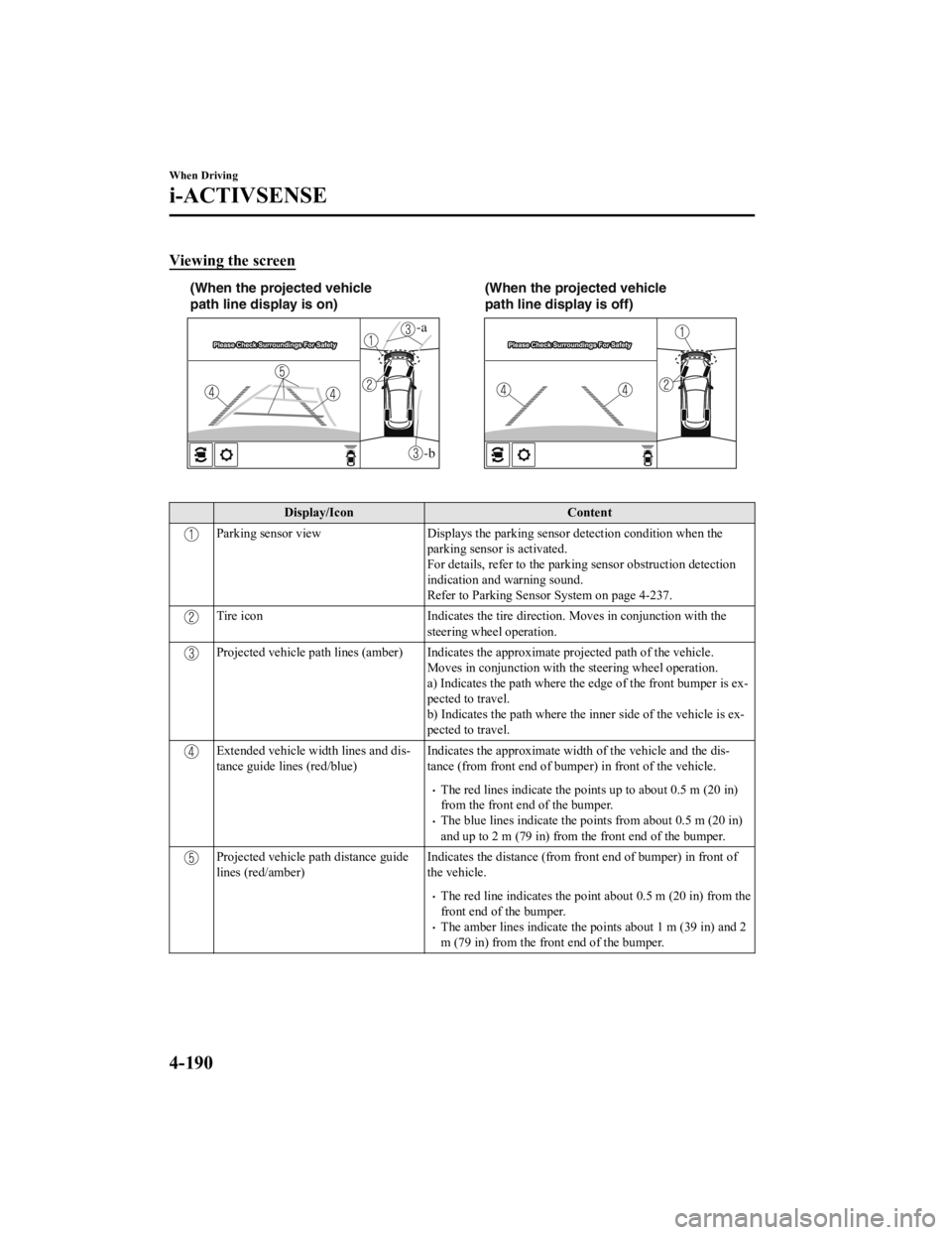
Viewing the screen
-b
-a
(When the projected vehicle
path line display is on)(When the projected vehicle
path line display is off)
Display/Icon
Content
Parking sensor viewDisplays the parking sensor detection condition when the
parking sensor is activated.
For details, refer to the parking sensor obstruction detection
indication and warning sound.
Refer to Parking Sensor System on page 4-237.
Tire icon Indicates the tire direction. Moves in conjunction with the
steering wheel operation.
Projected vehicle path lines (amber) Indicates the approximate projected path of the vehicle.
Moves in conjunction with the steering wheel operation.
a) Indicates the path where the edge of the front bumper is ex-
pected to travel.
b) Indicates the path where the i nner side of the vehicle is ex-
pected to travel.
Extended vehicle width lines and dis-
tance guide lin es (red/blue) Indicates the approximate widt
h of the vehicle and the dis-
tance (from front end of bumper) in front of the vehicle.
The red lines indicate the poin ts up to about 0.5 m (20 in)
from the front end of the bumper.
The blue lines indicate the points from about 0.5 m (20 in)
and up to 2 m (79 in) from the front end of the bumper.
Projected vehicle path distance guide
lines (red/amber) Indicates the distance (from fron
t end of bumper) in front of
the vehicle.
The red line indicates the poin t about 0.5 m (20 in) from the
front end of the bumper.
The amber lines indicate the po ints about 1 m (39 in) and 2
m (79 in) from the front end of the bumper.
When Driving
i-ACTIVSENSE
4-190
CX-5_8HH4-EA-19A_Edition1 2018-11-21 10:03:20
Page 349 of 721

CAUTION
The parking sensor detection range has limitations. For example, obstructions closing in from
the side and objects short in height may not be detected. Always confirm the safety around
the vehicle visually when driving.
For details, refer to the parking sensor obstruction detection indication and warning sound.
Refer to Parking Sensor System on page 4-237.
NOTE
The setting can be changed so that the projected vehicle path lines are not displayed.
Refer to Personalization Features on page 9-12.
How to use the projected vehicle path line function
(Actual condition)
(Screen display)
Make sure that there are no obstructions within the projected vehicle path lines.
Drive the vehicle forward while turning the steering wheel so that no obstructions come
within the projected vehicle path lines.
When Driving
i-ACTIVSENSE
4-191
CX-5_8HH4-EA-19A_Edition1 2018-11-21 10:03:20
Page 351 of 721
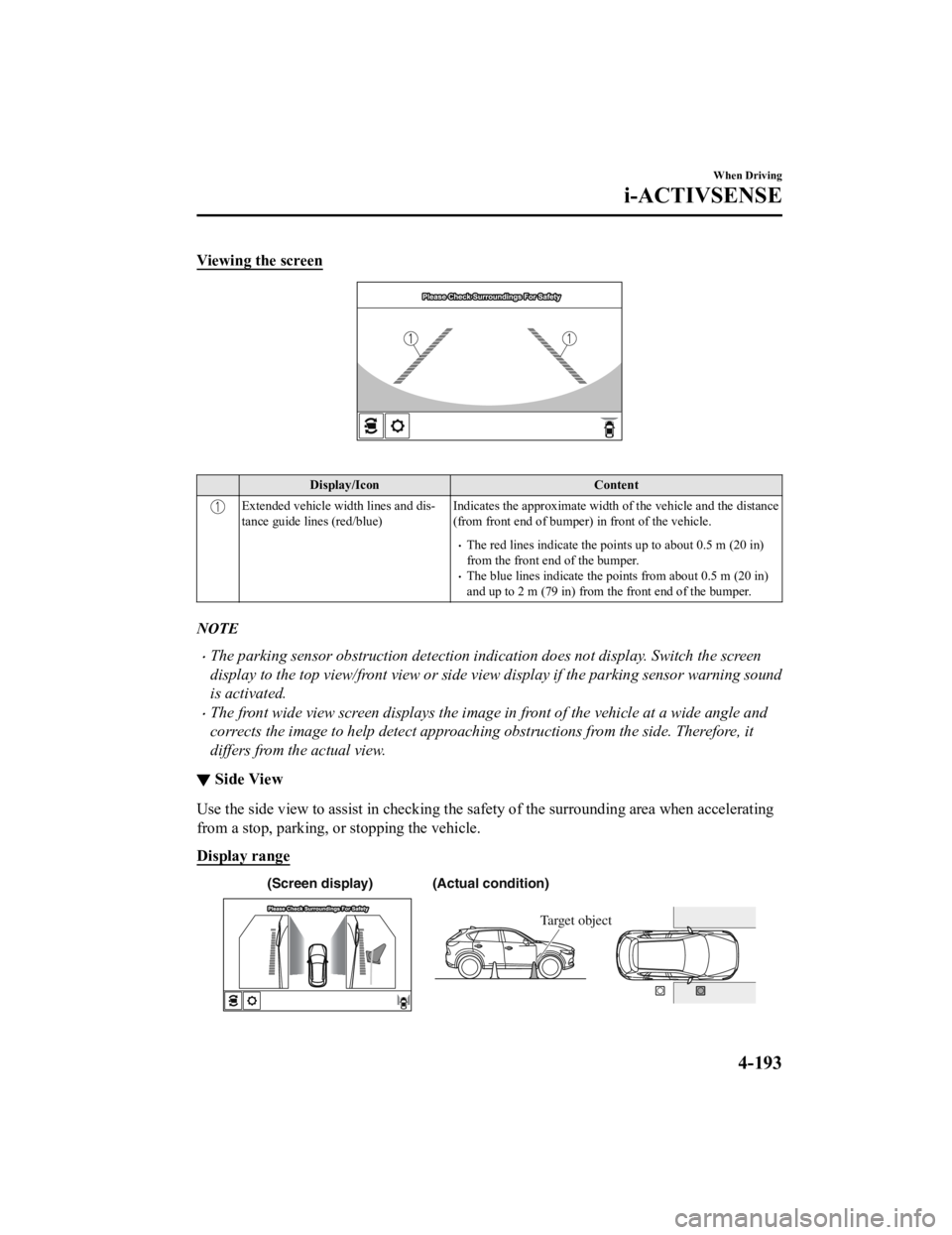
Viewing the screen
Display/IconContent
Extended vehicle width lines and dis-
tance guide lines (red/blue)Indicates the approximate width
of the vehicle and the distance
(from front end of bumper) in front of the vehicle.
The red lines indicate the points up to about 0.5 m (20 in)
from the front end of the bumper.
The blue lines indicate the po ints from about 0.5 m (20 in)
and up to 2 m (79 in) from the front end of the bumper.
NOTE
The parking sensor obstruction detection indication does not display. Switch the screen
display to the top view/front view or side vi ew display if the parking sensor warning sound
is activated.
The front wide view screen displays the image in front of the vehicle at a wide angle and
corrects the image to help detect approaching obstructions from the side. Therefore, it
differs from the actual view.
▼ Side View
Use the side view to assist in checking the sa
fety of the surrounding area when accelerating
from a stop, parking, or stopping the vehicle.
Display range
(Actual condition)
(Screen display)
Target object
When Driving
i-ACTIVSENSE
4-193
CX-5_8HH4-EA-19A_Edition1 2018-11-21 10:03:20
Page 352 of 721
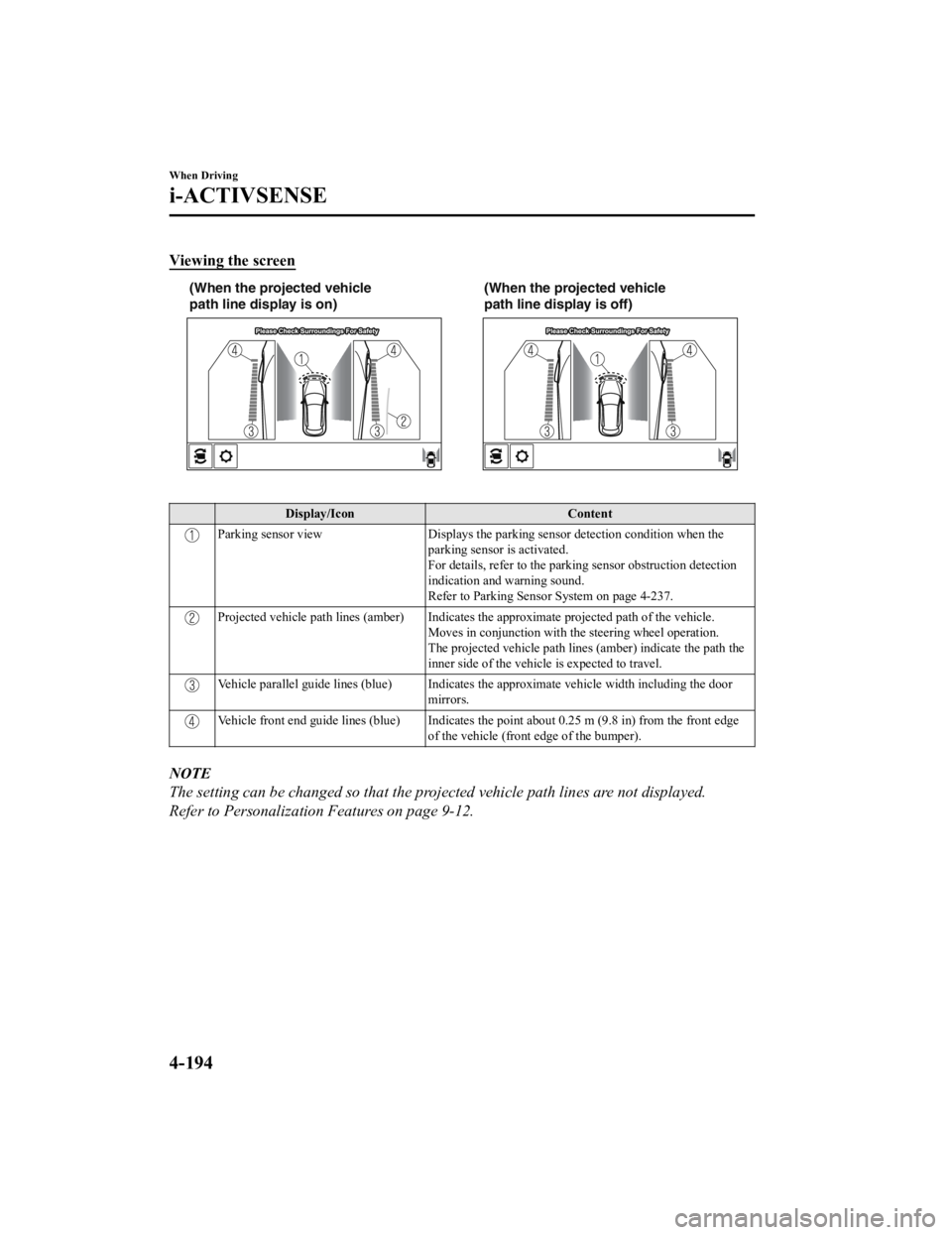
Viewing the screen
(When the projected vehicle
path line display is on)(When the projected vehicle
path line display is off)
Display/Icon
Content
Parking sensor viewDisplays the parking sensor detection condition when the
parking sensor is activated.
For details, refer to the parking sensor obstruction detection
indication and warning sound.
Refer to Parking Sensor System on page 4-237.
Projected vehicle path lines (amber) Indicates the approximate projected path of the vehicle. Moves in conjunction with the steering wheel operation.
The projected vehicle path lines (amber) indicate the path the
inner side of the vehicle is expected to travel.
Vehicle parallel guide lines (blue) Indicates th e approximate vehicle width including the door
mirrors.
Vehicle front end guide lines (blue) Indicates the point about 0.25 m (9.8 in) from the front edge of the vehicle (front edge of the bumper).
NOTE
The setting can be changed so that the projected vehicle path lines are not displayed.
Refer to Personalization Features on page 9-12.
When Driving
i-ACTIVSENSE
4-194
CX-5_8HH4-EA-19A_Edition1 2018-11-21 10:03:20
Page 353 of 721
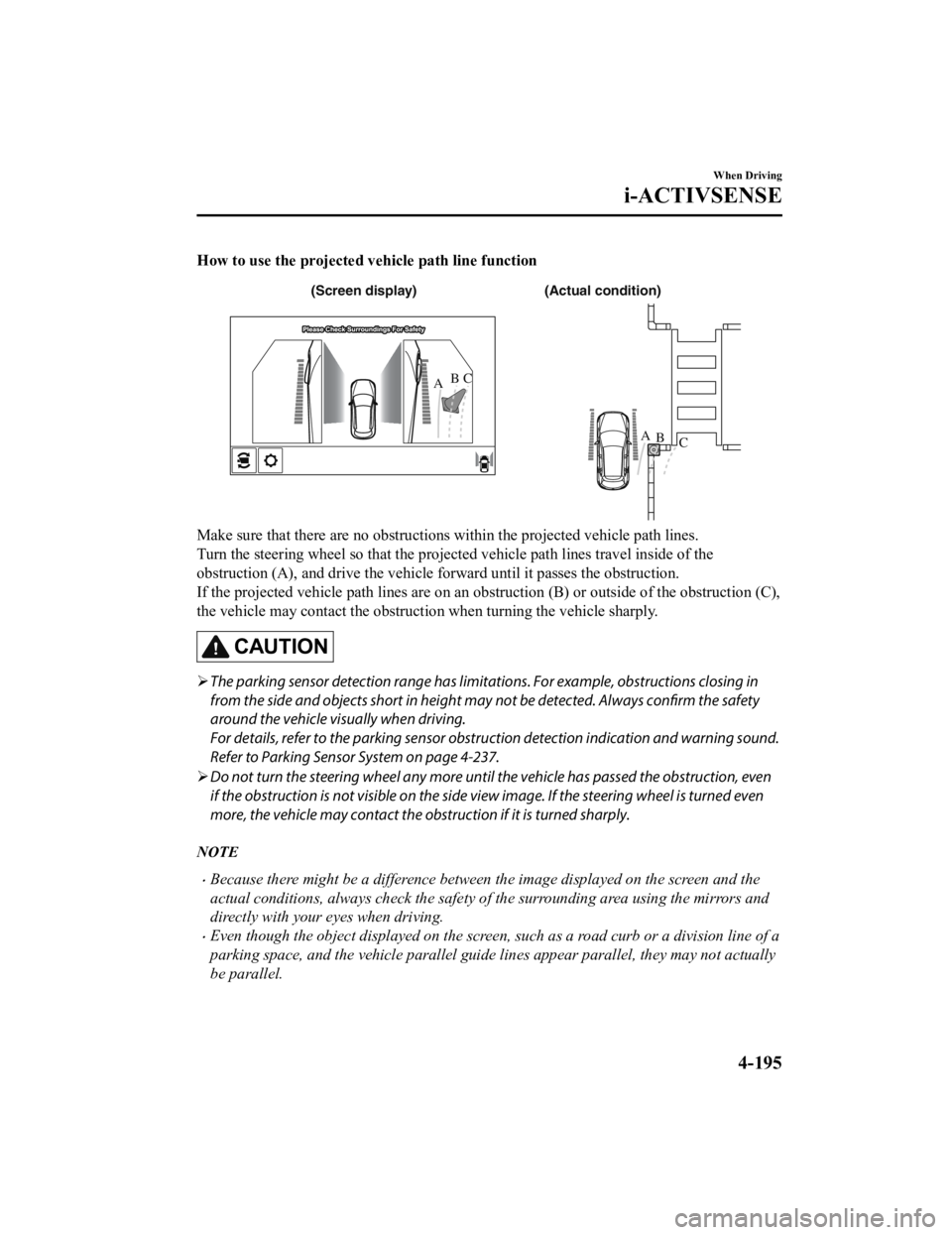
How to use the projected vehicle path line function
(Actual condition)
(Screen display)
AB
AB
C
C
Make sure that there are no obstructions within the projected vehicle path lines.
Turn the steering wheel so that the projected vehicle path lines travel inside of the
obstruction (A), and drive the vehicle forward until it passes the obstruction.
If the projected vehicle path lines are on an obs
truction (B) or outside of the obstruction (C),
the vehicle may contact the obstruction when turning the vehicle sharply.
CAUTION
The parking sensor detection range has limita tions. For example, obstructions closing in
from the side and objects short in height may not be detected. Always confirm the safety
around the vehicle vi sually when driving.
For details, refer to the parking sensor obstruction detection indication and warning sound.
Refer to Parking Sensor System on page 4-237.
Do not turn the steering wheel any more until the vehicle has passed the obstruction, even
if the obstruction is not visible on the side vi ew image. If the steering wheel is turned even
more, the vehicle may contact the obstruction if it is turned sharply.
NOTE
Because there might be a difference between the image displayed on the screen and the
actual conditions, always check the safety of the surrounding area using the mirrors and
directly with your eyes when driving.
Even though the object displayed on the screen, such as a road curb or a division line of a
parking space, and the vehicle parallel guide lines appear parallel, they may not actually
be parallel.
When Driving
i-ACTIVSENSE
4-195
CX-5_8HH4-EA-19A_Edition1 2018-11-21 10:03:20