Page 381 of 701
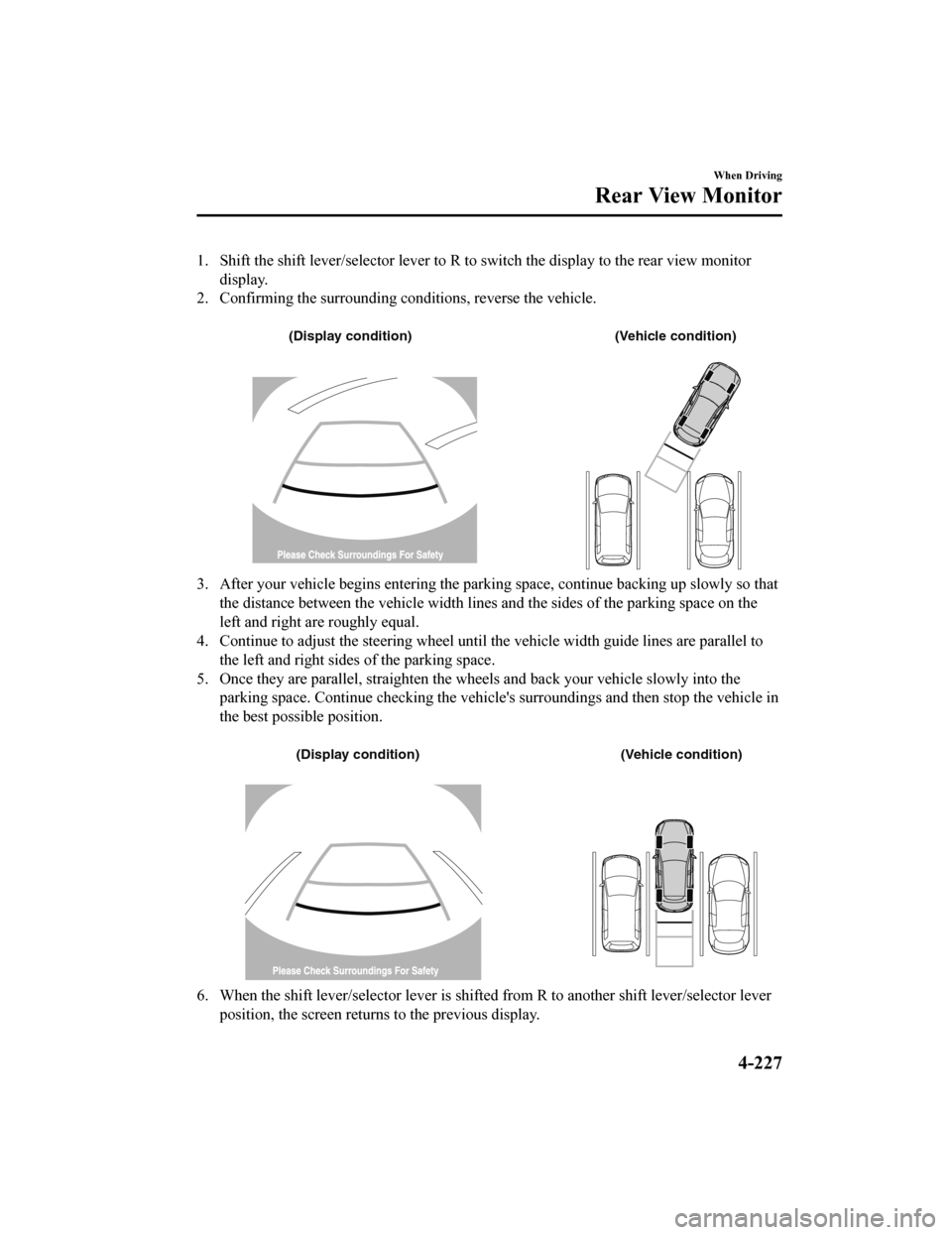
1. Shift the shift lever/selector lever to R to switch the display to the rear view monitor
display.
2. Confirming the surrounding co nditions, reverse the vehicle.
(Display condition) (Vehicle condition)
3. After your vehicle begins entering the parking space, continu e backing up slowly so that
the distance between the vehicle width lines and the sides of t he parking space on the
left and right are roughly equal.
4. Continue to adjust the steering wheel until the vehicle width guide lines are parallel to
the left and right sides of the parking space.
5. Once they are parallel, straighten the wheels and back your v ehicle slowly into the
parking space. Continue checkin g the vehicle's surroundings and then stop the vehicle in
the best possible position.
(Display condition) (Vehicle condition)
6. When the shift lever/selector lever is shifted from R to another shift lever/selector lever
position, the screen returns to the previous display.
When Driving
Rear View Monitor
4-227
CX-5_8HE3-EA-18I_Edition1 2018-6-29 13:44:47
Page 382 of 701
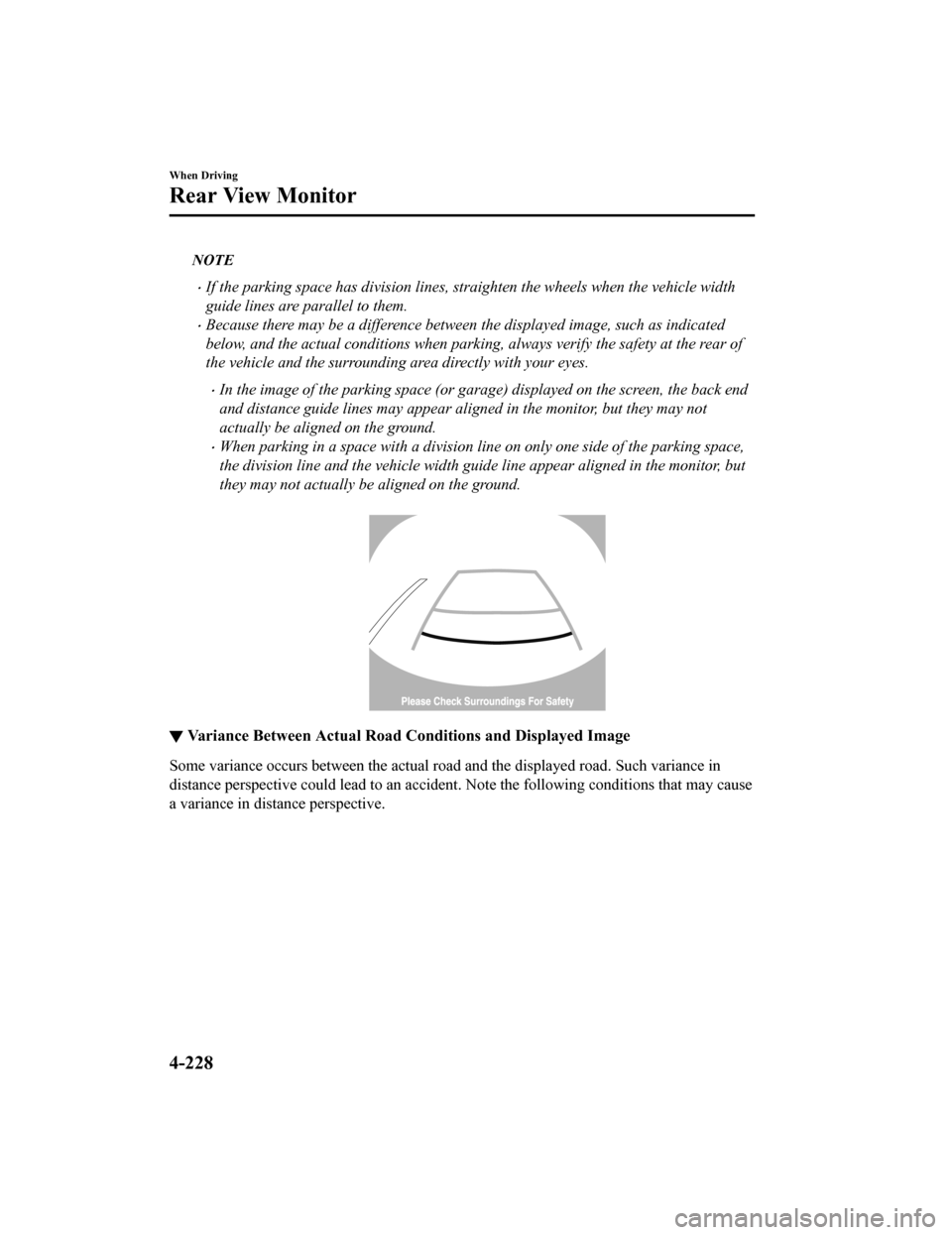
NOTE
If the parking space has division lines, straighten the wheels when the vehicle width
guide lines are parallel to them.
Because there may be a difference between the displayed image, such as indicated
below, and the actual conditions when parking, always verify the safety at the rear of
the vehicle and the surrounding area directly with your eyes.
In the image of the parking space (or garage) displayed on the screen, the back end
and distance guide lines may appear aligned in the monitor, but they may not
actually be aligned on the ground.
When parking in a space with a division line on only one side of the parking space,
the division line and the vehicle width gu ide line appear aligned in the monitor, but
they may not actually be aligned on the ground.
▼ Variance Between Actual Road C
onditions and Displayed Image
Some variance occurs between the actual road and the displayed road. Such variance in
distance perspective could lead to an accident. Note the follow ing conditions that may cause
a variance in distance perspective.
When Driving
Rear View Monitor
4-228
CX-5_8HE3-EA-18I_Edition1 2018-6-29 13:44:47
Page 383 of 701
When the vehicle is tilted due to the weight of passengers and load
When the vehicle rear is lowered, the object displayed on the s creen appears farther than the
actual distance.
Variance
Object
When there is a steep grade behind the vehicle
When there is a steep upgrade ( downgrade) behind the vehicle, t he object displayed on the
screen appears farther (downgrade: closer) than the actual dist ance.
A
AB
B
Appears
farther than
actual
distance
Object at actual
position
Object at actual position
Object on screen
A: Distance between the vehicle and object displayed on the screen.
B: Actual distance between the vehicle and object. Object on screenAppears
closer than
actual
distance
When Driving
Rear View Monitor
4-229
CX-5_8HE3-EA-18I_Edition1
2018-6-29 13:44:47
Page 384 of 701
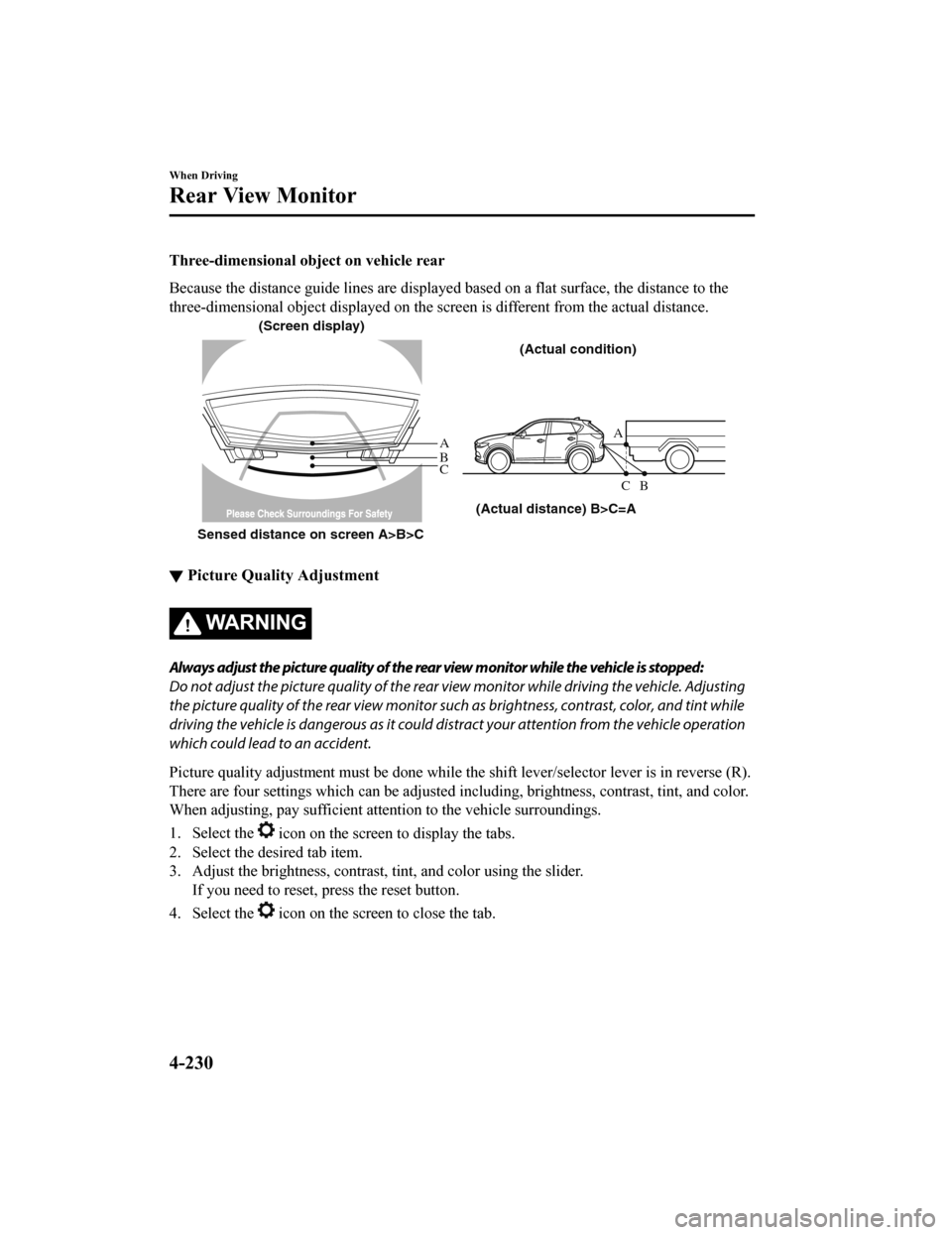
Three-dimensional object on vehicle rear
Because the distance guide lines are displayed based on a flat surface, the distance to the
three-dimensional object displayed on the screen is different from the actual distance.
A
A
C B
CB
(Actual distance) B>C=A
Sensed distance on screen A>B>C (Screen display)
(Actual condition)
▼Picture Quality Adjustment
WA R N I N G
Always adjust the picture quality of the rear view monitor while the vehicle is stopped:
Do not adjust the picture quality of the rear vi
ew monitor while driving the vehicle. Adjusting
the picture quality of the rear view monitor such as brightness, contrast, color, and tint while
driving the vehicle is dangerous as it could di stract your attention from the vehicle operation
which could lead to an accident.
Picture quality adjustment must b e done while the shift lever/selector lever is in reverse (R).
There are four settings which can be adjusted including, bright ness, contrast, tint, and color.
When adjusting, pay sufficient attention to the vehicle surroun dings.
1. Select the
icon on the screen to display the tabs.
2. Select the desired tab item.
3. Adjust the brightness, contrast, tint, and color using the sl ider.
If you need to reset, p ress the reset button.
4. Select the
icon on the screen to close the tab.
When Driving
Rear View Monitor
4-230
CX-5_8HE3-EA-18I_Edition1 2018-6-29 13:44:47
Page 387 of 701
▼Sensor Detection Range
The sensors detect obstructions within the following range.
Front sensor detection range
Front corner sensor detection range Rear sensor detection range
Rear corner sensor detection range
B
A
D
C A: About 55 cm (About 21.7 in)
B: About 55 cm (About 21.7 in)
C: About 100 cm (About 39.3 in)
D: About 150 cm (About 59.1 in)
Viewing distance display
Display
Distance between vehicle and obstruction
Front Sensor/Front Corner Sensor Rear Sensor/Rear Corner Sensor
Green
Front sensor:
Approx. 100―60 cm (39.3―23.6 in) Rear sensor:
Approx. 150―60 cm (59.0―23.6 in)
When Driving
Parking Sensor System
4-233
CX-5_8HE3-EA-18I_Edition1 2018-6-29 13:44:47
Page 388 of 701
DisplayDistance between vehicle and obstruction
Front Sensor/Front Corner Sensor Rear Sensor/Rear Corner Sensor
Yellow
Front sensor:
Approx. 60―45 cm (23.6―17.7 in) Front corner sensor:
Approx. 55―38 cm (21.7―15.0 in) Rear sensor:
Approx. 60―45 cm (23.6―17.7 in) Rear corner sensor:
Approx. 55―38 cm (21.7―15.0 in)
Amber
Front sensor:
Approx. 45―35 cm (17.7―13.7 in)
Front corner sensor:
Approx. 38―25 cm (15.0―9.8 in) Rear sensor:
Approx. 45―35 cm (17.7―13.7 in)
Rear corner sensor:
Approx. 38―25 cm (15.0―9.8 in)
Red
Front sensor:
Within approx. 35 cm (13.7 in)
Front corner sensor:
Within approx. 25 cm (9.8 in) Rear sensor:
Within approx. 35 cm (13.7 in)
Rear corner sensor:
Within approx. 25 cm (9.8 in)
When Driving
Parking Sensor System
4-234
CX-5_8HE3-EA-18I_Edition1 2018-6-29 13:44:47
Page 390 of 701
As the vehicle approaches closer to an obstruction, the zone in the gauge closer to the
vehicle illuminates.
Rear sensor
Left front
corner sensor
Left rear
corner sensor
Right front
corner sensor
Right rear
corner sensor
Front sensor
NOTE
The detection indicator can switch between display and non-display.
Refer to Personalization Features on page 9-12.
System problem notification
If a problem occurs, the driver is notified of the problem by t
he following indications.
Detection IndicatorSolution
Disconnection
The system may have a malfunction. Have the
vehicle inspected at an Authorized Mazda Deal‐
er as soon as possible.
System mal‐ function
The system may have a malfunction. Have the
vehicle inspected at an Authorized Mazda Deal‐
er as soon as possible.
When Driving
Parking Sensor System
4-236
CX-5_8HE3-EA-18I_Edition1 2018-6-29 13:44:47
Page 395 of 701
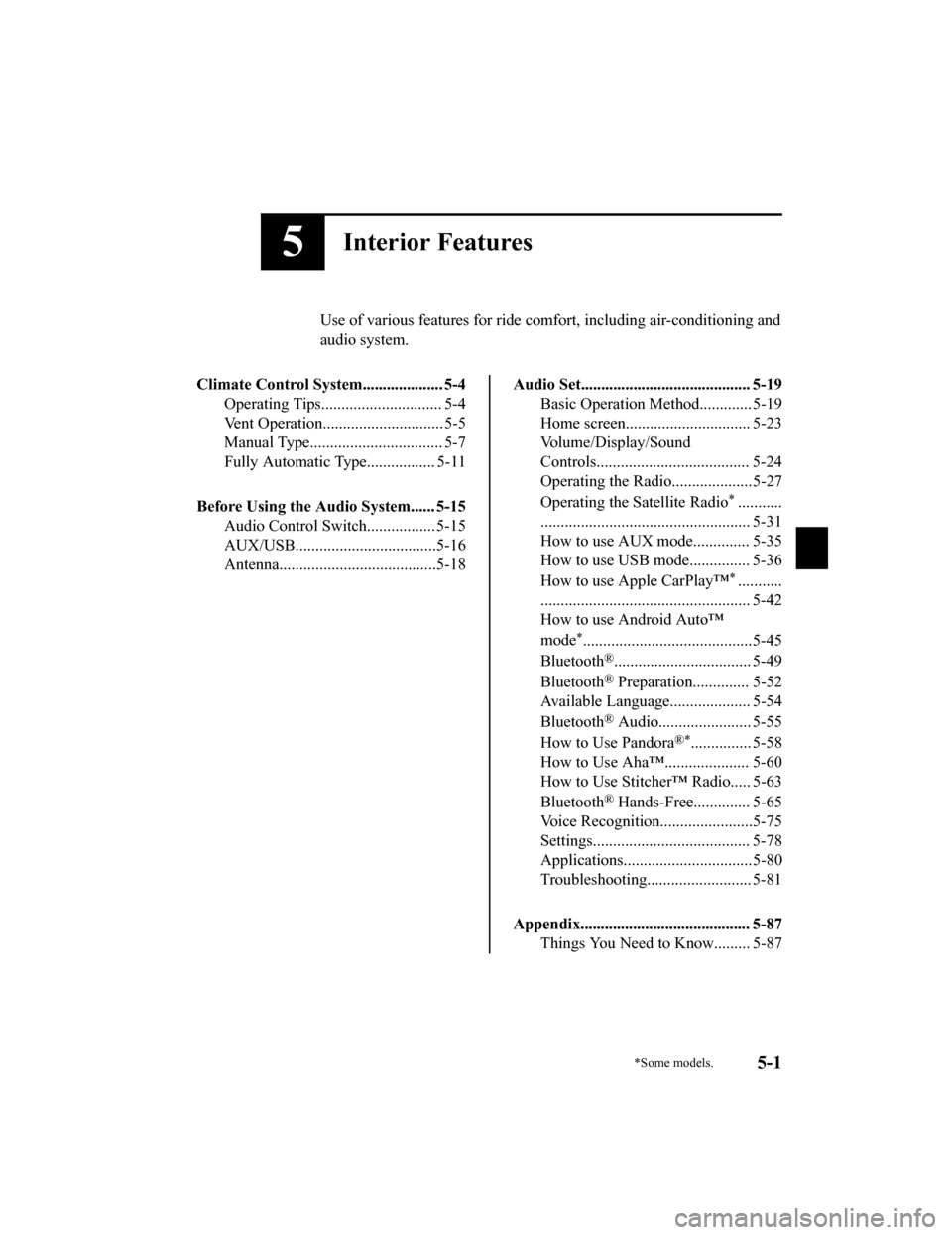
5Interior Features
Use of various features for ride comfort, including air-conditioning and
audio system.
Climate Control System.................... 5-4 Operating Tips.............................. 5-4
Vent Operation.............................. 5-5
Manual Type................................. 5-7
Fully Automatic Type................. 5-11
Before Using the Audio System...... 5-15 Audio Control Swit ch................. 5-15
AUX/USB...................................5-16
Antenna.......................................5-18
Audio Set.......................................... 5-19 Basic Operation Method............. 5-19
Home screen............................... 5-23
Volume/Display/Sound
Controls...................................... 5-24
Operating the Radio....................5-27
Operating the Satellite Radio
*...........
.................................................... 5-31
How to use AUX m ode.............. 5-35
How to use USB mode ............... 5-36
How to use Apple CarPlay™
*...........
.................................................... 5-42
How to use Android Auto™
mode
*..........................................5-45
Bluetooth
®.................................. 5-49
Bluetooth
® Preparation.............. 5-52
Available Language.. .................. 5-54
Bluetooth
® Audio....................... 5-55
How to Use Pandora
®*............... 5-58
How to Use Aha™..................... 5-60
How to Use Stitche r™ Radio..... 5-63
Bluetooth
® Hands-Free.............. 5-65
Voice Recognition.................. .....5-75
Settings....................................... 5-78
Applications................................5-80
Troubleshooting.......................... 5-81
Appendix.......................................... 5-87 Things You Need to Know......... 5-87
*Some models.5-1
CX-5_8HE3-EA-18I_Edition1 2018-6-29 13:44:47