2019 MAZDA MODEL CX-3 ECO mode
[x] Cancel search: ECO modePage 324 of 608

NOTE
•Some Bluetooth® audio devices need
a certain amount of time before the
symbol is displayed.
•If the pairing failed, “Err” flashes
for three seconds.
•Pairing cannot be performed while
the vehicle is moving. If you attempt
to perform pairing while the vehicle
is moving, “PAIR DISABLE” is
displayed.
•If seven Bluetooth® audio devices
have already been paired to the
vehicle, pairing cannot be performed
and “MEMORY FULL” is
displayed. Delete one paired device
to pair another one.
Pairing a Bluetooth
® audio device
which does not hav e a four-digit PIN
code
1. Using the audio control dial, select the pairing mode “PAIR DEVICE” in the
“BT SETUP” mode. (Refer to
“Bluetooth
® audio set up” for details.)
2. Press the audio control dial to
determine the mode. After “ENTER
PIN” is displayed on the audio display
for three seconds, “PIN 0000” is
displayed and the PIN code can be
input.
3. Press the audio control dial while “PIN 0000” is displayed. “PAIRING”
flashes on the audio display.
4. Operate the Bluetooth
® audio device
and set it to the pairing mode while
“PAIRING” is flashing.
5. As the Bluetooth
® audio device
requires a PIN code, input “0000”.
6. When the pairing is completed, and
“PAIR SUCCESS” are displayed after
about 10-30 seconds, after which
“PAIR SUCCESS” continues to be
displayed for three seconds, and then
the unit returns to the normal display.
NOTE
•If pairing cannot be completed, try
“1234” instead. Refer to the owner's
manual of your mobile device for the
right PIN code.
•Some Bluetooth® audio devices need
a certain amount of time before the
symbol is displayed.
•If the pairing fail ed, “Err” flashes
for three seconds.
•Pairing cannot be performed while
the vehicle is moving. If you attempt
to perform pairing while the vehicle
is moving, “PAIR DISABLE” is
displayed.
•If seven Bluetooth® audio devices
have already been paired to the
vehicle, pairing cannot be performed
and “MEMORY FULL” is
displayed. Delete one paired device
to pair another one.
▼ Device selection (Bluetooth® Audio)
If several devices have been paired, the
Bluetooth
® unit links the device last
paired. If you would like to link a different
paired device, it is nec essary to change the
link. The order of device priority after the
link has been changed is maintained even
when the ignition is switched off.
Interior Features
Audio Set [Type A (non-touchscreen)]
5-40
CX-3_8GR7-EA-18B_Edition1 2017-12-20 16:18:14
Page 325 of 608

1. Using the audio control dial, select thelink change mode “LINK CHANGE”
in the “BT SETUP” mode. (Refer to
“Bluetooth
® audio device set-up” for
details.)
2. Press the audio control dial to determine the mode.
3. The name of the currently linked
Bluetooth
® audio device is displayed.
If no Bluetooth
® audio device is
currently linked, the name of the first
device among the paired devices is
displayed.
4. Turn the audio contr ol dial to select the
name of the device you would like to
link.
Device name 1
Device name 2
Device name 3
Device name 4
Device name 5
Device name 6
Device name 7
5. Press the audio control dial to select
the device you would like to link. The
symbol disappears, and “PAIRING”
flashes in the a udio display.
NOTE
When “GO BACK” is selected and the
audio control dial is pressed, the
display returns to “LINK CHANGE”.
6. If the link to the desired device is
successful, the
symbol is displayed
again, together with “LINK
CHANGED”. “LINK CHANGED” is
displayed for three seconds, then it
returns to the normal display.
NOTE
•Some Bluetooth® audio devices need
a certain amount of time before the
symbol is displayed.
•If a hands-free type mobile phone
has been the most recently paired
device, the Bluetooth
® unit links this
device. If you would like to use a
Bluetooth
® audio type device which
has been previously paired to the
Bluetooth
® unit, the link must be
changed to this device.
•If an error occurs while trying to
link a device, “Err” flashes in the
audio display for three seconds, and
the display retu rns to “LINK
CHANGE”. If this occurs, check the
pairing status of the Bluetooth
®
audio device and the location of the
device in the vehicle (not in the
luggage compartment or a
metal-type box), and then try the link
operation again.
•Device selection can also be done
using voice recognition.
Interior Features
Audio Set [Type A (non-touchscreen)]
5-41
CX-3_8GR7-EA-18B_Edition1 2017-12-20 16:18:14
Page 326 of 608

How to confirm the device currently
linked
Switch to the link-change mode. (Refer to
“Changing the link to a Bluetooth
® audio
device”)
The device name displayed first is the
device which is currently linked.
▼ Deleting a device (Bluetooth®
Audio)
1. Using the audio control dial, select the
pairing delete mode “PAIR DELETE”
in the “BT SETUP” mode. (Refer to
“Bluetooth
® audio device set-up” for
details.)
2. Press the audio control dial to determine the mode.
3. The name of the first device among the
paired devices is displayed.
4. Rotate the audio control dial and select
the name of the paired device you
would like to delete.
Device name 1
Device name 2
Device name 3
Device name 4
Device name 5
Device name 6
Device name 7
NOTE
Only the names of paired devices can
be displayed. If only one device is
paired, only the name for this device is
displayed.
5. If a selection other than “GO BACK” is made and the audio control dial is
pressed, “SURE ? NO” is displayed.
6. Rotate the audio control dial clockwise and switch the display to “SURE ?
YES”.
NOTE
The display changes as follows
depending on whether the audio
control dial is rotated clockwise or
counterclockwise.
-Clockwise: “SURE ? YES” displayed
-Counterclockwise: “SURE ? NO”
displayed
7. Press the audio control dial to delete the selected device.
NOTE
Select “GO BACK” and press the
audio control dial to return to the
“PAIR DELETE” display.
8. “PAIR DELETED” is displayed for 3
seconds after the deletion is completed,
and then it returns to the normal
display.
NOTE
If an error occurs while trying to
delete the paired device, “Err” flashes
in the display for 3 seconds and the
display returns to “LINK DELETE”.
Interior Features
Audio Set [Type A (non-touchscreen)]
5-42
CX-3_8GR7-EA-18B_Edition1 2017-12-20 16:18:14
Page 327 of 608

▼Bluetooth® audio device information
display
1. Using the audio control dial, select the
pair device information display mode
“DEVICE INFO” in the “BT SETUP”
mode. (Refer to “Bluetooth
® audio
device set-up” for details.)
2. Press the audio control dial to determine the mode.
3. The name of the Bluetooth
® unit
device is displayed.
4. Rotate the audio control dial to select
the information for the Bluetooth
® unit
which you would like to view.
Device name
BT address
NOTE
When “GO BACK” is selected and the
audio control dial is pressed, the
display returns to “DEVICE INFO”.
Available Language
The available languages are English,
Spanish, and Canadian French. If the
language setting is changed, all of the
voice guidance and voice input commands
are done in the selected language.
NOTE
•If the language setting is changed,
device registration is maintained.
•Phonebook records are not cleared, but
each language has a separate
phonebook. Therefore, entries created in
one language will need to be re-entered
in the phonebook of the new language.
•Do these steps before you start driving.
These less used functions are too
distracting to undertake while driving
until you are fully familiar with the
system.
(Method 1)
1. Press the pick-up button or talk button with a short press.
2. Say: [Beep] “Setup”
3. Prompt: “Select one of the following:
Pairing options, confirmation prompts,
language, passcode, select phone or
select music player.”
4. Say: [Beep] “Language”
5. Prompt: “Select a language: English,
French, or Spanish.”
6. Say: [Beep] “French” (Speak the
desired language:“English”, “French”
or “Spanish”)
NOTE
Other language settings can also be
made while in the current setting by
saying the name of the language in the
native pronunciation.
Interior Features
Audio Set [Type A (non-touchscreen)]
5-43
CX-3_8GR7-EA-18B_Edition1 2017-12-20 16:18:14
Page 330 of 608

Bluetooth® Audio
Applicable Bluetooth® specification
(Recommended)
Ver. 2.0
Response profile
•A2DP (Advanced Audio Distribution
Profile) Ver. 1.0
•AVRCP (Audio/Video Remote Control
Profile) Ver. 1.0/1.3
A2DP is a profile which transmits only
audio to the Bluetooth
® unit. If your
Bluetooth
® audio device corresponds only
to A2DP, but not AVRCP, you cannot
operate it using the control panel of the
vehicle's audio system. In this case, only
the operations on the mobile device are
available the same as when a portable
audio device for a non-compliant
Bluetooth
® device is connected to the
AUX terminal.
Function A2DP AV R C P
Ver. 1.0 Ver. 1.3
Playback — X X
Pause — X X
File (Track) up/down — X X
Reverse — — X
Fast-forward — — X
Te x t d i s p l a y — — X
X: Available
—: Not available
NOTE
•The battery consumption of Bluetooth®
audio devices increases while
Bluetooth
® is connected.
•If a general mobile phone device is USB
connected during music playback over
the Bluetooth
® connection, the
Bluetooth
® connection is disconnected.
For this reason, you cannot have music
playback over a Bluetooth
® connection
and music playback using a USB
connection at the same time.
•The system may not operate normally
depending on the Bluetooth
® audio
device.
▼ Switching to Bluetooth® audio mode
To listen to music or voice audio recorded
to a Bluetooth
® audio device, switch to the
Bluetooth
® audio mode to operate the
audio device using the audio system
control panel. Any Bluetooth
® audio
device must be paired to the vehicle's
Bluetooth
® unit before it can be used.
Refer to Bluetooth
® Preparation (Type A)
on page 5-34.
1. Turn on the Bluetooth
® audio device's
power.
2. Switch the ignition to ACC or ON.
Make sure that the “
” symbol is
displayed in the audio display. The
symbol is not displayed if an un-paired
Bluetooth
® audio device is being used
or the vehicle's Bluetooth
® unit has a
malfunction.
NOTE
Some Bluetooth® audio devices need a
certain amount of time before the “
”
symbol is displayed.
3. Press the media button (
) to
switch to th e Bluetooth
® audio mode
and start playback.
Interior Features
Audio Set [Type A (non-touchscreen)]
5-46
CX-3_8GR7-EA-18B_Edition1 2017-12-20 16:18:14
Page 340 of 608

Voice Recognition
In this section, the basic operation of the
voice recognition is explained.
Activating Voice Recognition
To Activate the Main Menu: Press the
pick-up button or talk button with a short
press.
Ending Voice Recognition
Use one of the following methods:
•Press and hold the talk-button.
•Press the hang-up button.
Skipping Voice Guidance (for faster
operation)
Press and release the talk-button.
NOTE
•The Bluetooth® Hands-Free system is
operable several seconds after the
ignition is switched to ACC or ON
(requires less than 15 seconds).
•When operating the audio unit or the
A/C while using Bluetooth
®
Hands-Free, the beep sounds or voice
guidance (audio unit)/cannot be heard.
Tu t o r i a l
The tutorial exp lains how to use
Bluetooth
® Hands-Free.
To activate the tutori al, do the following:
1. Press the pick-up button or talk button
with a short press.
2. Say: [Beep] “Tutorial”
3. Follow the prompts to receive the
appropriate voice guidance
instructions.
Commands useable anytime during
voice recognition
“Help” or “Go Back” are commands
which can be used at anytime during voice
recognition.
Help function use
The help function informs the user of all
the available voice commands under the
current conditions.
1.Say: [Beep] “Help”
2. Follow the prompts to receive the
appropriate voice guidance
instructions.
Returning to previous operation
This command is for returning to the
previous operation while in the voice
recognition mode.
Say: [Beep] “Go Back”
To prevent a deterioration in the voice
recognition rate and voice quality, the
following points should be observed:
•The voice recognition cannot be
performed while voi ce guidance or the
beep sound is operating. Wait until
the voice guidance or the beep sound
is finished before saying your
commands.
•Dialects or different wording other than
hands-free prompts cannot be
recognized by voice recognition. Speak
in the wording specified by the voice
commands.
•It is not necessary to face the
microphone or approach it. Speak the
voice commands while maintaining a
safe driving position.
•Do not speak too slow or too loud.
Interior Features
Audio Set [Type A (non-touchscreen)]
5-56
CX-3_8GR7-EA-18B_Edition1 2017-12-20 16:18:14
Page 344 of 608

Troubleshooting
Mazda Bluetooth® Hands-Free Customer Service
If you have any problems with Bluetooth®, contact our toll-free customer service center.
•U.S.A.
Phone: 800-430-0153 (Toll-free)
Web: www.mazdausa.com/mazdaconnect
•Canada
Phone: 800-430-0153 (Toll-free)
Web: www.mazdahandsfree.ca
•Mexico
Center of Attention to Client (CAC)
Phone: 01-800-01-MAZDA (Toll-free)
Web: www.mazdamexico.com.mx
Bluetooth
® Device pairing, c onnection problems
Symptom CauseSolution method
Unable to perform pairing ―First make sure the device is com-
patible with the Bluetooth
® unit,
and then check whether the Blue-
tooth
® function and the Find Mode/
Visible setting*1 on the device are
turned on. If pair ing is still not pos-
sible after this, contact an Author-
ized Mazda Dealer or Mazda Blue-
tooth
® Hands-Free Customer Serv-
ice.
Pairing cannot be performed again The pairing information paired to
the Bluetooth
® unit or device is not
recognized correctly. Perform pairing using the following
procedure.•Clear “Mazda” stored in the de-
vice.
•Perform pairing again.
Unable to perform pairing The Bluetooth
® function and the
Find Mode/Visible setting*1 on the
device may turn off automatically
after a period of time has elapsed
depending on the device. Check whether the Bluetooth® func-
tion and the Find Mode/Visible set-
ting
*1 on the device are turned on
and pairing or reconnect.
Does not connect automatically
when starting the engine
Automatically connects, but then
disconnects suddenly
Disconnects intermittently
The device is in a location in which
radio wave interference can occur
easily, such as inside a bag in a rear
seat, in a rear pocket of a pair of
pants.Move the device to a location in
which radio wave interference is
less likely to occur.
Interior Features
Audio Set [Type A (non-touchscreen)]
5-60
CX-3_8GR7-EA-18B_Edition1
2017-12-20 16:18:14
Page 345 of 608
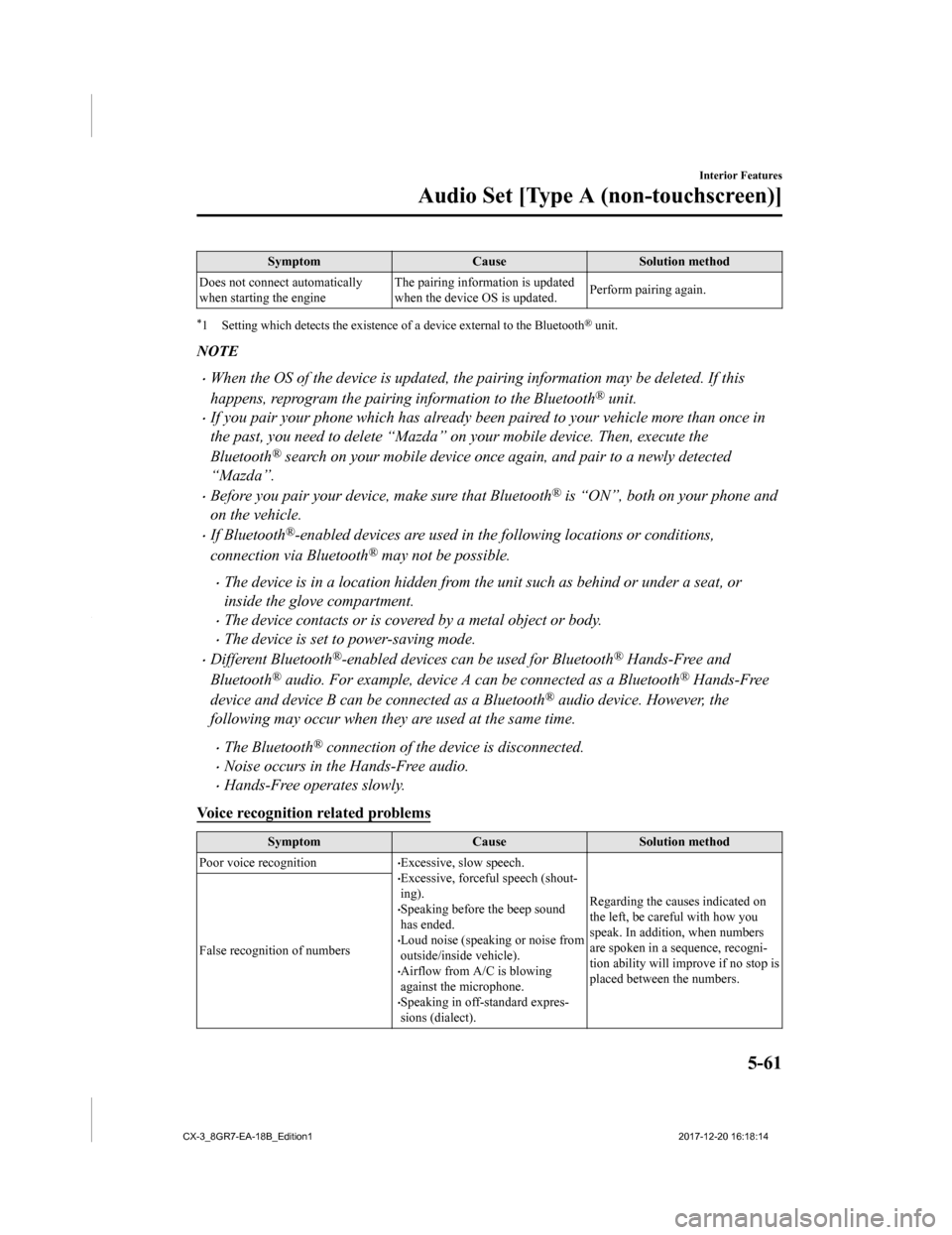
SymptomCauseSolution method
Does not connect automatically
when starting the engine The pairing inform
ation is updated
when the device OS is updated. Perform pairing again.
*1 Setting which detects the existe
nce of a device external to the Bluetooth® unit.
NOTE
•When the OS of the device is updated, the pairing information may be deleted. If this
happens, reprogram the pairing information to the Bluetooth
® unit.
•If you pair your phone which has already been paired to your vehicle more than once in
the past, you need to delete “Mazda” on your mobile device. Then, execute the
Bluetooth
® search on your mobile device once again, and pair to a newly detected
“Mazda”.
•Before you pair your device, make sure that Bluetooth® is “ON”, both on your phone and
on the vehicle.
•If Bluetooth®-enabled devices are used in the following locations or conditions,
connection via Bluetooth
® may not be possible.
•The device is in a location hidden from the unit such as behind or under a seat, or
inside the glove compartment.
•The device contacts or is covered by a metal object or body.
•The device is set to power-saving mode.
•Different Bluetooth®-enabled devices can be used for Bluetooth® Hands-Free and
Bluetooth
® audio. For example, device A can be connected as a Bluetooth® Hands-Free
device and device B can be connected as a Bluetooth
® audio device. However, the
following may occur when they are used at the same time.
•The Bluetooth® connection of the device is disconnected.
•Noise occurs in the Hands-Free audio.
•Hands-Free operates slowly.
Voice recognition related problems
Symptom CauseSolution method
Poor voice recognition
•Excessive, slow speech.•Excessive, forceful speech (shout-
ing).
•Speaking before the beep sound
has ended.
•Loud noise (speaking or noise from
outside/inside vehicle).
•Airflow from A/C is blowing
against the microphone.
•Speaking in off-standard expres-
sions (dialect). Regarding the causes indicated on
the left, be careful with how you
speak. In addition,
when numbers
are spoken in a sequence, recogni-
tion ability will improve if no stop is
placed between the numbers.
False recognition of numbers
Interior Features
Audio Set [Type A (non-touchscreen)]
5-61
CX-3_8GR7-EA-18B_Edition1
2017-12-20 16:18:14