2019 MAZDA MODEL 3 HATCHBACK USB
[x] Cancel search: USBPage 396 of 592

What is Mazda Connect ?
▼What is Mazda Connect ?
1. Radio
2. Bluetooth
® Audio/Hands-Free Call/SMS (Short Message Service)
3. USB Audio/USB Video
4. USB port
*1/SD card slot*2
5. SD card (Navigation system)*
*
1 The location of the USB slot differs depending on the vehicle model.
*2 The SD card slot is for the navigation system. For vehicles with the navigation system,
the SD card (Mazda genuine) with stored map data is inserted in to the SD card slot and
used.
Interior Features
Mazda Connect
5-14*Some models.
Mazda3_8HE9-EA-18K_Edition1 2018-10-17 19:05:10
Page 397 of 592

No. MenuExplanation
(1) Information Fuel Efficiency Monitor:
Monitor fuel efficienc
y in real time and view fuel efficiency h istory.
SiriusXM Travel Link
*:
Access traffic information, weathe r, fuel prices, parking information and
sports scores.
Vehicle Status Monitor:
View important vehicle mainten ance messages, information, and i ntervals.
Owner's Manual
*:
Learn about Mazda features, safety information, maintenance, an d more.
(2) Entertainment FM
AM
SiriusXM
*
Pandora*
Bluetooth
USB1 Audio/USB2 Audio
USB1 Video/USB2 Video
(3) Notifications Displays no tifications from the vehicle.
(4) Communication By connecting your mobile device,
such as a Smartphone, to Mazda Connect
via Bluetooth
®, you can use the hands-free call and short message functions.
(5) Navigation The navigation system (vehicles
with navigation system) can be used when
the SD card for the navigation system is inserted.
If the SD card for the navigation system is not inserted, the c ompass indicat‐
ing the direction in which the v ehicle is moving is displayed. The compass
may not indicate the correct bear ing when the vehicle is stopped or traveling
at a slow speed.
For the navigation system operation, refer to the navigation sy stem manual.
(6) Settings You can change the settings for
the Mazda Connect screen, sound settings,
and the vehicle functions.
In-Vehicle Displays:
Configures settings and content for all in-vehicle displays.
Sound Settings:
Configures the in-vehicle listening experience.
Safety Settings:
Configures safety and driver assistance features.
Vehicle Settings:
Configures vehicle convenience features.
Connectivity Settings:
Configures Bluetooth and other device connectivity settings.
System Settings:
Configures language, time, and other general settings.
(7) Apple CarPlay You can use Apple CarPlay™ by con
necting an iPhone® compatible with
Apple CarPlay™ to the USB slot.
(8) Android Auto You can use Android Auto™ by connecting an Android™ Smartphone
com‐
patible with Android Auto™ to the USB slot.
Interior Features
Mazda Connect
*Some models.5-15
Mazda3_8HE9-EA-18K_Edition1 2018-10-17 19:05:10
Page 400 of 592

The shape of the switches varies depending on the vehicle model.
No. Item Explanation
1
Commander knob (selection):
Rotate or slide the commander knob to select the functions you want to use.
2
Commander knob (select):
Press the commander knob to select the function you want to use .
3
Entertainment button:
The audio source screen last used is displayed.
(During Apple CarPlay™ or Android Auto™ music playback)
Displays the Apple CarPlay™ or Android Auto™ playback screen.
4
Vo l u m e k n o b :
Vo l u m e a d j u s t m e n t
Adjust the volume by turning the volume knob.
If you adjust the volume during a voice guidance, the volume of the voice
guidance changes.
If you adjust the volume while making a hands-free call, the co nversation
volume changes.
Press the volume knob to mute t he audio. Press the knob again to cancel.
Power off
Press and hold the volume knob to turn the Mazda Connect power off.
NOTE
If you press the volume knob to mute an audio source which can be paused,
such as Apple CarPlay™, USB audio, or Bluetooth® audio, while it is
playing, the song playback pauses. Press the volume knob again to cancel the
mute and the pause at the same time.
Selecting a radio station
You can call up radio stations r egistered to your favorites by sliding the vol‐
ume knob left/right while listeni ng to FM/AM radio. The radio s tations
change each time you s lide the volume knob.
In addition, press and hold the volume knob until you hear a beep to start au‐
tomatic station selection. It st ops when a radio broadcast is t uned in.
Cuing
Music and video files can be cued by operating the button while SiriusXM
®,
audio, or video is playing.
Slide the volume knob to the righ t to cue to the beginning of the next song
and slide it to the left to cue to the beginning of the previou s song. (The order
of the songs is in the order of the selected file list.)
Interior Features
Mazda Connect
5-18
Mazda3_8HE9-EA-18K_Edition1 2018-10-17 19:05:10
Page 403 of 592
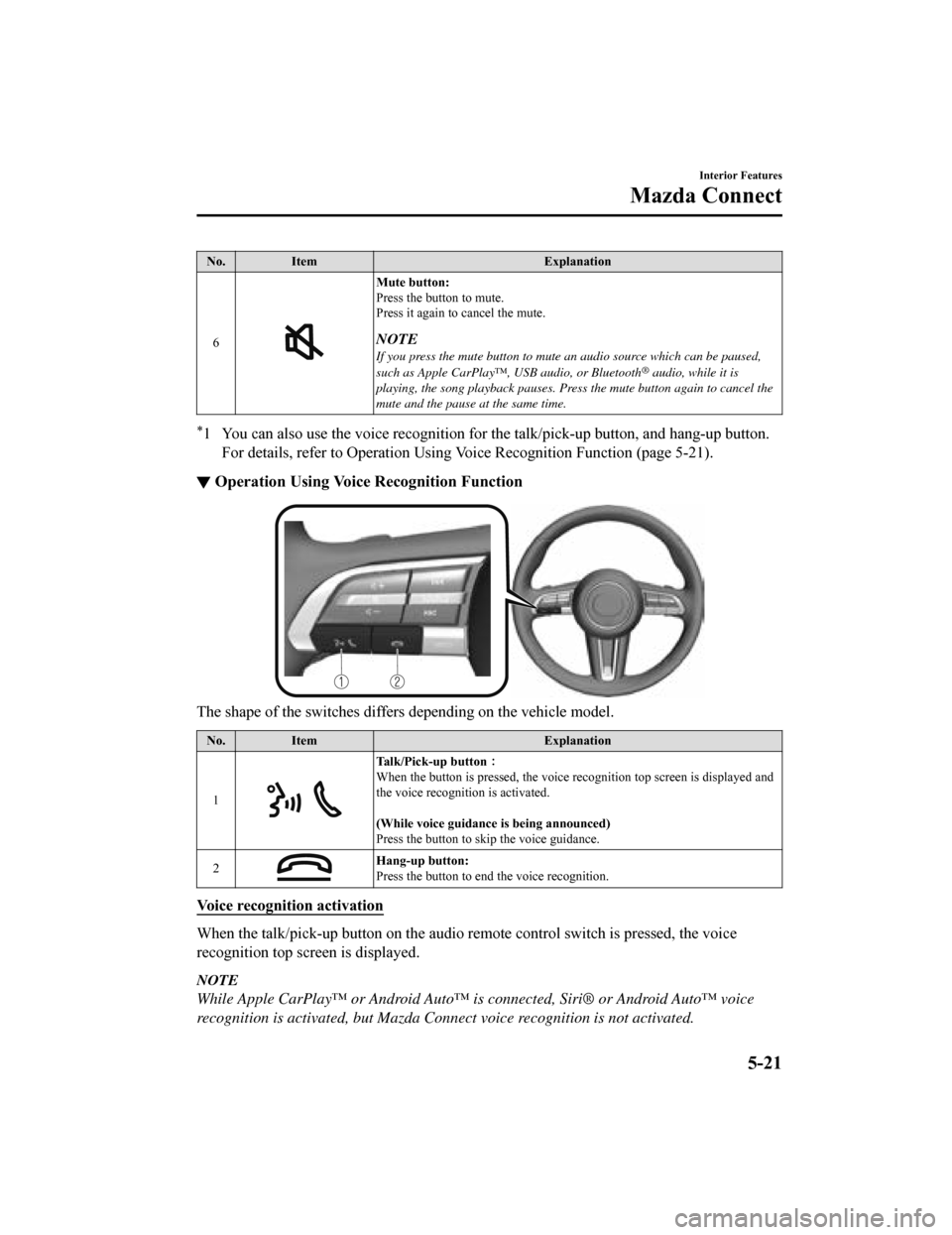
No.Item Explanation
6
Mute button:
Press the button to mute.
Press it again to cancel the mute.
NOTE
If you press the mute button to mute an audio source which can be paused,
such as Apple CarPlay™, USB audio, or Bluetooth® audio, while it is
playing, the song playback pauses. Press the mute button again to cancel the
mute and the pause at the same time.
*1 You can also use the voice recognition for the talk/pick-up bu tton, and hang-up button.
For details, refer to Operation Using Voice Recognition Functio n (page 5-21).
▼Operation Using Voice Recognition Function
The shape of the switches differs depending on the vehicle mode
l.
No.Item Explanation
1
Talk/Pick-up button :
When the button is pressed, th e voice recognition top screen is displayed and
the voice recognition is activated.
(While voice guidance is being announced)
Press the button to skip the voice guidance.
2
Hang-up button:
Press the button to end the voice recognition.
Voice recognition activation
When the talk/pick-up button on the audio remote control switch is pressed, the voice
recognition top screen is displayed.
NOTE
While Apple CarPlay™ or Android Auto™ is connected, Siri® or Android Auto™ voice
recognition is activated, but Mazda Conn ect voice recognition is not activated.
Interior Features
Mazda Connect
5-21
Mazda3_8HE9-EA-18K_Edition1 2018-10-17 19:05:10
Page 406 of 592
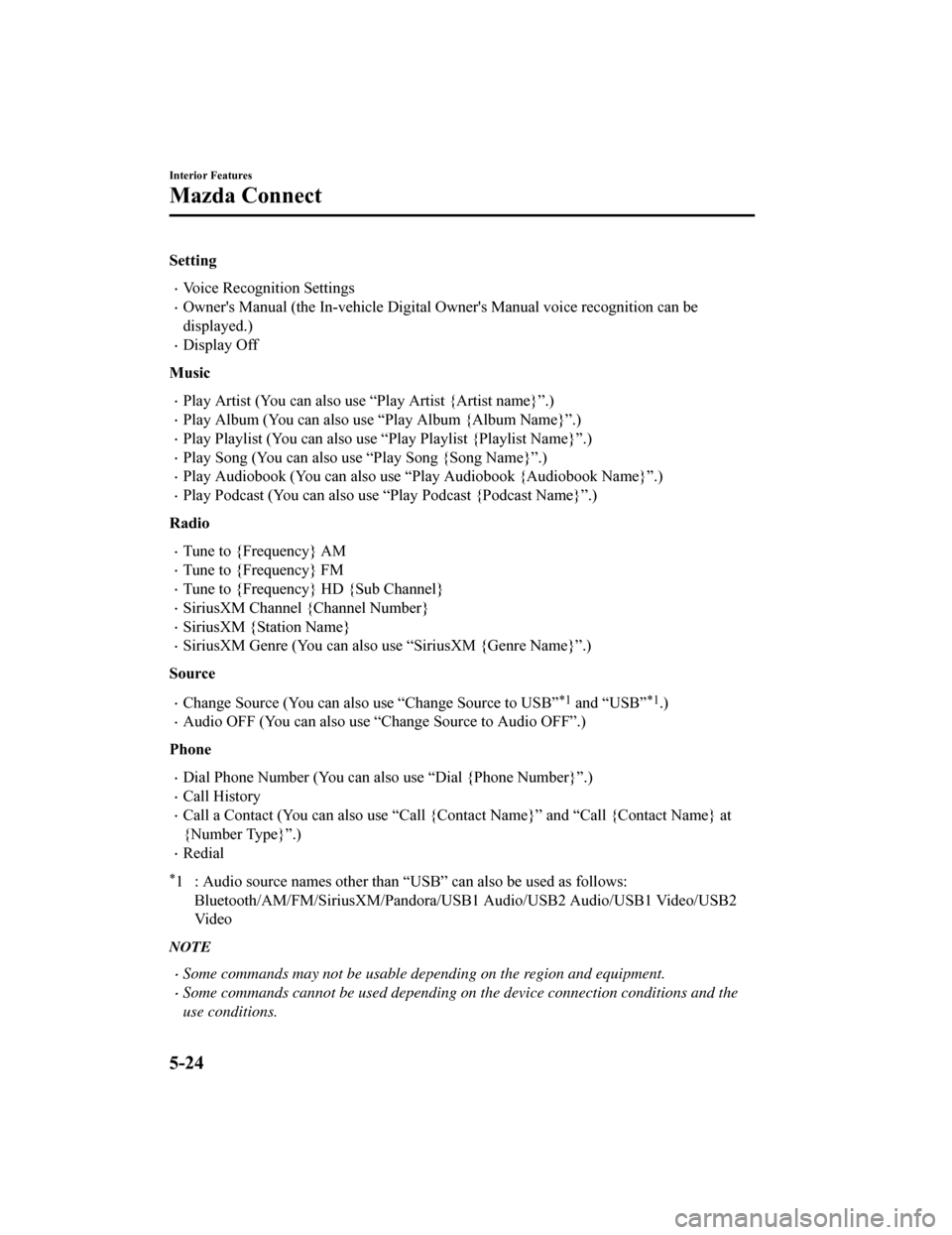
Setting
Voice Recognition Settings
Owner's Manual (the In-vehicle Digital Owner's Manual voice rec ognition can be
displayed.)
Display Off
Music
Play Artist (You can also use “Play Artist {Artist name}”.)
Play Album (You can also use “Play Album {Album Name}”.)
Play Playlist (You can also use “ Play Playlist {Playlist Name}”.)
Play Song (You can also use “Play Song {Song Name}”.)
Play Audiobook (You can also use “Play Audiobook {Audiobook Nam e}”.)
Play Podcast (You can also use “Play Podcast {Podcast Name}”.)
Radio
Tune to {Frequency} AM
Tune to {Frequency} FM
Tune to {Frequency} HD {Sub Channel}
SiriusXM Channel {Channel Number}
SiriusXM {Station Name}
SiriusXM Genre (You can also us e “SiriusXM {Genre Name}”.)
Source
Change Source (You can also use “Change Source to USB”*1 and “USB”*1.)
Audio OFF (You can also use “Change Source to Audio OFF”.)
Phone
Dial Phone Number (You can also use “Dial {Phone Number}”.)
Call History
Call a Contact (You can also use “Call {Contact Name}” and “Cal l {Contact Name} at
{Number Type}”.)
Redial
*1 : Audio source names other than “USB” can also be used as foll ows:
Bluetooth/AM/FM/Sirius XM/Pandora/USB1 Audio/USB2 Audio/USB1 Vid eo/USB2
Vi d e o
NOTE
Some commands may not be usable depending on the region and equipment.
Some commands cannot be used depending on the device connection conditions and the
use conditions.
Interior Features
Mazda Connect
5-24
Mazda3_8HE9-EA-18K_Edition1 2018-10-17 19:05:10
Page 407 of 592
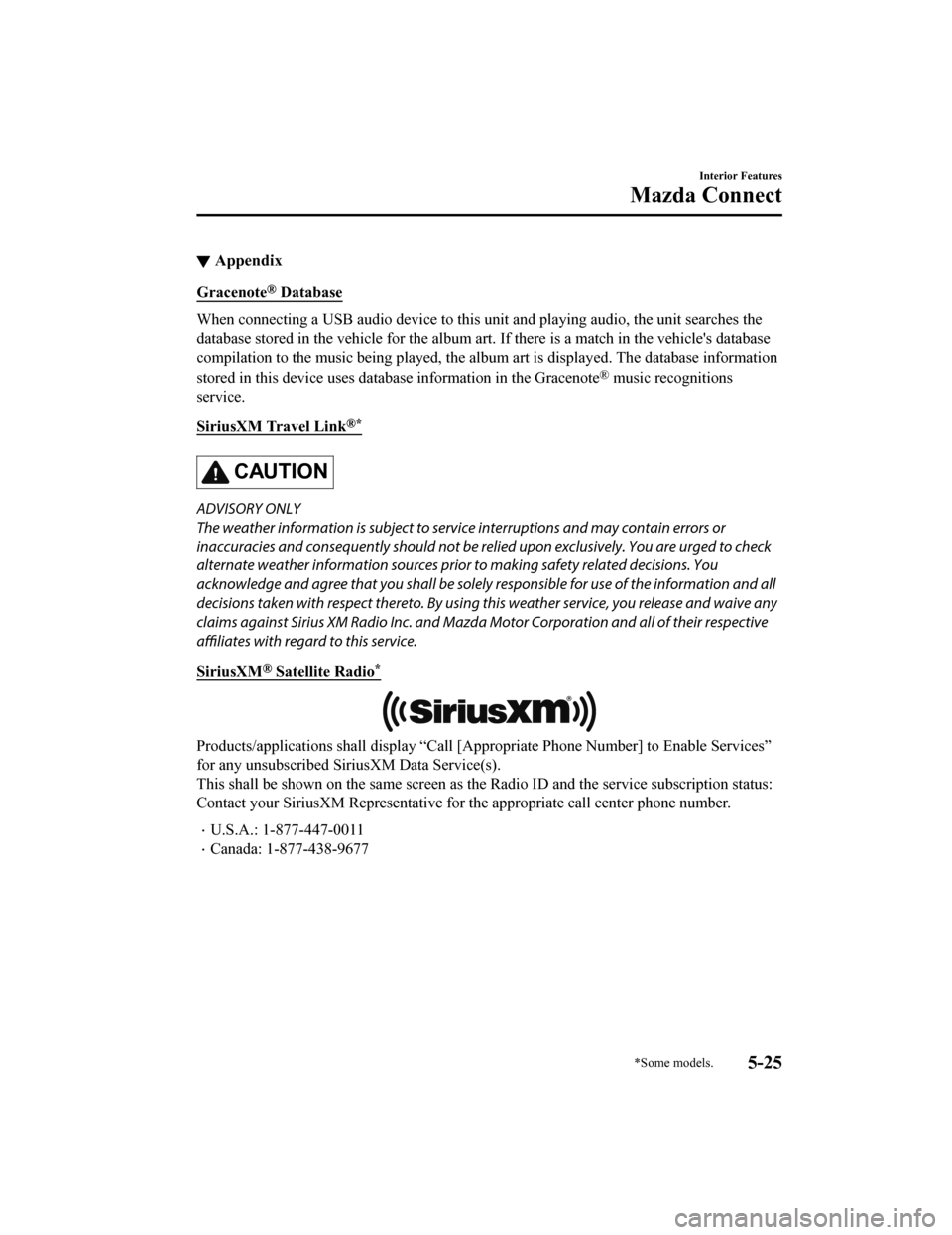
▼Appendix
Gracenote® Database
When connecting a USB audio device to this unit and playing aud
io, the unit searches the
database stored in the vehicle for the album art. If there is a match in the vehicle's database
compilation to the music being p layed, the album art is displayed. The database information
stored in this device uses database information in the Gracenot e
® music recognitions
service.
SiriusXM Travel Link
®*
CAUTION
ADVISORY ONLY
The weather information is subject to service interruptions and may contain errors or
inaccuracies and consequently sh ould not be relied upon exclusively. You are urged to check
alternate weather information sources prior to making safety related decisions. You
acknowledge and agree that you sh all be solely responsible for use of the information and all
decisions taken with respect thereto. By using this weather service, you release and waive any
claims against Sirius XM Radio Inc. and Mazd a Motor Corporation and all of their respective
affiliates with regard to this service.
SiriusXM
® Satellite Radio*
Products/applications shall display “Call [Appropriate Phone Nu mber] to Enable Services”
for any unsubscribed SiriusXM Data Service(s).
This shall be shown on the same screen as the Radio ID and the service subscription status:
Contact your SiriusXM Representative for the appropriate call c enter phone number.
U.S.A.: 1-877-447-0011
Canada: 1-877-438-9677
Interior Features
Mazda Connect
*Some models.5-25
Mazda3_8HE9-EA-18K_Edition1 2018-10-17 19:05:10