Page 508 of 627
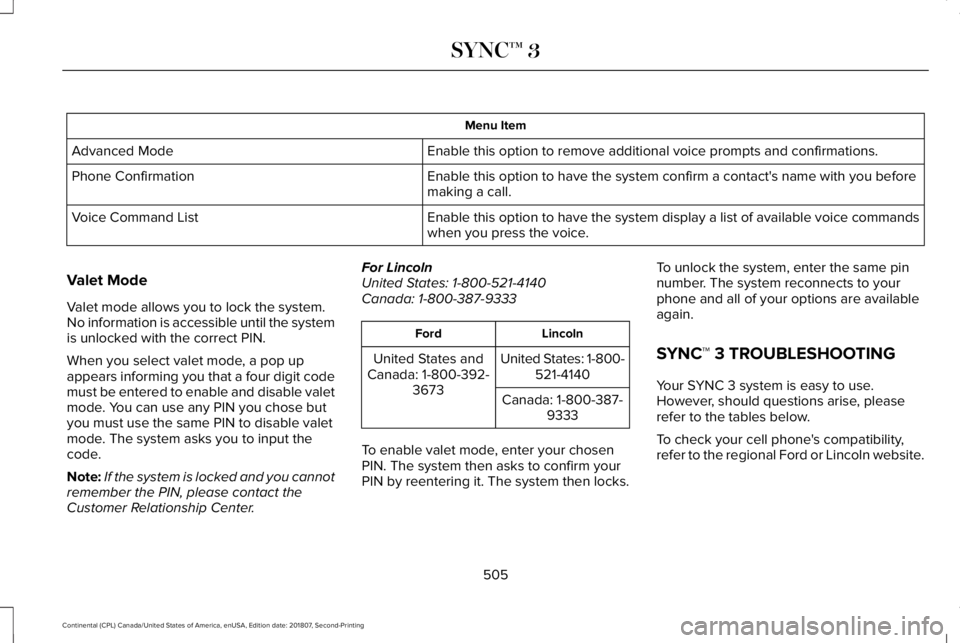
Menu Item
Enable this option to remove additional voice prompts and confirmations.\
Advanced Mode
Enable this option to have the system confirm a contact's name with you before
making a call.
Phone Confirmation
Enable this option to have the system display a list of available voice \
commands
when you press the voice.
Voice Command List
Valet Mode
Valet mode allows you to lock the system.
No information is accessible until the system
is unlocked with the correct PIN.
When you select valet mode, a pop up
appears informing you that a four digit code
must be entered to enable and disable valet
mode. You can use any PIN you chose but
you must use the same PIN to disable valet
mode. The system asks you to input the
code.
Note: If the system is locked and you cannot
remember the PIN, please contact the
Customer Relationship Center. For Lincoln
United States: 1-800-521-4140
Canada: 1-800-387-9333 Lincoln
Ford
United States: 1-800-521-4140
United States and
Canada: 1-800-392- 3673 Canada: 1-800-387-
9333
To enable valet mode, enter your chosen
PIN. The system then asks to confirm your
PIN by reentering it. The system then locks. To unlock the system, enter the same pin
number. The system reconnects to your
phone and all of your options are available
again.
SYNC™ 3 TROUBLESHOOTING
Your SYNC 3 system is easy to use.
However, should questions arise, please
refer to the tables below.
To check your cell phone's compatibility,
refer to the regional Ford or Lincoln website.
505
Continental (CPL) Canada/United States of America, enUSA, Edition date: 201807, Second-Printing SYNC™ 3
Page 509 of 627
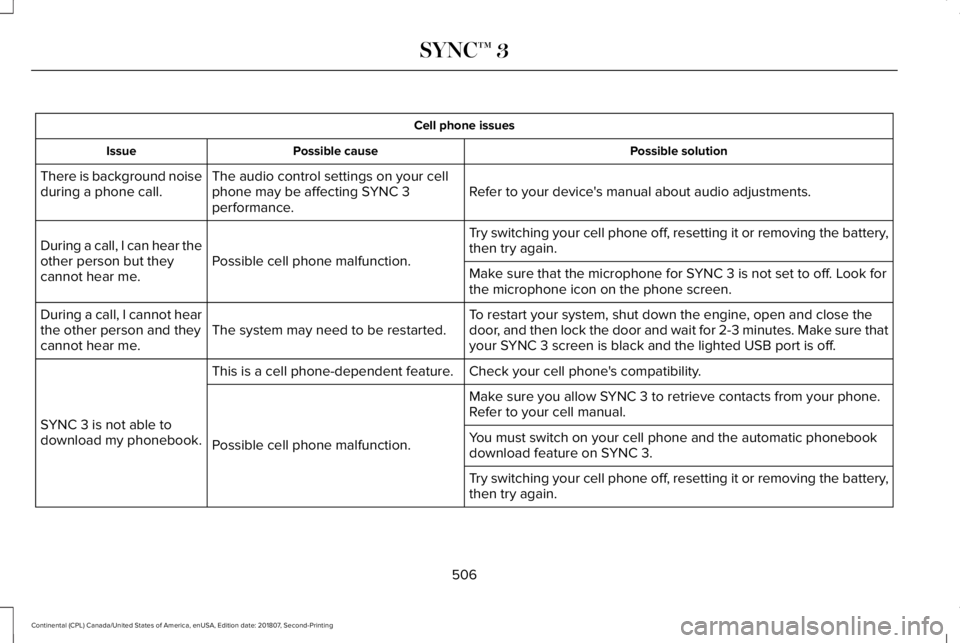
Cell phone issues
Possible solution
Possible cause
Issue
Refer to your device's manual about audio adjustments.
The audio control settings on your cell
phone may be affecting SYNC 3
performance.
There is background noise
during a phone call.
Try switching your cell phone off, resetting it or removing the battery,
then try again.
Possible cell phone malfunction.
During a call, I can hear the
other person but they
cannot hear me.
Make sure that the microphone for SYNC 3 is not set to off. Look for
the microphone icon on the phone screen.
To restart your system, shut down the engine, open and close the
door, and then lock the door and wait for 2-3 minutes. Make sure that
your SYNC 3 screen is black and the lighted USB port is off.
The system may need to be restarted.
During a call, I cannot hear
the other person and they
cannot hear me.
Check your cell phone's compatibility.
This is a cell phone-dependent feature.
SYNC 3 is not able to
download my phonebook. Make sure you allow SYNC 3 to retrieve contacts from your phone.
Refer to your cell manual.
Possible cell phone malfunction. You must switch on your cell phone and the automatic phonebook
download feature on SYNC 3.
Try switching your cell phone off, resetting it or removing the battery,
then try again.
506
Continental (CPL) Canada/United States of America, enUSA, Edition date: 201807, Second-Printing SYNC™ 3
Page 510 of 627
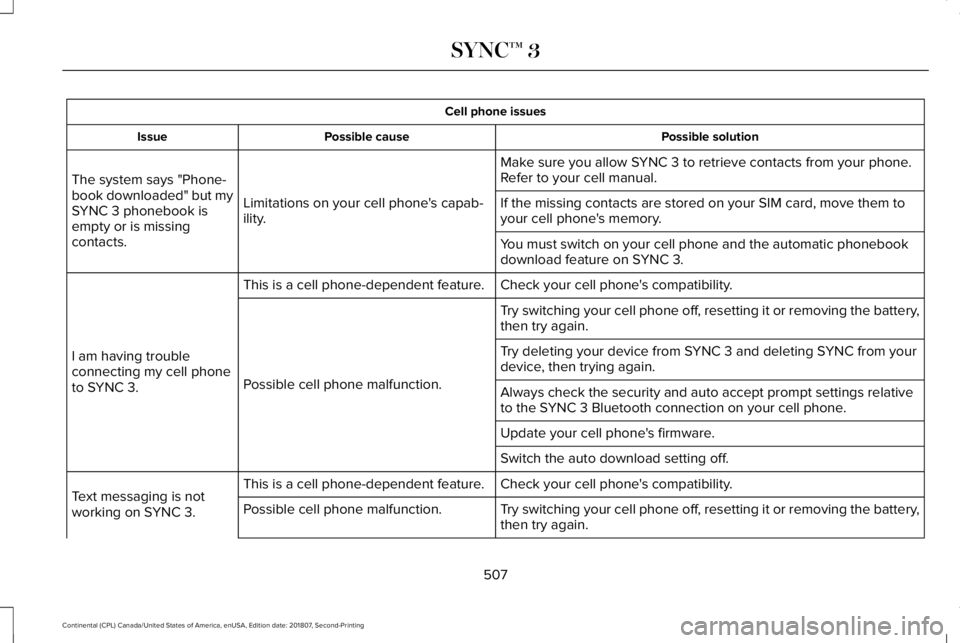
Cell phone issues
Possible solution
Possible cause
Issue
Make sure you allow SYNC 3 to retrieve contacts from your phone.
Refer to your cell manual.
Limitations on your cell phone's capab-
ility.
The system says "Phone-
book downloaded" but my
SYNC 3 phonebook is
empty or is missing
contacts. If the missing contacts are stored on your SIM card, move them to
your cell phone's memory.
You must switch on your cell phone and the automatic phonebook
download feature on SYNC 3.
Check your cell phone's compatibility.
This is a cell phone-dependent feature.
I am having trouble
connecting my cell phone
to SYNC 3. Try switching your cell phone off, resetting it or removing the battery,
then try again.
Possible cell phone malfunction. Try deleting your device from SYNC 3 and deleting SYNC from your
device, then trying again.
Always check the security and auto accept prompt settings relative
to the SYNC 3 Bluetooth connection on your cell phone.
Update your cell phone's firmware.
Switch the auto download setting off.
Check your cell phone's compatibility.
This is a cell phone-dependent feature.
Text messaging is not
working on SYNC 3. Try switching your cell phone off, resetting it or removing the battery,
then try again.
Possible cell phone malfunction.
507
Continental (CPL) Canada/United States of America, enUSA, Edition date: 201807, Second-Printing SYNC™ 3
Page 511 of 627
Cell phone issues
Possible solution
Possible cause
Issue
iPhone •Go to your cell phone's Settings.
• Go to the Bluetooth Menu.
• Press the blue circle to the right of the device named with your
vehicle make and model to enter the next menu.
• Turn Show Notifications on.
• Disconnect then reconnect your iPhone from the SYNC 3 system
to activate this settings update.
Your iPhone is now set up to forward incoming text messages to
SYNC 3.
Repeat these steps for every other SYNC 3 vehicle that you connect.
Your iPhone will only forward incoming text messages to SYNC 3 if
the iPhone is not unlocked in the messaging application.
Replying to text messages using SYNC 3 is not supported by iPhone.
508
Continental (CPL) Canada/United States of America, enUSA, Edition date: 201807, Second-Printing SYNC™ 3
Page 512 of 627
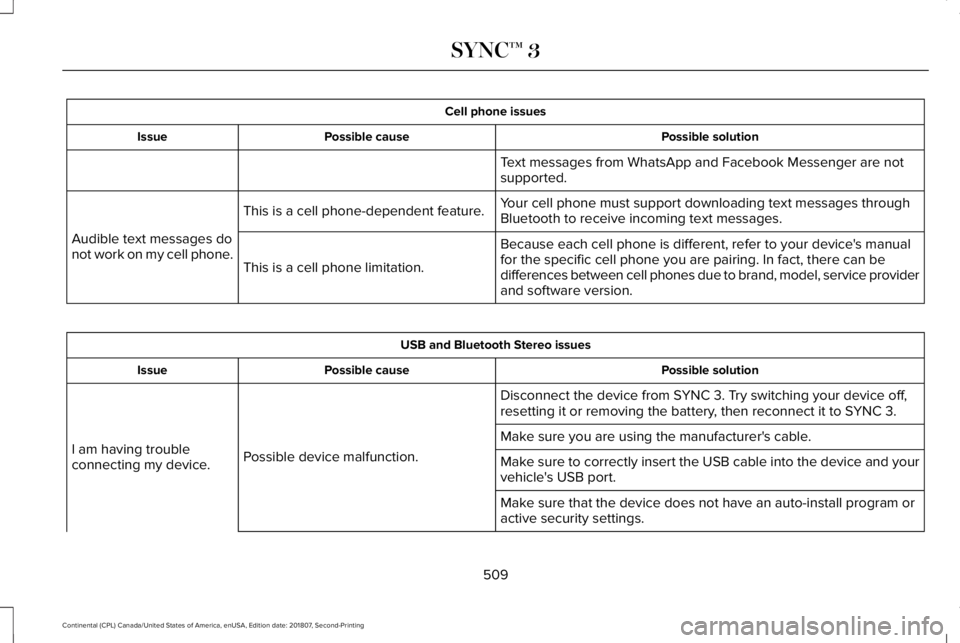
Cell phone issues
Possible solution
Possible cause
Issue
Text messages from WhatsApp and Facebook Messenger are not
supported.
Your cell phone must support downloading text messages through
Bluetooth to receive incoming text messages.
This is a cell phone-dependent feature.
Audible text messages do
not work on my cell phone. Because each cell phone is different, refer to your device's manual
for the specific cell phone you are pairing. In fact, there can be
differences between cell phones due to brand, model, service provider
and software version.
This is a cell phone limitation. USB and Bluetooth Stereo issues
Possible solution
Possible cause
Issue
Disconnect the device from SYNC 3. Try switching your device off,
resetting it or removing the battery, then reconnect it to SYNC 3.
Possible device malfunction.
I am having trouble
connecting my device. Make sure you are using the manufacturer's cable.
Make sure to correctly insert the USB cable into the device and your
vehicle's USB port.
Make sure that the device does not have an auto-install program or
active security settings.
509
Continental (CPL) Canada/United States of America, enUSA, Edition date: 201807, Second-Printing SYNC™ 3
Page 515 of 627
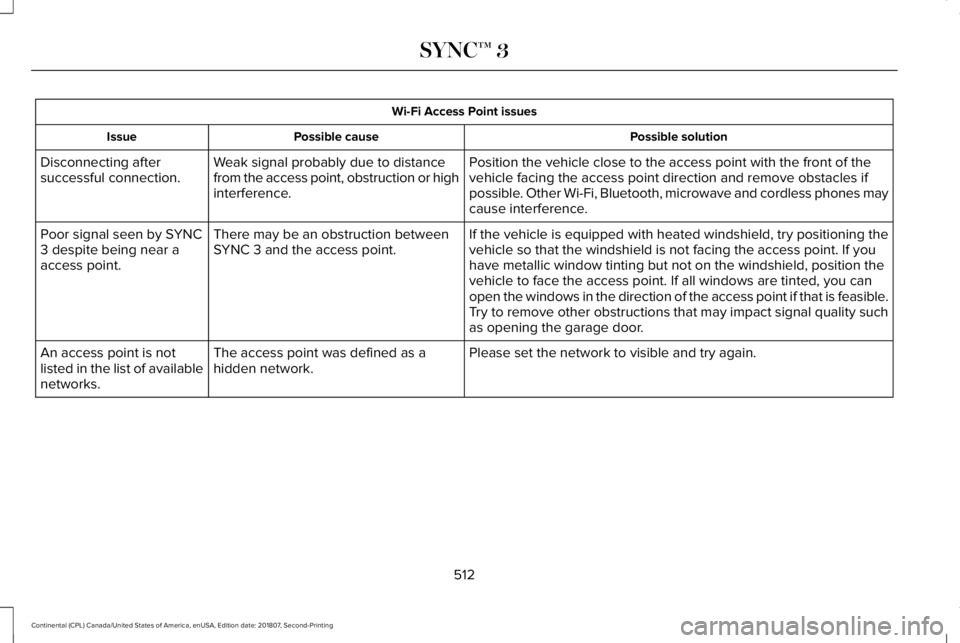
Wi-Fi Access Point issues
Possible solution
Possible cause
Issue
Position the vehicle close to the access point with the front of the
vehicle facing the access point direction and remove obstacles if
possible. Other Wi-Fi, Bluetooth, microwave and cordless phones may
cause interference.
Weak signal probably due to distance
from the access point, obstruction or high
interference.
Disconnecting after
successful connection.
If the vehicle is equipped with heated windshield, try positioning the
vehicle so that the windshield is not facing the access point. If you
have metallic window tinting but not on the windshield, position the
vehicle to face the access point. If all windows are tinted, you can
open the windows in the direction of the access point if that is feasibl\
e.
There may be an obstruction between
SYNC 3 and the access point.
Poor signal seen by SYNC
3 despite being near a
access point.
Try to remove other obstructions that may impact signal quality such
as opening the garage door.
Please set the network to visible and try again.
The access point was defined as a
hidden network.
An access point is not
listed in the list of available
networks.
512
Continental (CPL) Canada/United States of America, enUSA, Edition date: 201807, Second-Printing SYNC™ 3
Page 516 of 627
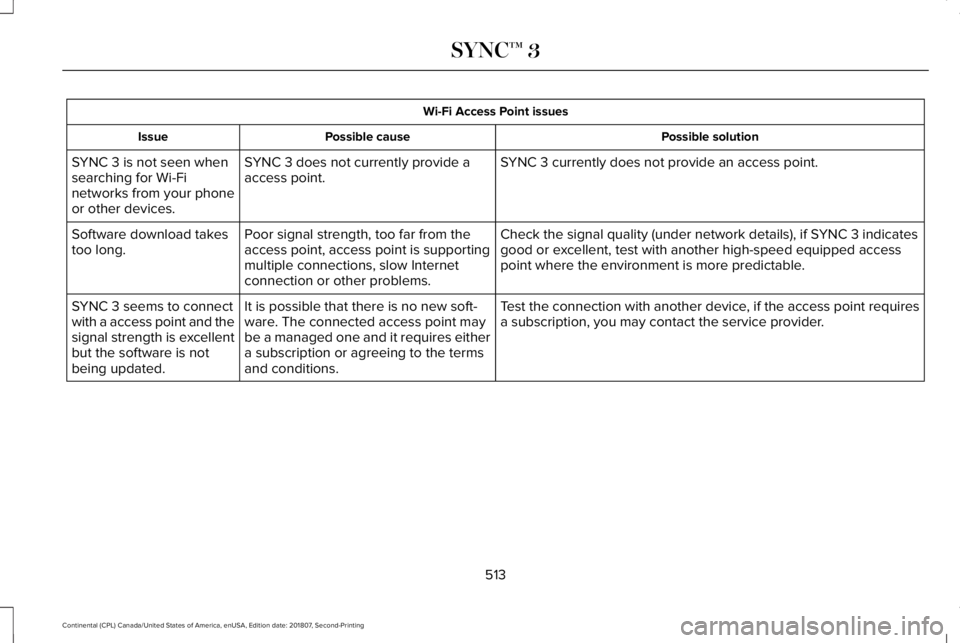
Wi-Fi Access Point issues
Possible solution
Possible cause
Issue
SYNC 3 currently does not provide an access point.
SYNC 3 does not currently provide a
access point.
SYNC 3 is not seen when
searching for Wi-Fi
networks from your phone
or other devices.
Check the signal quality (under network details), if SYNC 3 indicates
good or excellent, test with another high-speed equipped access
point where the environment is more predictable.
Poor signal strength, too far from the
access point, access point is supporting
multiple connections, slow Internet
connection or other problems.
Software download takes
too long.
Test the connection with another device, if the access point requires
a subscription, you may contact the service provider.
It is possible that there is no new soft-
ware. The connected access point may
be a managed one and it requires either
a subscription or agreeing to the terms
and conditions.
SYNC 3 seems to connect
with a access point and the
signal strength is excellent
but the software is not
being updated.
513
Continental (CPL) Canada/United States of America, enUSA, Edition date: 201807, Second-Printing SYNC™ 3
Page 517 of 627
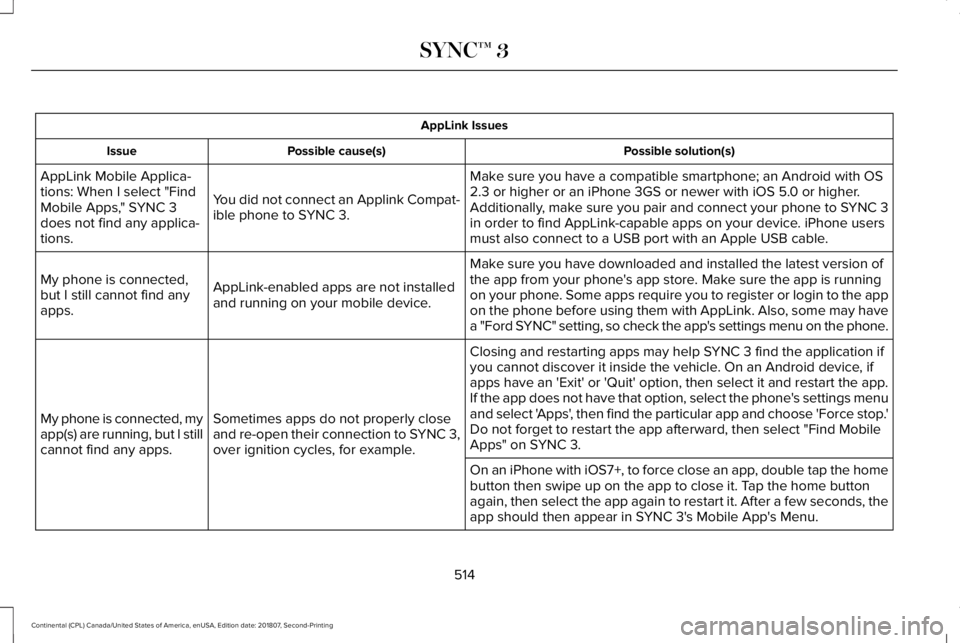
AppLink Issues
Possible solution(s)
Possible cause(s)
Issue
Make sure you have a compatible smartphone; an Android with OS
2.3 or higher or an iPhone 3GS or newer with iOS 5.0 or higher.
Additionally, make sure you pair and connect your phone to SYNC 3
in order to find AppLink-capable apps on your device. iPhone users
must also connect to a USB port with an Apple USB cable.
You did not connect an Applink Compat-
ible phone to SYNC 3.
AppLink Mobile Applica-
tions: When I select "Find
Mobile Apps," SYNC 3
does not find any applica-
tions.
Make sure you have downloaded and installed the latest version of
the app from your phone's app store. Make sure the app is running
on your phone. Some apps require you to register or login to the app
on the phone before using them with AppLink. Also, some may have
a "Ford SYNC" setting, so check the app's settings menu on the phone.
AppLink-enabled apps are not installed
and running on your mobile device.
My phone is connected,
but I still cannot find any
apps.
Closing and restarting apps may help SYNC 3 find the application if
you cannot discover it inside the vehicle. On an Android device, if
apps have an 'Exit' or 'Quit' option, then select it and restart the app.
If the app does not have that option, select the phone's settings menu
and select 'Apps', then find the particular app and choose 'Force stop.'
Do not forget to restart the app afterward, then select "Find Mobile
Apps" on SYNC 3.
Sometimes apps do not properly close
and re-open their connection to SYNC 3,
over ignition cycles, for example.
My phone is connected, my
app(s) are running, but I still
cannot find any apps.
On an iPhone with iOS7+, to force close an app, double tap the home
button then swipe up on the app to close it. Tap the home button
again, then select the app again to restart it. After a few seconds, the\
app should then appear in SYNC 3's Mobile App's Menu.
514
Continental (CPL) Canada/United States of America, enUSA, Edition date: 201807, Second-Printing SYNC™ 3