2019 LINCOLN CONTINENTAL ignition
[x] Cancel search: ignitionPage 454 of 627
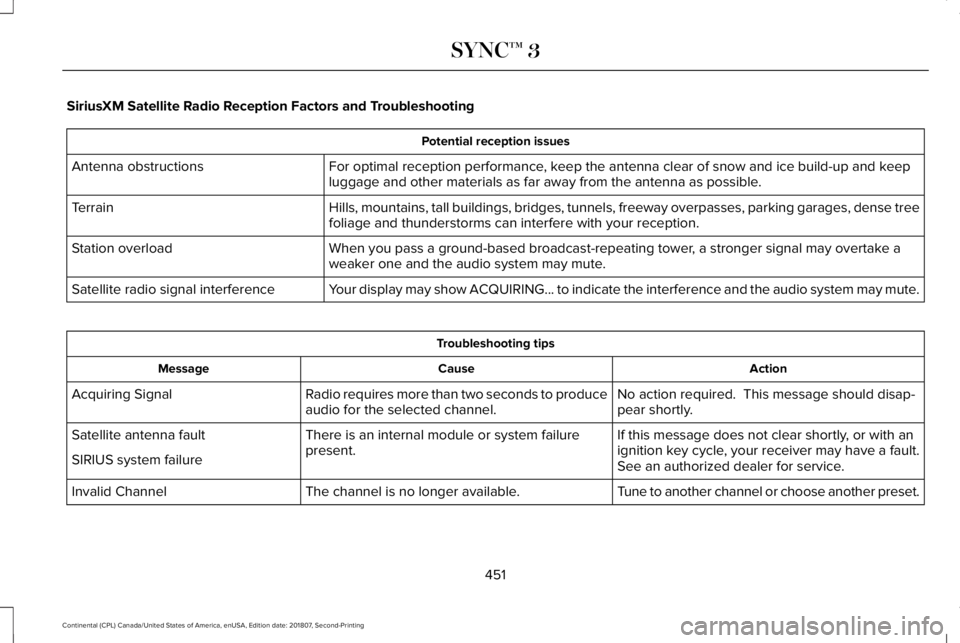
SiriusXM Satellite Radio Reception Factors and Troubleshooting
Potential reception issues
For optimal reception performance, keep the antenna clear of snow and ice build-up and keep
luggage and other materials as far away from the antenna as possible.
Antenna obstructions
Hills, mountains, tall buildings, bridges, tunnels, freeway overpasses, \
parking garages, dense tree
foliage and thunderstorms can interfere with your reception.
Terrain
When you pass a ground-based broadcast-repeating tower, a stronger signal may overtake a
weaker one and the audio system may mute.
Station overload
Your display may show ACQUIRING... to indicate the interference and the a\
udio system may mute.
Satellite radio signal interference Troubleshooting tips
Action
Cause
Message
No action required. This message should disap-
pear shortly.
Radio requires more than two seconds to produce
audio for the selected channel.
Acquiring Signal
If this message does not clear shortly, or with an
ignition key cycle, your receiver may have a fault.
See an authorized dealer for service.
There is an internal module or system failure
present.
Satellite antenna fault
SIRIUS system failure
Tune to another channel or choose another preset.
The channel is no longer available.
Invalid Channel
451
Continental (CPL) Canada/United States of America, enUSA, Edition date: 201807, Second-Printing SYNC™ 3
Page 483 of 627
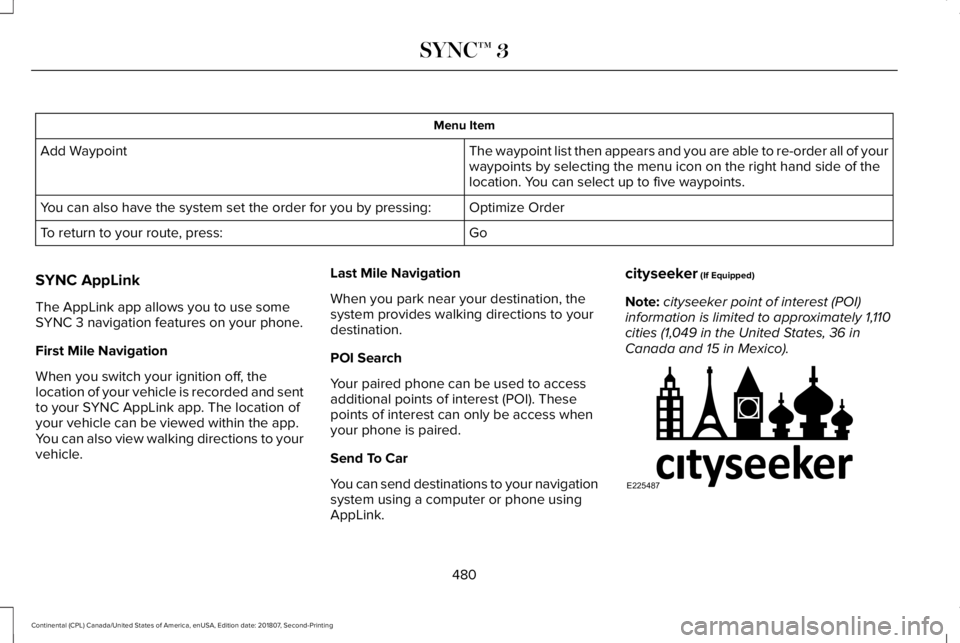
Menu Item
The waypoint list then appears and you are able to re-order all of your
waypoints by selecting the menu icon on the right hand side of the
location. You can select up to five waypoints.
Add Waypoint
Optimize Order
You can also have the system set the order for you by pressing:
Go
To return to your route, press:
SYNC AppLink
The AppLink app allows you to use some
SYNC 3 navigation features on your phone.
First Mile Navigation
When you switch your ignition off, the
location of your vehicle is recorded and sent
to your SYNC AppLink app. The location of
your vehicle can be viewed within the app.
You can also view walking directions to your
vehicle. Last Mile Navigation
When you park near your destination, the
system provides walking directions to your
destination.
POI Search
Your paired phone can be used to access
additional points of interest (POI). These
points of interest can only be access when
your phone is paired.
Send To Car
You can send destinations to your navigation
system using a computer or phone using
AppLink.cityseeker (If Equipped)
Note: cityseeker point of interest (POI)
information is limited to approximately 1,110
cities (1,049 in the United States, 36 in
Canada and 15 in Mexico). 480
Continental (CPL) Canada/United States of America, enUSA, Edition date: 201807, Second-Printing SYNC™ 3E225487
Page 505 of 627

Note:
The Vehicle Wi-Fi Hotspot (Vehicle
Hotspot) may be operational while ignition
is On and may remain operational while the
ignition is Off.
Note: Vehicle Hotspot services are provided
by the vehicle network carrier, subject to
your vehicle network carrier agreement,
coverage and availability.
Note: It is the account owner’ s responsibility
to remove the vehicle from the vehicle
network carrier account when ownership of
the vehicle is transferred. If the owner would
like to remove the vehicle from the account
for any reason, please contact your vehicle
network carrier for more information. Note:
Data, such as the Vehicle Identification
Number (VIN), SIM Card ID, and data plan
usage, is shared between us and the vehicle
network carrier to provide the Vehicle
Hotspot service in accordance with your
vehicle network carrier agreement, coverage
and availability, and may be used to enable
a seamless transition from an old to new
embedded modem and to confirm any
updates are successfully delivered.
Note: For your convenience data usage may
be available for monitoring under Settings
but may not reflect actual or current usage.
The vehicle network carrier is responsible
for providing information about your account.
Please contact the vehicle network carrier
for more information.
Note: We may need to update operating
system software on your vehicle, including
security updates and bug fixes, to keep
connected services current, like Vehicle
Hotspot, without prior notice to you. Ambient Lighting (If Equipped)
Tap a color once to active ambient lighting.
This sets the color to the highest intensity.
You can drag the colors up and down to
increase or decrease the intensity.
To switch ambient lighting off, press the
active color once or drag the active color all
the way down to zero intensity.
Vehicle
Note: Your vehicle may not have all of these
features.
You can select the following features to
update their settings.
Door Keypad Code
Select this button to add or erase a personal
door keypad code. To add or erase a
personal code, you first need to enter the
five-digit factory set code. You can find this
code on the owner's wallet card in the glove
box or from your authorized dealer.
502
Continental (CPL) Canada/United States of America, enUSA, Edition date: 201807, Second-Printing SYNC™ 3
Page 517 of 627
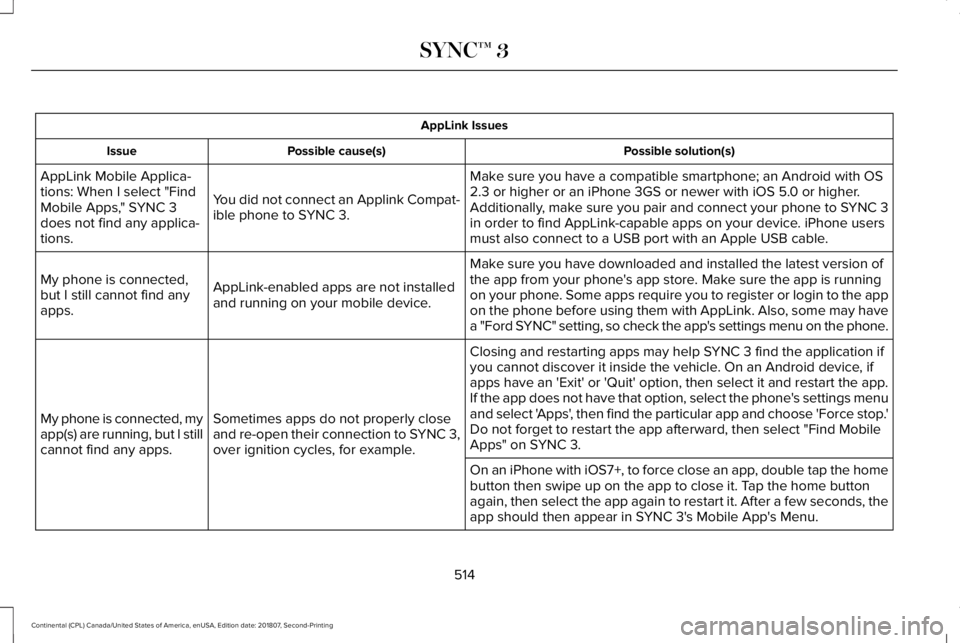
AppLink Issues
Possible solution(s)
Possible cause(s)
Issue
Make sure you have a compatible smartphone; an Android with OS
2.3 or higher or an iPhone 3GS or newer with iOS 5.0 or higher.
Additionally, make sure you pair and connect your phone to SYNC 3
in order to find AppLink-capable apps on your device. iPhone users
must also connect to a USB port with an Apple USB cable.
You did not connect an Applink Compat-
ible phone to SYNC 3.
AppLink Mobile Applica-
tions: When I select "Find
Mobile Apps," SYNC 3
does not find any applica-
tions.
Make sure you have downloaded and installed the latest version of
the app from your phone's app store. Make sure the app is running
on your phone. Some apps require you to register or login to the app
on the phone before using them with AppLink. Also, some may have
a "Ford SYNC" setting, so check the app's settings menu on the phone.
AppLink-enabled apps are not installed
and running on your mobile device.
My phone is connected,
but I still cannot find any
apps.
Closing and restarting apps may help SYNC 3 find the application if
you cannot discover it inside the vehicle. On an Android device, if
apps have an 'Exit' or 'Quit' option, then select it and restart the app.
If the app does not have that option, select the phone's settings menu
and select 'Apps', then find the particular app and choose 'Force stop.'
Do not forget to restart the app afterward, then select "Find Mobile
Apps" on SYNC 3.
Sometimes apps do not properly close
and re-open their connection to SYNC 3,
over ignition cycles, for example.
My phone is connected, my
app(s) are running, but I still
cannot find any apps.
On an iPhone with iOS7+, to force close an app, double tap the home
button then swipe up on the app to close it. Tap the home button
again, then select the app again to restart it. After a few seconds, the\
app should then appear in SYNC 3's Mobile App's Menu.
514
Continental (CPL) Canada/United States of America, enUSA, Edition date: 201807, Second-Printing SYNC™ 3
Page 522 of 627
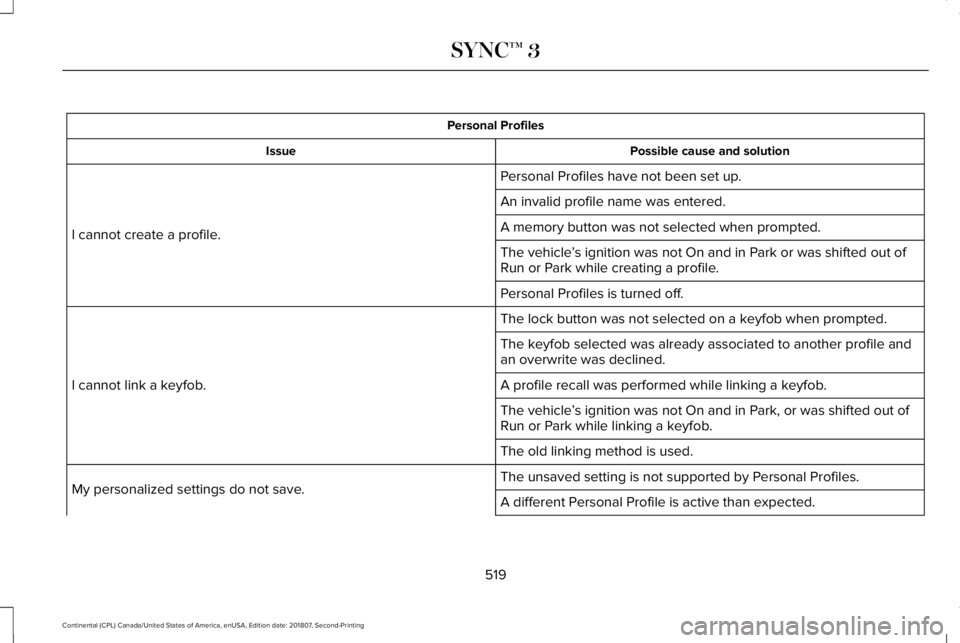
Personal Profiles
Possible cause and solution
Issue
Personal Profiles have not been set up.
I cannot create a profile. An invalid profile name was entered.
A memory button was not selected when prompted.
The vehicle
’s ignition was not On and in Park or was shifted out of
Run or Park while creating a profile.
Personal Profiles is turned off.
The lock button was not selected on a keyfob when prompted.
I cannot link a keyfob. The keyfob selected was already associated to another profile and
an overwrite was declined.
A profile recall was performed while linking a keyfob.
The vehicle
’s ignition was not On and in Park, or was shifted out of
Run or Park while linking a keyfob.
The old linking method is used.
The unsaved setting is not supported by Personal Profiles.
My personalized settings do not save. A different Personal Profile is active than expected.
519
Continental (CPL) Canada/United States of America, enUSA, Edition date: 201807, Second-Printing SYNC™ 3
Page 568 of 627
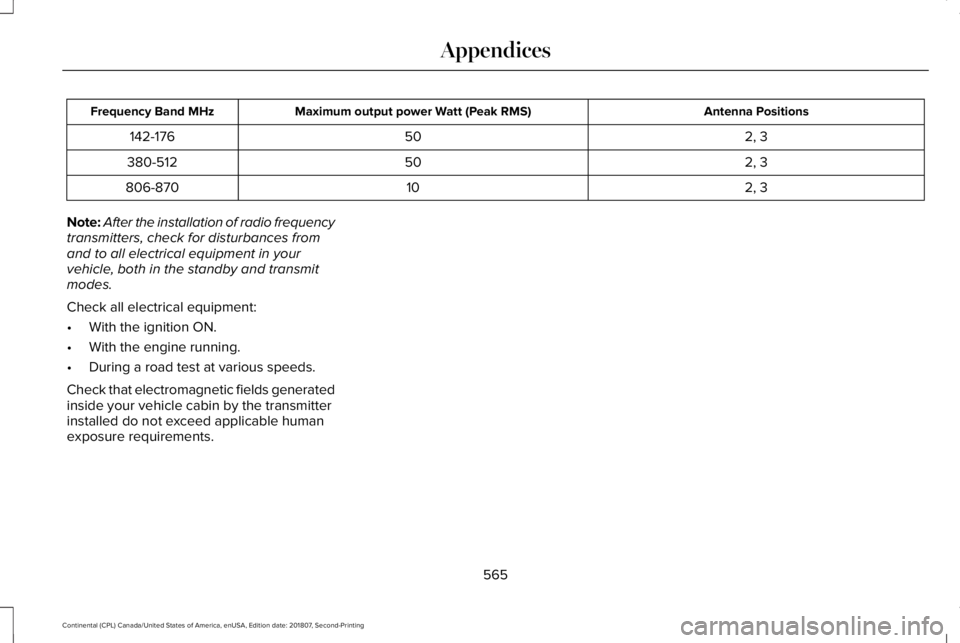
Antenna Positions
Maximum output power Watt (Peak RMS)
Frequency Band MHz
2, 3
50
142-176
2, 3
50
380-512
2, 3
10
806-870
Note: After the installation of radio frequency
transmitters, check for disturbances from
and to all electrical equipment in your
vehicle, both in the standby and transmit
modes.
Check all electrical equipment:
• With the ignition ON.
• With the engine running.
• During a road test at various speeds.
Check that electromagnetic fields generated
inside your vehicle cabin by the transmitter
installed do not exceed applicable human
exposure requirements.
565
Continental (CPL) Canada/United States of America, enUSA, Edition date: 201807, Second-Printing Appendices
Page 620 of 627

Installing Child Restraints.............................22
Inflatable Seatbelts...............................................26
Standard Seatbelts...............................................23
Using Lap and Shoulder Belts...........................22
Using Lower Anchors and Tethers for
CHildren (LATCH).............................................28
Using Tether Straps..............................................30
Installing the Vehicle Identification Card..............................................................405
Instrument Cluster........................................106
Instrument Lighting Dimmer........................93
Instrument Panel Overview...........................18
Interior Lamps..................................................97 Front Interior Lamp...............................................97
Rear Interior Lamps..............................................98
Interior Luggage Compartment Release............................................................81
Interior Mirror.................................................103
Auto-Dimming Mirror..........................................103
Introduction
.........................................................7
J
Jump Starting the Vehicle..........................278 Connecting the Jumper Cables......................279
Jump Starting......................................................280
Preparing Your Vehicle.....................................278
Removing the Jumper Cables........................280 K
Keyless Entry
....................................................79
SECURICODE™ Keyless Entry Keypad.............79
Keyless Starting
.............................................175
Ignition Modes......................................................175
Keys and Remote Controls
...........................63
L
Lane Keeping System.................................244 Switching the System On and Off..................245
Lighting Control
................................................91
Flashing the Headlamp High Beam.................92
Headlamp High Beam.........................................92
Lighting...............................................................91 General Information..............................................91
Lincoln Automotive Financial Services......14
Lincoln Protect..............................................525 Lincoln Protect (CANADA ONLY)...................526
Lincoln Protect Extended Service Plans (U.S.
Only)
..................................................................525
Load Carrying
................................................263
Load Limit.......................................................263 Special Loading Instructions for Owners of
Pick-up Trucks and Utility-type
Vehicles............................................................267 Vehicle Loading - with and without a
Trailer................................................................263
Locking and Unlocking
.................................68
Activating Intelligent Access.............................68
Autolock..................................................................73
Battery Saver..........................................................74
Door Lock Indicator..............................................68
Door Lock Switch Inhibitor.................................68
Emergency Locking...............................................71
Illuminated Entry....................................................73
Illuminated Exit.......................................................73
Locking and Unlocking the Doors From
Inside....................................................................71
Opening the Luggage Compartment...............74
Remote Control.....................................................70
Smart Unlocks for Intelligent Access Keys......................................................................72
Unlocking the Driver Door with the Key Blade....................................................................72
Lug Nuts See: Changing a Road Wheel.........................363
M
Maintenance...................................................310 General Information............................................310
Media Hub
.......................................................416
617
Continental (CPL) Canada/United States of America, enUSA, Edition date: 201807, Second-Printing Index