2019 LINCOLN CONTINENTAL USB port
[x] Cancel search: USB portPage 8 of 627

Washer Fluid Check
...................................324
Fuel Filter - 2.7L/3.7L ..................................
324
Fuel Filter - 3.0L ...........................................
324
Changing the 12V Battery .........................
325
Checking the Wiper Blades ......................
326
Changing the Wiper Blades ......................
327
Adjusting the Headlamps ..........................
327
Changing a Bulb ..........................................
329
Changing the Engine Air Filter - 3.7L ......
329
Changing the Engine Air Filter - 2.7L/3.0L ......................................................................
330
Vehicle Care
General Information ....................................
332
Cleaning Products .......................................
332
Cleaning the Exterior ..................................
333
Waxing ............................................................
334
Cleaning the Engine ...................................
335
Cleaning the Windows and Wiper Blades ......................................................................
335
Cleaning the Interior ...................................
336
Cleaning the Instrument Panel and Instrument Cluster Lens ........................
338
Cleaning Leather Seats .............................
338Repairing Minor Paint Damage
................
339
Cleaning the Wheels ..................................
339
Vehicle Storage ...........................................
340
Body Styling Kits ...........................................
341
Wheels and Tires
General Information ....................................
342
Tire Care ........................................................
342
Using Summer Tires ...................................
356
Using Snow Chains ....................................
356
Tire Pressure Monitoring System ............
357
Changing a Road Wheel ...........................
363
Technical Specifications .............................
371
Capacities and Specifications
Engine Specifications - 2.7L ......................
373
Engine Specifications - 3.0L .....................
374
Engine Specifications - 3.7L ......................
376
Motorcraft Parts - 2.7L ................................
377
Motorcraft Parts - 3.0L ................................
378
Motorcraft Parts - 3.7L ................................
379
Vehicle Identification Number .................
380
Vehicle Certification Label ........................
380Transmission Code Designation
..............
381
Capacities and Specifications - 2.7L ......
382
Capacities and Specifications - 3.0L ......
389
Capacities and Specifications - 3.7L ......
396
Bulb Specification Chart ............................
403
Vehicle Identification
Installing the Vehicle Identification Card ......................................................................
405
Audio System
General Information ...................................
406
Audio Unit .....................................................
408
Digital Radio ..................................................
410
Satellite Radio ...............................................
413
USB Port .........................................................
416
Media Hub .....................................................
416
SYNC™ 3
General Information .....................................
418
Home Screen ...............................................
434
Using Voice Recognition ...........................
435
Entertainment ...............................................
446
5
Continental (CPL) Canada/United States of America, enUSA, Edition date: 201807, Second-Printing Table of Contents
Page 176 of 627

CENTER CONSOLE
Stow items in the cup holder carefully as
items may become loose during hard
braking, acceleration or crashes, including
hot drinks which may spill.
Available console features include:
Front storage compartment with
two USB ports, DC power point
and CD player (optional).
A
Cup holders with auxiliary storage
bin.
B Storage compartment with DC
power point.
C
Storage compartment, heated seat
controls, or rear climate controls.
D
Rear compartment with DC power
point or two USB ports and AC
power point.
E
OVERHEAD CONSOLE Press near the rear edge of the door to open
it.REAR SEAT ARMREST
Fold the armrest down to use the armrest
and cupholders.
The cupholders are inside the rear seat
armrest. To access the cupholders, push the
plastic panel on the front edge of the
armrest.
Push the panel again to close the
cupholders.
173
Continental (CPL) Canada/United States of America, enUSA, Edition date: 201807, Second-Printing Storage CompartmentsE221077 E224352 E221057
Page 419 of 627

Action
Condition
Message
Use the channel guide to turn off the Lock or
Skip function on that station.
All the channels in the selected category are
either skipped or locked.
None found
Check Channel Guide
No action required.
SiriusXM has updated the channels available
for your vehicle.
Subscription Updated
USB PORT (IF EQUIPPED) WARNING:
Driving while distracted
can result in loss of vehicle control, crash
and injury. We strongly recommend that
you use extreme caution when using any
device that may take your focus off the
road. Your primary responsibility is the safe
operation of your vehicle. We recommend
against the use of any hand-held device
while driving and encourage the use of
voice-operated systems when possible.
Make sure you are aware of all applicable
local laws that may affect the use of
electronic devices while driving. The USB port allows you to plug in media
playing devices, memory sticks and charge
devices, if supported.MEDIA HUB WARNING: Driving while distracted
can result in loss of vehicle control, crash
and injury. We strongly recommend that
you use extreme caution when using any
device that may take your focus off the
road. Your primary responsibility is the safe
operation of your vehicle. We recommend
against the use of any hand-held device
while driving and encourage the use of
voice-operated systems when possible.
Make sure you are aware of all applicable
local laws that may affect the use of
electronic devices while driving.
416
Continental (CPL) Canada/United States of America, enUSA, Edition date: 201807, Second-Printing Audio SystemE201595
Page 420 of 627

The media hub may be on the instrument
panel or center console.
The media hub may contain one or more of
the following inputs:
See USB Port (page 416).
417
Continental (CPL) Canada/United States of America, enUSA, Edition date: 201807, Second-Printing Audio System
Page 434 of 627

Website
www.syncmaroute.ca
Lincoln Connect with Lincoln Way (If
Equipped)
With a Lincoln Connect-equipped vehicle,
you can use Lincoln Way® to track your
vehicle ’s location and remotely access
vehicle features such as start, lock and
unlock and vehicle status including fuel level
and approximate mileage. You can also
schedule specific times to remotely start your
vehicle so it’ s ready to hit the road as soon
as you are. Lincoln Way® is available through
a free download via the Apple App Store®
or Google Play™. Message and data rates
may apply. Services may be limited by mobile
phone network coverage area.
• FCC: LHJ-FAN
• FCC: LHJ-FANW
• IC: 2807E-FAN
• IC: 2807E-FANW Updating Your System
You can choose to download the update
onto a USB drive or use Wi-Fi to deliver
automatic updates.
USB Updates
To use the USB update you need to log into
your owner account and visit the SYNC
software update page.
Website
www.owner.lincoln.com
www.syncmyride.ca
www.syncmaroute.ca
The website notifies you if an update is
available. You can then select to download
the update.
You will need an empty USB drive. Please
check the website for minimum
requirements. Once you have inserted the
USB drive into your computer, choose to start
the download. Follow the instructions
provided to download the files to the USB
drive. The installation of most files occurs in the
background, and does not interrupt your use
of the system. Navigation updates cannot be
installed in the background, because the files
are too large.
To install the update in your vehicle, remove
anything that is plugged in the USB ports on
the media hub and plug in the USB drive
containing the update. When the USB drive
is plugged in, the installation should begin
immediately. After a successful installation,
the update is available the next time the
vehicle is started.
Please reference the website for any further
actions.
Updating Over Wi-Fi
To update your System over Wi-Fi your
vehicle must be within the range of a Wi-Fi
access point. Data rates may apply.
431
Continental (CPL) Canada/United States of America, enUSA, Edition date: 201807, Second-Printing SYNC™ 3
Page 462 of 627
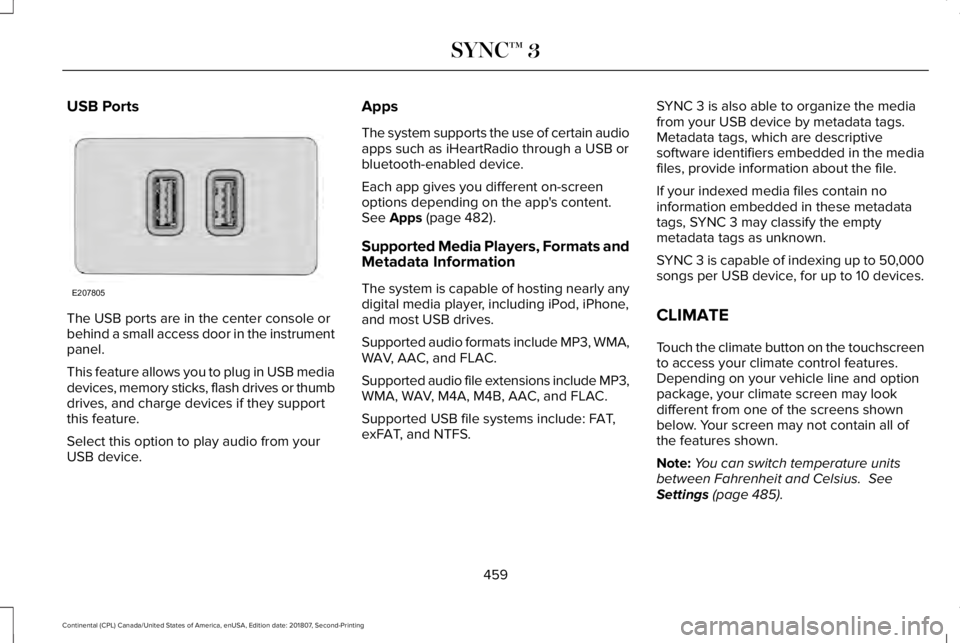
USB Ports
The USB ports are in the center console or
behind a small access door in the instrument
panel.
This feature allows you to plug in USB media
devices, memory sticks, flash drives or thumb
drives, and charge devices if they support
this feature.
Select this option to play audio from your
USB device. Apps
The system supports the use of certain audio
apps such as iHeartRadio through a USB or
bluetooth-enabled device.
Each app gives you different on-screen
options depending on the app's content.
See Apps (page 482).
Supported Media Players, Formats and
Metadata Information
The system is capable of hosting nearly any
digital media player, including iPod, iPhone,
and most USB drives.
Supported audio formats include MP3, WMA,
WAV, AAC, and FLAC.
Supported audio file extensions include MP3,
WMA, WAV, M4A, M4B, AAC, and FLAC.
Supported USB file systems include: FAT,
exFAT, and NTFS. SYNC 3 is also able to organize the media
from your USB device by metadata tags.
Metadata tags, which are descriptive
software identifiers embedded in the media
files, provide information about the file.
If your indexed media files contain no
information embedded in these metadata
tags, SYNC 3 may classify the empty
metadata tags as unknown.
SYNC 3 is capable of indexing up to 50,000
songs per USB device, for up to 10 devices.
CLIMATE
Touch the climate button on the touchscreen
to access your climate control features.
Depending on your vehicle line and option
package, your climate screen may look
different from one of the screens shown
below. Your screen may not contain all of
the features shown.
Note:
You can switch temperature units
between Fahrenheit and Celsius.
See
Settings (page 485).
459
Continental (CPL) Canada/United States of America, enUSA, Edition date: 201807, Second-Printing SYNC™ 3E207805
Page 473 of 627

Smartphone Connectivity (If Equipped)
SYNC 3 allows you to use Apple CarPlay and
Android Auto to access your phone.
When you use Apple CarPlay or Android
Auto, you can:
• Make calls.
• Send and receive messages.
• Listen to music.
• Use your phone's voice assistant.
Apple CarPlay and Android Auto disable
some SYNC 3 features.
Most Apple CarPlay and Android Auto
features use mobile data.
Apple CarPlay
Apple CarPlay requires an iPhone 5 or newer
with iOS 7.1 or newer. Updating to the latest
iOS version is recommended.
1. Plug your phone into a USB port.
See
Media Hub (page 416).
2. Follow the prompts on the touchscreen.
3. Follow the prompts that appear on your phone to allow access to Apple CarPlay. After completing the setup, your phone
connects to Apple CarPlay automatically
when plugged into a USB port.
To disable this feature from the Settings
screen, select:
Menu Item
Apple CarPlay Preferences
Your device is listed if SYNC detects Apple
CarPlay. Select the name of your device.
Switch Apple CarPlay off.
To return to SYNC 3, go to the Apple CarPlay
home screen and select the SYNC app.
Note: Contact Apple for Apple CarPlay
support.
Android Auto
Android Auto is compatible with most
devices with Android 5.0 or newer.
1. Download the Android Auto app to your
device from Google Play to prepare your
device (this may require mobile data
usage). Note:
The Android Auto App may not be
available within your current market.
2. Plug your device into a USB Port.
See
USB Port (page 416).
3. Follow the prompt on the touchscreen.
4. Follow the prompts that appear on your device.
Note: You may be prompted to update
additional apps on your device. This may
require mobile data usage.
To disable this feature from the Settings
screen, select: Menu Item
Android Auto Preferences
Your device is listed if SYNC detects
Android Auto. Select the name of your
device.
Switch Android Auto off.
Note: You may need to slide your Settings
screen to the left to select
Apple CarPlay
Preferences or Android Auto Preferences.
470
Continental (CPL) Canada/United States of America, enUSA, Edition date: 201807, Second-Printing SYNC™ 3
Page 485 of 627

HERE is the digital map provider for the
navigation application. If you find map data
errors, you may report them directly to HERE
by going to www.here.com/mapcreator.
HERE evaluates all reported map errors and
responds with the result of their investigation
by e-mail.
Map coverage includes the USA (including
Puerto Rico and the US Virgin Islands),
Canada and Mexico.
APPS
The system enables voice, steering wheel,
and touch screen control of SYNC 3 AppLink
enabled smartphone apps. When an app is
running through AppLink, you can control
main features of the app through voice
commands and steering wheel controls.
Note:
Available AppLink enabled apps will
vary by market.
Note: You must pair and connect your
smartphone via Bluetooth to SYNC 3 to
access AppLink. Note:
iPhone users need to connect the
phone to the USB port.
Note: For information on available apps,
supported smartphone devices and
troubleshooting tips please visit: Websites
owner.lincoln.com
www.syncmyride.ca
www.syncmaroute.ca
Note: Make sure you have an active account
for the app that you have downloaded. Some
apps will work with no setup. Other apps will
want you to configure your personal settings
and personalize your experience by creating
stations or favorites. We recommend you do
this at home or outside of your vehicle.
Note: We encourage you to review the
smartphone app ’s terms of service and
privacy policies because Lincoln is not
responsible for your app or its use of data. Note:
AppLink is a native SYNC system
feature. Accessing mobile apps through
AppLink is only possible when Android Auto
or Apple CarPlay are disabled. Some apps
may only be accessible in the car through
AppLink and others only through Android
Auto or Apple CarPlay. Please refer to the
Smartphone Connectivity information to
disable Android Auto or Apple CarPlay.
Note: In order to use an app with SYNC 3,
the app needs to be running in the
background of your phone. If you shut down
the app on your phone, it shuts down the
app on SYNC 3 as well.
Note: If a SYNC 3 AppLink compatible app
is not shown in the Apps Domain, make sure
the required app is running on the mobile
device.
482
Continental (CPL) Canada/United States of America, enUSA, Edition date: 201807, Second-Printing SYNC™ 3