Page 113 of 777
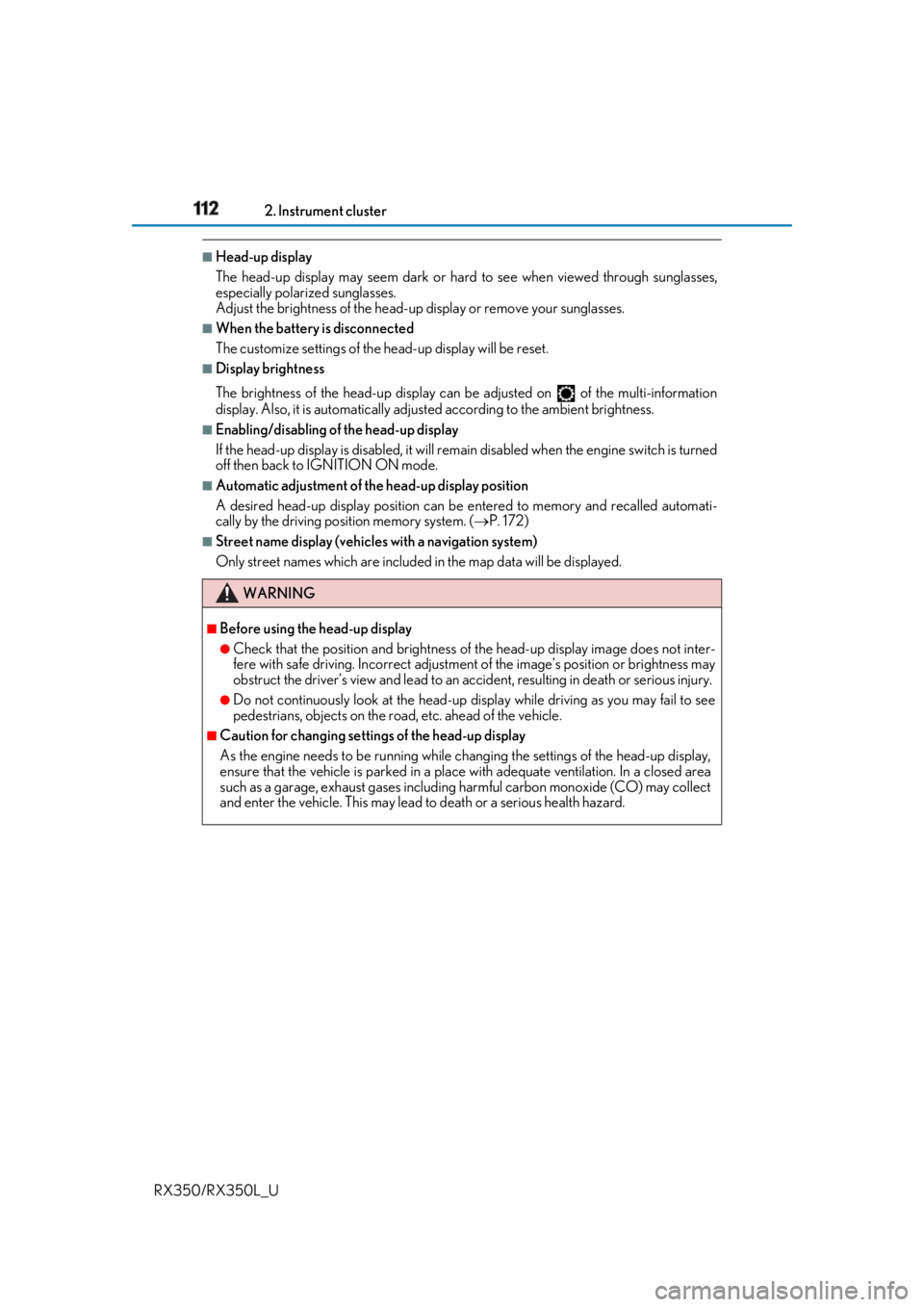
112 2. Instrument cluster
RX350/RX350L_U ■
Head-up display
The head-up display may seem dark or hard to see when viewed through sunglasses,
especially pola rized sunglasses.
Adjust the brightness of the head-up display or remove your sunglasses.■
When the battery is disconnected
The customize settings of the head-up display will be reset.■
Display brightness
The brightness of the head-up display can be adjusted on of the multi-information
display. Also, it is automatically adju sted according to th e ambient brightness.■
Enabling/disabling of the head-up display
If the head-up display is disabled, it will rema in disabled when the engine switch is turned
off then back to IGNITION ON mode. ■
Automatic adjustment of the head-up display position
A desired head-up display position can be entered to memory and recalled automati-
cally by the driving position memory system. ( P. 172)■
Street name display (vehicle s with a navigation system)
Only street names which are included in the map data will be displayed.
WARNING ■
Before using the head-up display ●
Check that the position and brightness of the head-up display image does not inter-
fere with safe driving. Inco rrect adjustment of the image’s position or brightness may
obstruct the driver’s view and lead to an acc ident, resulting in de ath or serious injury.●
Do not continuously look at the head-up di splay while driving as you may fail to see
pedestrians, objects on the road, etc. ahead of the vehicle. ■
Caution for changing settings of the head-up display
As the engine needs to be running while changing the settings of the head-up display,
ensure that the vehicle is parked in a place with adequate ventilation. In a closed area
such as a garage, exhaust gases including harmful carbon monoxide (CO) may collect
and enter the vehicle. This may lead to death or a serious health hazard.
Page 410 of 777
409 5-2. Setup
5
Lexus Display Audio system
RX350/RX350L_U Go to “Delete Personal Data”: “MENU” button “Setup” “General”
“Delete Personal Data”
Select “Delete”. Check carefully beforeha nd, as data cannot be retrieved once deleted.
The following personal data will be dele ted or changed to its default settings.• Phonebook data
• Call history data
•Favorite data
•Bluetooth ®
devices data
• Phone sound settings
• Detailed Bluetooth ®
settings
• Audio/video setting
• Customized image data
•FM info setting
• iPod tagging information
• Software update history
• Software update detail information
• Phone display setting
• Contact/call history setting
• Messaging setting
• Traffic information map
• Weather information
• Phonebook data for voice recognition
• Music data for voice recognition NOTICE ■
To prevent damage to the USB me mory device or its terminals
P. 441
Deleting personal data 1
2
Page 464 of 777

4635-9. Bluetooth ®
Phone
5
Lexus Display Audio system
RX350/RX350L_U Go to message screen: “MENU” button “Phone” “Messages”
Select a message. Moving the controller to the left while on the message list screen displays the setting
screen. ( P. 471)
Move the controller to the right while on the message screen and then select an
account to display a message list for the selected account.
Selecting “Next” or “Previous” disp lays the next or previous message.
If a message is too long, select “R ead More” to display the full text.■
Option menu
Move the controller to the left while on the message screen.
Select a prepared message and
send a reply message
Call a sender If more than one phone number is
registered for a sender, a phone
number selection screen will be dis-
played.
Call a phone number written in a message
Select “Play” to have a message read out loud.
Select “Stop” to stop this function.
Select “Mark Unread” to mark E-mail th at has been read as unread. Select
“Mark Read” to mark E-mail that has not been read as read.Using a Bluetooth ®
phone messageOnce a MAP-profile compatible Bluetooth ®
phone is registered, you can
check the E-mail/SMS/MMS and reply to a message using the following pro-
cedures:
Checking messages
Message screen 1
2
1
2
3
4
5
Page 479 of 777

478 5-11. Bluetooth ®
RX350/RX350L_U ■
Compatible models
The Bluetooth ®
audio system supports portable audi o players with the following specifi-
cations ●
Bluetooth ®
specifications:
Ver. 2.0 or higher (Recommend ed: Ver. 3.0 +EDR or higher)●
Profiles:
• A2DP (Advanced Audio Distribution Profile) Ver. 1.0, or higher
(Recommended: Ver. 1.3 or higher)
This is a profile to transmit stereo audio or high quality sound to the audio system.
• AVRCP (Audio/Video Remote Cont rol Profile) Ver. 1.0 or higher
(Recommended: Ver. 1.5 or higher)
This is a profile to allow re mote control the A/V equipment.
However, please note that some functions may be limited depending on the type of por-
table audio player connected.
The hands-free system supports cellular ph ones with the following specifications.●
Bluetooth ®
specification:
Ver. 2.0 or higher (Recommend ed: Ver. 3.0 +EDR or higher)●
Profiles:
• HFP (Hands Free Profile) Ver. 1.0 or higher (Recommended: Ver. 1.6 or higher)
This is a profile to allow hands-free phone calls using a cellular phone or head set. It
has outgoing and incoming call functions.
• OPP (Object Push Profile) Ver. 1.1 or higher (Recommended: Ver. 1.2)
This is a profile to transfer phonebook data. When a Bluetooth ®
compatible cellular
phone has both PBAP and OPP, OPP cannot be used.
• PBAP (Phone Book Access Profile) Ver. 1.0 or higher (Recommended: Ver. 1.1)
This is a profile to transfer phonebook data.
• MAP (Message Access Pr ofile) Ver.1.0 or higher
This is a profile to using phone message.
If the cellular phone does not support HFP, yo u cannot register it wi th the hands-free sys-
tem. OPP, PBAP or MAP services must be selected individually.■
Reconnecting the portable audio player
If the portable audio player is disconnected due to poor reception when the engine
switch is in ACCESSORY or IGNITION ON mode, the system automatically recon-
nects the portable audio player.
If you have switched off the portable audio pl ayer yourself, follow the instructions below
to reconnect: ●
Select the portable audio player again ●
Enter the portable audio player ■
When you sell your car
Be sure to delete your personal data. ( P. 409)
Page 483 of 777
482
RX350/RX350L_U 5-12. Other function
Go to “Information”: “MENU” button “Info”
Display the fuel consumption.
( P. 115)
Display the “USB Photo” screen.
( P. 484)
Display the Traffic Map picture. Available when in a traffic supported
HD Radio coverage area
Display the weather information.
( P. 486)
Go to “Traffic Map”: “MENU” button “Info” “Traffic Incidents”
Current position of your car
Traffic information line
The line color means the following:
Red: Heavy congestion
Yellow: Moderate traffic
Green: Free flowing traffic“Information” screen Display “Information” screen 1
2
3
4
Traffic information map 1
2
Page 498 of 777
4976-1. Basic operation of the Remote Touch screen
6
Interior features
RX350/RX350L_U “HOME” button Press this button to display the home screen.
“ • ” buttonPress this button to change map scale and scroll through lists.
Back button Press to display the previous screen.
“MENU” button Press to display th e “Menu” screen. ( P. 499)
Remote Touch knob Move in the desired direction to select a function, letter and screen button.
Press the knob to enter the selected function, letter or screen button.
“ENTER” button Press to enter the selected func tion, letter or screen button.
“MAP” button Press this button to display the vehicle’s current position.
Select: Move the Remote Touch
knob in the desired direction.
Enter: Push the Remote Touch knob
or an “ENTER” button.Remote Touch operation 1
2
3
4
5
6
7
1
2
Page 500 of 777

4996-1. Basic operation of the Remote Touch screen
6
Interior features
RX350/RX350L_U Press the “MENU” button on the Remote Touch to display the “Menu” screen.
The display may differ depending on the type of the system. Vehicles with 12.3-inch display: When the split-screen display is selected, the “Menu”
screen will be displayed on the main display. ( P. 500)
* : Refer to the “NAVIGATION SYSTEM OWNER’S MANUAL”.“Menu” screen
Vehicles with 8-inch display
Vehicles with 12.3-inch display
Switch Function
Select to display the map screen (Vehicles with 8- inch display).
*Select to display the radio control screen.
*Select to display the media control screen.
*Select to display the hand s-free operation screen.
*Select to display the “LEXUS App Suite” screen.
*Select to display the “Information” screen.
*Select to display the air co nditioning control screen. ( P. 506, 508)
Select to display the “Setup” screen.
*Select to display the “Destination ” screen (Vehicle s with 12.3-inch
display).
*“Display” Select to adjust the contrast and brightness of the screens, turn the
screen off, etc.
*
Page 501 of 777
500 6-1. Basic operation of the Remote Touch screen
RX350/RX350L_U ■
Full screen display
The following functions can be displayed full screen:
• Initial screen
•“Menu” screen ( P. 499)
• Map screen
*
* : Refer to the “NAVIGATION SYSTEM OWNER’S MANUAL”.■
Split-screen display
Different information can be displayed on the left and right of the screen. For
example, audio screen can be displa yed and operated while the fuel con-
sumption information screen is being disp layed. The large screen on the left of
the display is called the main display, and the small screen to the right is called
the side display.12.3-inch display
: If equipped12.3-inch display overview