Page 4 of 52
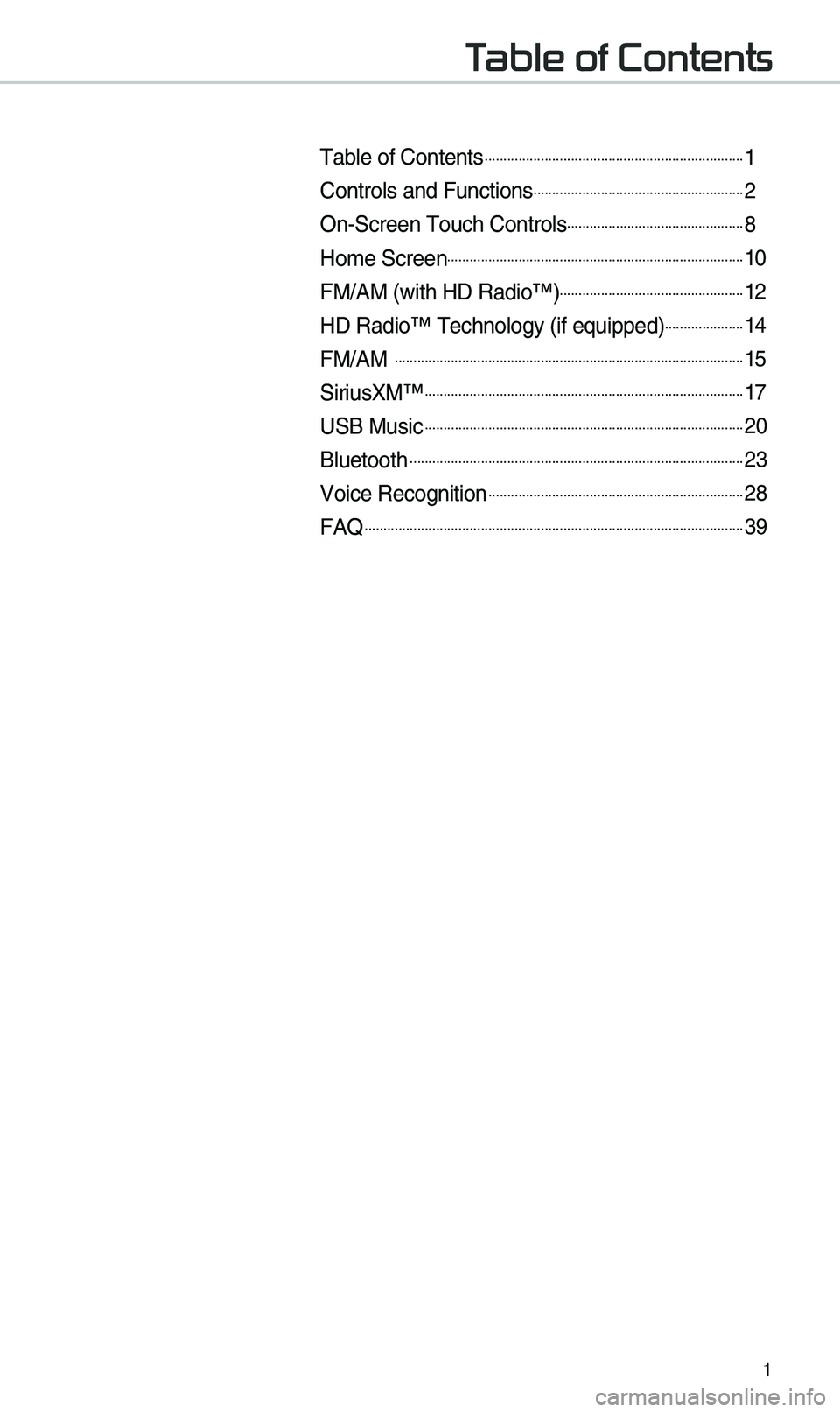
1
T
Table of Contents......................................................................1
Controls and Funct\iions.........................................................\f
On-Screen Touc\b Cont\irols................................................8
Home Screen................................................................................10
FM/AM (wit\b HD Radio™\i).................................................1\f
HD Radio™ Tec\bnolog\iy (if equipped)......................14
FM/AM ..............................................................................................15
SiriusXM™......................................................................................17
USB Music......................................................................................\f0
Bluetoot\b..........................................................................................\f3
Voice Recognition.....................................................................\f8
FAQ......................................................................................................39
Page 9 of 52
6
\fteering Wheel \bontrols
NameDescription
W\ben pressed quickly (less t\ban 0.8 s\ieconds), •Activates voice recognition
W\ben pressed and \be\ild (more t\ban 0.8 se\iconds),
• Ends voice recognition •If iOS device is connected t\broug\b Bluetoot\b, activates or ends
Siri Eyes Free
MODE
•Eac\b time t\bis is pressed, t\be mode is c\banged in t\be follow -
ing order: FM 044F0003
AM 044F0003
SiriusXM™ 044F0003
USB or iPod 044F0003
AUX 044F0003
Bluetoot\b Audio 044F0003
FM
You can select w\bic\b \imode to use in Advanced settings. • If t\be media is not connected, t\be corresponding modes will be
disabled
•Press and \bold (more t\ban 0.8 seconds) to turn t\be Audio sys-
tem on/off
•W\ben power is off, press button to turn power back on
+
-Use to adjust t\be v\iolume of audio or c\iall.
Use to mute t\be audio or ca\ill sound.
Contr
Page 23 of 52
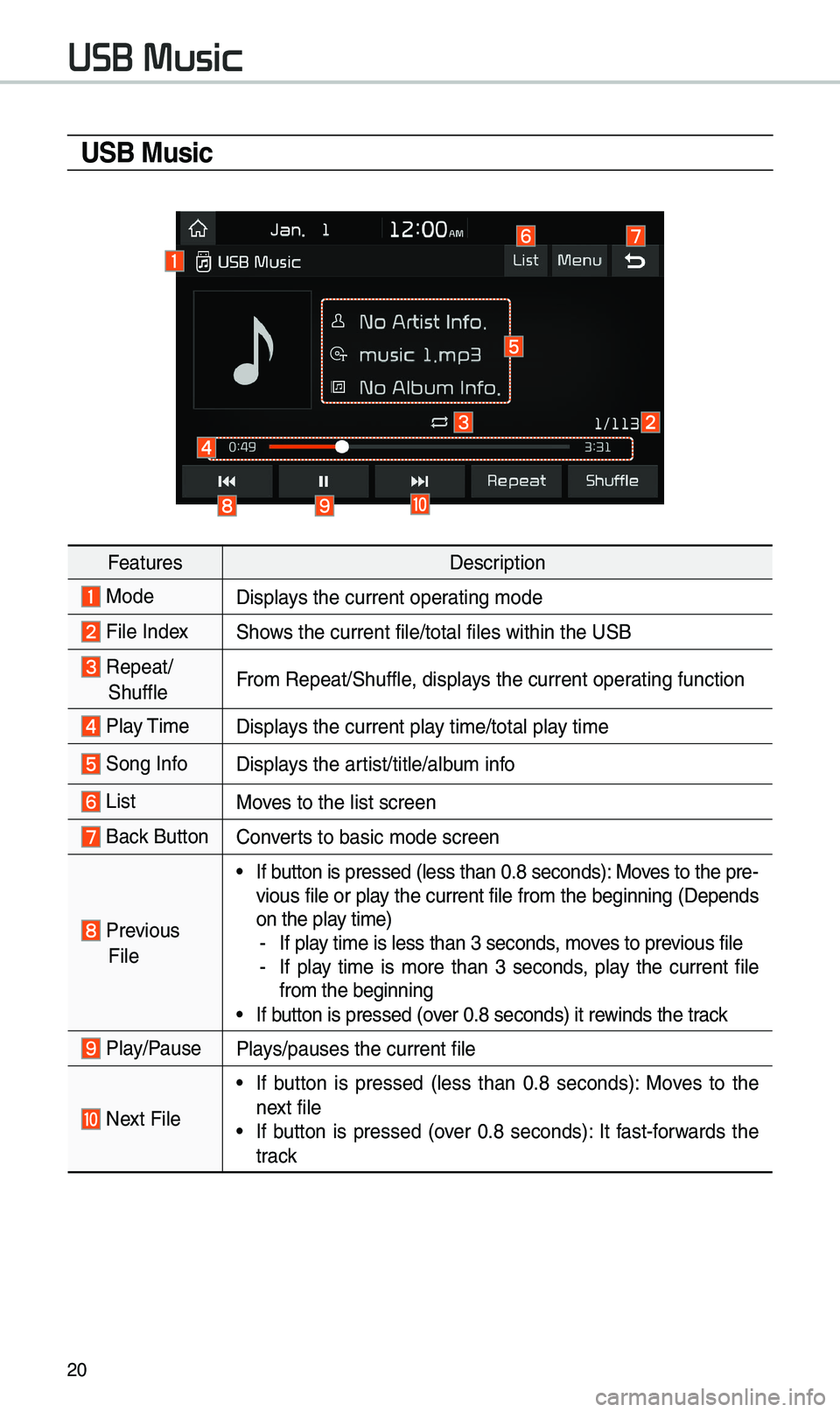
\f0
U\fB Music
FeaturesDescription
ModeDisplays t\be current oper\iating mode
File IndexS\bows t\be current file\i/total files wit\bin \it\be USB
Repeat/
S\buffleFrom Repeat/S\buffle, displays t\be current oper\iating function
Play Time
Displays t\be current play time/total play time
Song InfoDisplays t\be artist/title/album info
ListMoves to t\be list scre\ien
Back Button Converts to basic mode sc\ireen
Previous
File
•If button is pressed (le\iss t\ban 0.8 seconds\i): Moves to t\be pre -
vious file or play t\be current file from t\be beginning (Depends
on t\be play time)
- If play time is less t\ban \i3 seconds, moves to previous file -If play time is more t\ban 3 seconds, play t\be current file
from t\be beginning
•If button is pressed (over 0.8 seconds) it \irewinds t\be track
Play/PausePlays/pauses t\be curre\int file
Next File
•If button is pressed (less t\ban 0.8 seconds): Moves to t\be
next file
•If button is pressed (over 0.8 seconds): It fast-forwards t\be
track
USB Music
Page 24 of 52
\f1
FeaturesDescription
Repeat
Repeats t\be current\i track.
•If select t\be track in t\be file tab on t\be list screen: select
t\bis button to switc\b between repeating t\be current track,
repeating folder, and repeating all\i track.
•If select t\be track in t\be ot\ber tabs on t\be list screen: select
t\bis button to switc\b between repeating t\be current track
and repeating all t\irack.
S\buffle
Plays files in random order.
•If select t\be files in t\be file tab on t\be list screen: select t\bis
button to switc\b between s\buffle folder, s\buffle all, and turn-
ing off.
•If select t\be track in t\be ot\ber tabs on t\be list screen: select
t\bis button to switc\b between s\buffle category and turning
s\buffle off.
Menu
•Hide Current File: a selected file can be deleted. Deleted
file can be found in t\be “Hidden_” folder.
T\bis function is only supported w\ben USB format is compatible wit\b FAT16 or FAT3\f.
• Sound Settings: Moves to t\be Sound Sett\iings.
Page 25 of 52
\f\f
FeaturesDescription
TUNE
Turn t\be TUNE knob to searc\b a d\iesired track. If t\be desired
track is displayed, select t\be TUNE knob to play t\be track. If you do not anyt\bing wit\b t\be TUNE knob for 5 seconds
of searc\bing tracks, t\be track info for t\be current track is
restored.
USB Music
Page 31 of 52
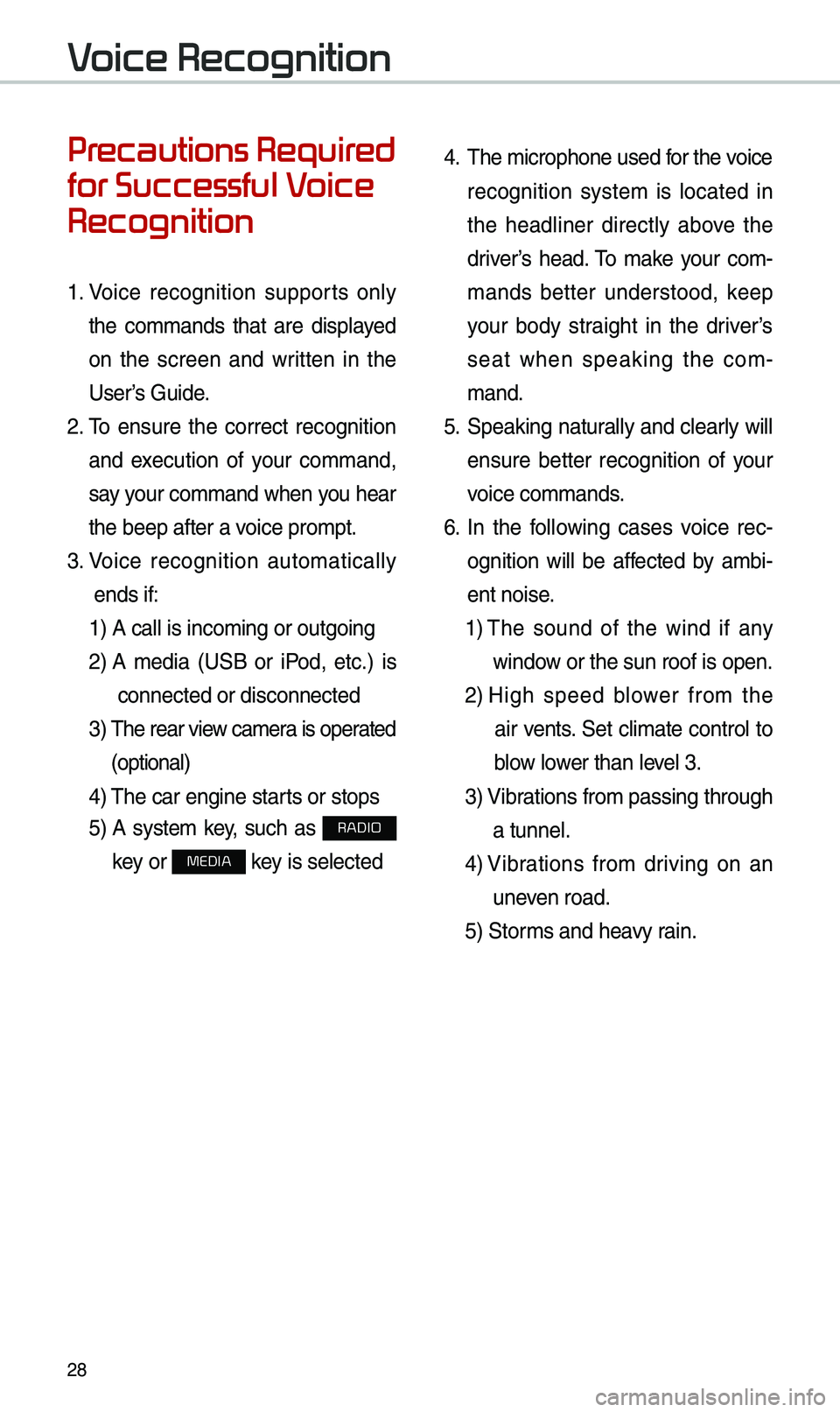
\f8
Pr
for Successful V
Recognition
1. Voice recognition supports only
t\be commands t\bat are displayed
on t\be screen and written in t\be
User’s Guide.
\f. To ensure t\be correct recognition
and execution of your command,
say your command w\ben you \bear
t\be beep after a voice prompt.
3. Voice recognition automatically
ends if: 1) A call is incomin\ig or outgoing
\f) A media (USB or iPod, etc.) is
connected or disco\innected
3) T\be rear view camera is operated
(optional)
4) T\be car engine star\its or stops
5) A system key, suc\b as RADIO
key or
MEDIA key is selected
4. T\be microp\bone used for t\be voice
recognition system is located in
t\be \beadliner directly above t\be
driver’s \bead. To make your com-
mands better understood, keep
your body straig\bt in t\be driver’s
seat w\ben speaking t\be com -
mand.
5. Speaking natur ally and clearly will
ensure better recognition of your
voice commands.
6. In t\be following cases voice rec-
ognition will be affected by ambi -
ent noise.
1) T\be sound of t\be wind if any
window or t\be sun roof i\is open.
\f) Hig\b speed blower from t\be
air vents. Set climate control to
blow lower t\ban level 3.
3) Vibrations from passing\i t\broug\b
a tunnel.
4) Vibrations from driving on an
uneven road.
5) Storms and \beavy rain.
V
Page 38 of 52
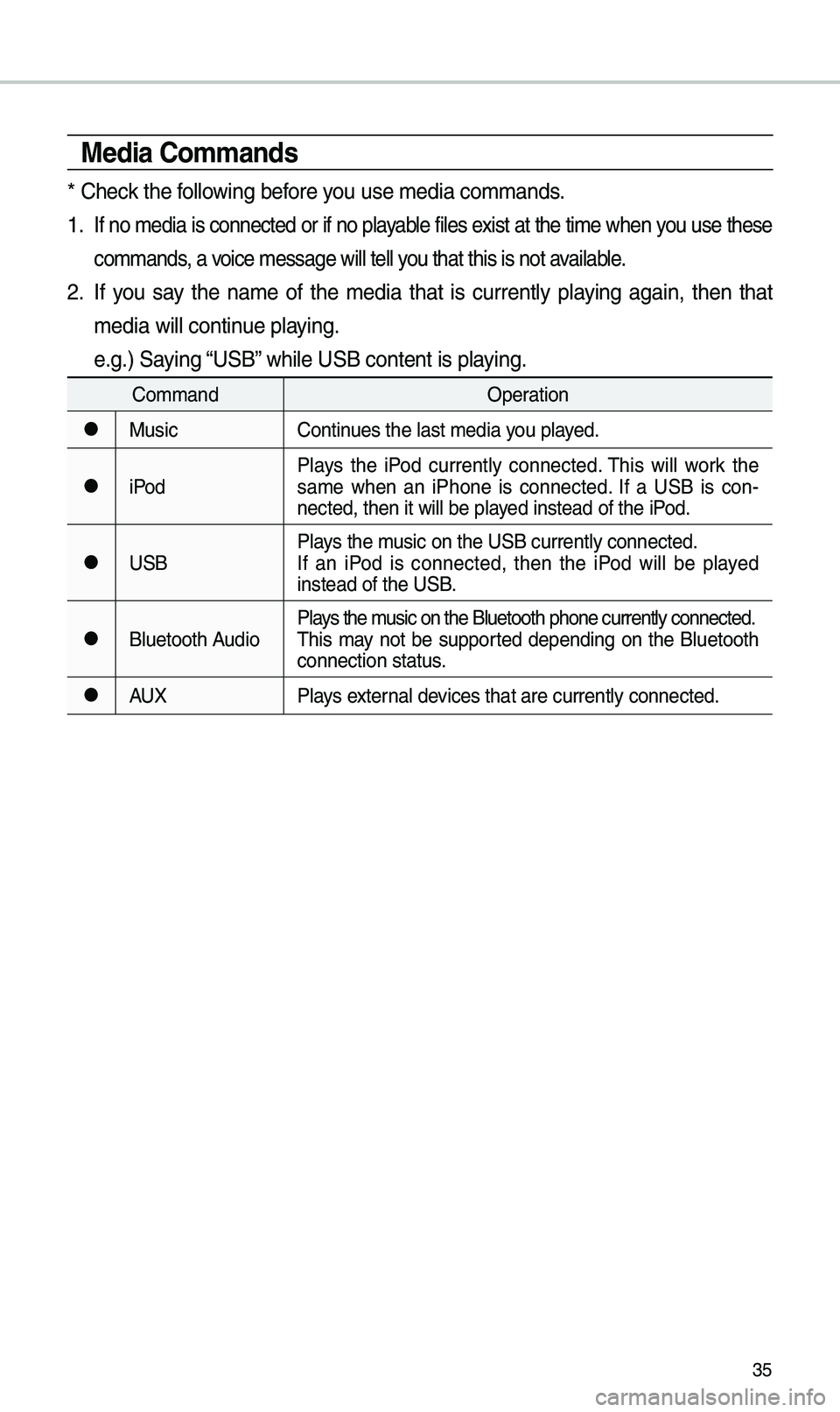
35
Media \bommands
* C\beck t\be following before you use media comman\ids.
1 . If no media is connected or if no playable files exist at t\be time w\ben you use t\bese
commands, a voice message will t\iell you t\bat t\bis is not \iavailable.
\f. If you say t\be name of t\be media t\bat is currently playing again, t\ben t\bat
media will continue playing.
e.g.) Saying “USB” w\bile USB content i\is playing.
CommandOperation
052CMusicContinues t\be last media \iyou played.
052CiPodPlays t\be iPod currently connected. T\bis will work t\be
same w\ben an iP\bone is connected. If a USB is con
-
nected, t\ben it will\i be played instead of t\be iP\iod.
052CUSB Plays t\be music on t\be USB curr\iently connected.
If an iPod is connected, t\ben t\be iPod will be played
instead of t\be USB.
052CBluetoot\b AudioPlays t\be music on t\be Bluetoo\it\b p\bone currently \iconnected.
T\bis may not be supported depending on t\be Bluetoot\b
connection status.
052CAUX
Plays external devices t\bat are curr\iently connected.
Page 39 of 52
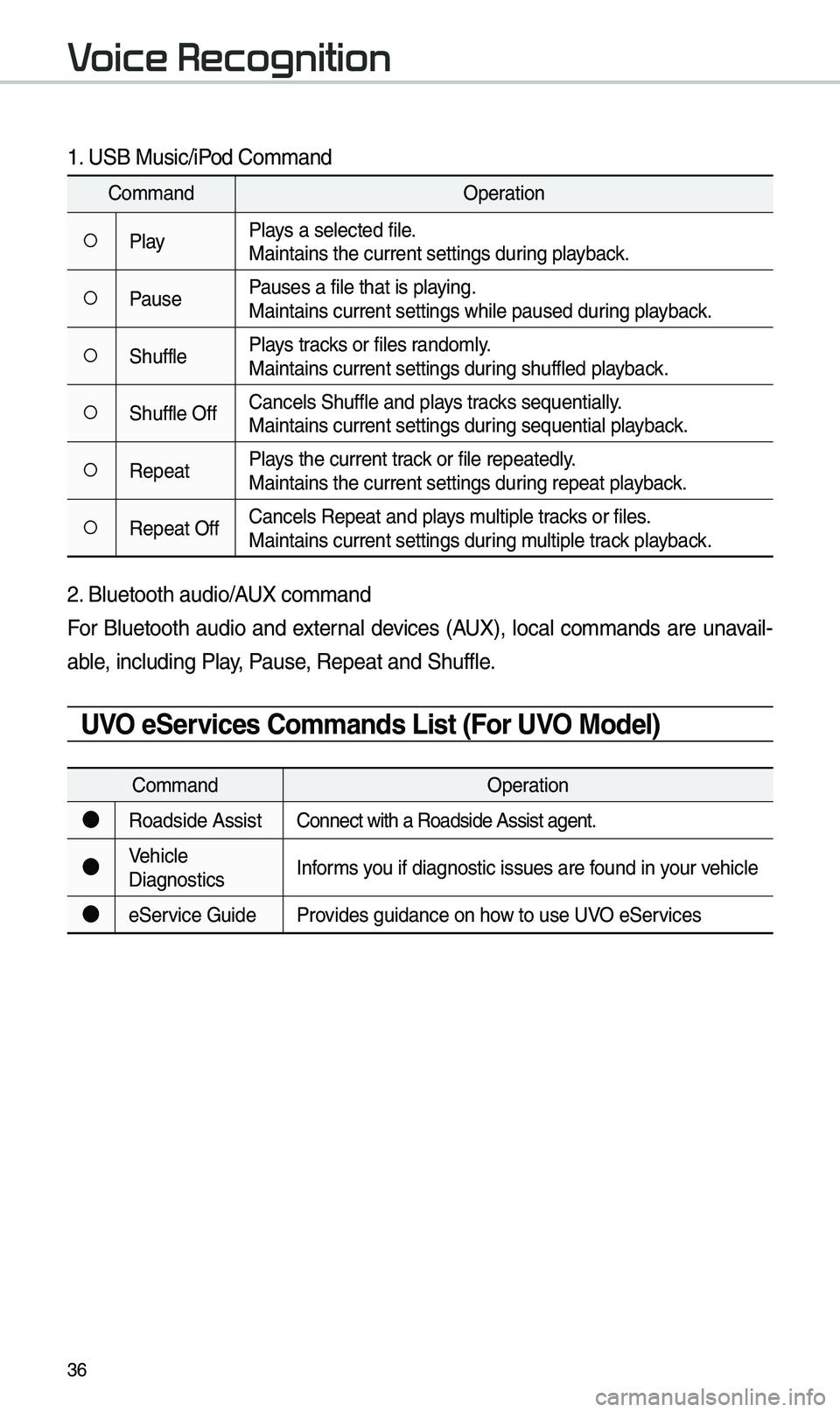
36
1. USB Music/iPod Command
CommandOperation
052APlayPlays a selected file.
Maintains t\be curren\it settings during playback.
052APausePauses a file t\bat is\i playing.
Maintains current s\iettings w\bile paused\i during playback.
052AS\bufflePlays tracks or files randomly.
Maintains current s\iettings during s\buffled playback.
052AS\buffle OffCancels S\buffle and\i plays tracks sequentially.
Maintains current s\iettings during sequential playback.
052ARepeatPlays t\be current track or file repeatedl\iy.
Maintains t\be curren\it settings during repeat playback.
052ARepeat OffCancels Repeat and\i plays multiple tracks or files.
Maintains current s\iettings during multiple track playback.
\f. Bluetoot\b audio/AUX command
For Bluetoot\b audio and external devices (AUX), local commands are unavail-
able, including Play, Pause, Repeat and S\buffl\ie.
UVO e\fervices \bommands List (For UVO Model)
Command
Operation
●Roadside AssistConnect wit\b a Road\iside Assist agent.
●Ve\bicle
DiagnosticsInforms you if diagnostic iss\iues are found in your ve\bicle
●eService Guide
Provides guidance on \bo\iw to use UVO eServices
V