2019 KIA SPORTAGE reset
[x] Cancel search: resetPage 8 of 50

6SPORTAGE FEATURES & FUNCTIONS GUIDE
INSTRUMENT CLUSTER
*IF EQUIPPED †LEGAL DISCL AIMERS ON BACK INSIDE COVER
(Type B cluster)
FU EL E CONO MY
• R ange (D is ta nce to Em pty )
• A ve ra g e M PG
• I nsta n t M PG
T R IP A
• T rip m ete r
• A ve ra g e M PH
• E la pse d Tim e ( E/T )
T R IP B
Digital Speedometer
• T
rip m ete r
• A ve ra g e M PH
• E la pse d Tim e ( E/T )
A vera ge
Trip Modes / Trip Computer
The Trip Computer is a driver
information system that displays
information related to driving It
appears on the display when the
ignition switch or the Engine Start /
Stop button* is in the ON position
To cycle through the different LCD
Instrument Cluster modes, press
the Mode button A
When in Trip Computer mode , press the Move button B
to cycle through the screens When displaying TRIP A or TRIP B
screens, press and hold the Set /Reset (OK ) button C to reset the
Tripmeter to zero
REMINDERS:
•
Appearance of Tripmeter display may differ, as equipped
•
All stored driving information (except Odometer and Range) is reset if the battery is disconnected
LCD Instrument Cluster Modes
Press the Mode button A to cycle through different LCD
Instrument Cluster Modes:
Your vehicle’s steering wheel buttons may differ from those in the illustrations.
Trip Computer Mode: Displays driving
information for tripmeter, fuel economy, etc
A/V Mode: Displays the state of the A / V System
Turn-by-Turn Mode*: Displays the state of
the navigation system
User Settings Mode: Change the settings of
the doors, lamps and other features
Service Modes / Master Warning: Informs
on upcoming service intervals and warning
messages related to TPMS†, BCW† and others
Lane Departure Warning (LDW)*†:
Displays the state of the LDW system
A
B
C
( Type A; Controls located on Steering Wheel)
Instant Fuel Consumption Mode*
Press the Mode button A and cycle to the Fuel Economy screen in the Trip Computer to display
Instant Fuel Consumption, which calculates fuel consumption during the past few seconds
1 Keep your vehicle in good condition with regular maintenance
2 Travel lightly, without carrying unnecessary weight in your vehicles
3 Don’t let the engine idle longer than necessary
REMINDERS:
•
Instant Fuel Consumption Mode is not to be used in calculation or as a reference for AVER AGE fuel economy
•
If the vehicle speed exceeds 1 MPH (1 6 km/h) after being refueled with more than 1 6 gallons (6 liters), the average fuel economy will be cleared to zero (----)
Page 9 of 50

*IF EQUIPPED 7ALWAYS CHECK THE OWNER’S MANUAL FOR COMPLETE OPER ATING INFORMATION AND SAFET Y WARNINGS
INSTRUMENT CLUSTER
Service Mode
To enter Service Mode, press the Mode button A and cycle
to Service Mode Then press the OK button C to enter
System will display tire pressure status, number of miles
remaining until next service is due, as well as the type of
service due
When service is required, the following will be displayed:
Service Required.
To reset the Service Mode system, press and hold the OK
button C for more than 1 second
To turn Service In OFF, go to User Settings
Service Interval Setting
To set the service interval in User
Settings mode:
• Press the Mode button A to
cycle to User Settings
•
If Service Interval is OFF, press the
OK button C to turn ON
•
Use the Move switch B to
select/change the interval setting
•
Press the OK button C to
select the interval
User Settings Modes:
Driving Assist*
• Rear Cross-Traf fic Collision Warning
• Forward Collision-Avoidance Assist (FCA)*
• Forward Collision Warning (FCW )*
Door/Liftgate
• Automatic Lock
• Automatic Unlock
• Two Press Unlock*
• Power Liftgate*
• Smart Liftgate*
Lights
• One-Touch Turn Signal
• Head Lamp Delay
• Welcome Light*
Sound
• Parking Distance Warning-Forward* and Reverse Volume*
• Blind-Spot Collision Warning Sound*
• Welcome Sound*
Service Interval
• ON/OFF
• Set mileage/months
Convenience
• Steering Position
• Wiper/Light Display*
Other Features
• Fuel Economy Auto Reset
• Fuel Economy Unit
• Temperature Unit
• Tire Pressure Unit*
Service in
Off
Service Required
-200mi -8days
Service in
1500mi 365days
To view these videos on your mobile device, snap these QR codes or visit the listed website
Refer to page 2 for more information
LCD Display Video
LCD Display: Maintenance Video
www.youtube.com/KiaFeatureVideos
www.youtube.com/KiaFeatureVideos
QR CODESUser Settings Mode
To enter the User Settings mode in the LCD Instrument
Cluster Modes, press the Mode button A when the
vehicle is at a standstill and with the Engine Start /Stop
button in the ON position and select User Settings
by pressing the Move button B up/down
You can navigate the selections on the display by
pressing the Move button B Select the item by
pressing the SET/RESET (OK ) button C
(Images are for illustration purposes only and may vary)
Page 19 of 50
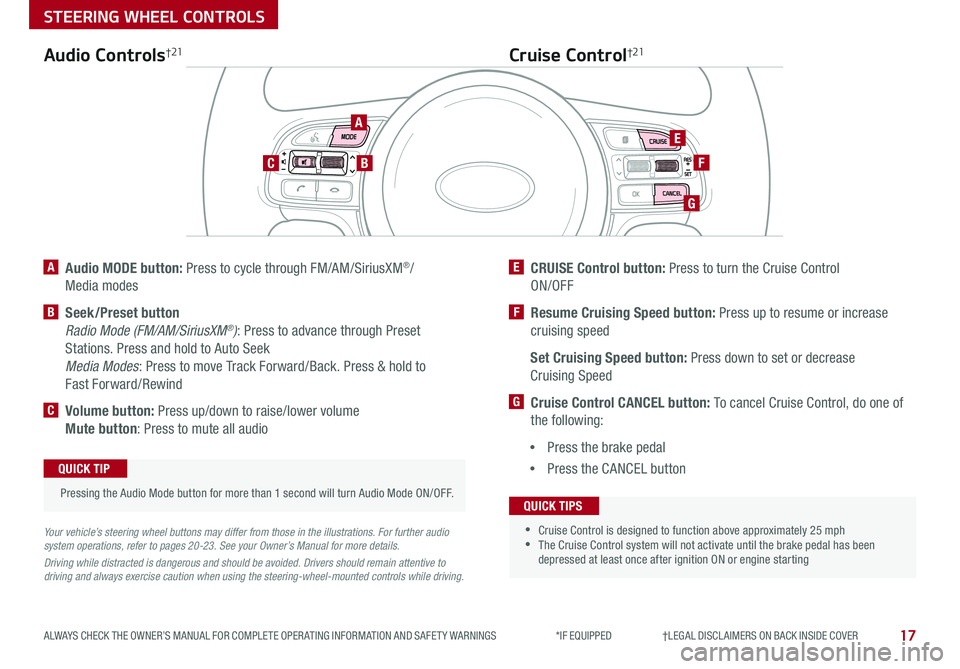
17
STEERING WHEEL CONTROLS
ALWAYS CHECK THE OWNER’S MANUAL FOR COMPLETE OPER ATING INFORMATION AND SAFET Y WARNINGS *IF EQUIPPED †LEGAL DISCL AIMERS ON BACK INSIDE COVER
A Audio MODE button: Press to cycle through FM/AM/SiriusXM®/
Media modes
B Seek/Preset button
Radio Mode (FM/AM/SiriusXM®): Press to advance through Preset
Stations Press and hold to Auto Seek
Media Modes: Press to move Track Forward/Back Press & hold to
Fast Forward/Rewind
C Volume button: Press up/down to raise/lower volume
Mute button: Press to mute all audio
E CRUISE Control button: Press to turn the Cruise Control
ON/OFF
F Resume Cruising Speed button: Press up to resume or increase
cruising speed
Set Cruising Speed button: Press down to set or decrease
Cruising Speed
G Cruise Control CANCEL button: To cancel Cruise Control, do one of
the following:
•Press the brake pedal
•Press the CANCEL button
Cruise Control†21Audio Controls†21
Your vehicle’s steering wheel buttons may differ from those in the illustrations. For further audio system operations, refer to pages 20-23. See your Owner’s Manual for more details.
Driving while distracted is dangerous and should be avoided. Drivers should remain attentive to driving and always exercise caution when using the steering-wheel-mounted controls while driving.
Pressing the Audio Mode button for more than 1 second will turn Audio Mode ON/OFF
QUICK TIP
•
•Cruise Control is designed to function above approximately 25 mph •The Cruise Control system will not activate until the brake pedal has been depressed at least once after ignition ON or engine starting
QUICK TIPS
A
BC
E
F
G
Page 24 of 50
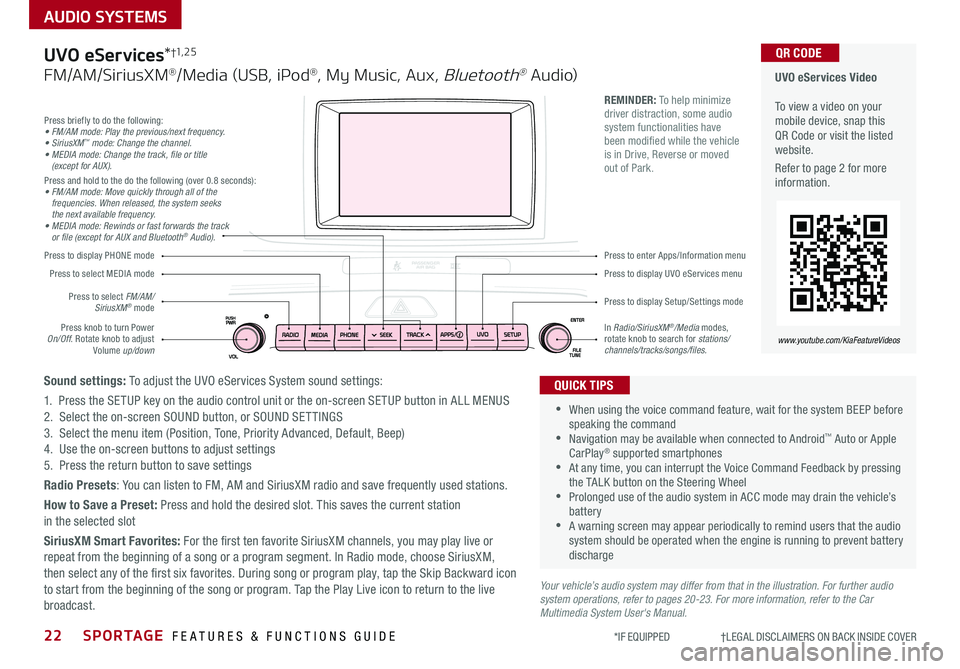
22SPORTAGE FEATURES & FUNCTIONS GUIDE
AUDIO SYSTEMS
*IF EQUIPPED †LEGAL DISCL AIMERS ON BACK INSIDE COVER
Your vehicle’s audio system may differ from that in the illustration. For further audio system operations, refer to pages 20-23. For more information, refer to the Car Multimedia System User's Manual.
Press to display PHONE mode
Press to display Setup/Settings mode
Press to display UVO eServices menu
Press to enter Apps/Information menu
Press briefly to do the following:• FM/AM mode: Play the previous/next frequency.• SiriusXM™ mode: Change the channel.• MEDIA mode: Change the track, file or title (except for AUX).Press and hold to the do the following (over 0 8 seconds):• FM/AM mode: Move quickly through all of the frequencies. When released, the system seeks the next available frequency.• MEDIA mode: Rewinds or fast forwards the track or file (except for AUX and Bluetooth® Audio).
Press knob to turn Power On/Off Rotate knob to adjust Volume up/down
Press to select MEDIA mode
Press to select FM/AM/SiriusXM® mode
In Radio/SiriusXM®/Media modes, rotate knob to search for stations/ channels/tracks/songs/files.
UVO eServices Video To view a video on your mobile device, snap this QR Code or visit the listed website
Refer to page 2 for more information
www.youtube.com/KiaFeatureVideos
QR CODE
•
•When using the voice command feature, wait for the system BEEP before speaking the command •Navigation may be available when connected to Android™ Auto or Apple CarPlay® supported smartphones •At any time, you can interrupt the Voice Command Feedback by pressing the TALK button on the Steering Wheel •Prolonged use of the audio system in ACC mode may drain the vehicle’s battery •A warning screen may appear periodically to remind users that the audio system should be operated when the engine is running to prevent battery discharge
QUICK TIPS
REMINDER: To help minimize driver distraction, some audio system functionalities have been modified while the vehicle is in Drive, Reverse or moved out of Park
UVO eServices*†1, 2 5
FM/AM/SiriusXM®/Media (USB, iPod®, My Music, Aux, Bluetooth® Au dio)
Sound settings: To adjust the UVO eServices System sound settings:
1 Press the SETUP key on the audio control unit or the on-screen SETUP button in ALL MENUS2 Select the on-screen SOUND button, or SOUND SET TINGS3 Select the menu item (Position, Tone, Priority Advanced, Default, Beep)4 Use the on-screen buttons to adjust settings 5 Press the return button to save settings
Radio Presets: You can listen to FM, AM and SiriusXM radio and save frequently used stations
How to Save a Preset: Press and hold the desired slot This saves the current station in the selected slot
SiriusXM Smart Favorites: For the first ten favorite SiriusXM channels, you may play live or repeat from the beginning of a song or a program segment In Radio mode, choose SiriusXM, then select any of the first six favorites During song or program play, tap the Skip Backward icon to start from the beginning of the song or program Tap the Play Live icon to return to the live broadcast
Page 25 of 50

23
AUDIO SYSTEMS
ALWAYS CHECK THE OWNER’S MANUAL FOR COMPLETE OPER ATING INFORMATION AND SAFET Y WARNINGS *IF EQUIPPED †LEGAL DISCL AIMERS ON BACK INSIDE COVER
Press briefly to do the following:• FM/AM mode: Play the previous/next frequency.• SiriusXM™ mode: Change the channel.• MEDIA mode: Change the track, file or title (except for AUX).Press and hold to the do the following (over 0 8 seconds):• FM/AM mode: Move quickly through all of the frequencies. When released, the system seeks the next available frequency.• MEDIA mode: Rewinds or fast forwards the track or file (except for AUX and Bluetooth® Audio).
Press to Power ON/OFF Rotate to adjust Volume
Press to select FM/AM/ SiriusXM® modes
Press to select MEDIA modes
Press to display Setup/Settings mode
Press to select navigation mode
Press to display the MAP screen for the current position mode
Press to go to Custom (Set) Menu
In Radio/SiriusXM®/Media modes, rotate knob to search for stations/channels/tracks/songs/files Press the knob to receive the selected channel/track/song/file
UVO eServices with Premium Navigation Video To view a video on your mobile device, snap this QR Code or visit the listed website
Refer to page 2 for more information
www.youtube.com/KiaFeatureVideos
QR CODE
REMINDER: To help minimize driver distraction, some audio system functionalities have been modified while the vehicle is in Drive, Reverse or moved out of Park
Your vehicle’s audio system may differ from that in the illustration. For further audio system operations, refer to pages 20-22. For more information refer to the Car Multimedia System User’s Manual.
•
•When using the voice command feature, wait for the system BEEP before speaking the command •Prolonged use of the audio system in ACC mode may drain the vehicle’s battery •A warning screen may appear periodically to remind users that the navigation system should be operated when the engine is running to prevent battery discharge •At any time, you can interrupt the Voice Command Feedback by pressing the TALK button on the steering wheel
QUICK TIPS
UVO eServices†1, 2 5 with Premium Navigation*†12
FM/AM/SiriusXM®/Media (USB, iPod®, Aux, Bluetooth® Au dio)
To adjust the sound settings (Position, Volume Tone, Priority, Navigation Volume, Advanced, Default, Beep) from any audio mode:
1 Press the SETUP key on the audio control unit or the on-screen SETUP button in ALL MENUS 2 Select the on-screen SOUND button, or SOUND SET TINGS Select the menu item to change settings3 Use the on-screen buttons to adjust settings Press the Return button to save settings
Radio Presets: You can listen to FM, AM and SiriusXM radio and save frequently used stations
How to Save a Preset: Press and hold the desired slot This saves the current station in the selected slot
SiriusXM Smart Favorites: For the first ten favorite SiriusXM channels, you may play live or repeat from the beginning of a song or a program segment In Radio mode, choose SiriusXM, then select any of the first six favorites During song or program play, tap the Skip Backward icon to start from the beginning of the song or program Tap the Play Live icon to return to the live broadcast
Custom button – A programmable button to provide quick access to one of several available system features To Program the Custom button:
1 Press the SETUP button, then press the Custom button 2 Select one of the available features you would like the Custom button to open