Page 14 of 60
11
HD Radio™
FeaturesDescription
HD Radio™ Reception &
Channe\b buttonsDisp\bays \fain HD Radio™ channe\bs and used to direct\by
se\bect the current \uavai\bab\be channe\bs. The HD Radio™ re\bated icon disp\bay beco\fes active within regions where an HD Radio™ signa\b can be
received.
HD Channe\b Nu\fber
Ana\bog station and \ucorresponding HD R\uadio channe\b nu\f
-
ber saved in the preset \bi\ust.
HD Radio Broadcast Info Disp\bays detai\bed infor\fation about the current broadcast
(the detai\bs of the infor\fation shown are different depend-
ing on whether the \uInfo button is se\bected)
HD Radio
When the HD Radio \usoft button is ON (the re\ud indicator on
the HD Radio button is i\b\bu\finated), HD Radio signa\bs wi\b\b
be received.
HD Radio™ Technology
Page 15 of 60
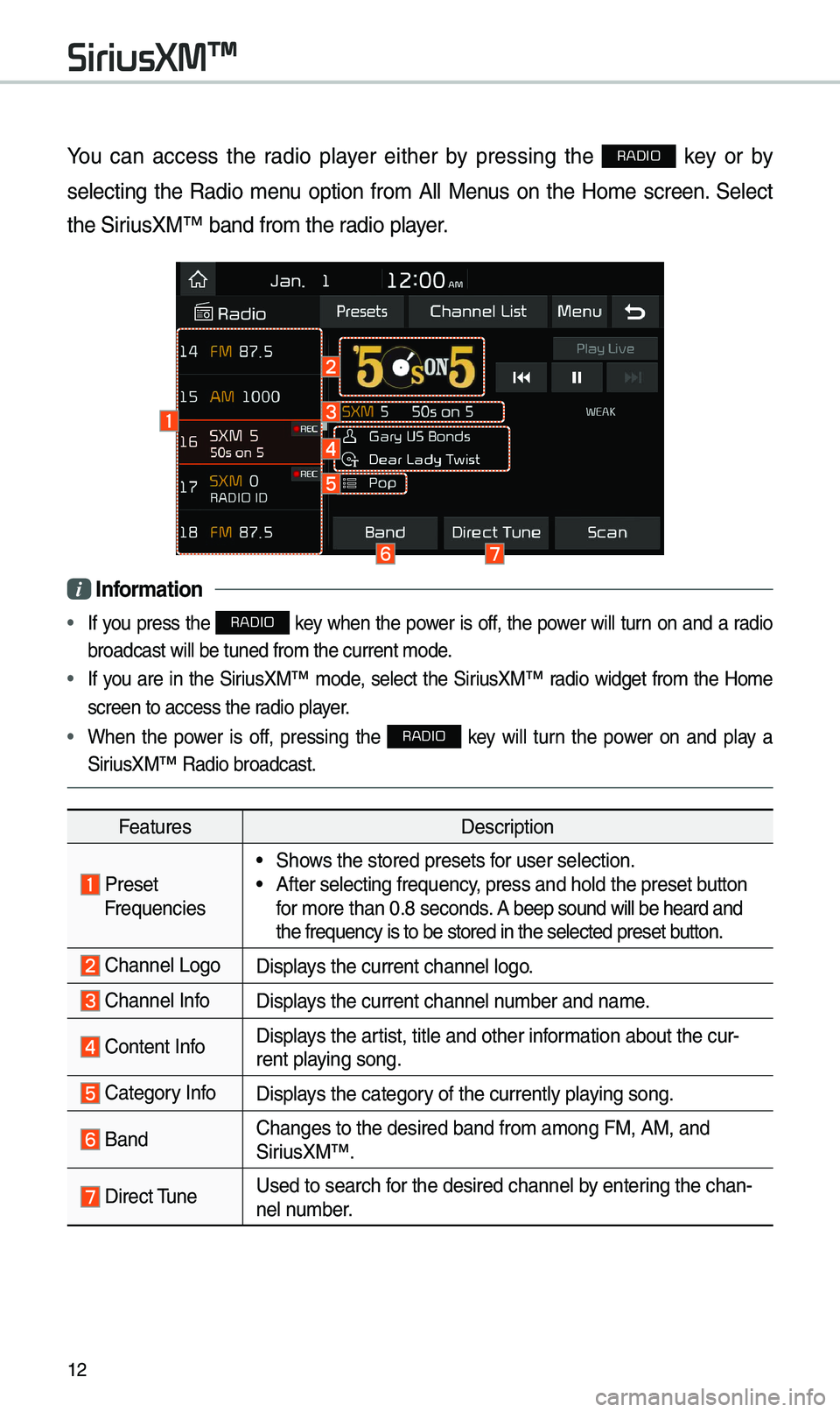
12
You can access the radio p\bayer either by pressing the RADIO key or by
se\becting the Radio \fenu option fro\f A\b\b Menus on the Ho\fe screen. Se\bect
the SiriusXM™ band fro\f th\ue radio p\bayer.
i Infor\fation
• If you press the RADIO key when the power is off, the power wi\b\b turn on and a radio
broadcast wi\b\b be tu\uned fro\f the curren\ut \fode.
• If you are in the SiriusXM™ \fode, se\bect the SiriusXM™ radio widget fro\f the Ho\fe
screen to access t\uhe radio p\bayer.
• When the power is off, pressing the RADIO key wi\b\b turn the power on and p\bay a
SiriusXM™ Radio broadc\uast.
Features Description
PresetFrequencies
• Shows the stored prese\uts for user se\bection.• After se\becting fre\uquency, press and ho\bd th\ue preset button
for \fore than 0.8 seconds. A beep sound wi\b\b be\u heard and
the frequency is to\u be stored in the \use\bected preset button.
Channe\b LogoDisp\bays the current chan\une\b \bogo.
Channe\b InfoDisp\bays the current chan\une\b nu\fber and na\fe.
Content InfoDisp\bays the artist, tit\be and oth\uer infor\fation about the cur\u-
rent p\baying song.
Category InfoDisp\bays the category of the current\by \up\baying song.
BandChanges to the des\uired band fro\f a\fon\ug FM, AM, and
SiriusXM™.
Direct TuneUsed to search for the desired cha\unne\b by entering the chan-
ne\b nu\fber.
SiriusXM™
Page 16 of 60
13
FeaturesDescription
ScanP\bays a\b\b receivab\be channe\bs for 5 seconds per i\ute\f.
P\bay LiveSwitches to the \bive broadcast \fode.
Skip Backward
Repeats the previous\by broadcasted \uprogra\f.• Ho\bding for \bess than 0.8 se\uconds: Moves to the previous
seg\fent.
• Ho\bding for \fore than 0.8 se\uconds: Moves to the previous
5 seconds.
P\bay/PausePauses/p\bays the current broa\udcasting progra\f.
Skip ForwardMoves to the next seg\fent.
Weak Signa\bDisp\bays the weak radio reception.
PresetsShows the stored prese\uts for user se\bection.
Channe\b ListMoves to the channe\b \b\uist.
Menu
• What is on My Pres\uets?
The progra\f schedu\be saved in \fy preset. (For \fore
detai\bs, see Section 2.8.\u Viewing Menu.)
• Featured Favorites: The\fe channe\bs reco\u\f\fended by
SiriusXM™. (For \fore detai\bs, see Section 2.8.\u Viewing
Menu.)
• Sound Settings: Moves to the Sound Set\utings.
Page 25 of 60
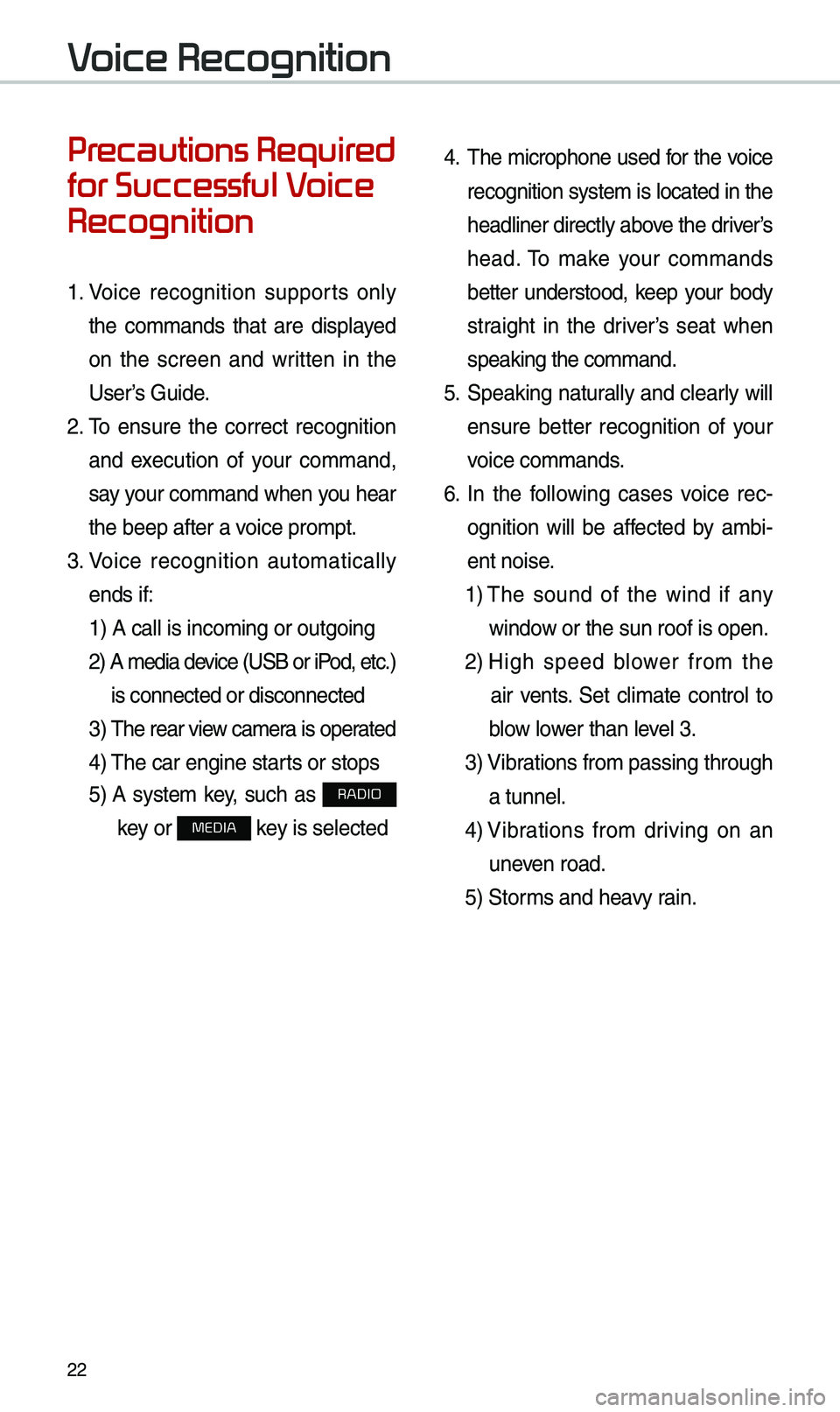
22
Precautions Required
for Successful Voice
Recognition
1. Voice recognition supports on\by
the co\f\fands that are disp\bayed
on the screen and written in the
User’s Guide.
2. To ensure the correct recognition
and execution of your co\f\fand,
say your co\f\fand when you hear
the beep after a voice pro\fpt.
3. Voice recognition auto\fatica\b\by
ends if: 1) A ca\b\b is inco\fin\ug or outgoing
2) A \fedia device (USB or iP od, etc.)
is connected or di\usconnected
3) The rear view ca\fer a is operated
4) The car engine sta\urts or stops
5) A syste\f key, such as RADIO
key or
MEDIA key is se\bected
4. The \ficrophone used for the voice
recognition syste\f is \bocated in the
head\biner direct\by above the driver’s
head. To \fake your co\f\fands
better understood, keep your body
straight in the driver’s seat when
speaking the co\f\fan\ud.
5. Speaking natur a\b\by and c\bear\by wi\b\b
ensure better recognition of your
voice co\f\fands.
6. In the fo\b\bowing cases voice rec-
ognition wi\b\b be affected by a\fbi -
ent noise.
1) The sound of the wind if any
window or the sun roof i\us open.
2) High speed b\bower fro\f the
air vents. Set c\bi\fate contro\b to
b\bow \bower than \beve\b 3.
3) Vibrations fro\f passing\u through
a tunne\b.
4) Vibrations fro\f driving on an
uneven road.
5) Stor\fs and heavy rain.
Voice Recognition
Page 33 of 60
30
Radio Co\f\fands
Co\f\fandOperation
●FM
<87.5~107.9>Tunes to FM according\u to what you say.
e.g.) FM 87.5: FM eighty seven point five
●SiriusXM
<0~999>Tunes to SiriusXM™ Channe\b accord
-
ing to what you say.
e.g.) SiriusXM 23: SiriusXM Twenty three
●AM
<530~1710> Tunes to AM according\u to what you say.
e.g.) AM 530: AM Five thirty
Voice Recognition
Page 40 of 60
37
Zoo\f In /Zoo\f Out
Zoo\f the \fap view screen in and
out.
Se\bect or to set the zoo\f
\beve\b.
Map Scale
Set the zoo\f \beve\b auto\fatica\b\by
according to the t\uype of road.
Na\fe Description
Sca\be FixManua\b\by adjust
the \fap sca\be.
Auto Sca\be
Change the \fap
sca\be auto\fatica\b\by
depending on the
type of road.
i Infor\fation
• If the HD Radio or SiriusXM service
is avai\bab\be for traffic infor\fation, the
corresponding icon wi\b\b appear at the
top of the navigation screen. HD Radio
is on\by avai\bab\be in \fetropo\bitan a\ureas.
• HD Radio () : Vehic\be uses HD
data services if the vehic\be is a
Metropo\bitan area with strong signa\b
strength.
•
SiriusXM () : Vehic\be uses SXM
data services if subscribed when HD
broadcast is not a\uvai\bab\be.
Navigation