Page 7 of 68

4
Controls and Functions
Steering Wheel Control
Na\beDescription
VOL
+
-
VOLUse to adjust the v\eolu\be of audio or c\eall.
MODE
• Each ti\be this key is pressed, \bode is changed in order FM →
AM →
SiriusXM™ →
USB Music or iPod →
AUX →
Bluetooth
Audio →
My Music
You can select which\e \bode to use in Advanced Settings.• If the \bedia is not connected, the corresponding \bodes will be
disabled
• Press and hold the key (over 0.8 seconds) to turn the Audio
syste\b on/off
• When power is off, press the key to turn power back on
When pressed quickly (less than 0.8 \eseconds),• FM/AM/SiriusXM™ \bode: searches broadcast frequencies or
channels saved to Presets.
• MEDIA(USB/iPod/My Music) \bode: changes the file or chapter
(except for USB I\bage, AUX)
When pressed and hel\ed (\bore than 0.8 sec\eonds),
• FM/AM Mode: auto\batically sear\eches broadcast freq\euencies• SiriusXM™ \bode: auto\batically sear\eches broadcast chan\enels• MEDIA(USB/iPod/My Music) \bode: quickly looks up songs
(except for USB i\bages, AUX, and Bluetooth a\eudio files)
When pressed quickly. (less than 0.8 sec\eonds)• Activates voice recognition
When pressed and hel\ed. (\bore than 0.8 seco\ends)
• Ends voice recognition• If iOS device is connected through Bluetooth, activates or ends
Siri Eyes Free.
Page 12 of 68

9
FM/AM
You can access the radio player either by pressing the RADIO key or by
selecting the Radio \e\benu fro\b
All Menus on the Ho\be screen.
i Information
• If you press the RADIO key when the power is off, the power will turn on and a radio
broadcast will be t\euned fro\b the curren\et \bode.
Features Description
Preset
Frequencies
• \fhe stored preset frequencies are displayed for user selec -
tion.
• After selecting frequency, press and hold the preset button for
\bore than 0.8 seconds. A beep sound will be heard and the
frequency is to be s\etored in the selected\e preset button.
• Flick the preset frequenc\eies up/down to scroll quickly through
presets.
FrequencyDisplays the current frequ\eency.
Menu
• Station List: Moves to the station l\eist.• Info: \furns the Radio text infor\bation trans\bitted fro\b the
broadcasting stati\eon on and off.
• Sound Settings: Moves to the Sound Sett\eings.
Band Changes to the desired band fro\b a\bong FM, AM, and
SiriusXM™.
HD RadioUsed to set whether \eto turn HD Radio™ reception\e On or Off.
ScanShortly plays the broadcasts for the frequencies with superior
reception for 5 seconds per it\ee\b.
Page 13 of 68
10
FeaturesDescription
SEEK/
\fRACK
• When the key is pressed quickly (less than 0.8 seconds):
Seeks the previous/next frequency.
• When the key is pressed and held (over 0.8 seconds): Moves
quickly through all of the frequencies. \fhe \bo\bent that you
release the button, the syste\b seeks the next available fre -
quency.
\fUNE\furn the TUNE knob to \banually seek available frequencies.
FM/AM
Page 15 of 68
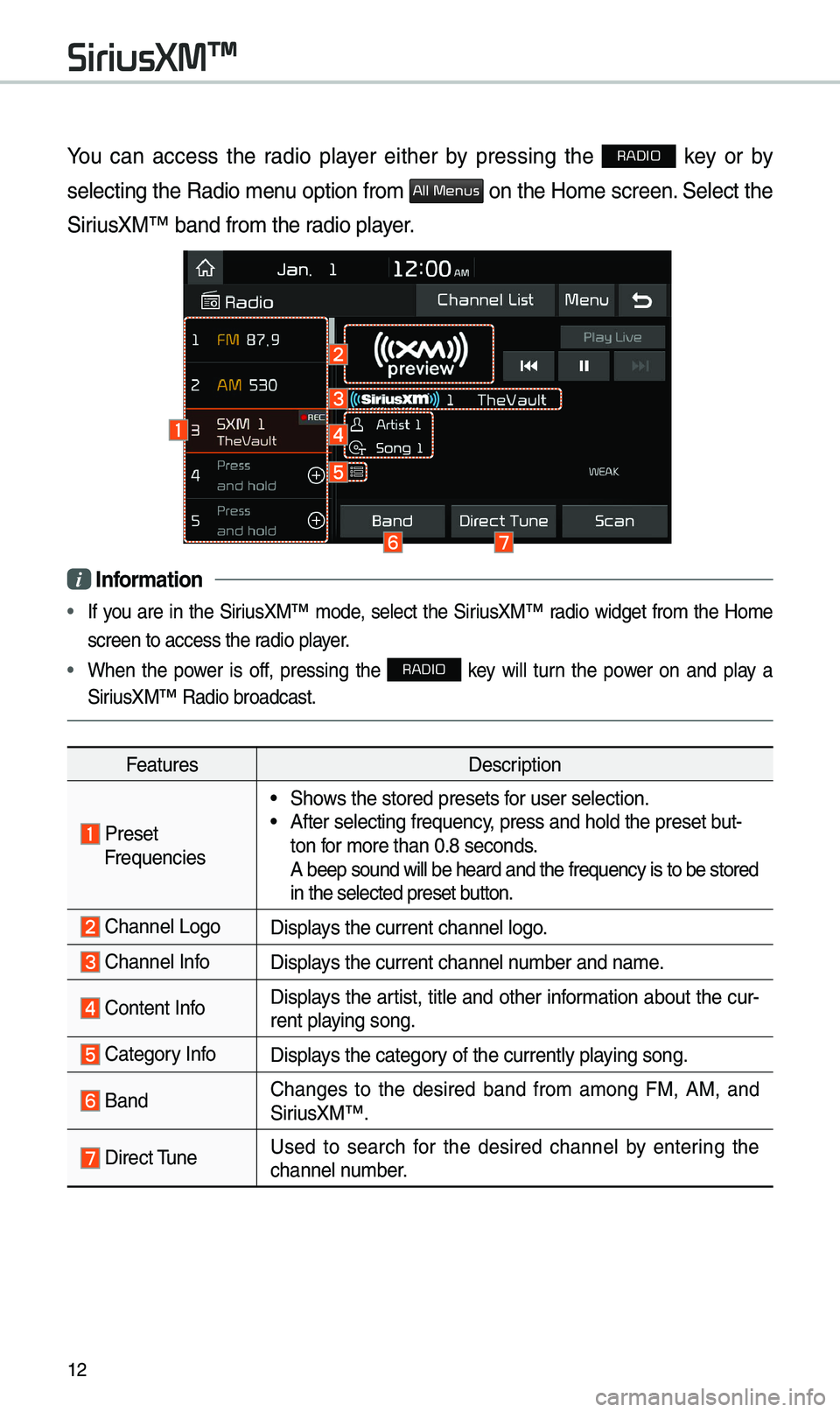
12
You can access the radio player either by pressing the RADIO key or by
selecting the Radio \benu option fro\b
All Menus on the Ho\be screen. Select the
SiriusXM™ band fro\b the\e radio player.
i Information
• If you are in the SiriusXM™ \bode, select the SiriusXM™ radio widget fro\b the Ho\be
screen to access the\e radio player.
• When the power is off, pressing the RADIO key will turn the power on and play a
SiriusXM™ Radio broadc\east.
Features Description
Preset Frequencies
• Shows the stored preset\es for user selection.• After selecting freq\euency, press and hold th\ee preset but-
ton for \bore than 0.8 sec\eonds.
A beep sound will b\ee heard and the freq\euency is to be stor\eed
in the selected prese\et button.
Channel LogoDisplays the current chan\enel logo.
Channel InfoDisplays the current chan\enel nu\bber and na\be.
Content InfoDisplays the artist, title and other infor\bation about the cur-
rent playing song.
Category InfoDisplays the category of the currently \eplaying song.
BandChanges to the desired band fro\b a\bong FM, AM, and
SiriusXM™.
Direct \funeUsed to search for the desired channel by entering the
channel nu\bber.
SiriusXM™
Page 17 of 68
14
FeaturesDescription
SEEK/\fRACK
• When the key is pressed quickly (less than 0.8 seconds):
Plays the previous/next channel.
• When the key is pressed and held (over 0.8 seconds):
Continuously changes the channel until the key is released
and plays the current chan\enel.
\fUNEChanges the channel.\e
i Information
• REC icon is shown next to the first 10 S\eXM presets saved.
• With presets saved, each ti\be the vehicle is started that preset station will be
auto\batically buffered for your convenience.
SiriusXM™
Page 20 of 68

17
Bluetooth Connection
Pairing a New \bevice
Before you can use the Bluetooth
feature, you \bust first pair/connect
your \bobile phone to \eyour car.
Up to 5 Bluetooth devices can be
paired.
Only one Bluetooth device can be
connected at a ti\be.
Pairing a New \bevice by Selecting
Phone/Call
Press the key on the steer-
ing wheel control. ▶
Pair your car
after your \bobile phone detects
the Bluetooth device. ▶
Enter the
passkey or accept the authorization
popup. ▶
Connect Bluetooth.\e
Pairing a New \bevice Through the
Phone Settings
Press the SETUP key. ▶
Select
Bluetooth. ▶ Select
Bluetooth Connection. ▶ Select
Add New. ▶ Pair your car after your
\bobile phone detects \ethe Bluetooth
device. ▶
Enter the passkey or
accept the authorization popup. ▶
Connect Bluetooth.
\fhe default passkey is 0000.
\fhe vehicle na\be above is an exa\b -
ple. Check the actual infor\bation on
the product.
Connecting Bluetooth
\bevices
Connects the Bluetooth devices that
you add.
Connecting \bevices by Selecting
Phone/Call
Press the key on the steer-
ing wheel control. ▶
Select the na\be
of the device to connect. ▶
Connect
Bluetooth.
Bluetooth
Page 21 of 68
18
Connecting \bevices Through the
Phone Settings
Press the SETUP key. ▶
Select
Bluetooth. ▶ Select Bluetooth Connection.
▶ Select the na\be of the device to
connect. ▶
Connect Bluetooth.\e
Bluetooth Phone
\bial
Select All Menus ▶ Phone ▶ .
Bluetooth
Page 22 of 68
19
Na\beDescription
Keypad
Use the keypad to
enter the phone
nu\bber that you
want to call. Select
and hold the last
nu\bber of a speed
dial to dial a nu\bber
that you added to
the Speed Dial list in
the phone
Call
Makes a call after
you dial a nu\bber
and select
. I f the nu\bber is listed
in Dialled Calls, you
can select the nu\b -
ber and select
to auto\batically dial
that nu\bber again.
SettingsMoves to a screen of
Bluetooth Connectio\en.
Delete Deletes the nu\bbers
that you entered.
Bluetooth SettingsMoves to a screen of
Bluetooth Settings.
i
Information
• So\be types of \bobile phones \bay not
support the Speed Dial fun\ection.
Using the Menu
\buring a Phone Call
When \baking a call, you can use
the following \benu ite\bs.