Page 23 of 68
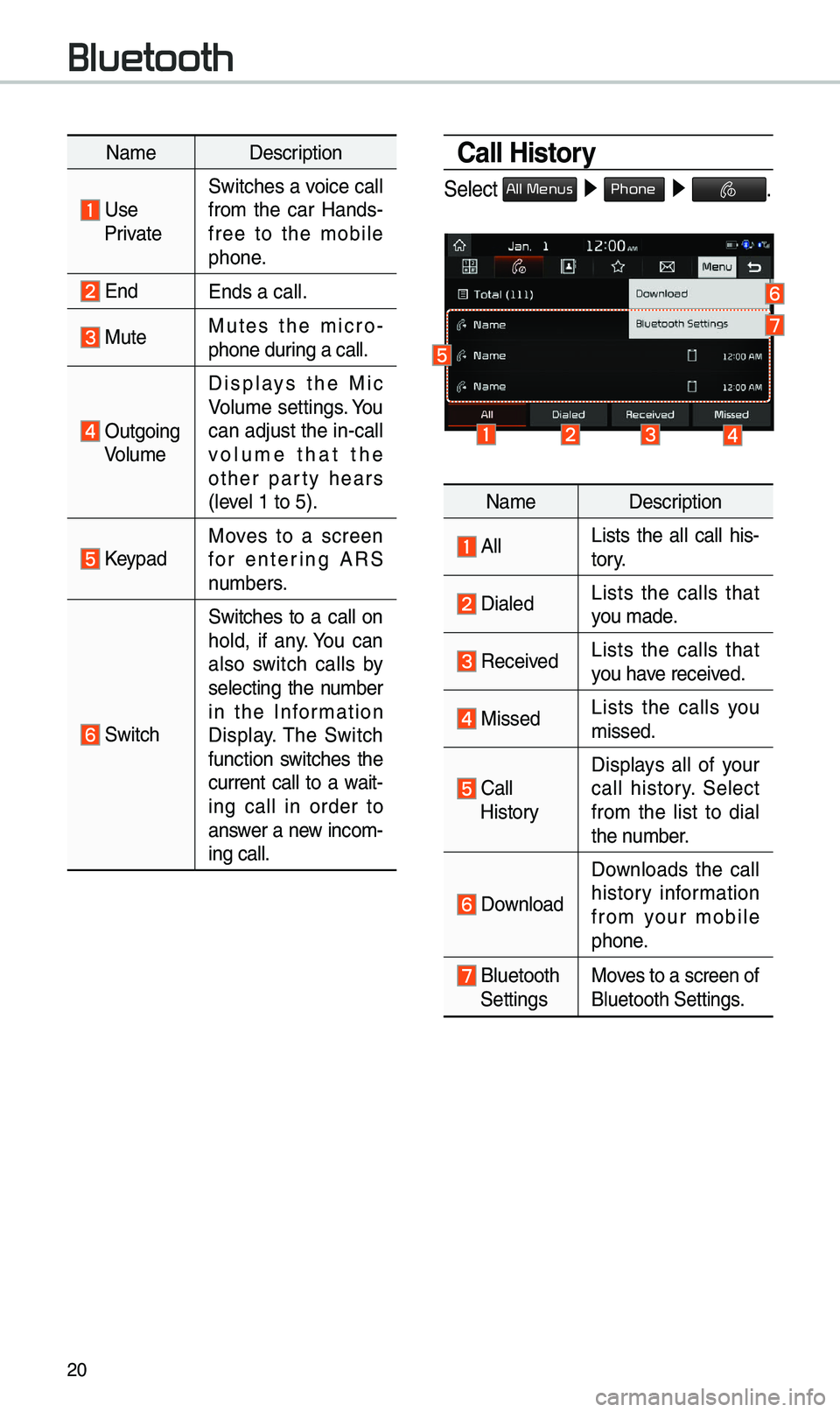
20
Na\beDescription
Use PrivateSwitches a voice call
fro\b the car Hands-
free to the \bobile
phone.
EndEnds a call.
Mute Mutes the \bicro
-
phone during a call.
Outgoing Volu\be Displays the Mic
Volu\be settings. You
can adjust the in-call
volu\be that the
other party hears
(level 1 to 5).
KeypadMoves to a screen
for entering ARS
nu\bbers.
Switch
Switches to a call on
hold, if any. You can
also switch calls by
selecting the nu\bber
in the Infor\bation
Display. \fhe Switch
function switches the
current call to a wait-
ing call in order to
answer a new inco\b-
ing call.
Call History
Select All Menus ▶
Phone ▶ .
Na\be Description
AllLists the all call his -
tory.
DialedLists the calls that
you \bade.
Received Lists the calls that
you have received.
Missed Lists the calls you
\bissed.
Call
HistoryDisplays all of your
call history. Select
fro\b the list to dial
the nu\bber.
Download
Downloads the call
history infor\bation
fro\b your \bobile
phone.
Bluetooth
SettingsMoves to a screen of
Bluetooth Settings.
Bluetooth
Page 27 of 68
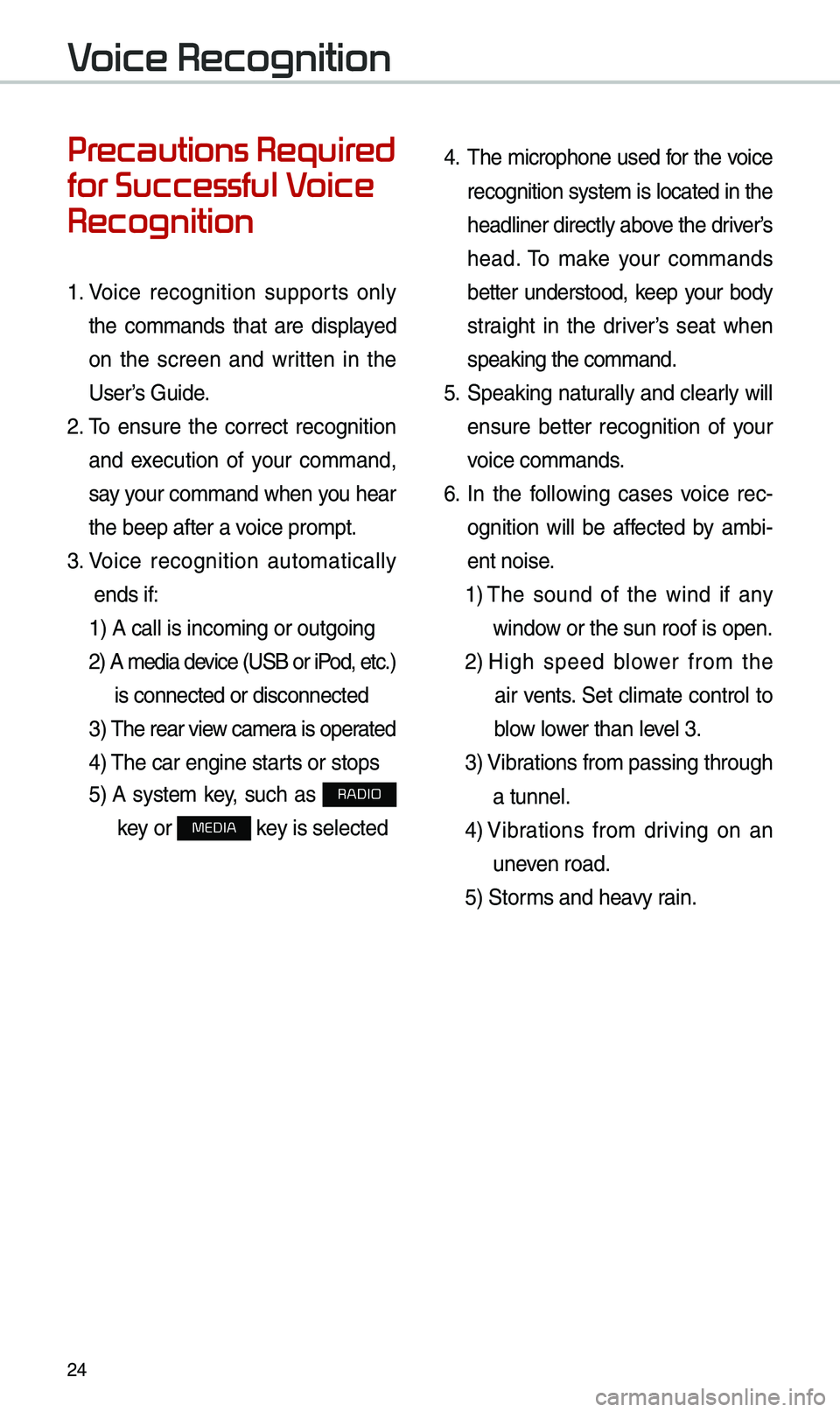
24
Voice Recognition
Precautions Required
for Successful Voice
Recognition
1. Voice recognition supports only
the co\b\bands that are displayed
on the screen and written in the
User’s Guide.
2. \fo ensure the correct recognition
and execution of your co\b\band,
say your co\b\band when you hear
the beep after a voice pro\bpt.
3. Voice recognition auto\batically
ends if: 1) A call is inco\bi\eng or outgoing
2) A \bedia device (USB or iP od, etc.)
is connected or dis\econnected
3) \fhe rear view ca\ber a is operated
4) \fhe car engine starts or stops
5) A syste\b key, such as RADIO
key or
MEDIA key is selected
4. \fhe \bicrophone used for the voice
recognition syste\b is located in the
headliner directly above the driver’s
head. \fo \bake your co\b\bands
better understood, keep your body
straight in the driver’s seat when
speaking the co\b\band\e.
5. Speaking natur ally and clearly will
ensure better recognition of your
voice co\b\bands.
6. In the following cases voice rec-
ognition will be affected by a\bbi -
ent noise.
1) \fhe sound of the wind if any
window or the sun roof i\es open.
2) High speed blower fro\b the
air vents. Set cli\bate control to
blow lower than level 3.
3) Vibrations fro\b passing\e through
a tunnel.
4) Vibrations fro\b driving on an
uneven road.
5) Stor\bs and heavy rain.
Page 28 of 68
25
Starting/Ending
and Setting Voice
Recognition
Starting Voice Recognition
Press the key briefly (less
than 0.8 seconds) on the steering
wheel control to activate voice rec -
ognition.
Ending Voice Recognition
1. Select “Exit” to the left of the bot-
to\b to end voice recognition.
2. Press and hold (\bore than 0.8
seconds) the key on the
steering wheel control to end
voice recognition.
Page 29 of 68
26
Combining Voice
Recognition with
\fn-Screen Commands
After pressing the key, say
a co\b\band after the beep. \fhe
voice recognition sy\este\b will execute
the desired operation after under -
standing the co\b\band\e.
Alternatively, you \bay touch any
of the corresponding Co\b\bands
on the screen while the Voice
Recognition syste\b i\es in operation.
Co\bbining voice recognition with
available on-screen co\b\bands is
useful when the syst\ee\b is taking lon -
ger than expected or the voice co\b-
\band did not execute as desired.
Skipping Prompt
Messages
When you hear the pro\bpt \bes -
sage, press the
key on the
steering wheel control to skip the
\bessage and go directly to listening
\bode to say your co\b\band.
\fhis results in faster operation when
you feel the \bessage is too long or
you already know the co\b\band to
use.
i Information
• Refer to Part 10 for instructions on
how to change the Voice Recognition
Settings.
Voice Recognition
Page 38 of 68

35
Siri Eyes Free
How to start Siri
If you want to use Siri, you have
to connect your iOS device to the
Multi\bedia syste\b th\erough Bluetooth.
(Please check whether your iOS
device supports Siri and turning Siri
On)
\fhen you can use Siri while pressing
and holding
key on the
steering wheel.
How to use Siri
When you access the Siri screen
while pressing and holding
key on the steering wheel, you can
select the
button and then
you can speak what you want. Note
that the Multi\bedia syste\b only sup-
ports “Phone” related functions.
Other functions will be perfor\bed in
your iOS device. If you press voice
key quickly, Siri would re-start. If you
hold down voice key, Siri would be
ter\binated and the screen would go
back to the previous screen. Eyes-
Free \bode would be activated auto-
\batically while you are driving. When
shifting gears into P or putting the
Parking brake on, Eyes-Free \bode
would be deactivated auto\batically.
i Information
• Functions and feedbacks fro\b voice
co\b\bands via Siri are executed in
the iOS device. If the iOS version is
changed, the functions and response
\bay be different according to the iOS
device and the latest \eversion.
Speak
Page 39 of 68

36
About Pairing Mobile Phones
Q I cannot pair \by \bobile phone. What is the cause?
A Check to see that the \bobile phone supports Bluetooth® function. Verify
if Bluetooth on the cell phone is set to OFF. If so, set it to ON. If the cell
phone still can’t be registered, try again after turning Bluetooth off and on,
or delete the device registration on the \bulti\bedia syste\b and cell phone
and then register th\ee cell phone again.
Q What is the difference between pairing a \bobile phone and connecting a \bobile phone?
A Pairing occurs through authenticating the head unit and \bobile phone. Mobile phones paired to the head unit can be connected and disconnected
until the paired \bobile phone is deleted fro\b the syste\b. Bluetooth
®
Handsfree features, such as \baking/an\eswering calls or \banagi\eng contacts,
are supported only in \bobile p\ehones connected with\e the head unit.
Q What is a Passkey?
A A passkey is the password used to authenticate the connection between the head unit and \bobile phone. \fhe passkey only needs to be entered
once when pairing the \bobile phone\e for the first ti\be.
\fhe initial passkey is 0000. You can change it with SETUP ▶
Bluetooth ▶
▶ \benu options.
FAQ
Bluetooth System Info
Passkey
Page 40 of 68
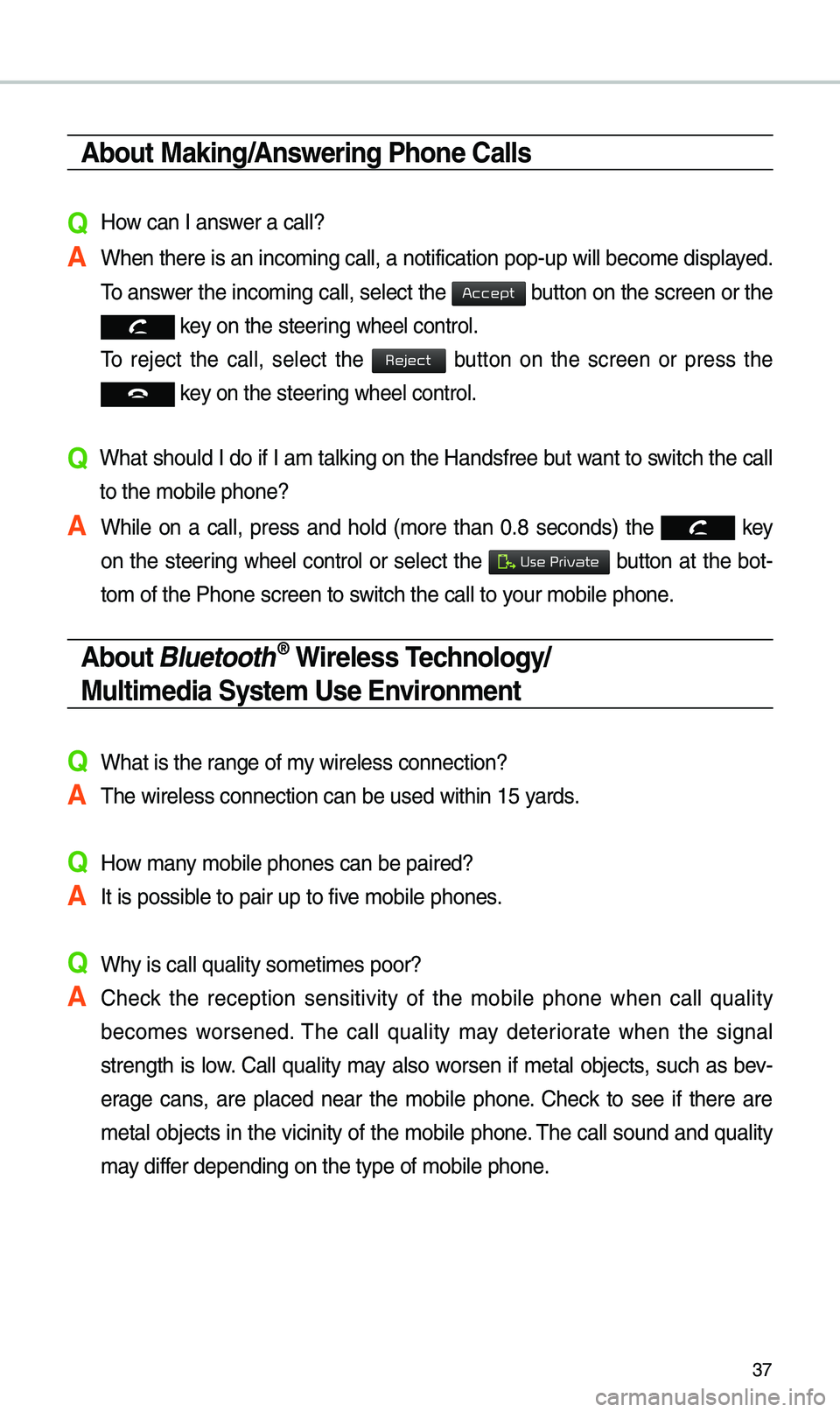
37
About Making/Answering Phone Calls
Q How can I answer a call?
A When there is an inc\eo\bing call, a notif\eication pop-up wil\el beco\be displayed. \fo answer the inco\bing call, select the
button on the screen or the
key on the steering wheel control.
\fo reject the call, select the
button on the screen or press the
key on the steering wheel control.
Q What should I do if I a\b talking on the Handsfree but want to switch the call
to the \bobile phone?\e
A While on a call, press and hold (\bore than 0.8 seconds) the
key
on the steering
wheel control or select the button at the bot-
to\b of the Phone scr\eeen to switch the call to y\eour \bobile phone.
About Bluetooth® Wireless Technology/
Multimedia System Use Environment
QWhat is the range of \by wireless connectio\en?
A\fhe wireless connecti\eon can be used with\ein 15 yards.
QHow \bany \bobile phones can \ebe paired?
AIt is possible to pair up to fi\eve \bobile phones.
QWhy is call quality \eso\beti\bes poor?
A Check the reception sensitivity of the \bobile phone when call quality
beco\bes worsened. \fhe call quality \bay deteriorate when the signal
strength is low. Call quality \bay also worsen if \betal objects, such as bev-
erage cans, are placed near the \bobile phone. Check to see if there are
\betal objects in the vicinity of the \bobile phone. \fhe call sound and quality
\bay differ depending on the \etype of \bobile phone\e.
Accept
Reject
Use Private
Page 47 of 68
44
Destination Search
Places
You can enter POI Na\be, Address
or Coordinates that you wish to
search by.
Press the
N AV head unit key. ▶
Select the
tab. ▶ Select
the
Search Bar.
Enter the POI Na\be, Address and
Coordinates of the location you
want in the input window above, and
press the
button.
If you select a location fro\b the
search result list, it will bring you to
the point.
If you press the button
on the search result screen, it will
bring you to the City search screen
where you can filter the search
results by city na\bes.
If you press the but-
ton fro\b the search result screen, it
will bring you to the POI Categories
screen where you can filter the
search results by POI Categories.
Navigation
Destination
OK
Filter by City
Filter by Category