2019 KIA SEDONA change wheel
[x] Cancel search: change wheelPage 7 of 54
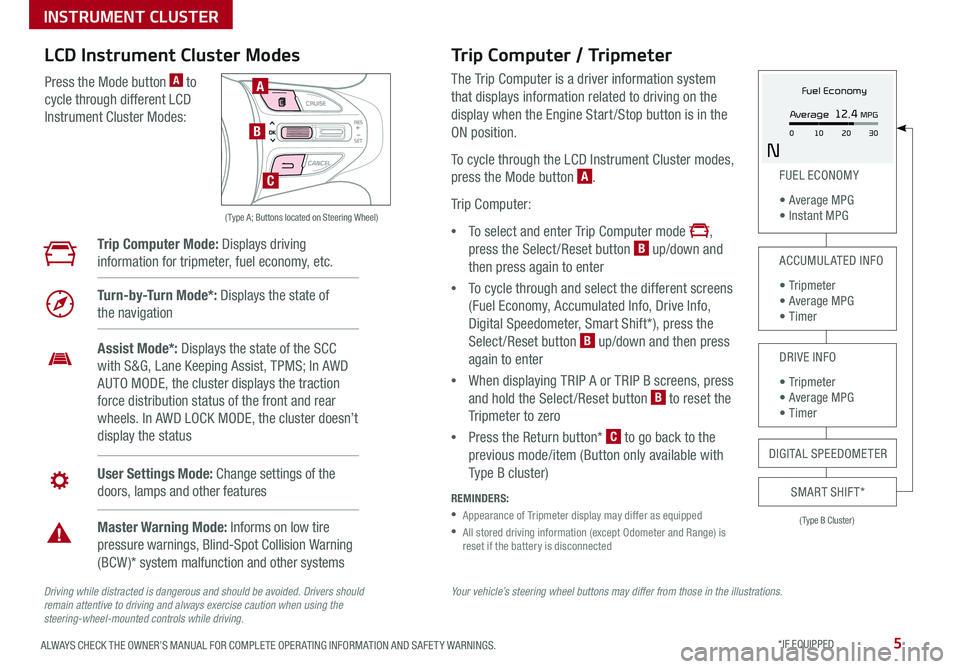
5ALWAYS CHECK THE OWNER’S MANUAL FOR COMPLETE OPER ATING INFORMATION AND SAFET Y WARNINGS *IF EQUIPPED
Your vehicle’s steering wheel buttons may differ from those in the illustrations.Driving while distracted is dangerous and should be avoided. Drivers should remain attentive to driving and always exercise caution when using the steering-wheel-mounted controls while driving.
( Type A; Buttons located on Steering Wheel)
A
B
C
Trip Computer / Tripmeter
The Trip Computer is a driver information system
that displays information related to driving on the
display when the Engine Start /Stop button is in the
ON position
To cycle through the LCD Instrument Cluster modes,
press the Mode button A
Trip Computer:
•To select and enter Trip Computer mode ,
press the Select /Reset button B up/down and
then press again to enter
•To cycle through and select the different screens
(Fuel Economy, Accumulated Info, Drive Info,
Digital Speedometer, Smart Shift*), press the
Select /Reset button B up/down and then press
again to enter
•When displaying TRIP A or TRIP B screens, press
and hold the Select /Reset button B to reset the
Tripmeter to zero
•Press the Return button* C to go back to the
previous mode/item (Button only available with
Type B cluster)
REMINDERS:
•
Appearance of Tripmeter display may differ as equipped
•
All stored driving information (except Odometer and Range) is reset if the battery is disconnected
LCD Instrument Cluster Modes
Press the Mode button A to
cycle through different LCD
Instrument Cluster Modes:
Trip Computer Mode: Displays driving
information for tripmeter, fuel economy, etc
Turn-by-Turn Mode*: Displays the state of
the navigation
Assist Mode*: Displays the state of the SCC
with S&G, Lane Keeping Assist, TPMS; In AWD
AUTO MODE, the cluster displays the traction
force distribution status of the front and rear
wheels In AWD LOCK MODE, the cluster doesn’t
display the status
User Settings Mode: Change settings of the
doors, lamps and other features
Master Warning Mode: Informs on low tire
pressure warnings, Blind-Spot Collision Warning
(BCW )* system malfunction and other systems
(Type B Cluster)
FUEL ECONOMY
• Average MPG • Instant MPG
ACCUMULATED INFO
• Tr ipme t e r • Average MPG • Timer
DRIVE INFO
• Tr ipme t e r • Average MPG • Timer
SMART SHIFT*
DIGITAL SPEEDOMETER
Fuel Economy
N
Average 12.4 MPG
0 30
10 20
INSTRUMENT CLUSTER
Page 8 of 54
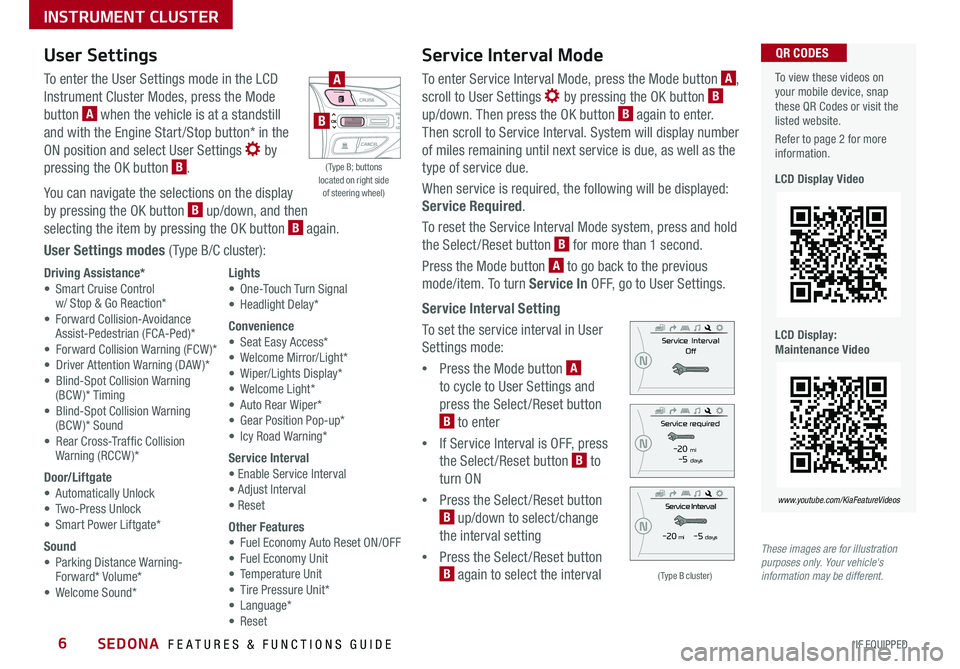
SEDONA FEATURES & FUNCTIONS GUIDE6*IF EQUIPPED
Service Interval Mode
To enter Service Interval Mode, press the Mode button A,
scroll to User Settings by pressing the OK button B up/down Then press the OK button B again to enter
Then scroll to Service Interval System will display number
of miles remaining until next service is due, as well as the
type of service due
When service is required, the following will be displayed:
Service Required
To reset the Service Interval Mode system, press and hold
the Select/Reset button B for more than 1 second
Press the Mode button A to go back to the previous
mode/item To turn Service In OFF, go to User Settings
Service Interval Setting
To set the service interval in User
Settings mode:
•Press the Mode button A
to cycle to User Settings and
press the Select /Reset button
B to enter
•If Service Interval is OFF, press
the Select /Reset button B to
turn ON
•Press the Select /Reset button
B up/down to select /change
the interval setting
•Press the Select /Reset button
B again to select the interval
To view these videos on your mobile device, snap these QR Codes or visit the listed website
Refer to page 2 for more information
LCD Display Video
LCD Display: Maintenance Video
QR CODES
www.youtube.com/KiaFeatureVideos
(Type B cluster)
-20 mi -5 days
-20 mi -5 daysThese images are for illustration purposes only. Your vehicle's information may be different.
( Type B; buttons located on right side of steering wheel)
A
B
User Settings
To enter the User Settings mode in the LCD
Instrument Cluster Modes, press the Mode
button A when the vehicle is at a standstill
and with the Engine Start /Stop button* in the
ON position and select User Settings by
pressing the OK button B
You can navigate the selections on the display
by pressing the OK button B up/down, and then
selecting the item by pressing the OK button B again
User Settings modes ( Type B/C cluster):
Driving Assistance*• Smart Cruise Control w/ Stop & Go Reaction* • Forward Collision-Avoidance Assist-Pedestrian (FCA-Ped)* • Forward Collision Warning (FCW )*• Driver Attention Warning (DAW )*• Blind-Spot Collision Warning (BCW)* Timing• Blind-Spot Collision Warning (BCW )* Sound• Rear Cross-Traffic Collision Warning (RCCW )*
Door/Liftgate• Automatically Unlock• Two-Press Unlock• Smart Power Liftgate*
Sound• Parking Distance Warning- Forward* Volume*• Welcome Sound*
Lights• One-Touch Turn Signal• Headlight Delay*
Convenience• Seat Easy Access*• Welcome Mirror/Light*• Wiper/Lights Display*• Welcome Light*• Auto Rear Wiper*• Gear Position Pop-up*• Icy Road Warning*
Service Interval• Enable Service Interval• Adjust Interval• Reset
Other Features• Fuel Economy Auto Reset ON/OFF• Fuel Economy Unit• Temperature Unit• Tire Pressure Unit*• Language*• Reset
INSTRUMENT CLUSTER
Page 9 of 54

7ALWAYS CHECK THE OWNER’S MANUAL FOR COMPLETE OPER ATING INFORMATION AND SAFET Y WARNINGS *IF EQUIPPED
P
R
N D
DRIVE
MODE
+
_
Drive Mode Integrated Control System Video
To view a video on your mobile device, snap this QR Code or visit the listed website
Refer to page 2 for more information
QR CODE
www.youtube.com/KiaFeatureVideos
(Located on Center Panel below Gear Shift)* (Located in Instrument Cluster Type C Cluster shown)
A
C
B
Drive Mode Integrated Control System*
The Drive Mode may be selected depending on driver’s
preferences and road conditions
To cycle through the different Drive Modes A, press the
DRIVE MODE button B The Instrument Cluster will display
COMFORT or ECO when selected When in Normal mode, it
will not display in the Instrument Cluster
REMINDERS:
•
The system is turned ON and in Normal mode when ignition is in the ON position
•
When ECO mode is selected, the indicator will display and system remains on, even when ignition is cycled
•Steering effort may be slightly increased in Sport mode
Your vehicle’s buttons may differ from those in the illustrations. See your Owner’s Manual for more details.
ECO Mode (Active ECO)*
The Active ECO system is designed to help improve fuel
economy by controlling several vehicle components When
activated, it optimizes drivetrain operations such as engine
power and transmission to help improve fuel economy
To turn ON, press the DRIVE MODE button B and scroll
through options until in the ECO mode The green ECO
indicator light C in the instrument cluster will illuminate,
indicating that Active ECO is operating
The Active ECO system will remain on even when the
ignition is cycled
To turn Active ECO OFF, press the DRIVE MODE
button B again and change to another mode
To help improve your fuel economy: •Drive at a moderate speed, accelerating smoothly and at a moderate rate •Keep tires inflated to the recommended pressure •Be sure the wheels are properly aligned
QUICK TIPS
For more information on Active ECO, refer to your Owner’s Manual or contact your local dealership.
INSTRUMENT CLUSTER
Page 11 of 54

9ALWAYS CHECK THE OWNER’S MANUAL FOR COMPLETE OPER ATING INFORMATION AND SAFET Y WARNINGS *IF EQUIPPED †LEGAL DISCL AIMERS ON BACK INSIDE COVER
Blind-Spot Collision Warning w/ RCCW Video
To view a video on your mobile device, snap this QR Code or visit the listed website
Refer to page 2 for more information
QR CODE
www.youtube.com/KiaFeatureVideos
A
B
C
(Button panel located left of Steering Wheel)
REMINDER: The above images are for illustration purposes only and may not reflect actual operation
Blind-Spot Collision Warning (BCW) w/ RCCW*†6
The BCW system uses radar sensors to help alert the driver before changing lanes
The light on the BCW button A will illuminate when turned ON The outside
rearview mirror warning lights will also illuminate for 3 seconds
The system will become active when the vehicle is traveling faster than 18 mph
and will alert the driver if another vehicle is detected by the radar sensor
Blind-Spot Collision Warning (BCW) / Lane Change Assist (LCA)*
1st-stage alert: When another vehicle is detected within the Blind-Spot Collision Warning
(BCW ) / Lane Change Assist (LCA)* system boundary B, or a vehicle in the LCA boundary B
approaches at a high speed, a yellow indicator will illuminate on the outside rearview mirrors
2nd-stage alert: When 1st-stage alert is on and the driver activates a turn signal, a
flashing yellow indicator will illuminate on the outside rearview mirrors and the system
will sound an alert
Rear Cross-Traffic Collision Warning (RCCW)*
If the RCCW system sensors detect approaching vehicles from the left or right side C, the
system will sound an audible alert, the yellow-flashing indicators on the outside rearview
mirror will illuminate and a message will appear on the LCD screen, when these conditions
are met:
•The gear shift is in Reverse
•The vehicle is moving slower than 6 mph
REMINDERS:
•RCCW can be set to on/off in User Settings from the LCD Instrument Cluster modes
•When BCW is ON and the vehicle power is cycled to OFF then ON again, the BCW system returns to ON
•
The RCCW feature can be turned OFF/ON in User Settings When vehicle power is cycled, RCCW will remain in the previous state
•The BCW system will not show a warning if the vehicle speed is only 6 mph above the surrounding vehicles
The BCW and RCCW systems are supplemental systems. Do not solely rely on these systems and always pay attention to drive safely.
For more information on the above systems, please refer to the Owner’s Manual.
DRIVER'S PANEL
Page 15 of 54

13ALWAYS CHECK THE OWNER’S MANUAL FOR COMPLETE OPER ATING INFORMATION AND SAFET Y WARNINGS *IF EQUIPPED †LEGAL DISCL AIMERS ON BACK INSIDE COVER
A
C
B
Headlight position
Parking light position
AUTOAuto Light* / LBA-D* / HBA*
OFFOFF position
It may be helpful to pull/push bottom of Steering Wheel towards/away from you to adjust desired distance prior to adjusting the angle
QUICK TIP
REMINDERS: •HBA will operate when vehicle speed exceeds 25 mph •
If the lever is pushed away from you while HBA is operational, HBA will turn off and the high beams will be on continuously If the lever is pulled toward you while HBA is operational, HBA will turn off •
If the light switch is switched to the headlight position, HBA will turn off and low beams will be on continuously •
When the LBA-D indicator illuminates on the instrument cluster, the LBA-D is not working properly See authorized Kia dealer for service
Tilt/Telescoping Steering Wheel†2 5
To adjust the Steering Wheel, press the Lock-
Release Lever A down and adjust B to the
desired angle and C distance
When finished, pull the Lock-Release Lever A
up to lock Steering Wheel in place
Headlights & High Beams
To o p e r a t e :
•Rotate switch to change
the Headlight function
•Push lever to turn High Beams ON
•Pull lever to flash Headlights /
High Beams
AUTO Light function* — When the light switch is in the AUTO Light position, the tail lights and
headlights will turn ON/OFF automatically depending on the amount of light outside the vehicle
Low Beam Assist - Dynamic (LBA-D)* — The Low Beam Assist-Dynamic is designed to help
improve visibility during nighttime driving by aiming the low beam headlights in the direction the
vehicle is moving LBA-D controls the aiming direction based on steering angle and speed When the
headlight switch is in the AUTO Light position, the LBA-D will activate
High Beam Assist (HBA)* — High Beam Assist is designed to automatically adjust the headlight
range by switching between high and low beams based on light from other vehicles and road
conditions
To enable HBA, toggle the light switch to the AUTO Light position and turn on the high beams by
pushing the lever away from you The High Beam Assist indicator will illuminate
STEERING WHEEL CONTROLS
Page 16 of 54

SEDONA FEATURES & FUNCTIONS GUIDE14*IF EQUIPPED
Turn Signals & Fog Lights*
To o p e r a t e :
•Turn Signals - Move lever Up/Down for Right /Left Turn Signal
•Fog Lights - Press switch A up/down to turn Fog Lights
ON/OFF
REMINDER: Headlights must be ON for Fog Light operation
One-Touch Lane Change Signal is activated by moving the
Turn Signal Lever slightly for less than 1 second and then
releasing The lane change signal will blink 3 times
To change how many times (3/5/7) the Lane Change Signal
blinks, go to User Settings Mode in the LCD Instrument
Cluster modes
For more information on the User Settings Mode, please refer to your Owner’s Manual.
Windshield Wipers & Washers
To o p e r a t e :
•Move lever Up/Down to change wiper modes
•Press button B to adjust Intermittent wipe
•Pull lever to spray and wipe
M I S T: Single wipe
OFF: Wiper off
I N T: Intermittent wipe
LO: Slow wipe
HI: Fast wipe
PUSH
FRONT
PULL
FRONT
PUSH
PULL
PUSH
FRONT
PULL
FRONT
PUSH
PULL
B
Rear Wiper & Washer*
To operate:
•Rotate Rear Wiper switch to change Wiper modes
•Push to spray and wipe
HI: Fast wipe
LO: Slow wipe
OFF: Wiper off
• Pressing button B up increases Intermittent wipe frequency and wipe speed Pressing button down decreases frequency of wipes
• Set the wiper to OFF position when the wiper is not in use
QUICK TIPS
LO and HI sets wiper speed No intermittent wipe function on Rear Wipers
QUICK TIP
A
STEERING WHEEL CONTROLS
Page 17 of 54
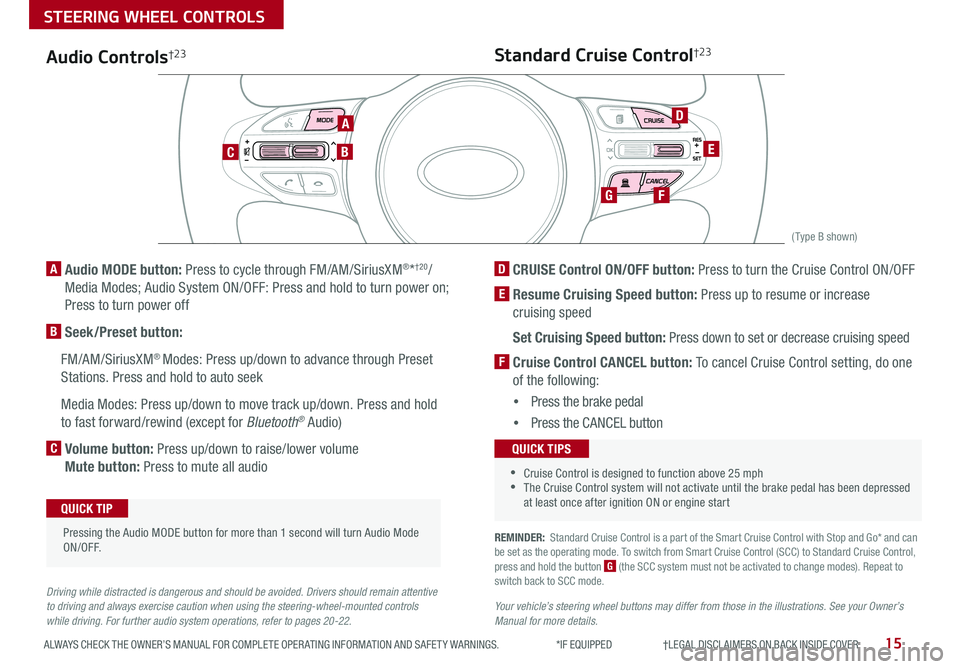
15ALWAYS CHECK THE OWNER’S MANUAL FOR COMPLETE OPER ATING INFORMATION AND SAFET Y WARNINGS *IF EQUIPPED †LEGAL DISCL AIMERS ON BACK INSIDE COVER
CANCELCRUISERES
SET
VOL
VOL
MUTEMODE
CANCELCRUISERES
SET
VOL
VOL
MUTEMODE
CANCELCRUISERES
SETVOLVOL
MUTEMODE
CANCELCRUISERES
SET
VOL
VOL
MUTEMODE
CANCELCRUISERES
SET
VOL
VOL
MUTEMODE
CANCELCRUISERES
SETVOLVOL
MUTEMODE
A
CB
D
E
FG
(Type B shown)
Audio Controls†2 3
A Audio MODE button: Press to cycle through FM/AM/SiriusXM®*†20/
Media Modes; Audio System ON/OFF: Press and hold to turn power on;
Press to turn power off
B Seek/Preset button:
FM/AM/SiriusXM® Modes: Press up/down to advance through Preset
Stations Press and hold to auto seek
Media Modes: Press up/down to move track up/down Press and hold
to fast forward/rewind (except for Bluetooth® Audio)
C Volume button: Press up/down to raise/lower volume
Mute button: Press to mute all audio
Pressing the Audio MODE button for more than 1 second will turn Audio Mode ON/OFF
QUICK TIP
Driving while distracted is dangerous and should be avoided. Drivers should remain attentive to driving and always exercise caution when using the steering-wheel-mounted controls while driving. For further audio system operations, refer to pages 20-22.
Standard Cruise Control†2 3
D CRUISE Control ON/OFF button: Press to turn the Cruise Control ON/OFF
E Resume Cruising Speed button: Press up to resume or increase
cruising speed
Set Cruising Speed button: Press down to set or decrease cruising speed
F Cruise Control CANCEL button: To cancel Cruise Control setting, do one
of the following:
•Press the brake pedal
•Press the CANCEL button
•Cruise Control is designed to function above 25 mph •The Cruise Control system will not activate until the brake pedal has been depressed at least once after ignition ON or engine start
QUICK TIPS
REMINDER: Standard Cruise Control is a part of the Smart Cruise Control with Stop and Go* and can be set as the operating mode To switch from Smart Cruise Control (SCC) to Standard Cruise Control, press and hold the button G (the SCC system must not be activated to change modes) Repeat to switch back to SCC mode
Your vehicle’s steering wheel buttons may differ from those in the illustrations. See your Owner’s Manual for more details.
STEERING WHEEL CONTROLS
Page 19 of 54
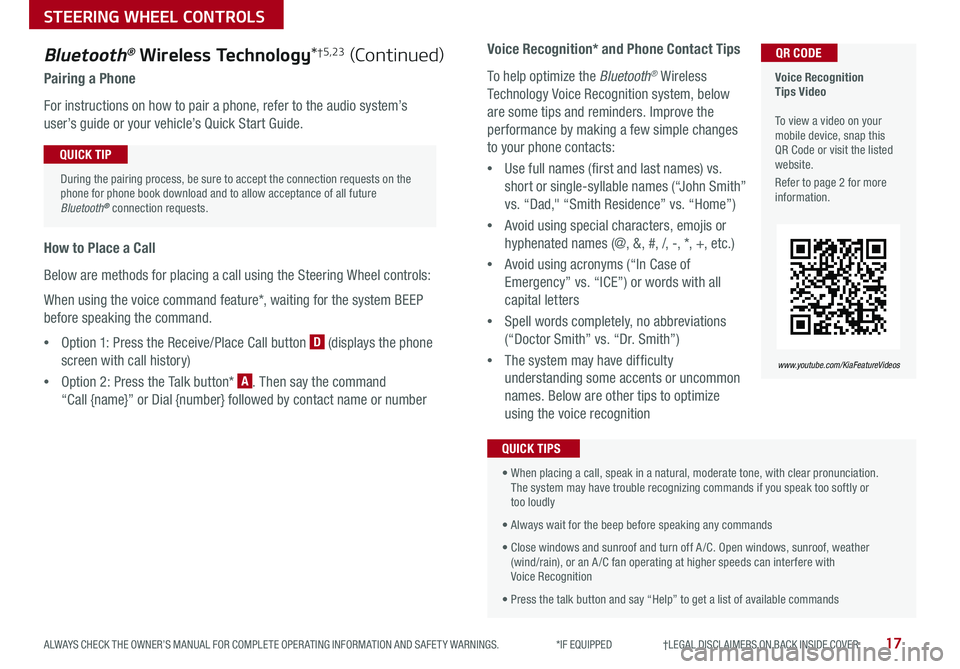
17ALWAYS CHECK THE OWNER’S MANUAL FOR COMPLETE OPER ATING INFORMATION AND SAFET Y WARNINGS *IF EQUIPPED †LEGAL DISCL AIMERS ON BACK INSIDE COVER
Voice Recognition Tips Video To view a video on your mobile device, snap this QR Code or visit the listed website
Refer to page 2 for more information
QR CODE
www.youtube.com/KiaFeatureVideos
Voice Recognition* and Phone Contact Tips
To help optimize the Bluetooth® Wireless
Technology Voice Recognition system, below
are some tips and reminders Improve the
performance by making a few simple changes
to your phone contacts:
•Use full names (first and last names) vs
short or single-syllable names (“John Smith”
vs “Dad," “Smith Residence” vs “Home”)
•Avoid using special characters, emojis or
hyphenated names (@, &, #, /, -, *, +, etc )
•Avoid using acronyms (“In Case of
Emergency” vs “ICE”) or words with all
capital letters
•Spell words completely, no abbreviations
(“Doctor Smith” vs “Dr Smith”)
•The system may have difficulty
understanding some accents or uncommon
names Below are other tips to optimize
using the voice recognition
Bluetooth® Wireless Technology*†5,23 (Continued)
Pairing a Phone
For instructions on how to pair a phone, refer to the audio system’s
user’s guide or your vehicle’s Quick Start Guide
How to Place a Call
Below are methods for placing a call using the Steering Wheel controls:
When using the voice command feature*, waiting for the system BEEP
before speaking the command
•Option 1: Press the Receive/Place Call button D (displays the phone
screen with call history)
•Option 2: Press the Talk button* A Then say the command
“Call {name}” or Dial {number} followed by contact name or number
During the pairing process, be sure to accept the connection requests on the phone for phone book download and to allow acceptance of all future Bluetooth® connection requests
QUICK TIP
• When placing a call, speak in a natural, moderate tone, with clear pronunciation The system may have trouble recognizing commands if you speak too softly or too loudly
• Always wait for the beep before speaking any commands
• Close windows and sunroof and turn off A /C Open windows, sunroof, weather (wind/rain), or an A /C fan operating at higher speeds can interfere with Voice Recognition
• Press the talk button and say “Help” to get a list of available commands
QUICK TIPS
STEERING WHEEL CONTROLS