2019 KIA SEDONA stop start
[x] Cancel search: stop startPage 3 of 54
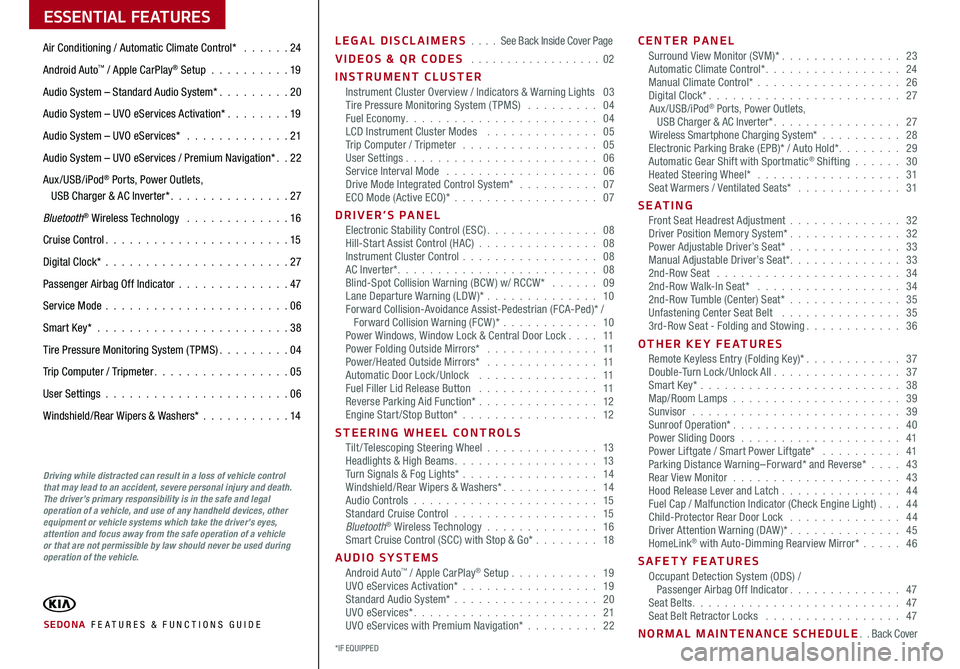
ESSENTIAL FEATURES
SEDONA FE ATURES & FUNCTIONS GUIDE
Air Conditioning / Automatic Climate Control* 24
Android Auto™ / Apple CarPlay® Setup 19
Audio System – Standard Audio System* 20
Audio System – UVO eServices Activation* 19
Audio System – UVO eServices* 21
Audio System – UVO eServices / Premium Navigation* 22
Aux/USB/iPod® Ports, Power Outlets, USB Charger & AC Inverter* 27
Bluetooth® Wireless Technology 16
Cruise Control 15
Digital Clock* 27
Passenger Airbag Off Indicator 47
Service Mode 06
Smart Key* 38
Tire Pressure Monitoring System (TPMS) 04
Trip Computer / Tripmeter 05
User Settings 06
Windshield/Rear Wipers & Washers* 14
LEGAL DISCLAIMERS See Back Inside Cover Page
VIDEOS & QR CODES 02
INSTRUMENT CLUSTERInstrument Cluster Overview / Indicators & Warning Lights 03Tire Pressure Monitoring System (TPMS) 04Fuel Economy 04LCD Instrument Cluster Modes 05Trip Computer / Tripmeter 05User Settings 06Service Interval Mode 06Drive Mode Integrated Control System* 07ECO Mode (Active ECO)* 07
DRIVER’S PANELElectronic Stability Control (ESC) 08Hill-Start Assist Control (HAC) 08Instrument Cluster Control 08AC Inverter* 08Blind-Spot Collision Warning (BCW ) w/ RCCW* 09Lane Departure Warning (LDW )* 10Forward Collision-Avoidance Assist-Pedestrian (FCA-Ped)* / Forward Collision Warning (FCW )* 10Power Windows, Window Lock & Central Door Lock 11Power Folding Outside Mirrors* 11Power/Heated Outside Mirrors* 11Automatic Door Lock /Unlock 11Fuel Filler Lid Release Button 11Reverse Parking Aid Function* 12Engine Start/Stop Button* 12
STEERING WHEEL CONTROLSTilt/ Telescoping Steering Wheel 13Headlights & High Beams 13Turn Signals & Fog Lights* 14Windshield/Rear Wipers & Washers* 14Audio Controls 15Standard Cruise Control 15Bluetooth® Wireless Technology 16Smart Cruise Control (SCC) with Stop & Go* 18
AUDIO SYSTEMSAndroid Auto™ / Apple CarPlay® Setup 19UVO eServices Activation* 19Standard Audio System* 20UVO eServices* 21UVO eServices with Premium Navigation* 22
CENTER PANELSurround View Monitor (SVM)* 23Automatic Climate Control* 24Manual Climate Control* 26Digital Clock* 27Aux/USB/iPod® Ports, Power Outlets, USB Charger & AC Inverter* 27Wireless Smartphone Charging System* 28Electronic Parking Brake (EPB)* / Auto Hold* 29Automatic Gear Shift with Sportmatic® Shifting 30Heated Steering Wheel* 31Seat Warmers / Ventilated Seats* 31
S E AT I N GFront Seat Headrest Adjustment 32Driver Position Memory System* 32Power Adjustable Driver’s Seat* 33Manual Adjustable Driver’s Seat* 332nd-Row Seat 342nd-Row Walk-In Seat* 342nd-Row Tumble (Center) Seat* 35Unfastening Center Seat Belt 353rd-Row Seat - Folding and Stowing 36
OTHER KEY FEATURESRemote Keyless Entry (Folding Key)* 37Double-Turn Lock /Unlock All 37Smart Key* 38Map/Room Lamps 39Sunvisor 39Sunroof Operation* 40Power Sliding Doors 41Power Liftgate / Smart Power Liftgate* 41Parking Distance Warning–Forward* and Reverse* 43Rear View Monitor 43Hood Release Lever and Latch 44 Fuel Cap / Malfunction Indicator (Check Engine Light) 44Child-Protector Rear Door Lock 44Driver Attention Warning (DAW)* 45HomeLink® with Auto-Dimming Rearview Mirror* 46
SAFETY FEATURESOccupant Detection System (ODS) / Passenger Airbag Off Indicator 47Seat Belts 47Seat Belt Retractor Locks 47
NORMAL MAINTENANCE SCHEDULE Back Cover
Driving while distracted can result in a loss of vehicle control that may lead to an accident, severe personal injury and death. The driver’s primary responsibility is in the safe and legal operation of a vehicle, and use of any handheld devices, other equipment or vehicle systems which take the driver’s eyes, attention and focus away from the safe operation of a vehicle or that are not permissible by law should never be used during operation of the vehicle.
*IF EQUIPPED
Page 7 of 54
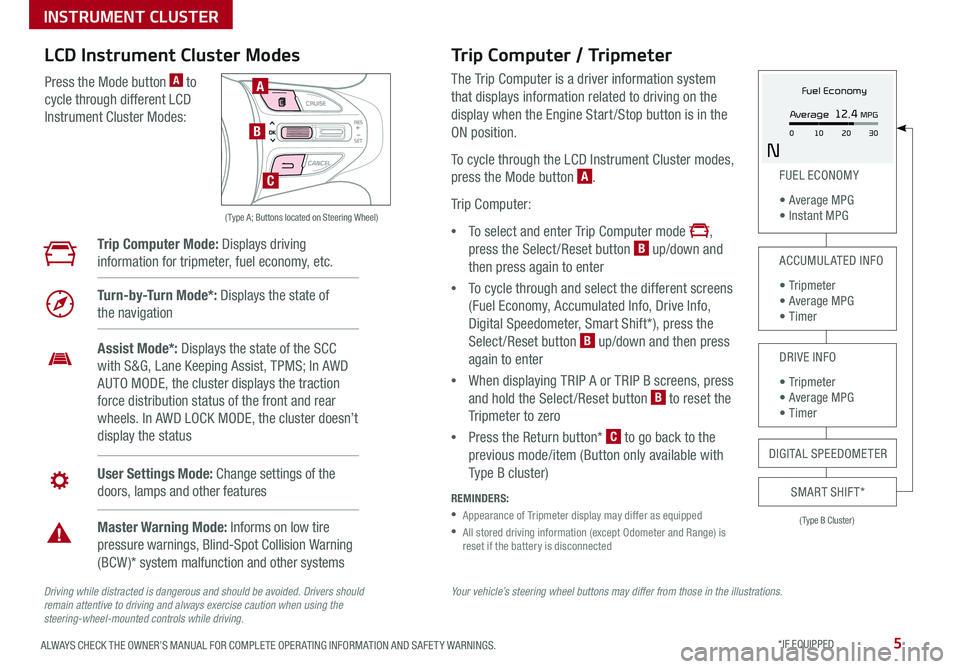
5ALWAYS CHECK THE OWNER’S MANUAL FOR COMPLETE OPER ATING INFORMATION AND SAFET Y WARNINGS *IF EQUIPPED
Your vehicle’s steering wheel buttons may differ from those in the illustrations.Driving while distracted is dangerous and should be avoided. Drivers should remain attentive to driving and always exercise caution when using the steering-wheel-mounted controls while driving.
( Type A; Buttons located on Steering Wheel)
A
B
C
Trip Computer / Tripmeter
The Trip Computer is a driver information system
that displays information related to driving on the
display when the Engine Start /Stop button is in the
ON position
To cycle through the LCD Instrument Cluster modes,
press the Mode button A
Trip Computer:
•To select and enter Trip Computer mode ,
press the Select /Reset button B up/down and
then press again to enter
•To cycle through and select the different screens
(Fuel Economy, Accumulated Info, Drive Info,
Digital Speedometer, Smart Shift*), press the
Select /Reset button B up/down and then press
again to enter
•When displaying TRIP A or TRIP B screens, press
and hold the Select /Reset button B to reset the
Tripmeter to zero
•Press the Return button* C to go back to the
previous mode/item (Button only available with
Type B cluster)
REMINDERS:
•
Appearance of Tripmeter display may differ as equipped
•
All stored driving information (except Odometer and Range) is reset if the battery is disconnected
LCD Instrument Cluster Modes
Press the Mode button A to
cycle through different LCD
Instrument Cluster Modes:
Trip Computer Mode: Displays driving
information for tripmeter, fuel economy, etc
Turn-by-Turn Mode*: Displays the state of
the navigation
Assist Mode*: Displays the state of the SCC
with S&G, Lane Keeping Assist, TPMS; In AWD
AUTO MODE, the cluster displays the traction
force distribution status of the front and rear
wheels In AWD LOCK MODE, the cluster doesn’t
display the status
User Settings Mode: Change settings of the
doors, lamps and other features
Master Warning Mode: Informs on low tire
pressure warnings, Blind-Spot Collision Warning
(BCW )* system malfunction and other systems
(Type B Cluster)
FUEL ECONOMY
• Average MPG • Instant MPG
ACCUMULATED INFO
• Tr ipme t e r • Average MPG • Timer
DRIVE INFO
• Tr ipme t e r • Average MPG • Timer
SMART SHIFT*
DIGITAL SPEEDOMETER
Fuel Economy
N
Average 12.4 MPG
0 30
10 20
INSTRUMENT CLUSTER
Page 8 of 54
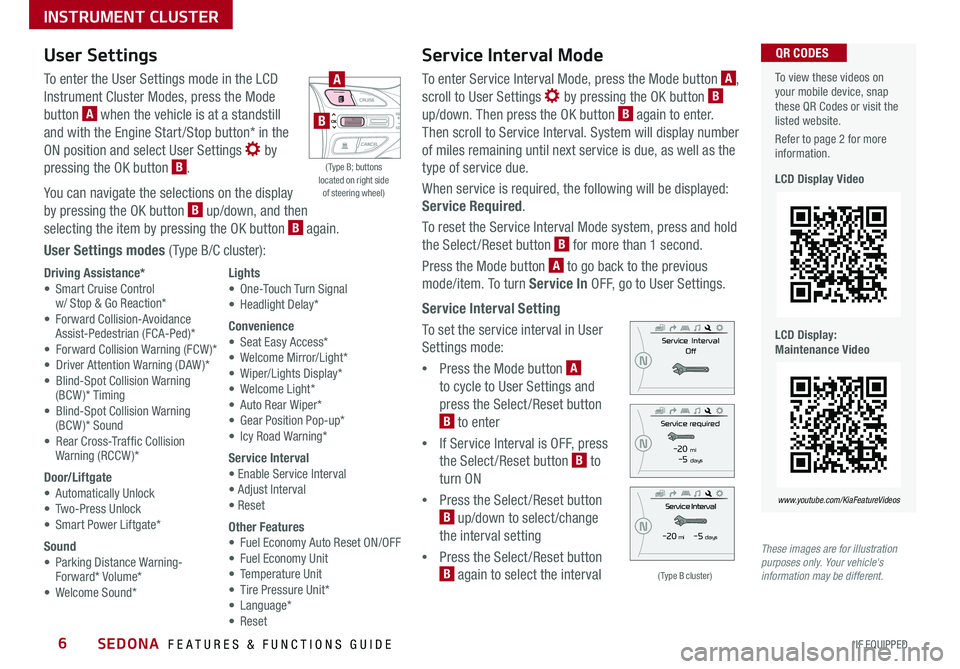
SEDONA FEATURES & FUNCTIONS GUIDE6*IF EQUIPPED
Service Interval Mode
To enter Service Interval Mode, press the Mode button A,
scroll to User Settings by pressing the OK button B up/down Then press the OK button B again to enter
Then scroll to Service Interval System will display number
of miles remaining until next service is due, as well as the
type of service due
When service is required, the following will be displayed:
Service Required
To reset the Service Interval Mode system, press and hold
the Select/Reset button B for more than 1 second
Press the Mode button A to go back to the previous
mode/item To turn Service In OFF, go to User Settings
Service Interval Setting
To set the service interval in User
Settings mode:
•Press the Mode button A
to cycle to User Settings and
press the Select /Reset button
B to enter
•If Service Interval is OFF, press
the Select /Reset button B to
turn ON
•Press the Select /Reset button
B up/down to select /change
the interval setting
•Press the Select /Reset button
B again to select the interval
To view these videos on your mobile device, snap these QR Codes or visit the listed website
Refer to page 2 for more information
LCD Display Video
LCD Display: Maintenance Video
QR CODES
www.youtube.com/KiaFeatureVideos
(Type B cluster)
-20 mi -5 days
-20 mi -5 daysThese images are for illustration purposes only. Your vehicle's information may be different.
( Type B; buttons located on right side of steering wheel)
A
B
User Settings
To enter the User Settings mode in the LCD
Instrument Cluster Modes, press the Mode
button A when the vehicle is at a standstill
and with the Engine Start /Stop button* in the
ON position and select User Settings by
pressing the OK button B
You can navigate the selections on the display
by pressing the OK button B up/down, and then
selecting the item by pressing the OK button B again
User Settings modes ( Type B/C cluster):
Driving Assistance*• Smart Cruise Control w/ Stop & Go Reaction* • Forward Collision-Avoidance Assist-Pedestrian (FCA-Ped)* • Forward Collision Warning (FCW )*• Driver Attention Warning (DAW )*• Blind-Spot Collision Warning (BCW)* Timing• Blind-Spot Collision Warning (BCW )* Sound• Rear Cross-Traffic Collision Warning (RCCW )*
Door/Liftgate• Automatically Unlock• Two-Press Unlock• Smart Power Liftgate*
Sound• Parking Distance Warning- Forward* Volume*• Welcome Sound*
Lights• One-Touch Turn Signal• Headlight Delay*
Convenience• Seat Easy Access*• Welcome Mirror/Light*• Wiper/Lights Display*• Welcome Light*• Auto Rear Wiper*• Gear Position Pop-up*• Icy Road Warning*
Service Interval• Enable Service Interval• Adjust Interval• Reset
Other Features• Fuel Economy Auto Reset ON/OFF• Fuel Economy Unit• Temperature Unit• Tire Pressure Unit*• Language*• Reset
INSTRUMENT CLUSTER
Page 10 of 54

SEDONA FEATURES & FUNCTIONS GUIDE8
(Button panel located left of Steering Wheel)
(Outlet located on back of Center Console and the Luggage Zone*)
ABC
AC Inverter*
The AC Inverter supplies 115V/100W electrical power to operate
accessories or equipment Press AC Inverter button C to activate
Instrument Cluster Control
With parking lights/headlights ON, press button B (+) or (-) to adjust the
brightness of the instrument panel illumination
REMINDER: The Instrument Cluster Control does not adjust brightness on the audio head unit screens Use the display settings in the Setup menu to adjust the brightness on the screen
Electronic Stability Control (ESC)†7
The ESC system is designed to help stabilize the vehicle during certain
cornering maneuvers It is a good idea to keep the ESC turned on for daily
driving whenever possible
Press ESC OFF button A to turn Traction Control OFF/ON
To turn OFF both the Traction Control and Stability Control, press and hold
for more than 3 seconds Press again to turn ON
REMINDERS:
•ESC is turned ON by default at vehicle startup If vehicle power is cycled, ESC will turn ON again
•
The ESC Indicator Light in the instrument cluster will illuminate whenever the ESC is in operation
For more information on Electronic Stability Control (ESC) and its specific features and operations, please refer to your Owner’s Manual.
Hill-Start Assist Control (HAC)†7
HAC helps prevent the vehicle from rolling backwards when accelerating
from a stop while on a steep incline HAC automatically activates
whether the ESC is OFF or ON but does NOT activate when the ESC has
malfunctioned
REMINDERS:
•HAC does not operate when the gear shift is in the P (Park) or the N (Neutral) position
•HAC does not replace the need to apply brakes while the vehicle is stopped on an incline
•HAC provides a 2-second delay before the vehicle may start rolling backwards •When HAC is active (e g , during initial acceleration from a stop on an incline), you may notice that the brakes will momentarily remain engaged after you depress the accelerator – this is normal HAC operation
QUICK TIPS
*IF EQUIPPED †LEGAL DISCL AIMERS ON BACK INSIDE COVER
DRIVER'S PANEL
Page 12 of 54

SEDONA FEATURES & FUNCTIONS GUIDE10
When the LDW sensor detects the lane traveling in, the lane is illuminatedWhen the LDW sensor does not detect the lane traveling in the lane is not illuminated
Lane Departure
Lane DepartureLane Departure
Lane Departure
Lane Departure
Lane Departure
Lane Departure
Lane Departure
When the LDW sensor detects the vehicle veering outside of the lane traveling in, the lane the vehicle is crossing will blink (shown in both images at left)
Lane Departure
Lane DepartureLane Departure
Lane Departure
Lane Departure
Lane Departure Lane Departure
Lane Departure
(Button panel located left of Steering Wheel)
A
Lane Departure Warning Video
Forward Collision-Avoidance Assist Video
QR CODESLane Departure Warning (LDW)*†6
With the Engine Start /Stop button in the ON position, press the LDW button A to
turn system ON
The instrument cluster indicator will initially illuminate white
It will remain white when vehicle is traveling slower than 40 mph and the system
does not detect the lane markers When the LDW system detects the
lane markers, the LDW icon will illuminate green
If LDW detects that you are moving outside of your lane, the system
may issue a warning on the LCD screen and an alert may sound
The system will operate under the following conditions:
•The vehicle speed exceeds approximately 40 mph
•The LDW system recognizes the lane the vehicle is traveling in
•The vehicle is between the lane markers
If the LDW button is ON or OFF and ignition is
cycled, the system remains in the previous state
REMINDERS:
• LDW will not issue a warning if the turn signal or hazard signal is activated • LDW in the current state will stay on when the ignition is cycled
Forward Collision-Avoidance Assist-Pedestrian (FCA-Ped) / Forward Collision Warning (FCW)*†9
FCA-Ped is designed to help alert the driver and, under certain conditions, apply emergency braking when rapidly approaching a vehicle that is slowing down,
braking or stopped Initially, the FCA-Ped provides Forward Collision Warning (FCW ) when it detects a potential collision with a vehicle in front emitting an audible
warning and visual alert on the instrument cluster Adjust the alert settings (Early, Normal, Late) in the User Settings To turn the FCA-Ped / FCW off, go to User
Settings again and turn off If the system detects that the collision risk increases, Forward Collision-Avoidance
Assist-Pedestrian (FCA-Ped) automatically applies the brakes to reduce your speed, helping to minimize the effects
of a possible collision FCA-Ped can be turned ON in the User Settings menu on the Instrument Cluster display
FCA-Ped / FCW will become active when the:
• Engine Start /Stop button is ON
• Vehicle is traveling faster than 5 mph
• Electronic Stability Control
(ESC) is ON
REMINDERS: • The FCA-Ped / FCW will be activated by default when vehicle power is cycled on, even when previously set to off • The FCA-Ped / FCW will not operate when the vehicle is traveling faster than approximately 50 mph• If FCA-Ped is operating and the ESC (Electronic Stability Control) is turned off, the FCA-Ped system is automatically turned off• When FCA-Ped is off, the FCA-Ped warning indicator is on in the Instrument Cluster
Lane Departure Warning (LDW) is not a substitute for safe and proper driving. Always drive safely and use caution. LDW may not always alert the driver if the vehicle is driven outside of its lane.
Forward Collision-Avoidance Assist-Pedestrian (FCA-Ped) / Forward Collision Warning (FCW)* are not substitutes for safe and proper driving. Always drive safely and use caution. FCA-Ped / FCW may not always alert the driver when the vehicle is approaching another vehicle.
*IF EQUIPPED †LEGAL DISCL AIMERS ON BACK INSIDE COVER
DRIVER'S PANEL
Page 14 of 54

SEDONA FEATURES & FUNCTIONS GUIDE12*IF EQUIPPED
(Button/switch panel located on Driver's Door )
AB
Engine Start/Stop Button & Smart Key Video
To view a video on your mobile device, snap this QR Code or visit the listed website
Refer to page 2 for more information
QR CODE
www.youtube.com/KiaFeatureVideos
Reverse Parking Aid Function*
The left or right mirror buttons A need to be depressed
for the Reverse Parking Aid Function to operate
When the gear shift lever is moved into R (Reverse)
and while the vehicle is moving backwards, the outside
rearview mirrors B will rotate downward to aid in
reverse parking
To turn OFF the function, press the L or R buttons
again.
The outside rearview mirrors will automatically return
to their original positions when:
•The Engine Start /Stop Button is in the OFF position
•The gear shift lever is moved to any position except
R (Reverse)
•
Outside rearview mirror switches are not depressed
REMINDER: When the outside rearview mirror buttons (L or R) A are not depressed, the Reverse Parking Aid Function will not operate and the outside rearview mirrors will not rotate downward
To use electrical accessories:
ACC position •When in the OFF position and without depressing the brake pedal, press the ENGINE START/STOP button once (amber light)
ON position •When already in the ACC position (orange light) and without depressing the brake pedal, press the ENGINE START/STOP button again (reddish orange light) •
When in the OFF position and without depressing the brake pedal, press the ENGINE START/STOP button twice (reddish orange light)
Keeping the vehicle in ACC or the ON position for extended periods of time without turning engine on may discharge the vehicle’s battery
QUICK TIPS
Engine Start/Stop Button*
To start the engine:
1 Depress the brake pedal
2
Press the ENGINE START/STOP button while gear shift is in P (Park)
To turn the engine OFF: Press the ENGINE START/STOP button
To use the ENGINE START/STOP button, you must have the
Smart Key fob inside the vehicle
REMINDERS:
•
In an emergency situation while the vehicle is in motion, you are able to turn the engine off and to the ACC position by pressing the ENGINE START/STOP button for more than 2 seconds or 3 times successively within 3 seconds
•
If Smart Key fob battery is dead, with the lock button facing the ENGINE START/STOP button, hold the fob up against the ENGINE START/STOP button and press to start engine
DRIVER'S PANEL
Page 17 of 54
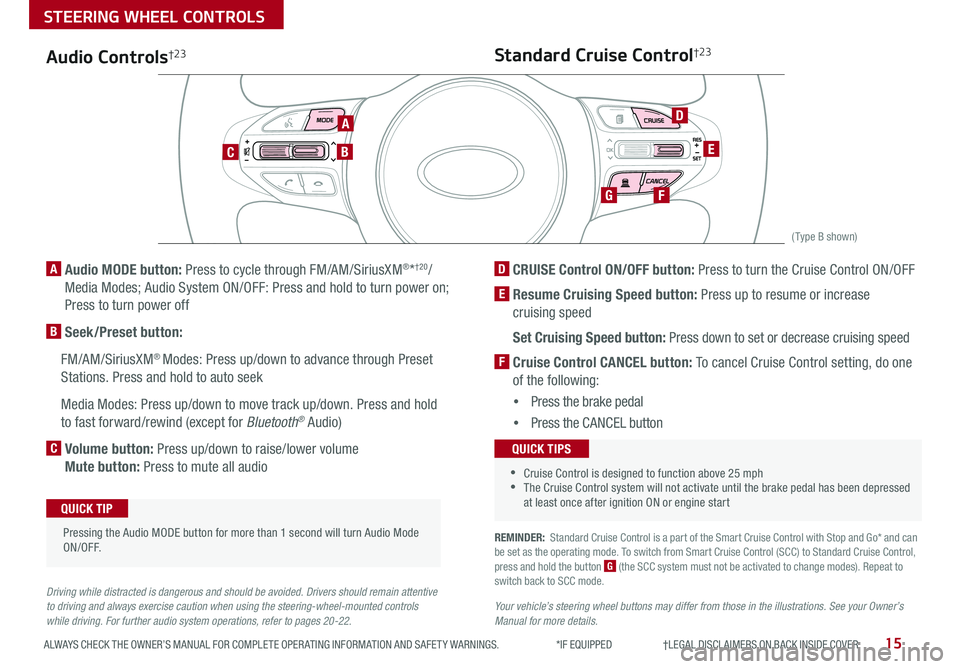
15ALWAYS CHECK THE OWNER’S MANUAL FOR COMPLETE OPER ATING INFORMATION AND SAFET Y WARNINGS *IF EQUIPPED †LEGAL DISCL AIMERS ON BACK INSIDE COVER
CANCELCRUISERES
SET
VOL
VOL
MUTEMODE
CANCELCRUISERES
SET
VOL
VOL
MUTEMODE
CANCELCRUISERES
SETVOLVOL
MUTEMODE
CANCELCRUISERES
SET
VOL
VOL
MUTEMODE
CANCELCRUISERES
SET
VOL
VOL
MUTEMODE
CANCELCRUISERES
SETVOLVOL
MUTEMODE
A
CB
D
E
FG
(Type B shown)
Audio Controls†2 3
A Audio MODE button: Press to cycle through FM/AM/SiriusXM®*†20/
Media Modes; Audio System ON/OFF: Press and hold to turn power on;
Press to turn power off
B Seek/Preset button:
FM/AM/SiriusXM® Modes: Press up/down to advance through Preset
Stations Press and hold to auto seek
Media Modes: Press up/down to move track up/down Press and hold
to fast forward/rewind (except for Bluetooth® Audio)
C Volume button: Press up/down to raise/lower volume
Mute button: Press to mute all audio
Pressing the Audio MODE button for more than 1 second will turn Audio Mode ON/OFF
QUICK TIP
Driving while distracted is dangerous and should be avoided. Drivers should remain attentive to driving and always exercise caution when using the steering-wheel-mounted controls while driving. For further audio system operations, refer to pages 20-22.
Standard Cruise Control†2 3
D CRUISE Control ON/OFF button: Press to turn the Cruise Control ON/OFF
E Resume Cruising Speed button: Press up to resume or increase
cruising speed
Set Cruising Speed button: Press down to set or decrease cruising speed
F Cruise Control CANCEL button: To cancel Cruise Control setting, do one
of the following:
•Press the brake pedal
•Press the CANCEL button
•Cruise Control is designed to function above 25 mph •The Cruise Control system will not activate until the brake pedal has been depressed at least once after ignition ON or engine start
QUICK TIPS
REMINDER: Standard Cruise Control is a part of the Smart Cruise Control with Stop and Go* and can be set as the operating mode To switch from Smart Cruise Control (SCC) to Standard Cruise Control, press and hold the button G (the SCC system must not be activated to change modes) Repeat to switch back to SCC mode
Your vehicle’s steering wheel buttons may differ from those in the illustrations. See your Owner’s Manual for more details.
STEERING WHEEL CONTROLS
Page 25 of 54

23ALWAYS CHECK THE OWNER’S MANUAL FOR COMPLETE OPER ATING INFORMATION AND SAFET Y WARNINGS *IF EQUIPPED
Front SVM operation:
•The camera view will display on the audio system's screen in both Drive and Neutral
•In Drive, the camera view will continue to display until the vehicle speed is above approximately 13 mph
•The camera view will reappear on the audio system's screen whenever the vehicle speed drops below approximately 13 mph
The Front SVM camera is ON when:
1 The Engine Start /Stop button is On
2 The gear shift is in Drive or Neutral
3 The SVM button A is pressed ON (LED illuminated)
Rear SVM operation:
•The camera view will automatically display on the audio system's screen when the vehicle is shifted into Reverse
•The camera view will turn off when the vehicle is shifted out of Reverse
Camera View Modes – To change camera view modes, press the icons shown below on the audio system's screen to select the mode
Surround View Monitor Video To view a video on your mobile device, snap this QR Code or visit the listed website
Refer to page 2 for more information
QR CODE
www.youtube.com/KiaFeatureVideos
Front SVM - when in Drive & Neutral: Rear SVM - when in Reverse:
Displays the front side and SVM images simultaneously on the screen
Displays the front side image on the screen
Displays the front side and left side images simultaneously on the screen
Displays the front side and right side images simultaneously on the screen
Displays the rear view and SVM images simultaneously on the screen
Displays the rear side image on the screen
Displays the rear and left side images
simultaneously on the screen
Displays the rear and right side images simultaneously on the screen
P
R
N D
DRIVE
MODE
+
_
(Located below Gear Shift)
Surround View Monitor (SVM)*
The Surround View Monitor (SVM) is a parking support system that shows the areas around the front, rear, left, and right
sides of the vehicle via four cameras displayed in the audio system's screen
REMINDER: The SVM camera is equipped with an optical lens to provide a wider range of vision and may appear different from the actual distance
The Surround View Monitor system is only a supplemental device. Drivers should not rely solely on the SVM information when parking and backing up. Drivers should always pay attention and directly check the left/right and rear.
The Front SVM camera will turn off when the gear shift is moved into Park or Reverse or the SVM button is pressed
QUICK TIP
A
CENTER PANEL