2019 KIA RIO fuel
[x] Cancel search: fuelPage 3 of 38

VIDEOS & QR CODES . . . . . . . . . . . . . . . . . . . . .02
INSTRUMENT CLUSTER
Instrument Cluster Overview . . . . . . . . . . . . . . . . . . . . .03Indicators & Warning Lights . . . . . . . . . . . . . . . . . . . . . .04Tire Pressure Monitoring System (TPMS) . . . . . . . . . . . .05Fuel Economy . . . . . . . . . . . . . . . . . . . . . . . . . . . . . . . . .05Trip Modes / Trip Computer . . . . . . . . . . . . . . . . . . . . . . .06LCD Instrument Cluster Modes . . . . . . . . . . . . . . . . . . . .06Instant Fuel Consumption Mode . . . . . . . . . . . . . . . . . . .06User Settings* . . . . . . . . . . . . . . . . . . . . . . . . . . . . . . . . .07Service Interval Mode* . . . . . . . . . . . . . . . . . . . . . . . . . .07
DRIVER’S PANEL
Instrument Cluster Control . . . . . . . . . . . . . . . . . . . . . . .08Electronic Stability Control (ESC) . . . . . . . . . . . . . . . . . .08Hill-Start Assist Control (HAC) . . . . . . . . . . . . . . . . . . . . .08Forward Collision-Avoidance Assist (FCA)* / Forward Collision Warning (FCW )* . . . . . . . . . . . . . . .09Power Windows, Window Lock & Central Door Lock* . . .10Power/Heated Outside Mirrors*
. . . . . . . . . . . . . . . . . . . .10Power Outside Mirrors* . . . . . . . . . . . . . . . . . . . . . . . . . .10
STEERING WHEEL CONTROLS
Headlights & High Beams . . . . . . . . . . . . . . . . . . . . . . . .11Turn Signals & Fog Lights* . . . . . . . . . . . . . . . . . . . . . . .11Windshield Wipers & Washers . . . . . . . . . . . . . . . . . . . . .12Rear Wiper & Washer* . . . . . . . . . . . . . . . . . . . . . . . . . . .12Tilt/ Telescoping Steering Wheel* . . . . . . . . . . . . . . . . . .13Bluetooth® Wireless Technology* . . . . . . . . . . . . . . . . . .14Audio Controls . . . . . . . . . . . . . . . . . . . . . . . . . . . . . . . . .16Cruise Control* . . . . . . . . . . . . . . . . . . . . . . . . . . . . . . . .16
AUDIO SYSTEMS
UVO eServices Activation* . . . . . . . . . . . . . . . . . . . . . . . .17Android Auto™ / Apple CarPlay® Setup . . . . . . . . . . . . . .17Standard Audio System ( Type 4 .0B - 5" screen)* . . . . . .18Standard Audio System ( Type DA 2 .0 - 7" screen)* . . . . .19 UVO eServices* . . . . . . . . . . . . . . . . . . . . . . . . . . . . . . . .20
CENTER PANEL
Digital Clock . . . . . . . . . . . . . . . . . . . . . . . . . . . . . . . . . .21Aux/USB/iPod® Ports, Power Outlets & USB Charger* . .21Manual Climate Control . . . . . . . . . . . . . . . . . . . . . . . . . .22Automatic Gear Shift / Sportmatic® Shifting* . . . . . . . . .23
S E AT I N G
6-Way Adjustable Driver’s Seat . . . . . . . . . . . . . . . . . . . .24Front Seat Headrest Adjustment . . . . . . . . . . . . . . . . . . .24Folding Rear Seatback . . . . . . . . . . . . . . . . . . . . . . . . . .25
OTHER KEY FEATURES
Remote Keyless Entry (Folding Key)* . . . . . . . . . . . . . . .26Double-Turn Lock /Unlock All* . . . . . . . . . . . . . . . . . . . . .26Fuel Cap / Malfunction Indicator . . . . . . . . . . . . . . . . . . .26Hood Release Lever and Latch . . . . . . . . . . . . . . . . . . . .27Fuel Door Release Lever . . . . . . . . . . . . . . . . . . . . . . . . .27Trunk Release Lever (4-Door)* . . . . . . . . . . . . . . . . . . . .27Sunvisor . . . . . . . . . . . . . . . . . . . . . . . . . . . . . . . . . . . . .27Map/Room Lamps* . . . . . . . . . . . . . . . . . . . . . . . . . . . . .28Rear-Camera Display* . . . . . . . . . . . . . . . . . . . . . . . . . . .29Child-Protector Rear Door Locks . . . . . . . . . . . . . . . . . . .29Tailgate Release Button (5-Door)* . . . . . . . . . . . . . . . . . .29
SAFETY FEATURES
Occupant Detection System (ODS) / Passenger Airbag Off Indicator . . . . . . . . . . . . . . . . . .30Seat Belts . . . . . . . . . . . . . . . . . . . . . . . . . . . . . . . . . . . .30Seat Belt Retractor Locks . . . . . . . . . . . . . . . . . . . . . . . .30
NORMAL MAINTENANCE SCHEDULE . .Back Cover
LEGAL DISCLAIMERS . . . . . . . . . . .Inside Back Cover
RIO FE ATURES & FUNCTIONS GUIDE*IF EQUIPPED
ESSENTIAL FEATURES
Air Conditioning / Climate Control . . . . . . . . . . . . . . . .22
Android Auto™ / Apple CarPlay® Setup* . . . . . . . . . . . .17
Audio System – UVO eServices Activation* . . . . . . . . .17
Audio System – Standard Audio System (5" screen)* .18
Audio System – Standard Audio System (7" screen)* .19
Audio System – UVO eServices* . . . . . . . . . . . . . . . . .20
Aux/USB/iPod® Port & Power Outlets* . . . . . . . . . . . . .21
Bluetooth® Wireless Technology* . . . . . . . . . . . . . . . . .14
Cruise Control* . . . . . . . . . . . . . . . . . . . . . . . . . . . . . . . 16
Digital Clock . . . . . . . . . . . . . . . . . . . . . . . . . . . . . . . . .21
Folding Rear Seatback . . . . . . . . . . . . . . . . . . . . . . . . .25
Passenger Airbag Off Indicator . . . . . . . . . . . . . . . . . .30
Service Interval Mode . . . . . . . . . . . . . . . . . . . . . . . . .07
Tire Pressure Monitoring System (TPMS) . . . . . . . . . .05
Windshield/Rear Wipers & Washers* . . . . . . . . . . . . . .12
Driving while distracted can result in a loss of vehicle control that may lead to an accident, severe personal injury and death. The driver’s primary responsibility is in the safe and legal operation of a vehicle, and use of any handheld devices, other equipment or vehicle systems which take the driver’s eyes, attention and focus away from the safe operation of a vehicle or that are not permissible by law should never be used during operation of the vehicle.
Page 4 of 38

RIO FEATURES & FUNCTIONS GUIDE2*IF EQUIPPED
VIDEOS & QR CODES - SMARTPHONES, TABLETS AND COMPUTERS
1 . If you’re having trouble scanning codes, check the following:
•The code should be centered and focused in your mobile device’s camera screen
•Consider moving your device closer to or farther away from the code
•The code should be well lit, without significant shadow
•Avoid scanning from a significant angle
•Confirm that the device’s app supports 2D QR Code scanning
•Try another QR Code Reader App; not all apps are created equal
2 . After scanning, if a “connecting” message appears and then nothing happens or there’s a “connection error” message, this typically indicates that your device is having trouble connecting to the Internet
3 . When accessing videos on your mobile device, standard cellular data rates will apply
One Click Fuel Cap Video To view a video on your mobile device, snap this QR Code or visit the listed website .
www.youtube.com/KiaFeatureVideos
QR CODEKia provides a number of video resources to assist you with becoming familiar with the features and functions found
in your Kia vehicle . You can access these resources by snapping the QR Codes with your smartphone/tablet (mobile
devices) or by visiting the following website: www.youtube.com/KiaFeatureVideos. Continue reading for a more in-
depth look at QR Codes and for instructions on how to use them .
What are QR Codes?
A QR Code is a square, two-dimensional barcode
that can be read by mobile devices loaded with an
appropriate barcode or QR Code Reader App . The app
reads the barcode image and then launches/uploads the
specific information the code contains, such as URLs,
text, photos, videos and so much more .
How to Use QR Codes
If you have a mobile device with a QR Code Reader App,
you can snap the code with your phone and you’ll be
provided a video with additional information pertaining
to the topic . For example, in the Fuel Cap section, if
you would like additional information, just snap the
code with your mobile device to view the selected Kia
Features & Functions Video .
How to snap a QR Code
1 . With your mobile device, download a QR Code
Reader App . With many devices, you can do this
through an app store or marketplace
2 . Open the QR Code Reader App on your mobile device
3 . The app will utilize your device’s camera . Center the
code in the camera viewing area:
•
With some apps, as soon as the app recognizes
the code, it will launch the corresponding video
•
With other apps, you will have to snap or take a
picture of the code . The app will then launch the
corresponding video
•
For operation specifics, refer to the instructions
that come with the QR Code Reader App
QUICK TIPS
REMINDER: When accessing videos on your mobile device, standard cellular data rates may apply .
Page 5 of 38

3ALWAYS CHECK THE OWNER’S MANUAL FOR COMPLETE OPER ATING INFORMATION AND SAFET Y WARNINGS . *IF EQUIPPED
INSTRUMENT CLUSTER
(Type A cluster)*
A
CG
FE
D
Your vehicle’s instrument cluster & indicator light locations may differ from those in the illustrations. For more information on the instrument cluster, the LCD warning messages and the function of all indicator and warning lights, please refer to the Owner’s Manual.
This illustration is for demonstration purposes only. Some indicators and warning lights may not appear in illustration. On the vehicle, they may appear in the LCD.
Instrument Cluster Overview
A Tachometer
B Turn Signal Indicators
C Speedometer
D Warning and Indicator Lights
E Gear Shift Position Indicator
F Odometer
G Trip Computer
H Fuel Gauge
I Engine Coolant Temperature Gauge
BB
HI
Page 6 of 38

RIO FEATURES & FUNCTIONS GUIDE4*IF EQUIPPED
INSTRUMENT CLUSTER
Anti-lock Braking System (ABS) Warning Indicator*
Parking Brake & Brake Fluid Warning Indicator
Door Ajar Warning Indicator
Electronic Brake Force Distribution (EBD) System Warning Indicator ( Two separate indicators on Instrument Cluster lit at same time)
Washer Fluid Warning Indicator*
SPORT Mode Indicator*
Master Warning Indicator
Icy Road Warning Indicator
Immobilizer Indicator*
Engine Oil Pressure Warning Indicator
Airbag Warning Indicator
Malfunction Indicator Lamp (MIL)
Seat Belt Warning Indicator
Electric Power Steering (EPS) System Warning Indicator*
Charging System Warning Indicator
Tail Light Indicator
Front Fog Light Indicator*
High Beam Indicator Light
Trunk / Tailgate Open Warning Indicator*
Cruise Control Indicator*
Cruise SET Indicator*
Cruise Indicator Light*
Electronic Stability Control (ESC) Indicator*
Electronic Stability Control (ESC) OFF Indicator*
Low Fuel Level Warning Indicator
ECOMINDER® Indicator*
Low Tire Pressure Indicator
Engine Coolant Temperature Warning Indicator
(Type B cluster)*
Your vehicle’s instrument cluster & indicator light locations may differ from those in the illustrations. For more information on the instrument cluster, the LCD warning messages and the function of all indicator and warning lights, please refer to the Owner’s Manual.
This illustration is for demonstration purposes only. Some indicators and warning lights may not appear in illustration. On the vehicle, they may appear in the LCD.
Indicators & Warning Lights
Page 7 of 38
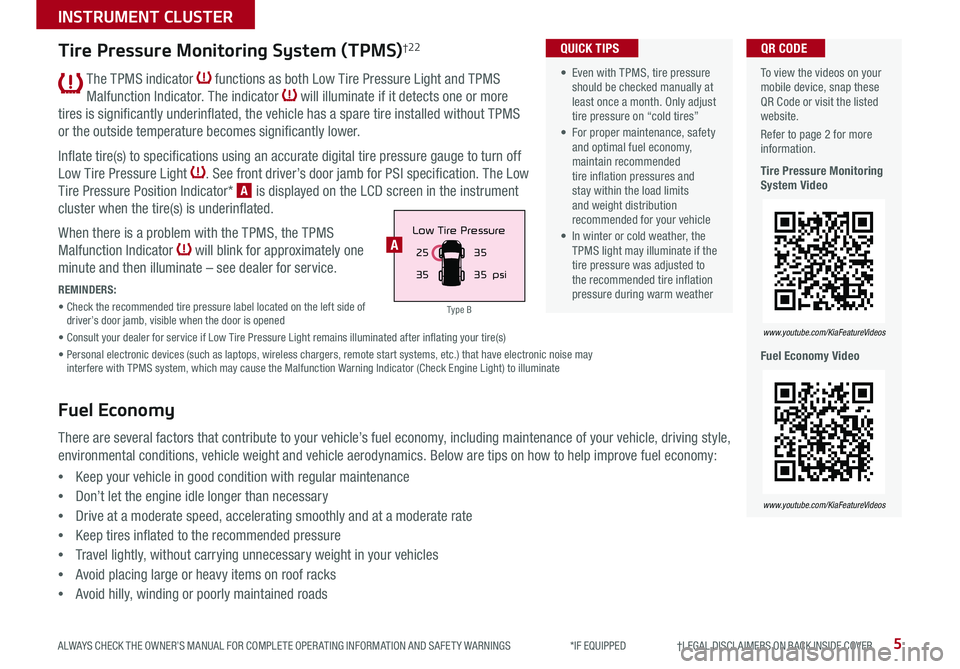
5
INSTRUMENT CLUSTER
ALWAYS CHECK THE OWNER’S MANUAL FOR COMPLETE OPER ATING INFORMATION AND SAFET Y WARNINGS *IF EQUIPPED †LEGAL DISCL AIMERS ON BACK INSIDE COVER
The TPMS indicator functions as both Low Tire Pressure Light and TPMS
Malfunction Indicator . The indicator will illuminate if it detects one or more
tires is significantly underinflated, the vehicle has a spare tire installed without TPMS
or the outside temperature becomes significantly lower .
Inflate tire(s) to specifications using an accurate digital tire pressure gauge to turn off
Low Tire Pressure Light . See front driver’s door jamb for PSI specification . The Low
Tire Pressure Position Indicator* A is displayed on the LCD screen in the instrument
cluster when the tire(s) is underinflated .
When there is a problem with the TPMS, the TPMS
Malfunction Indicator will blink for approximately one
minute and then illuminate – see dealer for service .
REMINDERS:
• Check the recommended tire pressure label located on the left side of driver’s door jamb, visible when the door is opened
• Consult your dealer for service if Low Tire Pressure Light remains illuminated after inflating your tire(s)
• Personal electronic devices (such as laptops, wireless chargers, remote start systems, etc .) that have electronic noise may interfere with TPMS system, which may cause the Malfunction Warning Indicator (Check Engine Light) to illuminate
To view the videos on your mobile device, snap these QR Code or visit the listed website .
Refer to page 2 for more information .
Tire Pressure Monitoring System Video
Fuel Economy Video
www.youtube.com/KiaFeatureVideos
www.youtube.com/KiaFeatureVideos
QR CODE
25
35 35
35
psi
Low Tire PressureA
Tire Pressure Monitoring System (TPMS)†2 2
Fuel Economy
There are several factors that contribute to your vehicle’s fuel economy, including maintenance of your vehicle, driving style,
environmental conditions, vehicle weight and vehicle aerodynamics . Below are tips on how to help improve fuel economy:
•Keep your vehicle in good condition with regular maintenance
•Don’t let the engine idle longer than necessary
•Drive at a moderate speed, accelerating smoothly and at a moderate rate
•Keep tires inflated to the recommended pressure
•Travel lightly, without carrying unnecessary weight in your vehicles
•Avoid placing large or heavy items on roof racks
•Avoid hilly, winding or poorly maintained roads
• Even with TPMS, tire pressure should be checked manually at least once a month . Only adjust tire pressure on “cold tires”
• For proper maintenance, safety and optimal fuel economy, maintain recommended tire inflation pressures and stay within the load limits and weight distribution recommended for your vehicle
• In winter or cold weather, the TPMS light may illuminate if the tire pressure was adjusted to the recommended tire inflation pressure during warm weather
QUICK TIPS
Type B
Page 8 of 38

RIO FEATURES & FUNCTIONS GUIDE6*IF EQUIPPED
INSTRUMENT CLUSTER
LCD Instrument Cluster Modes
Press the Mode button A to change the LCD
Instrument Cluster modes:
Trip Computer
User Settings
Master Warning
TRIP• Average Fuel Economy• Instant Fuel Economy
ACCUMULATE INFO• Tr ipme t er• Average Fuel Economy• Timer
DRIVE INFO• Tr ipme t er• Average Fuel Economy• Timer
DIGITAL SPEEDOMETER
(Located on the right side of the Steering Wheel)
Your vehicle’s steering wheel buttons may differ from those in the illustrations.
Trip Modes / Trip Computer
The Trip Computer is a driver information system that displays information
related to driving . It appears on the display when the ignition switch is in the
ON position .
To cycle through the different LCD Instrument Cluster modes, press the
MODE button A .
When in Trip Computer mode, press the Move switch B up/down to cycle
through the screens .
When displaying TRIP A or TRIP B screens, press and hold the OK button C
to reset the Tripmeter to zero . REMINDERS:
•
Appearance of Trip Computer / Tripmeter display may differ, as equipped
•
All stored driving information (except Odometer and Range / Distance to Empty) is reset if the battery is disconnected
Instant Fuel Consumption Mode*
Press the Mode button A to cycle to Trip Computer mode .
Then scroll to When in TRIP mode, and scroll to Instant
Fuel Consumption . The screen displays the calculated
fuel consumption during the past few seconds .
REMINDERS:
•
Not to be used in calculating or as a reference for AVER AGE fuel economy
•
If the vehicle speed exceeds 1 mph (1 .6 km/h) after being refueled with more than 1 .6 gallons (6 liters), the average fuel economy will be cleared to zero (----)
•
For more information, refer to the Owner’s Manual
A
B
C
( Type B cluster)
Driving while distracted is dangerous and should be avoided. Drivers should remain attentive to driving and always exercise caution when using the steering-wheel-mounted controls while driving.
Page 9 of 38

7ALWAYS CHECK THE OWNER’S MANUAL FOR COMPLETE OPER ATING INFORMATION AND SAFET Y WARNINGS . *IF EQUIPPED
INSTRUMENT CLUSTER
When service is required, the following screens will
be displayed:
•Rotate Tire
•Change Engine Oil
To reset or deactivate the Maintenance system reminder,
press the RESET button B for more than one second .
Then toggle to the preference and select by pressing the
RESET button B .
Service Interval Setting
When in User Settings mode, press the TRIP button A
to toggle to Maintenance and select by pressing the
RESET button B .
When in the Maintenance mode, toggle to the menu
item and press the RESET button B to enter:
•Engine Oil
•Tire
Toggle to your selection and press the RESET button B
to set .
To view the videos on your mobile device, snap these QR Codes or visit the listed website .
Refer to page 2 for more information .
LCD Display Video
LCD Display: Maintenance Video
QR CODES
www.youtube.com/KiaFeatureVideos
www.youtube.com/KiaFeatureVideos
( Type B cluster) (Located on the right side of the Steering Wheel)
For more information on the User Settings mode, please refer to your Owner’s Manual.
Driving Assist*:
•Forward Collision-
Avoidance Assist (FCA)*
•FCW (Forward Collision
Warning)*
Door*:
•Automatically Lock
•Automatically Unlock
•Two Press Unlock*
•Horn Feed Back*
•Smart Trunk*
Lights:
•One Touch Turn Signal
•Head Lamp Delay
Language:
•Choose the language
Convenience:
•Wiper/Light Display
•Auto rear wiper (reverse)*
•Gear Position Pop-up*
•Icy road warning*
Service Interval:
•Enable Service Interval
•Adjust Interval
•Reset
Other Features:
•Fuel Economy Auto Reset
•Fuel Economy Unit
•Temperature Unit
•Tire Pressure Unit*
Reset:
•Reset menus in User Settings
User Settings*
(Type B cluster)
To enter the User Settings mode in
the LCD Instrument Cluster modes,
press the Mode button A when
the vehicle is at a standstill and
with the ignition ON, and select
User Settings .
You can navigate the selections on
the display by toggling the Move
switch B . Select the item by
pressing the OK button C .
User Settings Menu
Service Interval Mode*
(Type A cluster)
A
B
CMPG030
60
INSTFuel
Economy
MPG0 30
60
INSTFuel
Economy
MPG0 30
60
INSTFuel
Economy
BackTire Rotation
OFF9000 km
10000 kmBack OFF7500 mi
15000 mi Engine Oil
Set Tire Service Set Oil Service
Notify Later
Maintenance Reset OFF Notify Later
Maintenance Reset OFF
Rotate Tire
Change Engine Oil
Set Alarm
Set Alarm
RESETRESET
Change Engine Oil
Set Alarm
RESET
Set Oil ServiceNotify Later
Maintenance Reset OFF
Back
OFF7500 mi
15000 mi Engine Oil
MPG0
30
60
INSTFuel
Economy
MPG0 30
60
INSTFuel
Economy
MPG0 30
60
INSTFuel
Economy
BackTire Rotation
OFF9000 km
10000 kmBack OFF7500 mi
15000 mi Engine Oil
Set Tire Service Set Oil Service
Notify Later
Maintenance Reset OFF Notify Later
Maintenance Reset OFF
Rotate Tire
Change Engine Oil
Set Alarm
Set Alarm
RESETRESET
Change Engine Oil
Set Alarm
RESET
Set Oil ServiceNotify Later
Maintenance Reset OFF
Back
OFF7500 mi
15000 mi Engine Oil
MPG0
30
60
INSTFuel
Economy
MPG0 30
60
INSTFuel
Economy
MPG0 30
60
INSTFuel
Economy
BackTire Rotation
OFF9000 km
10000 kmBack OFF7500 mi
15000 mi Engine Oil
Set Tire Service Set Oil Service
Notify Later
Maintenance Reset OFF Notify Later
Maintenance Reset OFF
Rotate Tire
Change Engine Oil
Set Alarm
Set Alarm
RESETRESET
Change Engine Oil
Set Alarm
RESET
Set Oil ServiceNotify Later
Maintenance Reset OFF
BackOFF
7500 mi
15000 mi
Engine Oil
Page 28 of 38

RIO FEATURES & FUNCTIONS GUIDE26*IF EQUIPPED
OTHER KEY FEATURES
HOLD
Lock
Unlock
( With folding key shown)
( Type A )
HOLD
One Click Fuel Cap Video To view a video on your mobile device, snap this QR Code or visit the listed website .
Refer to page 2 for more information .
www.youtube.com/KiaFeatureVideos
QR CODE
A
B
C
D
E
Remote Keyless Entry (Folding Key)*
A Press the release button to unfold the key
B Press to lock all Doors
C Press to unlock Driver’s Door .
Press twice in 4 seconds to unlock
all Doors and Trunk / Tailgate*
D Press momentarily to unlock
Trunk / Tailgate* . Hold for more
than 1 second to automatically
open Trunk / Tailgate*
E Press and hold more than 1 second
for Panic Alarm . To turn OFF Alarm,
press any button
REMINDER: Remote button configuration may vary depending on vehicle options .
Double-Turn Lock/Unlock All*
(Only available with Power Door Locks)
•Turn counterclockwise once to unlock Driver’s Door
•Turn counterclockwise again within 4 seconds to
unlock all Doors
•Turn clockwise once to lock all Doors
Fuel Cap / Malfunction Indicator
(Check Engine Light)
Tighten for ONE CLICK to prevent Malfunction
Indicator from illuminating .
REMINDERS:
• The Fuel Filler Door Release lever is located on the lower part of the driver’s door sill
• It is normal operation when tightening to hear one click and then, when Fuel Cap is released, it clicks