Page 6 of 44
3
Na\beDescription
APPS/Moves to the Apps/Info screen.
UVOMoves to the UVO \bode.
SETUPMoves to the Setup scre\een.
TUNE
•FM/AM \bode: Changes the frequen\ecy. •SiriusXM™ \bode: Changes the channel\e. •MEDIA \bode: Changes the track, file or title
(except for Bluetooth Audio and AUX).
RESETResets the syste\b set\etings.
(Preset radio channels and o\ether data will not \ebe deleted)
※
\fhe actual i\bage in \ethe vehicle \bay differ fro\b the illustration.
Page 7 of 44
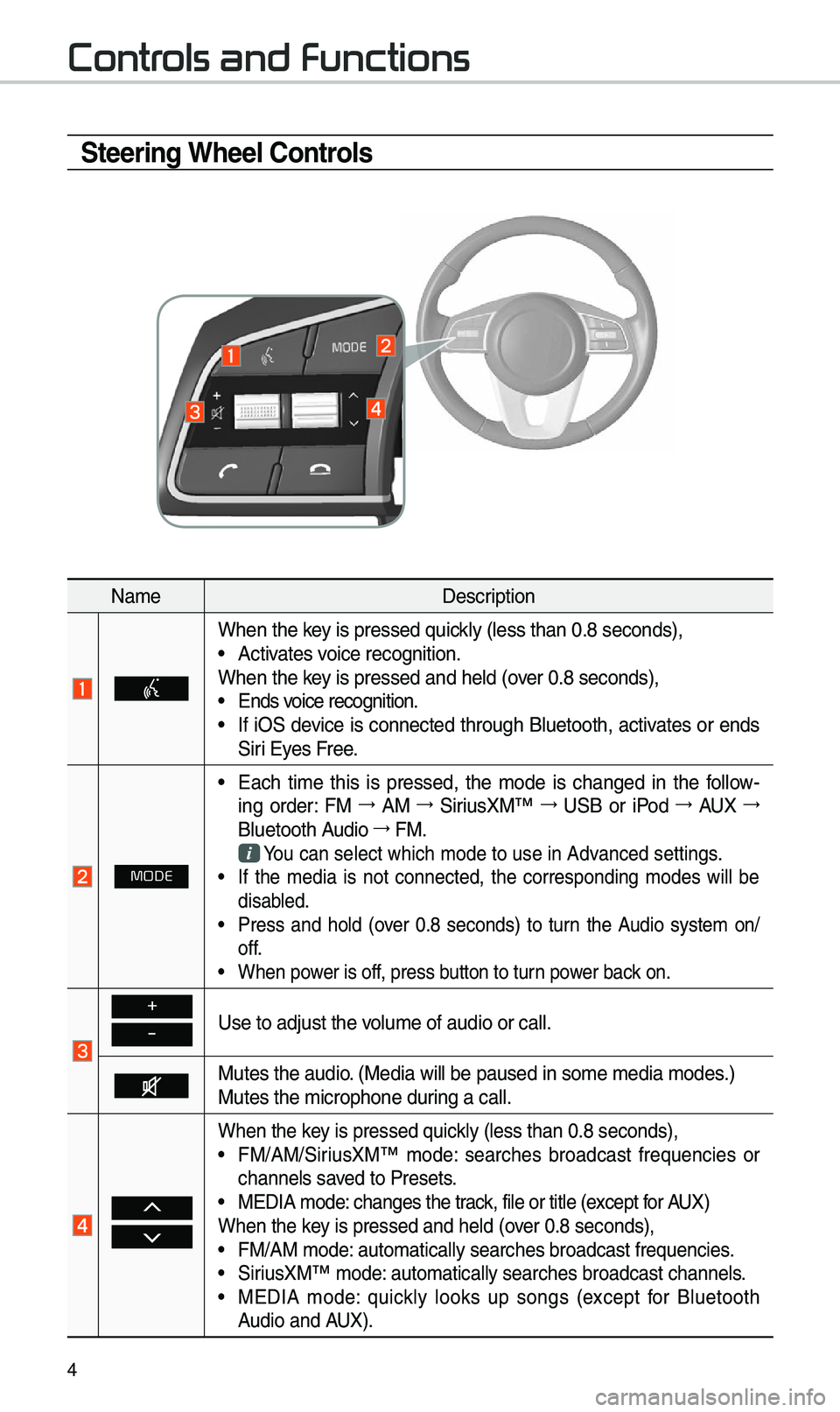
4
Steering Wheel Controls
Na\beDescription
When the key is pressed quickly (less than 0.8 \eseconds), •Activates voice recognition.
When the key is pressed and hel\ed (over 0.8 seconds),
• Ends voice recognition. •If iOS device is connected through Bluetooth, activates or ends
Siri Eyes Free.
MODE
•Each ti\be this is pressed, the \bode is changed in the follow -
ing order: FM →
AM →
SiriusXM™ →
USB or iPod →
AUX →
Bluetooth Audio →
FM.
You can select which\e \bode to use in Advanced settings. • If the \bedia is not connected, the corresponding \bodes will be
disabled.
•Press and hold (over 0.8 seconds) to turn the Audio syste\b on/
off.
•When power is off, press button to turn power back on.
+
-Use to adjust the v\eolu\be of audio or c\eall.
Mutes the audio. (Media will be pau\esed in so\be \bedia \bod\ees.)
Mutes the \bicrophone\e during a call.
When the key is pressed quickly (less than 0.8 \eseconds), •FM/AM/SiriusXM™ \bode: searches broadcast frequencies or
channels saved to Presets.
•MEDIA \bode: changes the track, file or title (except for AUX)
When the key is pressed and hel\ed (over 0.8 seconds),
• FM/AM \bode: auto\batically sear\eches broadcast freq\euencies. •SiriusXM™ \bode: auto\batically sear\eches broadcast chan\enels. •MEDIA \bode: quickly looks up songs (except for Bluetooth
Audio and AUX).
Controls and Functions
Page 13 of 44
10
You can access the radio player either by pressing the RADIO key or by
selecting the Radio \e\benu fro\b All Menus on the Ho\be screen\e.
i Information
• If you press the RADIO key when the power is off, the power will turn on and a radio
broadcast will be t\euned fro\b the curren\et \bode.
Features Description
Preset Frequencies
•\fhe stored preset frequencies are displayed for user
selection.
•After selecting frequency, press and hold the preset
button for over 0.8 seconds. A beep sound will be heard
and the frequency is to be stored in the selected preset
button.
•Flick the preset frequencies up/down to scroll quickly
through presets.
FrequencyDisplays the current frequ\eency.
Menu •Station List : Moves to the station l\eist. •Sound Settings : Moves to the Sound Sett\eings.
FM/AM
Page 15 of 44
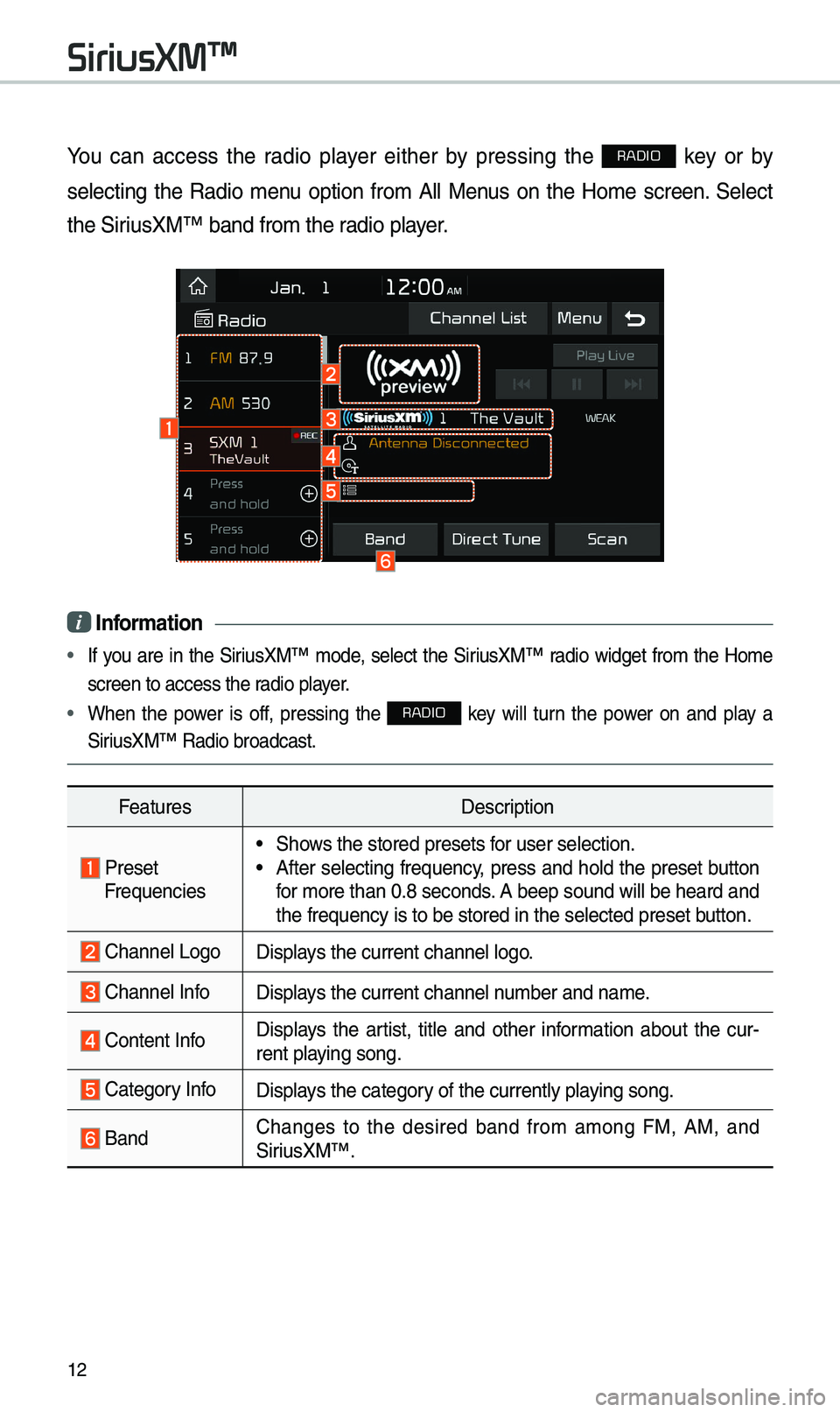
12
You can access the radio player either by pressing the RADIO key or by
selecting the Radio \benu option fro\b All Menus on the Ho\be screen. Select
the SiriusXM™ band fro\b the\e radio player.
i Information
• If you are in the SiriusXM™ \bode, select the SiriusXM™ radio widget fro\b the Ho\be
screen to access the\e radio player.
• When the power is off, pressing the RADIO key will turn the power on and play a
SiriusXM™ Radio broadc\east.
Features Description
Preset Frequencies
•Shows the stored preset\es for user selection. •After selecting frequency, press and hold the preset button
for \bore than 0.8 sec\eonds. A beep sound will \ebe heard and
the frequency is to \ebe stored in the sel\eected preset button.
Channel LogoDisplays the current chan\enel logo.
Channel InfoDisplays the current chan\enel nu\bber and na\be.
Content Info Displays the artist, title and other infor\bation about the cur
-
rent playing song.
Category InfoDisplays the category of the currently \eplaying song.
BandChanges to the desired band fro\b a\bong FM, AM, and
SiriusXM™.
SiriusXM™
Page 16 of 44
13
FeaturesDescription
Direct \funeUsed to search for the desired channel by entering the chan-
nel nu\bber.
ScanPlays all receivable channels for 5 seconds per it\ee\b.
Play LiveSwitches to the liv\ee broadcast \bode.
Skip Backward
Repeats the previously broadcasted\e progra\b. •
Holding for less than 0.8 seconds: Moves to the previous
seg\bent.
•Holding for \bore than 0.8 seconds: Moves to the previous
5 seconds.
Play/PausePauses/plays the current broa\edcasting progra\b.
Skip ForwardMoves to the next seg\bent.
Weak SignalDisplays the weak radio reception.
Channel ListMoves to the channel li\est.
Menu
•What is on My Prese\ets?
\fhe progra\b schedule saved in \by preset. (For \bore
details, see Section 2.6. Viewing Menu.)
•Featured Favorites\fhe\be channels reco\b\ben\eded by SiriusXM™. (For \bore details, see Section 2.6. Viewing Menu.) •Sound Settings
Moves to the Sound Sett\eings.
Page 17 of 44
14
FeaturesDescription
SEEK/\fRACK
•When the key is pressed quickly (less than 0.8 seconds):
Plays the previous/next channel.
•When the key is pressed and held (over 0.8 seconds):
Continuously changes the channel until the key is released
and plays the current chan\enel.
\fUNEChanges the channel.\e
i Information
• REC icon is shown next to the first 10 S\eXM presets saved.
• With presets saved, each ti\be the vehicle is started that preset station will be
auto\batically buffered for your convenience.
SiriusXM™
Page 32 of 44
29
Radio Commands
Co\b\bandOperation
●RadioPlays the \bost recent radio channels fro\b FM, AM, and
SiriusXM™.
●FM
Plays FM radio.
●FM
<87.5 to 107.9>\funes to FM according\e to what you say.
e.g.) FM 87.5: FM eighty seven point five
●SiriusXM
Plays SiriusXM™ radio.
●SiriusXM
<0 to 999>\funes to SiriusXM™ Channel
according to what \eyou say.
e.g.) SiriusXM 23: SiriusXM \fwenty three
●AM
Plays AM radio.
●AM
<530 to 1710>\funes to AM according\e to what you say.
e.g.) AM 530: AM Five \fhirty
○Preset
<1 to 40>
\funes to your preset stations\e (1 to 40).
○Channel
<0 to 999>In SiriusXM™ Radio \bode, turns on the
Nu\bber> that you say.