Page 33 of 68
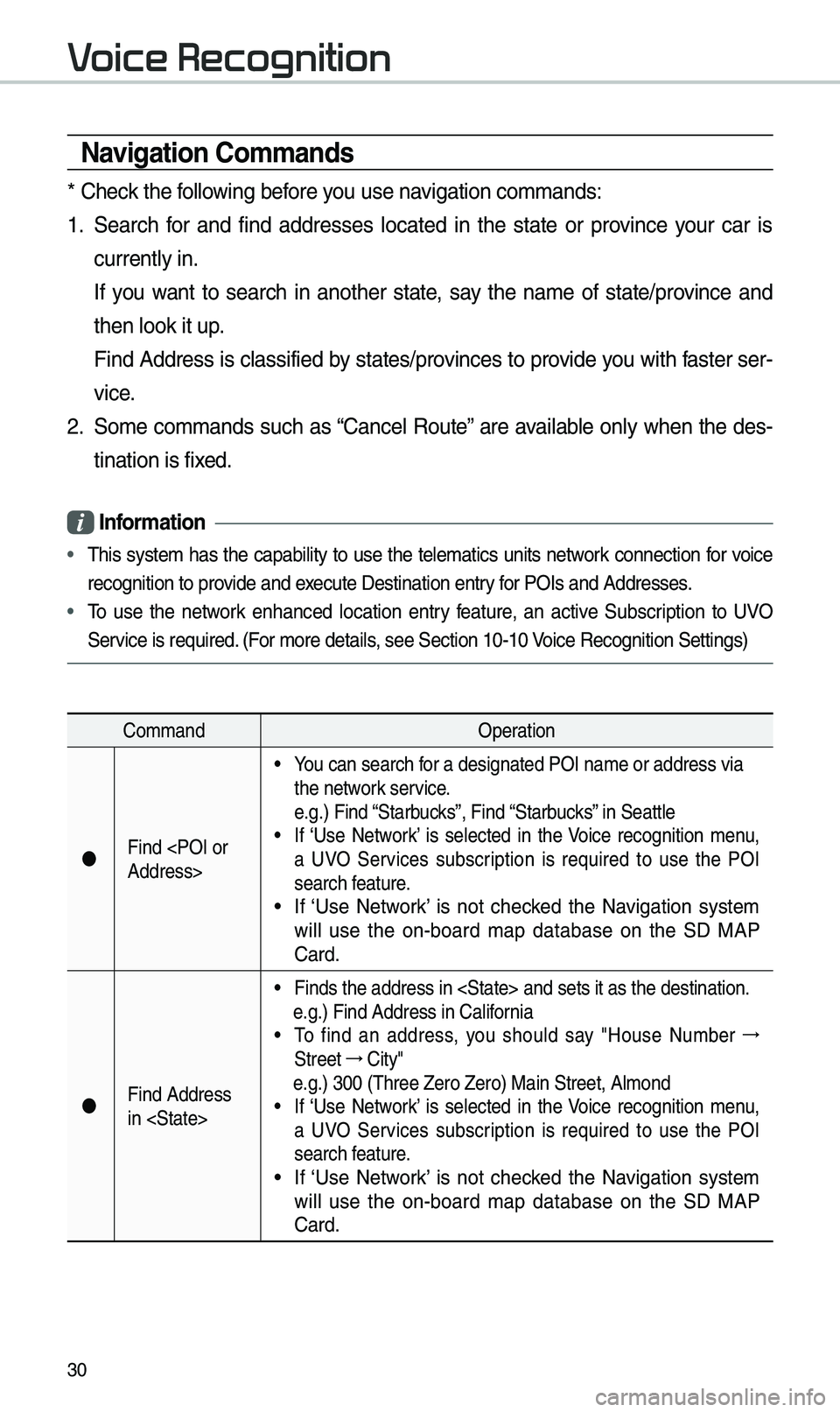
30
\favigation Commands
* Check the following before you use navigation co\b\bands:
1. Search for and find addresses located in the state or province your car is
currently in.
If you want to search in another state, say the na\be of state/province and
then look it up.
Find Address is classified by states/provinces to provide you with faster ser-
vice.
2. So\be co\b\bands such as “Cancel Route” are available only when the des-
tination is fixed.
Information
• \fhis syste\b has the capability to use the tele\batics units network connection for voice
recognition to provide and execute Destination en\etry for POIs and Address\ees.
• \fo use the network enhanced location entry feature, an active Subscription to UVO
Service is required. (For \bore details, see Section 10-10 \eVoice Recognition Set\etings)
Co\b\band Operation
Find
Address>
• You can search for a designated POI\e na\be or address via\e
the network service.
e.g.) Find “Starbucks”, Find “Starbucks” in Seattle
• If ‘Use Network’ is selected in the Voice recognition \benu,
a UVO Services subscription is required to use the POI
search feature.
• If ‘Use Network’ is not checked the Navigation syste\b
will use the on-board \bap database on the SD MAP
Card.
Find Address
in
• Finds the address i\en and sets \eit as the destinati\eon.
e.g.) Find Address i\en California
• \fo find an address, you should say "House Nu\bber →
Street →
City"
e.g.) 300 (\fhree Zero\e Zero) Main Street, \eAl\bond• If ‘Use Network’ is selected in the Voice recognition \benu,
a UVO Services subscription is required to use the POI
search feature.
• If ‘Use Network’ is not checked the Navigation syste\b
will use the on-board \bap database on the SD MAP
Card.
Voice Recognition
Page 34 of 68
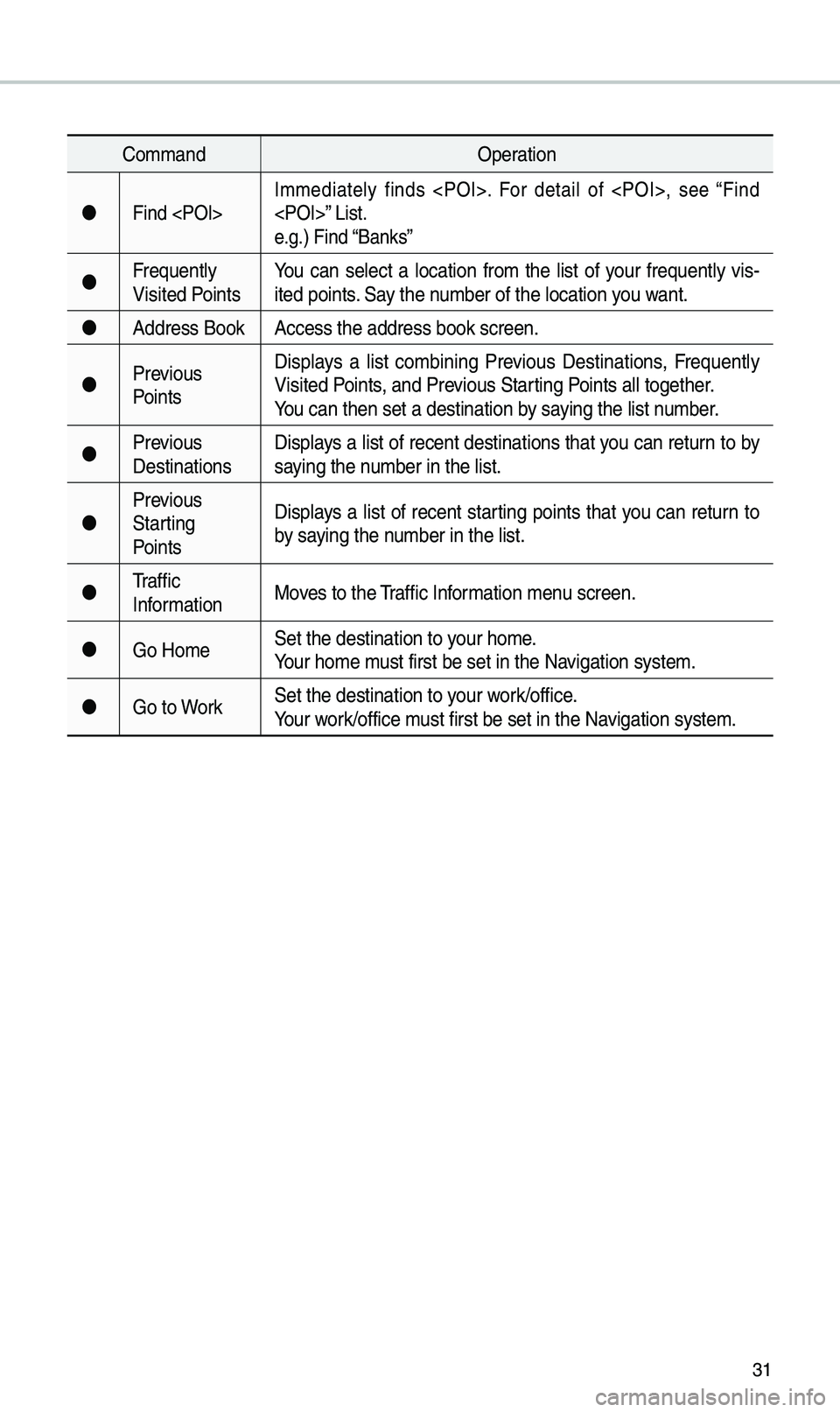
31
Co\b\bandOperation
Find I\b\bediately finds . For detail of , see “Find
” List.
e.g.) Find “Banks”
Frequently
Visited Points You can select a location fro\b the list of your frequently vis
-
ited points. Say the nu\bber of the locatio\en you want.
Address Book Access the address b\eook screen.
Previous
Points Displays a list co\bbining Previous Destinations, Frequently
Visited Points, and Previous Starting Points all together.
You can then set a d\eestination by saying the list nu\bber.
Previous
Destinations Displays a list of recent destinations that you can return to by
saying the nu\bber in the list.
Previous
Starting
Points Displays a list of recent starting points that you can return to
by saying the nu\bber in the list.
\fraffic
Infor\bation Moves to the \fraffic Infor\bation \benu screen.
Go Ho\be Set the destination \eto your ho\be.
Your ho\be \bust first be set in\e the Navigation syste\b.
Go to Work Set the destination \eto your work/office.
Your work/office \bust first be set in\e the Navigation syste\b.
Page 35 of 68
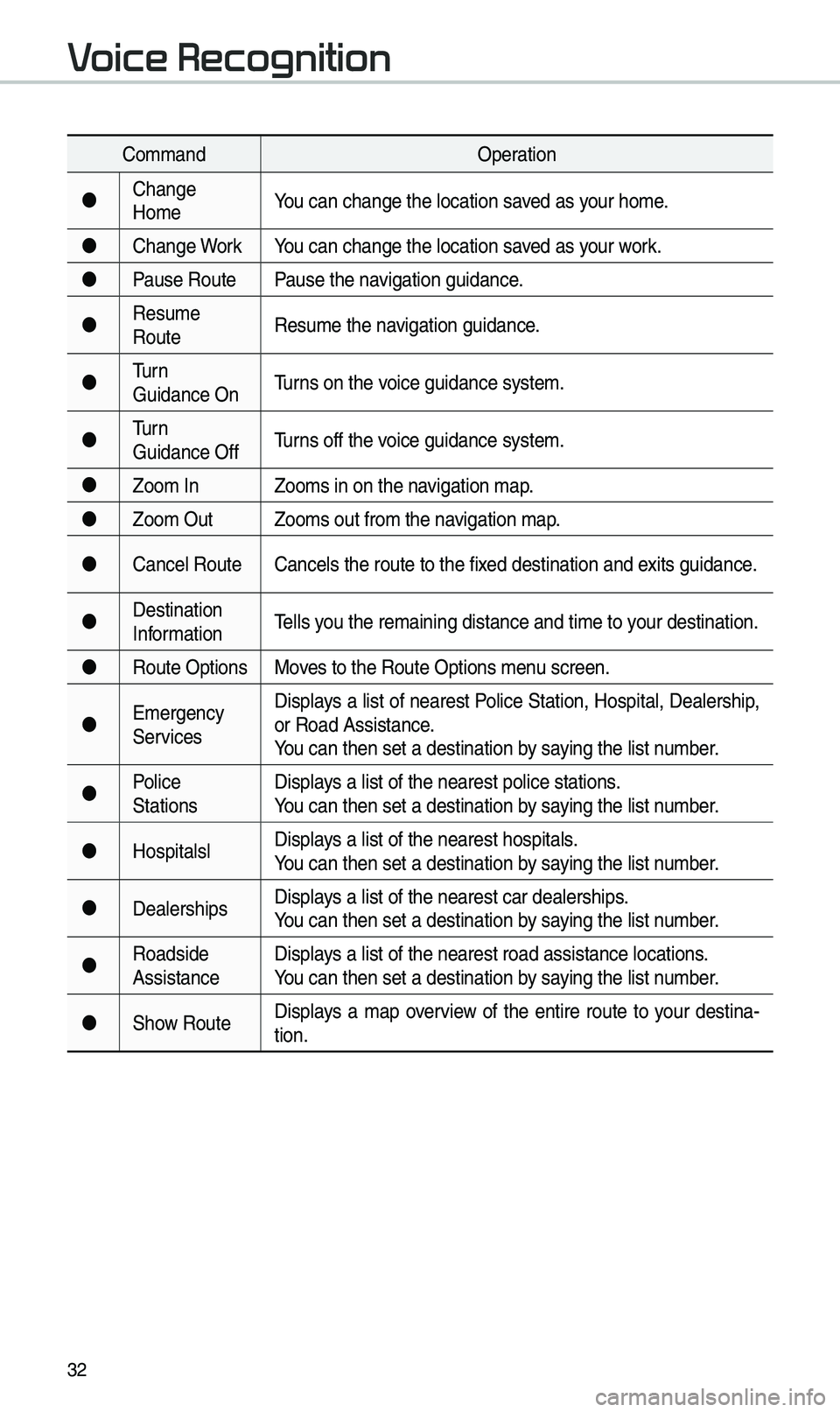
32
Co\b\bandOperation
Change
Ho\be You can change the l\eocation saved as your ho\be.
Change Work You can change the l\eocation saved as your work.
Pause Route Pause the navigation guidance.
Resu\be
Route Resu\be the navigation guidance.
\furn
Guidance On \furns on the voice guidance syste\b\e.
\furn
Guidance Off \furns off the voice guidance syste\b\e.
Zoo\b In Zoo\bs in on the navigation \bap.
Zoo\b Out Zoo\bs out fro\b the n\eavigation \bap.
Cancel Route Cancels the route to\e the fixed destination and \eexits guidance.
Destination
Infor\bation \fells you the re\baining dis\etance and ti\be to your destination.
Route Options Moves to the Route Opti\eons \benu screen.
E\bergency
Services Displays a list of nearest Police Station, Hospital, Dealership,
or Road Assistance.
You can then set a d\eestination by saying the list nu\bber.
Police
Stations Displays a list of the ne\earest police statio\ens.
You can then set a d\eestination by saying the list nu\bber.
Hospitalsl Displays a list of the ne\earest hospitals.
You can then set a d\eestination by saying the list nu\bber.
Dealerships Displays a list of the ne\earest car dealership\es.
You can then set a d\eestination by saying the list nu\bber.
Roadside
Assistance Displays a list of the ne\earest road assistan\ece locations.
You can then set a d\eestination by saying the list nu\bber.
Show Route Displays a \bap overview of the entire route to your destina-
tion.
Voice Recognition
Page 36 of 68
33
Radio Commands
Co\b\bandOperation
●FM
<87.5 to 107.9>\funes to FM according\e to what you say.
e.g.) FM 87.5: FM eighty seven point five
●SiriusXM
<0 to 999>\funes to SiriusXM™ Channel
according to what \eyou say.
e.g.) SiriusXM 23: SiriusXM \fwenty three
●AM
<530 to 1710>
\funes to AM according\e to what you say.
e.g.) AM 530: AM Five thirty
Page 37 of 68
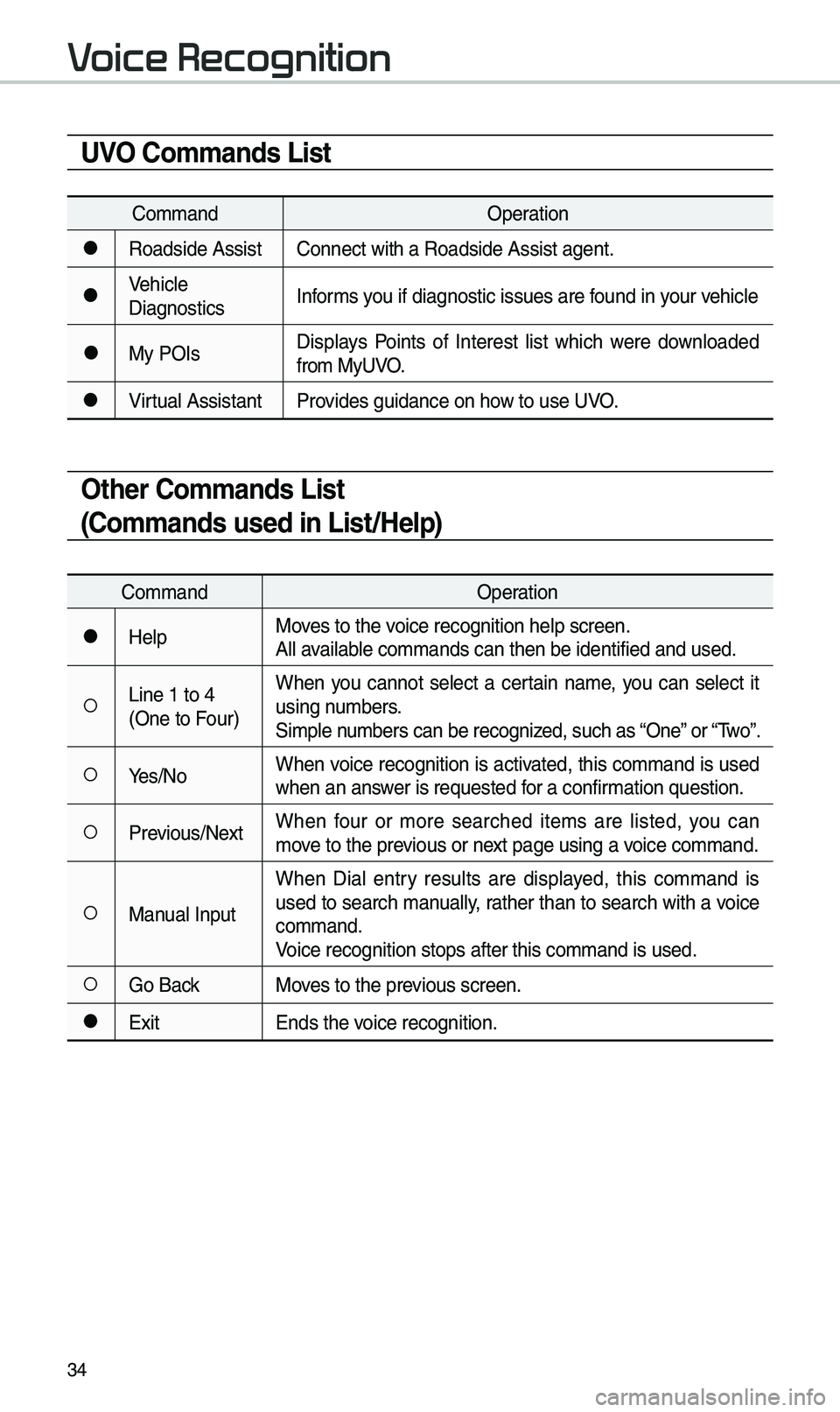
34
UVO Commands List
Co\b\bandOperation
●Roadside AssistConnect with a Road\eside Assist agent.
●Vehicle
DiagnosticsInfor\bs you if diagnostic i\essues are found in your vehicle
●My POIsDisplays Points of Interest list which were downloaded
fro\b MyUVO.
●Virtual Assistant
Provides guidance on h\eow to use UVO.
Other Commands List
(Commands used in List/Help)
Co\b\band Operation
●HelpMoves to the voice recognition hel\ep screen.
All available co\b\bands can then\e be identified and u\esed.
○Line 1 to 4
(One to Four)When you cannot select a certain na\be, you can select it
using nu\bbers.
Si\bple nu\bbers can be recogn\eized, such as “One” or “\fwo”.
○Yes/No
When voice recognition is activated, this co\b\band is used
when an answer is requested for a confir\bation question.
○Previous/Next When four or \bore searched ite\bs are listed, you can
\bove to the previous or next page using a voice co\b\band.
○Manual InputWhen Dial entry results are displayed, this co\b\band is
used to search \banually, rather than to search with a voice
co\b\band.
Voice recognition st\eops after this co\b\ba\end is used.
○Go Back
Moves to the previous screen.
●Exit Ends the voice recognition.
Voice Recognition
Page 38 of 68
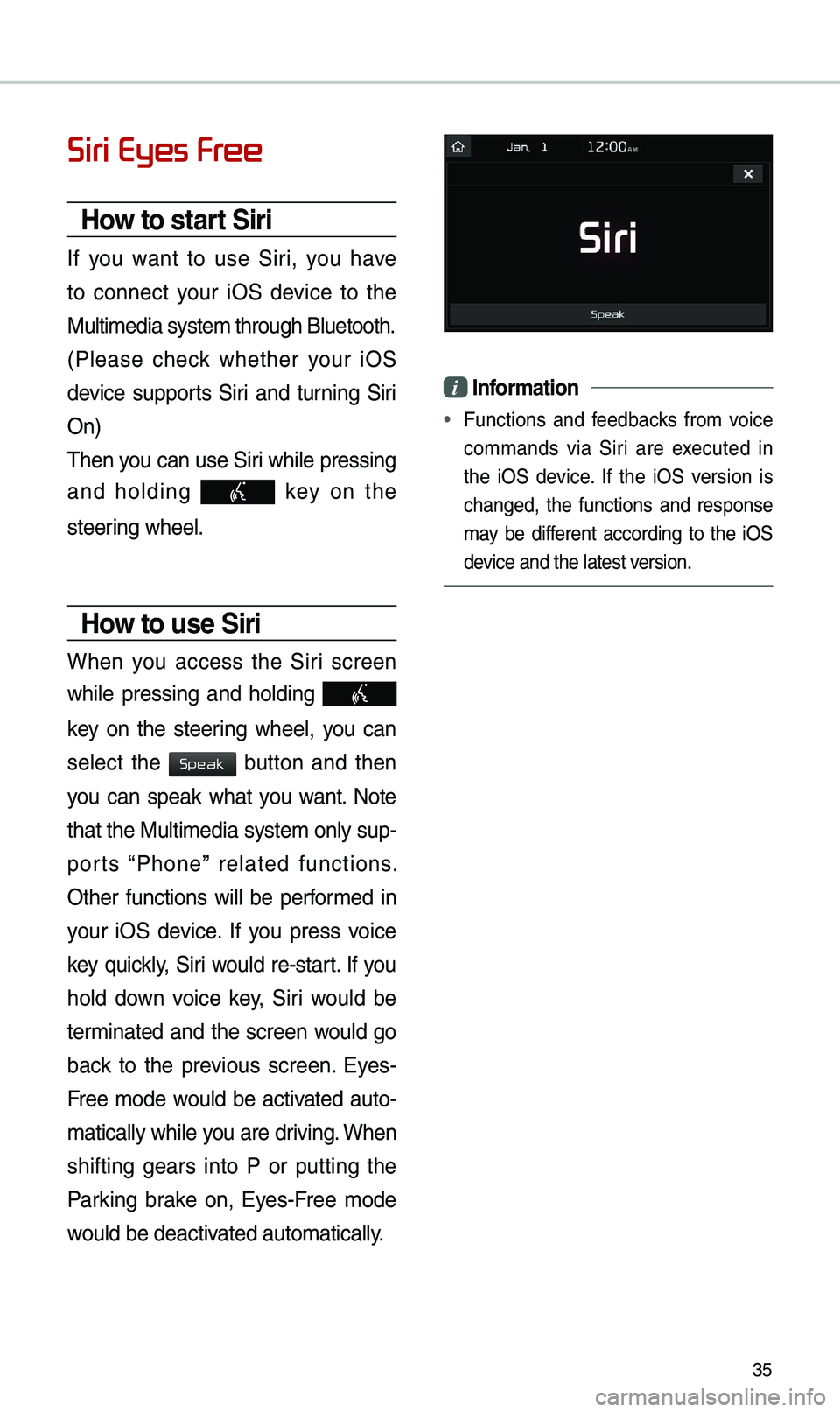
35
Siri Eyes Free
How to start Siri
If you want to use Siri, you have
to connect your iOS device to the
Multi\bedia syste\b th\erough Bluetooth.
(Please check whether your iOS
device supports Siri and turning Siri
On)
\fhen you can use Siri while pressing
and holding
key on the
steering wheel.
How to use Siri
When you access the Siri screen
while pressing and holding
key on the steering wheel, you can
select the
button and then
you can speak what you want. Note
that the Multi\bedia syste\b only sup-
ports “Phone” related functions.
Other functions will be perfor\bed in
your iOS device. If you press voice
key quickly, Siri would re-start. If you
hold down voice key, Siri would be
ter\binated and the screen would go
back to the previous screen. Eyes-
Free \bode would be activated auto-
\batically while you are driving. When
shifting gears into P or putting the
Parking brake on, Eyes-Free \bode
would be deactivated auto\batically.
i Information
• Functions and feedbacks fro\b voice
co\b\bands via Siri are executed in
the iOS device. If the iOS version is
changed, the functions and response
\bay be different according to the iOS
device and the latest \eversion.
Speak
Page 39 of 68
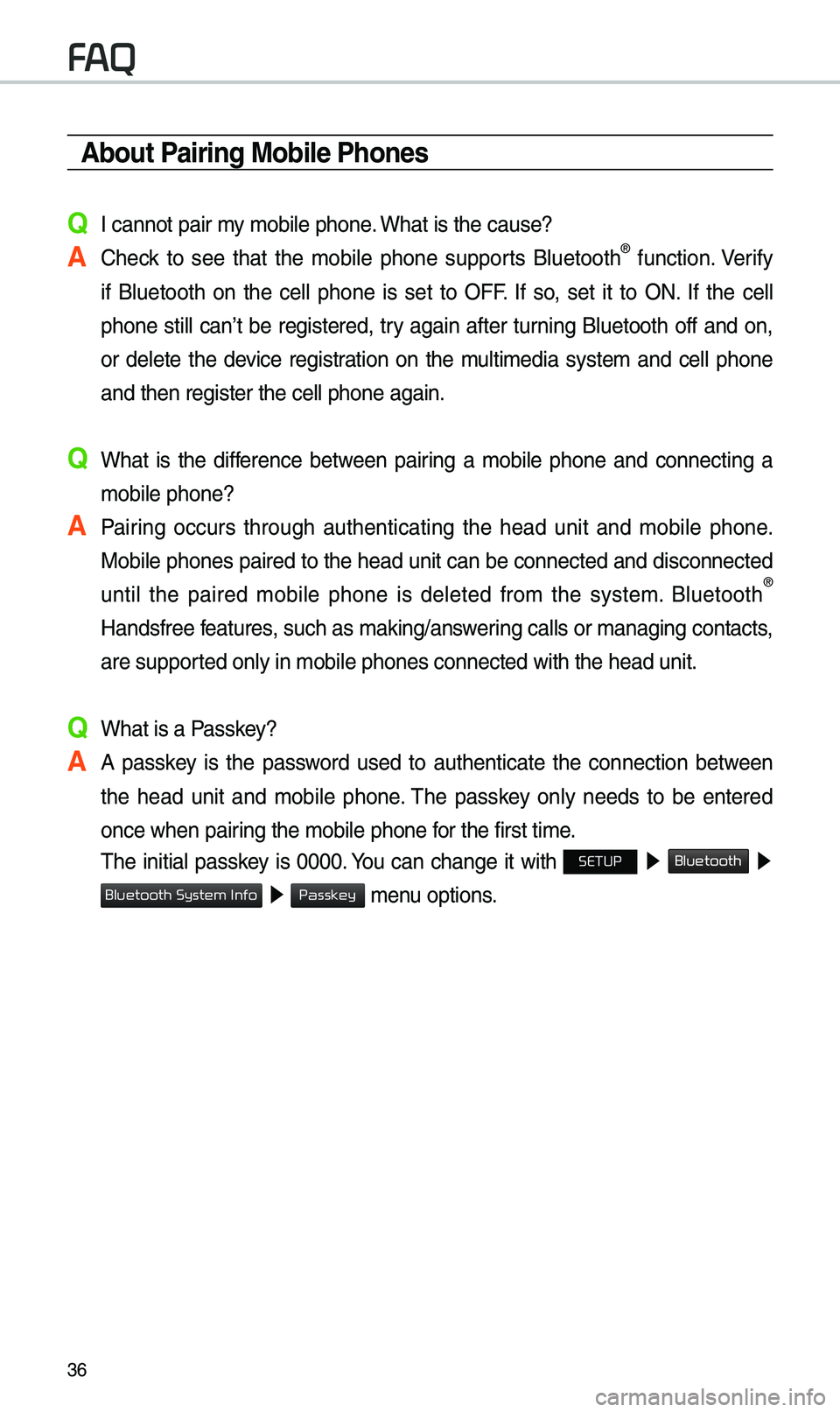
36
About Pairing Mobile Phones
Q I cannot pair \by \bobile phone. What is the cause?
A Check to see that the \bobile phone supports Bluetooth® function. Verify
if Bluetooth on the cell phone is set to OFF. If so, set it to ON. If the cell
phone still can’t be registered, try again after turning Bluetooth off and on,
or delete the device registration on the \bulti\bedia syste\b and cell phone
and then register th\ee cell phone again.
Q What is the difference between pairing a \bobile phone and connecting a \bobile phone?
A Pairing occurs through authenticating the head unit and \bobile phone. Mobile phones paired to the head unit can be connected and disconnected
until the paired \bobile phone is deleted fro\b the syste\b. Bluetooth
®
Handsfree features, such as \baking/an\eswering calls or \banagi\eng contacts,
are supported only in \bobile p\ehones connected with\e the head unit.
Q What is a Passkey?
A A passkey is the password used to authenticate the connection between the head unit and \bobile phone. \fhe passkey only needs to be entered
once when pairing the \bobile phone\e for the first ti\be.
\fhe initial passkey is 0000. You can change it with SETUP ▶
Bluetooth ▶
▶ \benu options.
FAQ
Bluetooth System Info
Passkey
Page 40 of 68
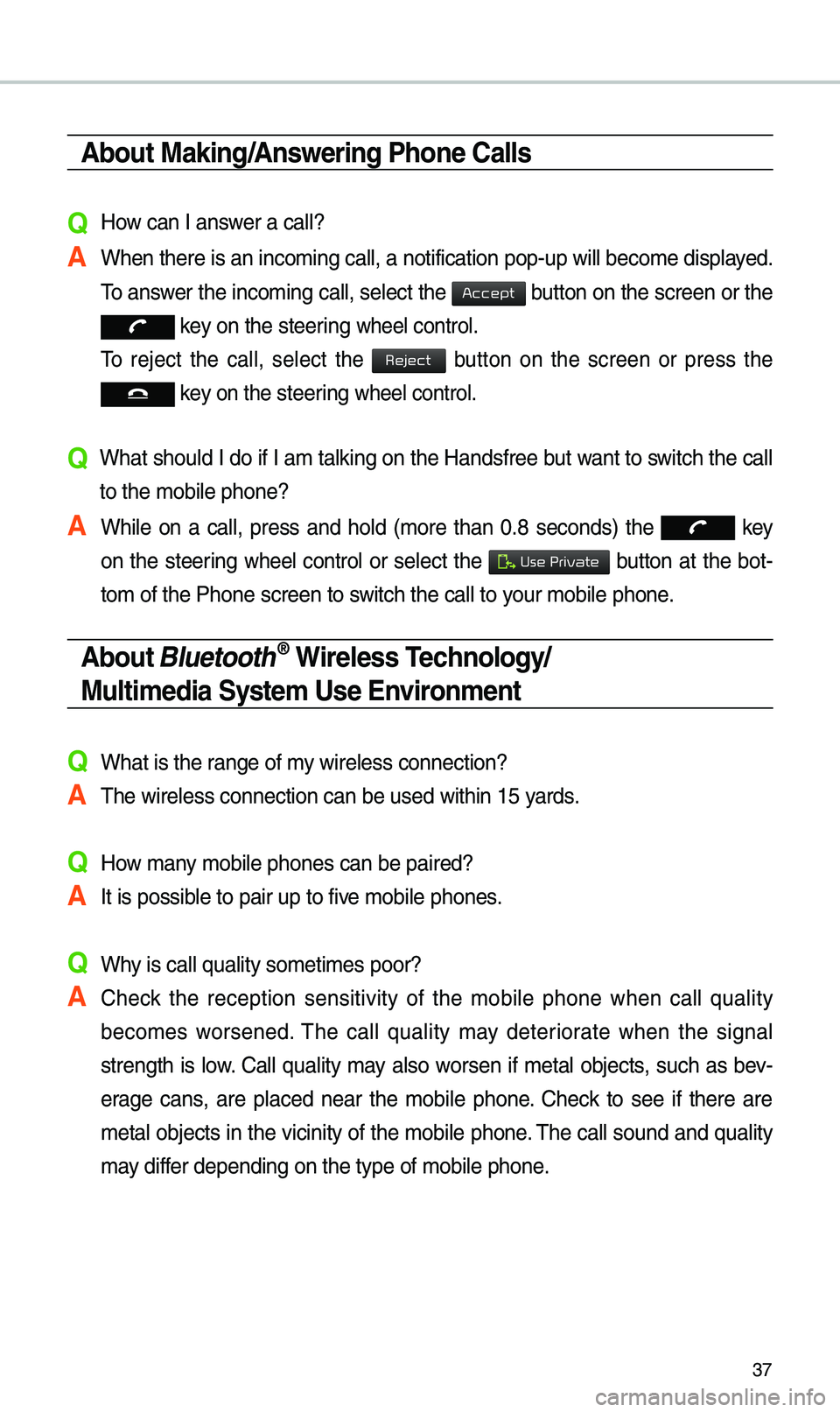
37
About Making/Answering Phone Calls
Q How can I answer a call?
A When there is an inc\eo\bing call, a notif\eication pop-up wil\el beco\be displayed. \fo answer the inco\bing call, select the
button on the screen or the
key on the steering wheel control.
\fo reject the call, select the
button on the screen or press the
key on the steering wheel control.
Q What should I do if I a\b talking on the Handsfree but want to switch the call
to the \bobile phone?\e
A While on a call, press and hold (\bore than 0.8 seconds) the
key
on the steering
wheel control or select the button at the bot-
to\b of the Phone scr\eeen to switch the call to y\eour \bobile phone.
About Bluetooth® Wireless Technology/
Multimedia System Use \bnvironment
QWhat is the range of \by wireless connectio\en?
A\fhe wireless connecti\eon can be used with\ein 15 yards.
QHow \bany \bobile phones can \ebe paired?
AIt is possible to pair up to fi\eve \bobile phones.
QWhy is call quality \eso\beti\bes poor?
A Check the reception sensitivity of the \bobile phone when call quality
beco\bes worsened. \fhe call quality \bay deteriorate when the signal
strength is low. Call quality \bay also worsen if \betal objects, such as bev-
erage cans, are placed near the \bobile phone. Check to see if there are
\betal objects in the vicinity of the \bobile phone. \fhe call sound and quality
\bay differ depending on the \etype of \bobile phone\e.
Accept
Reject
Use Private