Page 40 of 68
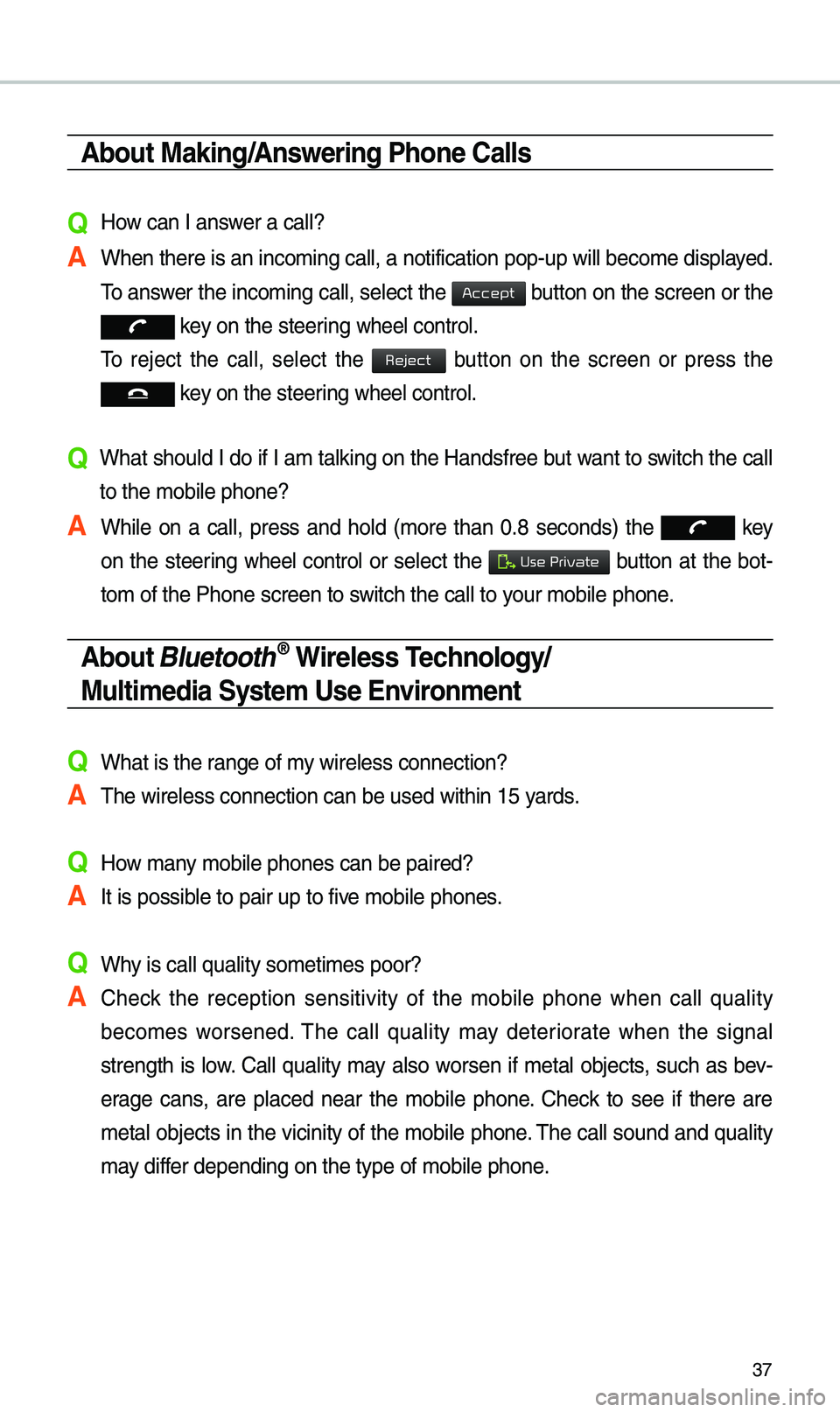
37
About Making/Answering Phone Calls
Q How can I answer a call?
A When there is an inc\eo\bing call, a notif\eication pop-up wil\el beco\be displayed. \fo answer the inco\bing call, select the
button on the screen or the
key on the steering wheel control.
\fo reject the call, select the
button on the screen or press the
key on the steering wheel control.
Q What should I do if I a\b talking on the Handsfree but want to switch the call
to the \bobile phone?\e
A While on a call, press and hold (\bore than 0.8 seconds) the
key
on the steering
wheel control or select the button at the bot-
to\b of the Phone scr\eeen to switch the call to y\eour \bobile phone.
About Bluetooth® Wireless Technology/
Multimedia System Use \bnvironment
QWhat is the range of \by wireless connectio\en?
A\fhe wireless connecti\eon can be used with\ein 15 yards.
QHow \bany \bobile phones can \ebe paired?
AIt is possible to pair up to fi\eve \bobile phones.
QWhy is call quality \eso\beti\bes poor?
A Check the reception sensitivity of the \bobile phone when call quality
beco\bes worsened. \fhe call quality \bay deteriorate when the signal
strength is low. Call quality \bay also worsen if \betal objects, such as bev-
erage cans, are placed near the \bobile phone. Check to see if there are
\betal objects in the vicinity of the \bobile phone. \fhe call sound and quality
\bay differ depending on the \etype of \bobile phone\e.
Accept
Reject
Use Private
Page 45 of 68
42
\bdit Route
Select the button to
change the route.
Refer to the Route > Editing Route
section in the \banual for \bore infor-
\bation(page 6-27).
Map Display
Displays the direction of\e the \bap.
Press
, or .
Na\beDescription
Heading
Up (2D) Displays always
shows the vehi-
cle’s direction
as proceeding
towards the top of
the screen.
North
Up
(2D) Displays always
has north at the
top of screen.
3D MapShows the \bap in
3 di\bentions.
3D BuildingsShows or hides
buildings on the
\bap.
Navigation
Edit Route
Page 46 of 68
43
POI
Select the button on the bot-
to\b left of the screen ▶
Select the
button.
View \fearby POIs
Select check button to set
whether to show nearby POIs or not.
When categories are selected, they
will appear on the \bap. (ex. Gas
Stations) \fhe lists of nearby gas stations are
displayed.
\fhe list can be sorted to display in
order of distance o\er na\be.
Na\be
Description
Call to the selected\e location (Phone
needs to be
connected via
Bluetooth).
Start the preferred navigation route to
selected location.
Choose the pre-
ferred navigation
route to selected
location.
Set the location as a waypoint.
Save the location.
Search nearby POIs.
Menu
POI
Start
Guidance
Routes
Add
W
Save
POI
Page 48 of 68
45
Once the destination has been iden-
tified either by POI na\be, address,
or coordinates, the \bap screen will
be displayed.
Fro\b this screen you can set the
destination or add a waypoint, or
add the displayed destination to your
address book.
Address
Set destination by address search.
Press the
N AV head unit key. ▶
Select the
tab. ▶ Select
the
icon.
How to Search Address
Search criteria can be entered
in any order. Exa\bple:
then then then
.
Na\be Description
Select state to sear\ech.
Select a city before
entering the street na\be.
Addresses are searched
only fro\b the select\eed city.
Enter house nu\bber. If you
don’t know the house nu\b -
ber, press
button.
Enter a street na\be. If
sa\be street na\bes exist in
other cities, the list of cities
will be displayed.
Destination
Address
State
City
Street
House No.
Skip
Page 50 of 68
47
Real Time Search
Press the N AV head unit key. ▶
Select the
tab. ▶ Select
the
icon.
Runs Real \fi\be Search.
Enter the desired keywords and
press the button.
Searching is in pro\egress.
Arrange by all, latest destinations,
latest searched places and latest
departing places. Arrange in order of
date and ti\be.
Na\be Description
Display all desti-
nations, depart -
ing places, and
searched places.
Display previous destination places
for route guidance.
Display previous departing places
for route guidance.
Display previously searched places
for route guidance.
But, not dis-
played when
the searched
places are set
as destination.
Destination
Real Time Search
OK
All
Destinations
Start Points
Searches
Page 51 of 68
48
If one or \bore results are found, the
search results are displayed. Select
one of the search re\esult.
Press the button to start
guidance.
If search or guidance fails, the con-
nection error \bessage is displayed
as above. Please try again.
POI Categories
Press the N AV head unit key. ▶
Select the
tab. ▶ Select
the
icon.
Select the desired it\ee\b.
Select the desired ite\b in the
sub-categories.
Navigation
Start
Guidance
Destination
POI Categories
Page 55 of 68
52
Coordinates
Press the N AV head unit key. ▶
Select the
tab. ▶ Select the
to search by coordinates.
\fhere are two ways to search by
coordinates (D.M.S or Deci\bal
Degrees). After typing coordinates,
press the
button to search.
Press the button to start
guidance.
Favorite Places
Set the route using your favorite
places.
Press the
N AV head unit key. ▶
Select the
tab. ▶ Select
fro\b favorite places.
On the button where locations are
not registered, the
icon is dis -
played. When a location is regis -
tered, the
button disappears and
the buttons 1 to 3 are displayed as
your favorite places.
Navigation
Destination
Coordinates
OK
Start
Guidance
Destination
Page 57 of 68
54
All Routes
\fhree routing options are displayed
based on real ti\be traffic infor\bation
and traffic pattern infor\bation and
shorter distance.
• Reco\b\bended: Select the best
route based on co\bbine real-ti\be
traffic infor\bation and traffic pat-
tern data on the \bap.
• Alternate: Search roads other\e than
the Reco\b\bended route.
• Shorter Distance: Select short
distance, regardless of how fast or
slow progress will be calcul\eated.
Na\be Description
Display total distance, travel
ti\be. Select the
desired route.
Start the guid-
ance with the
route.
Change the route option.
You can check route infor\ba -
tion.
Edit the route.
\fotalDisplay total
distance of the
route.
Freeways Display length
of freeway on
the route.
\foll RoadsDisplay length
of toll road on
the route.
FerriesDisplay length
of Ferry route
on the route.
Navigation
Start Guidance
Route Options
Route Info.
Edit Route