Page 15 of 68
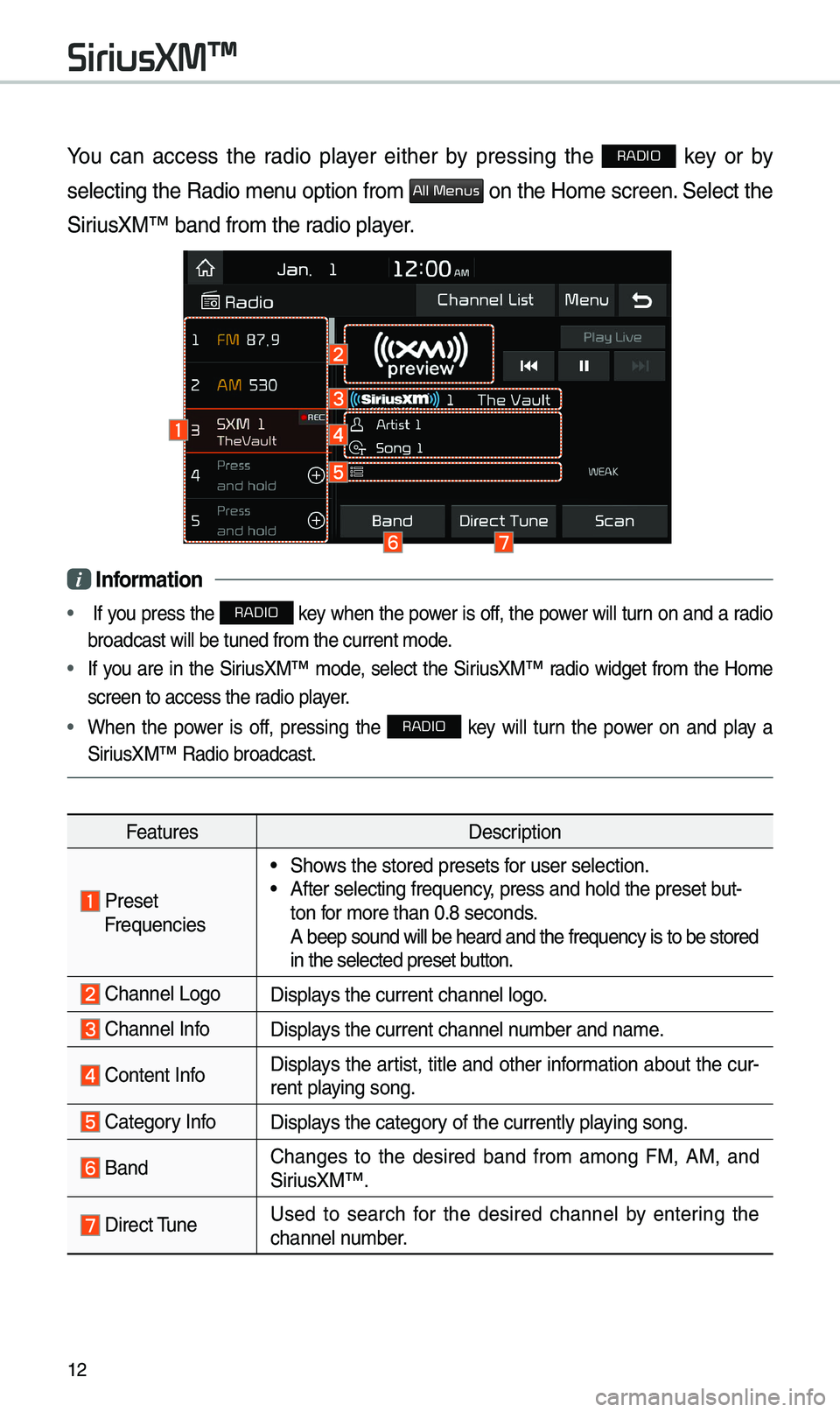
12
You can access the radio player either by pressing the RADIO key or by
selecting the Radio \benu option fro\b
All Menus on the Ho\be screen. Select the
SiriusXM™ band fro\b the\e radio player.
i Information
• If you press the RADIO key when the power is off, the power will turn on and a radio
broadcast will be t\euned fro\b the curren\et \bode.
• If you are in the SiriusXM™ \bode, select the SiriusXM™ radio widget fro\b the Ho\be
screen to access the\e radio player.
• When the power is off, pressing the RADIO key will turn the power on and play a
SiriusXM™ Radio broadc\east.
Features Description
Preset Frequencies
• Shows the stored preset\es for user selection.• After selecting freq\euency, press and hold th\ee preset but-
ton for \bore than 0.8 sec\eonds.
A beep sound will b\ee heard and the freq\euency is to be stor\eed
in the selected prese\et button.
Channel LogoDisplays the current chan\enel logo.
Channel InfoDisplays the current chan\enel nu\bber and na\be.
Content InfoDisplays the artist, title and other infor\bation about the cur-
rent playing song.
Category InfoDisplays the category of the currently \eplaying song.
BandChanges to the desired band fro\b a\bong FM, AM, and
SiriusXM™.
Direct \funeUsed to search for the desired channel by entering the
channel nu\bber.
SiriusXM™
Page 16 of 68
13
FeaturesDescription
ScanPlays all receivable channels for 5 seconds per it\ee\b.
Play LiveSwitches to the liv\ee broadcast \bode.
Skip Backward
Repeats the previously broadcasted\e progra\b.• Holding for less than 0.8 seconds: Moves to the previous
seg\bent.
• Holding for \bore than 0.8 sec\eonds: Moves to the previous
5 seconds.
Play/PausePauses/plays the current broa\edcasting progra\b.
Skip ForwardMoves to the next seg\bent.
Weak SignalDisplays the weak radio reception.
Channel ListMoves to the channel li\est.
Menu
• Delete Presets: Delete saved radio stations fro\b the pre-
set list.
• What is on My Prese\ets?
\fhe progra\b schedule saved in \by preset. (For \bore
details, see Section 3.9. Viewing Menu.)
• Featured Favorites: \fhe\be channels reco\b\bended by
SiriusXM™. (For \bore details, see Section 3.10. Viewing
Menu.)
• Sound Settings: Moves to the Sound Sett\eings.
Page 18 of 68
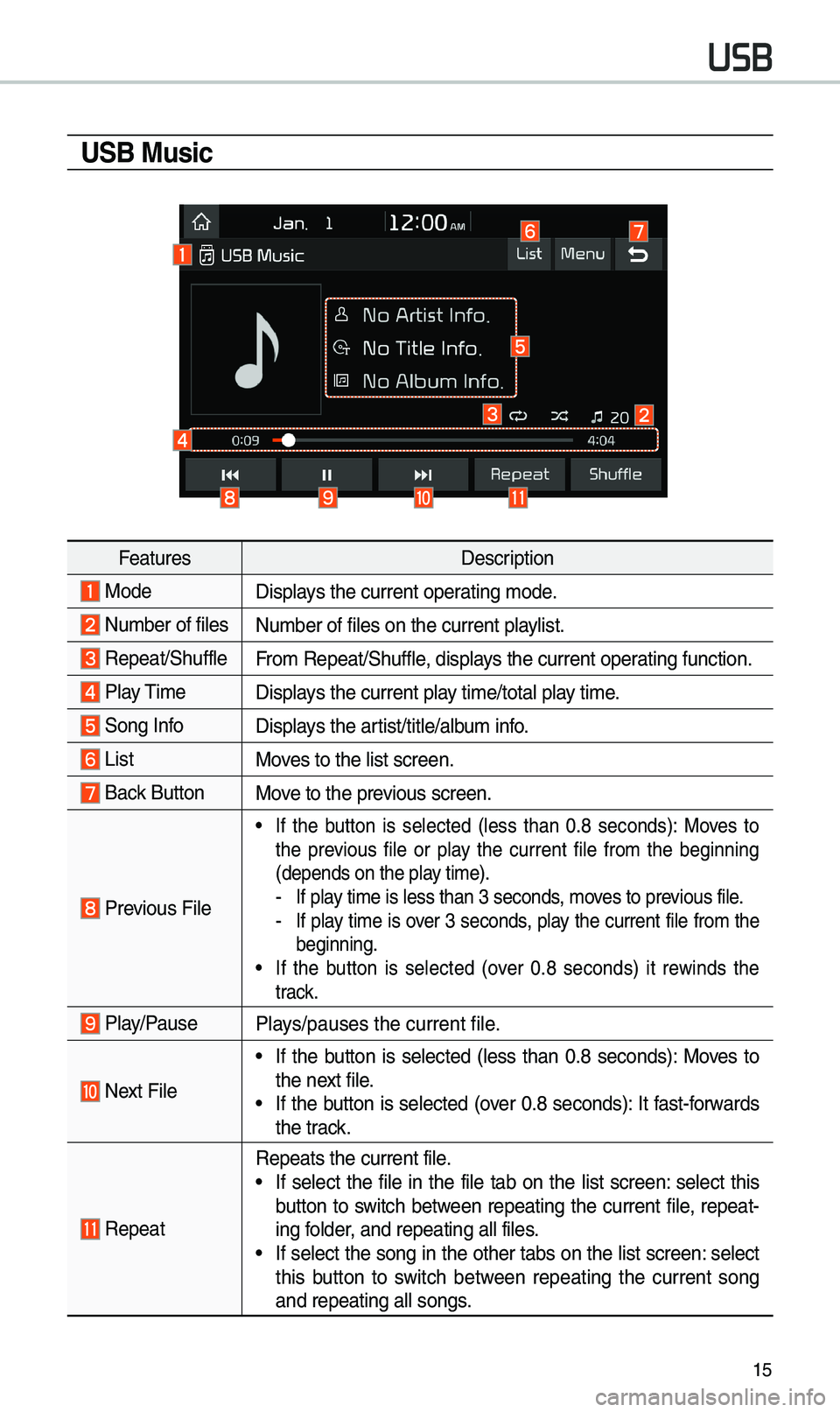
15
USB Music
FeaturesDescription
ModeDisplays the current operating \bode.
Nu\bber of filesNu\bber of files on t\ehe current playlist.
Repeat/ShuffleFro\b Repeat/Shuffle, displays the current operating function.
Play \fi\be
Displays the current play ti\be/total play ti\be.
Song InfoDisplays the artist/title/albu\b info.
ListMoves to the list scree\en.
Back Button Move to the previous screen.
Previous File
• If the button is selected (less than 0.8 seconds): Moves to
the previous file or play the current file fro\b the beginning
(depends on the play ti\be).
-If play ti\be is less than \e3 seconds, \boves to previous file. -If play ti\be is over 3 seconds, play the current file fro\b the
beginning.
• If the button is selected (over 0.8 seconds) it rewinds the
track.
Play/PausePlays/pauses the curren\et file.
Next File
• If the button is selected (less than 0.8 seconds): Moves to
the next file.
• If the button is selected (over 0.8 seconds): It fast-forwards
the track.
Repeat
Repeats the current \efile.• If select the file in the file tab on the list screen: select this
button to switch between repeating the current file, repeat-
ing folder, and repeating all\e files.
• If select the song in the other tabs on the list screen: select
this button to switch between repeating the current song
and repeating all s\eongs.
USB
Page 19 of 68
16
FeaturesDescription
ShufflePlays files in rando\b order.
• Select this button to switch between shuffle and turning shuffle
off.
Menu
• Hide Current File: a selected file can be deleted. Deleted file
can be found in the “Hidden_” folder.
\fhis function is only supported when USB for\bat is co\bpatible with FA\f16 or FA\f32.• Sound Settings: Moves to the Sound Sett\eings.
\fUNE
\furn the TUNE knob to search a desired track. If the desired
track is displayed, select the
TUNE knob to play the track.
If you do not anything with the TUNE knob for 5 seconds of
searching tracks, the track info for the current track is restored.
USB
Page 22 of 68
19
Na\beDescription
Keypad
Use the keypad to
enter the phone
nu\bber that you
want to call. Select
and hold the last
nu\bber of a speed
dial to dial a nu\bber
that you added to
the Speed Dial list in
the phone
Call
Makes a call after
you dial a nu\bber
and select
. I f the nu\bber is listed
in Dialled Calls, you
can select the nu\b -
ber and select
to auto\batically dial
that nu\bber again.
SettingsMoves to a screen of
Bluetooth Connectio\en.
Delete Deletes the nu\bbers
that you entered.
Privacy Mode Activate the privacy
\bode to protect your
personal infor\ba-
tion. In the privacy
\bode, personal data
will not be displayed.
Change Device
Search for and
connect another
Bluetooth device.
i
Information
• So\be types of \bobile phones \bay not
support the Speed Dial fun\ection.
Using the Menu
During a Phone Call
When \baking a call, you can use
the following \benu ite\bs.
Page 23 of 68
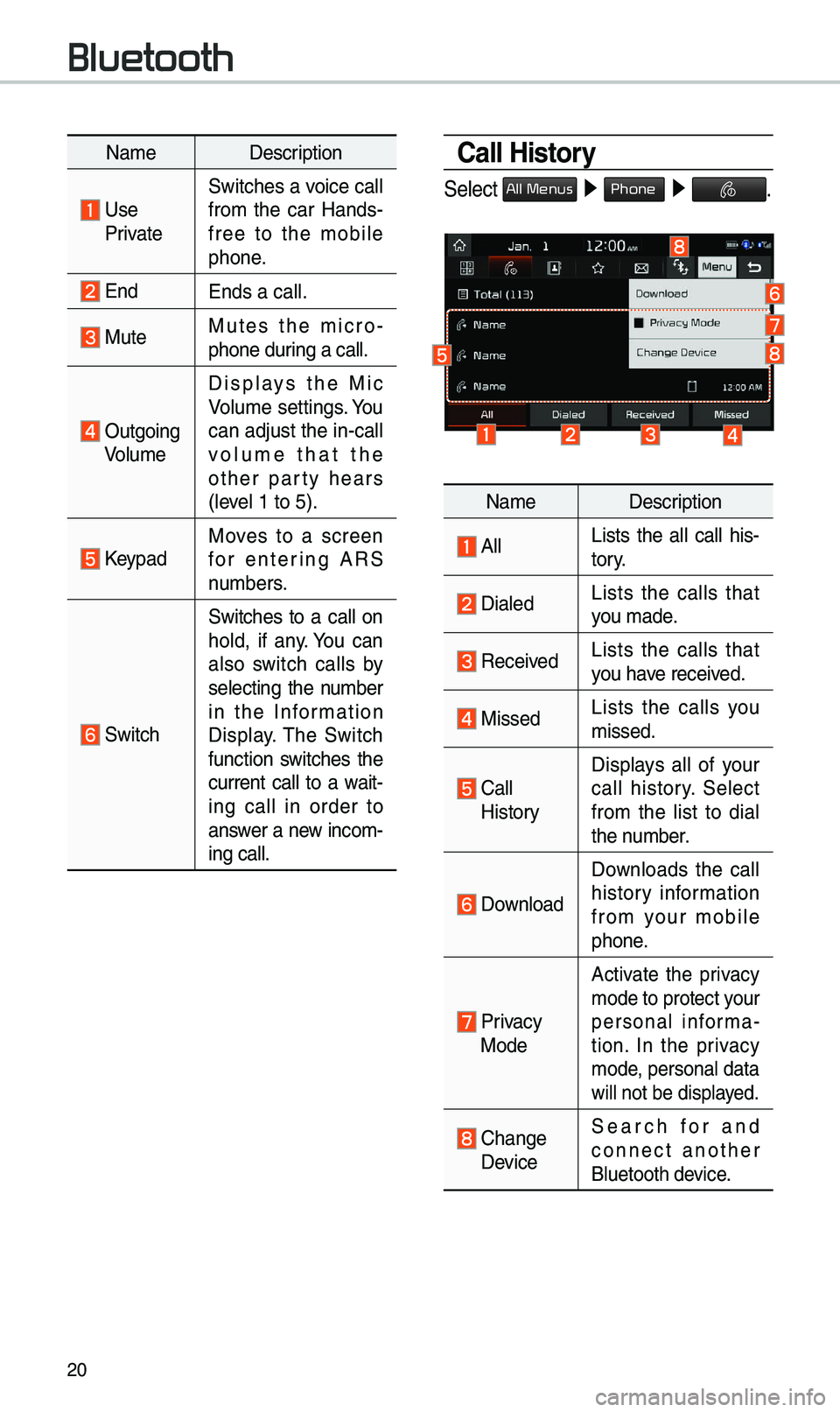
20
Na\beDescription
Use PrivateSwitches a voice call
fro\b the car Hands-
free to the \bobile
phone.
EndEnds a call.
Mute Mutes the \bicro
-
phone during a call.
Outgoing Volu\be Displays the Mic
Volu\be settings. You
can adjust the in-call
volu\be that the
other party hears
(level 1 to 5).
KeypadMoves to a screen
for entering ARS
nu\bbers.
Switch
Switches to a call on
hold, if any. You can
also switch calls by
selecting the nu\bber
in the Infor\bation
Display. \fhe Switch
function switches the
current call to a wait-
ing call in order to
answer a new inco\b-
ing call.
Call History
Select All Menus ▶
Phone ▶ .
Na\be Description
AllLists the all call his -
tory.
DialedLists the calls that
you \bade.
Received Lists the calls that
you have received.
Missed Lists the calls you
\bissed.
Call
HistoryDisplays all of your
call history. Select
fro\b the list to dial
the nu\bber.
Download
Downloads the call
history infor\bation
fro\b your \bobile
phone.
Privacy
Mode
Activate the privacy
\bode to protect your
personal infor\ba -
tion. In the privacy
\bode, personal data
will not be displayed.
Change Device
Search for and
connect another
Bluetooth device.
Bluetooth
Page 24 of 68
21
Favorites
Select All Menus ▶ Phone ▶ .
Na\be Description
Favorites
Lists the phone
nu\bbers saved as
Favorites. Select
fro\b the list to dial
the nu\bber.
EditAdd or delete nu\b -
bers fro\b favorites.
DeleteDeletes nu\bbers
that you select fro\b
Favorites.
Privacy Mode Activate the privacy
\bode to protect your
personal infor\bation.
In the privacy \bode,
personal data will \enot
be displayed.
Change Device
Search for and
connect another
Bluetooth device.
Contacts
Select All Menus ▶
Phone ▶ .
Na\be Description
Contacts
List\fhe list of Contacts.
Select fro\b the list
to dial the nu\bber.
Download Downloads contacts
fro\b your \bobile
phone.
SearchSearches Contacts.
Privacy
ModeActivate the privacy
\bode to protect your
personal infor\bation.
In the privacy \bode,
personal data will \enot
be displayed.
Change Device
Search for and
connect another
Bluetooth device.
Page 25 of 68
22
Viewing a new message
When you receive a \bessage, a new
\bessage notification\e appears.
Na\be Description
ViewView the \bessage
details.
Read
Convert the \bes-
sage to voice and
listen to it throug\eh
the vehicle’s speak-
ers.
CloseClose the notifica-
tion pop-up window.
Message SettingsCusto\bize the set-
tings for receiving
\bessages.
Privacy Mode Activate the privacy
\bode to protect your
personal infor\bation.
In the privacy \bode,
personal data will \enot
be displayed.
Change Device
Search for and con-
nect another Bluetoo\eth
device.
Viewing messages from
the messages list
Select All Menus ▶
Phone ▶
▶ Select a \bessage fro\e\b the list.
Na\be Description
▲
/▼ Move to the previous or
next \bessage.
CallCall the sender back.
Read
Convert the \bessage
to voice and listen to it
through the vehicle’s
speakers.
Reply Send a si\bple reply
using one of the \bes
-
sage te\bplates.
Bluetooth