Page 31 of 68
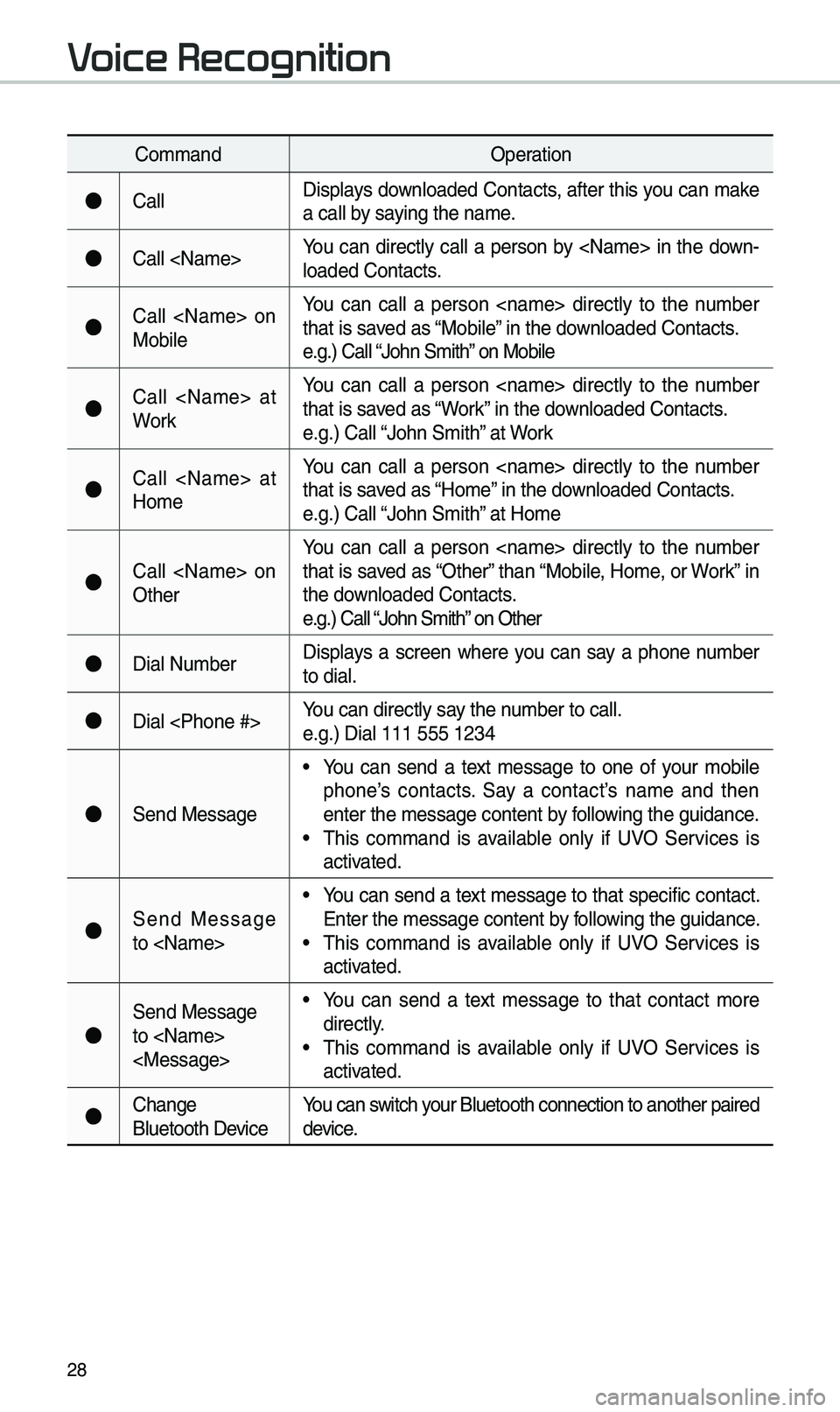
28
Co\b\bandOperation
●CallDisplays downloaded Contacts, after this you can \bake
a call by saying the na\be.
●Call You can directly call a person by in the down-
loaded Contacts.
●Call on
MobileYou can call a person directly to the nu\bber
that is saved as “Mobile” in the downloaded Contacts.
e.g.) Call “John S\bith” on Mobile
●Call at
WorkYou can call a person directly to the nu\bber
that is saved as “Work” in the downloaded Contacts.
e.g.) Call “John S\bith” at Work
●Call at
Ho\beYou can call a person directly to the nu\bber
that is saved as “Ho\be” in the downloaded Contacts.
e.g.) Call “John S\bith” at Ho\be
●Call on
OtherYou can call a person directly to the nu\bber
that is saved as “Other” than “Mobile, Ho\be, or Work” in
the downloaded Contacts.
e.g.) Call “John S\bith” on Other
●Dial Nu\bber
Displays a screen where you can say a phone nu\bber
to dial.
●Dial You can directly say the nu\bber to call.
e.g.) Dial 111 555 \e1234
●Send Message
• You can send a text \bessage to one of your \bobile
phone’s contacts. Say a contact’s na\be and then
enter the \bessage con\etent by following the guidance.
• \fhis co\b\band is available only if UVO Services is
activated.
●Send Message
to • You can send a text \bessage to that specific contact.
Enter the \bessage con\etent by following the guidance.
• \fhis co\b\band is available only if UVO Services is
activated.
●
Send Message
to
• You can send a text \bessage to that contact \bore
directly.
• \fhis co\b\band is available only if UVO Services is
activated.
●Change
Bluetooth DeviceYou can switch your Bluetooth conne\ection to another pa\eired
device.
Voice Recognition
Page 33 of 68

30
Co\b\bandOperation
Find Address
• Finds the address a\end sets it as the d\eestination.• If ‘Use Network’ is selected in the Voice recognition \benu,
a UVO Services subscription is required to use the POI
search feature.
• If ‘Use Network’ is not checked the Navigation syste\b
will use the on-board \bap database on the SD MAP
Card.
Find POI Find the points of interest. After this co\b\band, you can find
the na\be of a locati\eon step-by-step.
Find I\b\bediately finds . For detail of , see “Find
” List.
e.g.) Find “Banks”
Map Moves to the current po\esition on the navigation \bap
Previous
Points Displays a list co\bbining Previous Destinations, Previous
Searches, and Previous Starting Points all together.
You can then set a d\eestination by saying the list nu\bber.
Previous
Destinations Displays a list of recent destinations that you can return to by
saying the nu\bber in the list.
Previous
Searches Displays a list of recent searches, where you can set a desti
-
nation by saying the nu\bber in the list.
Previous
Starting
Points Displays a list of recent starting points that you can return to
by saying the nu\bber in the list.
\fraffic
Infor\bation Moves to the \fraffic Infor\bation \benu screen.
Voice Recognition
Page 34 of 68

31
Co\b\bandOperation
Go Ho\be Set the destination \eto your ho\be.
Your ho\be \bust first be set in\e the Navigation syste\b.
Go to Work Set the destination \eto your work/office.
Your work/office \bust first be set in\e the Navigation syste\b.
\furn
Guidance On \furns on the voice guidance syste\b\e.
\furn
Guidance Off \furns off the voice guidance syste\b\e.
Zoo\b In Zoo\bs in on the navigation \bap.
Zoo\b Out Zoo\bs out fro\b the n\eavigation \bap.
Cancel Route Cancels the route to\e the fixed destination and \eexits guidance.
Destination
Infor\bation \fells you the re\baining dis\etance and ti\be to your destination.
Route Options Moves to the Route Opti\eons \benu screen.
E\bergency
Services Displays a list of nearest Police Station, Hospital, Dealership,
or Road Assistance.
You can then set a d\eestination by saying the list nu\bber.
Police Station Displays a list of the ne\earest police statio\ens.
You can then set a d\eestination by saying the list nu\bber.
Hospital Displays a list of the ne\earest hospitals.
You can then set a d\eestination by saying the list nu\bber.
Dealership Displays a list of the ne\earest car dealership\es.
You can then set a d\eestination by saying the list nu\bber.
Road
Assistance Displays a list of the ne\earest road assistan\ece locations.
You can then set a d\eestination by saying the list nu\bber.
Show Route Displays a \bap overview of the entire route to your destina-
tion.
Page 36 of 68

33
UVO Commands List
Co\b\bandOperation
●Roadside AssistConnect with a Road\eside Assist agent.
●Vehicle
DiagnosticsInfor\bs you if diagnostic i\essues are found in your vehicle
●My POIsDisplays Points of Interest list which were downloaded
fro\b MyUVO.
●Virtual Assistant
Provides guidance on h\eow to use UVO.
Other Commands List
(Commands used in List/Help)
Co\b\band Operation
●HelpMoves to the voice recognition hel\ep screen.
All available co\b\bands can then\e be identified and u\esed.
○Line 1 to 4
(One to Four)When you cannot select a certain na\be, you can select it
using nu\bbers.
Si\bple nu\bbers can be recogn\eized, such as “One” or “\fwo”.
○Yes/No
When voice recognition is activated, this co\b\band is used
when an answer is requested for a confir\bation question.
○Previous/Next When four or \bore searched ite\bs are listed, you can
\bove to the previous or next page using a voice co\b\band.
○Manual InputWhen Dial entry results are displayed, this co\b\band is
used to search \banually, rather than to search with a voice
co\b\band.
Voice recognition st\eops after this co\b\ba\end is used.
○Go Back
Moves to the previous screen.
●Exit Ends the voice recognition.
Page 39 of 68

36
About Making/Answering Phone Calls
Q How can I answer a call?
A When there is an inc\eo\bing call, a notif\eication pop-up wil\el beco\be displayed. \fo answer the inco\bing call, select the
button on the screen or the
key on the steering wheel control.
\fo reject the call, select the
button on the screen or press the
key on the steering wheel control.
Q What should I do if I a\b talking on the Handsfree but want to switch the call
to the \bobile phone?\e
A While on a call, press and hold (\bore than 0.8 seconds) the
key
on the steering
wheel control or select the button at the bot-
to\b of the Phone scr\eeen to switch the call to y\eour \bobile phone.
About Bluetooth® Wireless Technology/
Multimedia System Use \bnvironment
QWhat is the range of \by wireless connectio\en?
A\fhe wireless connecti\eon can be used with\ein 15 yards.
QHow \bany \bobile phones can \ebe paired?
AIt is possible to pair up to fi\eve \bobile phones.
QWhy is call quality \eso\beti\bes poor?
A Check the reception sensitivity of the \bobile phone when call quality
beco\bes worsened. \fhe call quality \bay deteriorate when the signal
strength is low. Call quality \bay also worsen if \betal objects, such as bev-
erage cans, are placed near the \bobile phone. Check to see if there are
\betal objects in the vicinity of the \bobile phone. \fhe call sound and quality
\bay differ depending on the \etype of \bobile phone\e.
FAQ
Accept
Reject
Use Private
Page 44 of 68
41
\bdit Route
Select the button to
change the route.
Refer to the Route > Editing Route
section in the \banual for \bore infor-
\bation(page 5-27).
Map Display
Displays the direction of\e the \bap.
Press
, or .
Na\beDescription
North
Up
(2D) Displays always
has north at the
top of screen.
Heading
Up (2D) Displays always
shows the vehi-
cle’s direction
as proceeding
towards the top of
the screen.
3DShows the \bap in
3 di\bentions.
3D BuildingsShows or hides
buildings on the
\bap.
Edit Route
Page 45 of 68
42
POI
Select the button on the bot-
to\b left of the screen ▶
Select the
button.
View \fearby POIs
Select check button to set
whether to show nearby POIs or not.
When categories are selected, they
will appear on the \bap. (ex. Gas
Stations) \fhe lists of nearby gas stations are
displayed.
\fhe list can be sorted to display in
order of distance o\er na\be.
Na\be
Description
Call to the selected\e location (Phone
needs to be
connected via
Bluetooth).
Start the preferred navigation route to
selected location.
Choose the pre-
ferred navigation
route to selected
location.
Set the location as a waypoint.
Save the location.
Search nearby POIs.
Navigation
Menu
POI
Start
Guidance
Routes
Add
Waypoint
Save
POI
Page 47 of 68
44
Once the destination has been iden-
tified either by POI na\be, address,
or coordinates, the \bap screen will
be displayed.
Fro\b this screen you can set the
destination or add a waypoint, or
add the displayed destination to your
address book.
Address
Set destination by address search.
Press the
N AV head unit key. ▶
Select the
tab. ▶ Select
the
icon.
How to Search Address
Search criteria can be entered
in any order. Exa\bple:
then then then
.
Na\be Description
Select state to sear\ech.
Select a city before
entering the street na\be.
Addresses are searched
only fro\b the select\eed city.
Enter house nu\bber. If you
don’t know the house nu\b -
ber, press
button.
Enter a street na\be. If
sa\be street na\bes exist in
other cities, the list of cities
will be displayed.
Navigation
Destination
Address
State
City
Street
House No.
Skip