2019 KIA OPTIMA service
[x] Cancel search: servicePage 2 of 68

• SiriusXM service requires a subscription\f sold separately\f a\bter 3-month trial included
with vehicle purchase. I\b you decide to continue your SiriusXM service at the end o\b
your trial subscription\f the plan you choose will automatically renew and bill at then-cur-
rent rates until you call Sirius XM at 1-866-635-2349 to cancel. See our Customer
Agreement \bor complete terms at www.siriusxm.com. Progr amming subject to change.
Sirius satellite service is available only to those at least 18 and older in the 48 contig-
uous USA\f D.C.\f and PR (with cov erage limitations). Tr a\b\bic in\bor mation not av ailable in
all markets. See siriusxm.com/tra\b\bic \bor details. Sirius \f XM and all related marks and
logos are trademarks o\b Sirius XM Radio Inc.
WARNING
• Driving while distracted can result in a loss of vehicle control that may lead to an
accident, severe personal injury, and death. The driver’s primary responsibility is in
the safe and legal operation of a vehicle, and use of any handheld devices, other
equipment, or vehicle systems which take the driver’s eyes, attention and focus
away from the safe operation of a vehicle or which are not permissible by law
should never be used during operation of the vehicle.
• At launch\f the Apple iPhone® will be the only UVO compatible device. iPhone® is a reg-
istered trademark o\b Apple Inc.
• App Store is a service mark o\b Apple Inc. No charge \bor the UVO app. App runs on
your smartphone cellular data service. Nor mal data r ates will apply .
• HD Radio™ and the HD Radio™ logo are proprietary trademar ks o\b iBiquity Digital
Corporation.
• 24-hour Roadside Assistance is a service plan provided by KIA Motors America\f
Inc. Certain limitations apply. Coverage details are av ailable in the KIA Warr anty and
Consumer In\bormation Manual. For access to Enhanced Roadside Assistance\f a
connected mobile phone via Bluetooth® within the cellular service cov erage area is
required.
• Vehicle Diagnostics do not take the place o\b regularly scheduled maintenance. Feature
checks powertrain\f chassis\f and airbag systems only. For \bactor y-recommended main-
tenance schedule\f see the Maintenance Feature o\b UVO or the Owner’s Manual.
• 911 Connect activates a\bte r an air bag depl oyment. Fea ture requ ires a conn ected
mobile phone via Bluetooth. Dependant on cellular service co verage.
• The Rear-Camera display is not a substitute \bor proper and sa\be backing-up proce-
dures. The Rear-Camera display may not display every object behind the vehicle .
Always drive sa\bely and use caution when backing up.
Thank you \bor purchasing this multimedia system.
This user’s manual explains how to use the Kia multimedia system.
Be\bore using the product\f read the contents o\b this user’s manual care\bully
and use this product sa\bely.
• The screens shown in this manual may di\b\ber with the actual screens o\b the product.
• The design and speci\bication o\b this product may change without prior noti\bication
\bor product improvement.
• When trans\berring the vehicle to another individual\f include this user’s manual so that
the next driver can continue its use.
Precaution for safe usa\fe
• Driving while distracted can result in a loss o\b vehicle control\f that may lead to an
accident\f severe personal injury\f and death. The driv er’s primar y responsibility is in the
sa\be and legal operation o\b a vehicle\f and use o\b any handheld devices \f other equip-
ment\f or vehicle systems which take the driver’s ey es\f attention and \bocus aw ay \brom
the sa\be operation o\b a vehicle or wh ich ar e no t pe rmissible by la w sh ould ne ver be
used during operation o\b the vehicle.
• Do not operate the multimedia system while driving.
• Do not disassemble\f assemble\f or modi\by the multimedia system.
• Do not watch the screen \bor prolonged periods o\b time while driving.
• Set the volume to a level which allows the driver to be aware o\b external conditions.
• Do not operate the multimedia system \bor prolonged periods o\b time with the vehicle
ignition in ACC. Such operations ma y lead to batter y discharge .
• Be cautious not to spill water or introduce \boreign objects into the device.
• Do not cause severe shock to the device . Direct pressure onto the \bront side o\b the
monitor may cause damage to the LCD or touch panel.
• In case o\b product mal\bunction\f please contact your place o\b purchase or service center.
• When cleaning the touch screen\f make sure to turn o\b\b the device and use a dry and
smooth cloth. Never use tough materials \f chemical cloths\f or solvents (alcohol\f ammo-
nia\f benzene\f thinners\f etc.) as such materials may damage the device panel or cause
color and quality deterioration.
All Map Database cannot be copied without permission.
Important Notice: This is protected by U.S. copyr ight laws . All rights
not expressly granted are reserved.
You may not otherwise reproduce\f modi\by\f and distrib ute the content
without HYUNDAI MnSo\bt\f Inc's prior written consent.
Page 3 of 68

• SiriusXM service requires a subscription\f sold separately\f a\bter 3-month trial included
with vehicle purchase. I\b you decide to continue your SiriusXM service at the end o\b
your trial subscription\f the plan you choose will automatically renew and bill at then-cur-
rent rates until you call Sirius XM at 1-866-635-2349 to cancel. See our Customer
Agreement \bor complete terms at www.siriusxm.com. Progr amming subject to change.
Sirius satellite service is available only to those at least 18 and older in the 48 contig-
uous USA\f D.C.\f and PR (with cov erage limitations). Tr a\b\bic in\bor mation not av ailable in
all markets. See siriusxm.com/tra\b\bic \bor details. Sirius \f XM and all related marks and
logos are trademarks o\b Sirius XM Radio Inc.
WARNING
• Driving while distracted can result in a loss of vehicle control that may lead to an
accident, severe personal injury, and death. The driver’s primary responsibility is in
the safe and legal operation of a vehicle, and use of any handheld devices, other
equipment, or vehicle systems which take the driver’s eyes, attention and focus
away from the safe operation of a vehicle or which are not permissible by law
should never be used during operation of the vehicle.
• At launch\f the Apple iPhone® will be the only UVO compatible device. iPhone® is a reg-
istered trademark o\b Apple Inc.
• App Store is a service mark o\b Apple Inc. No charge \bor the UVO app. App runs on
your smartphone cellular data service. Nor mal data r ates will apply .
• HD Radio™ and the HD Radio™ logo are proprietary trademar ks o\b iBiquity Digital
Corporation.
• 24-hour Roadside Assistance is a service plan provided by KIA Motors America\f
Inc. Certain limitations apply. Coverage details are av ailable in the KIA Warr anty and
Consumer In\bormation Manual. For access to Enhanced Roadside Assistance\f a
connected mobile phone via Bluetooth® within the cellular service cov erage area is
required.
• Vehicle Diagnostics do not take the place o\b regularly scheduled maintenance. Feature
checks powertrain\f chassis\f and airbag systems only. For \bactor y-recommended main-
tenance schedule\f see the Maintenance Feature o\b UVO or the Owner’s Manual.
• 911 Connect activates a\bte r an air bag depl oyment. Fea ture requ ires a conn ected
mobile phone via Bluetooth. Dependant on cellular service co verage.
• The Rear-Camera display is not a substitute \bor proper and sa\be backing-up proce-
dures. The Rear-Camera display may not display every object behind the vehicle .
Always drive sa\bely and use caution when backing up.
Thank you \bor purchasing this multimedia system.
This user’s manual explains how to use the Kia multimedia system.
Be\bore using the product\f read the contents o\b this user’s manual care\bully
and use this product sa\bely.
• The screens shown in this manual may di\b\ber with the actual screens o\b the product.
• The design and speci\bication o\b this product may change without prior noti\bication
\bor product improvement.
• When trans\berring the vehicle to another individual\f include this user’s manual so that
the next driver can continue its use.
Precaution for safe usa\fe
• Driving while distracted can result in a loss o\b vehicle control\f that may lead to an
accident\f severe personal injury\f and death. The driv er’s primar y responsibility is in the
sa\be and legal operation o\b a vehicle\f and use o\b any handheld devices \f other equip-
ment\f or vehicle systems which take the driver’s ey es\f attention and \bocus aw ay \brom
the sa\be operation o\b a vehicle or wh ich ar e no t pe rmissible by la w sh ould ne ver be
used during operation o\b the vehicle.
• Do not operate the multimedia system while driving.
• Do not disassemble\f assemble\f or modi\by the multimedia system.
• Do not watch the screen \bor prolonged periods o\b time while driving.
• Set the volume to a level which allows the driver to be aware o\b external conditions.
• Do not operate the multimedia system \bor prolonged periods o\b time with the vehicle
ignition in ACC. Such operations ma y lead to batter y discharge .
• Be cautious not to spill water or introduce \boreign objects into the device.
• Do not cause severe shock to the device . Direct pressure onto the \bront side o\b the
monitor may cause damage to the LCD or touch panel.
• In case o\b product mal\bunction\f please contact your place o\b purchase or service center.
• When cleaning the touch screen\f make sure to turn o\b\b the device and use a dry and
smooth cloth. Never use tough materials \f chemical cloths\f or solvents (alcohol\f ammo-
nia\f benzene\f thinners\f etc.) as such materials may damage the device panel or cause
color and quality deterioration.
All Map Database cannot be copied without permission.
Important Notice: This is protected by U.S. copyr ight laws . All rights
not expressly granted are reserved.
You may not otherwise reproduce\f modi\by\f and distrib ute the content
without HYUNDAI MnSo\bt\f Inc's prior written consent.
Page 31 of 68
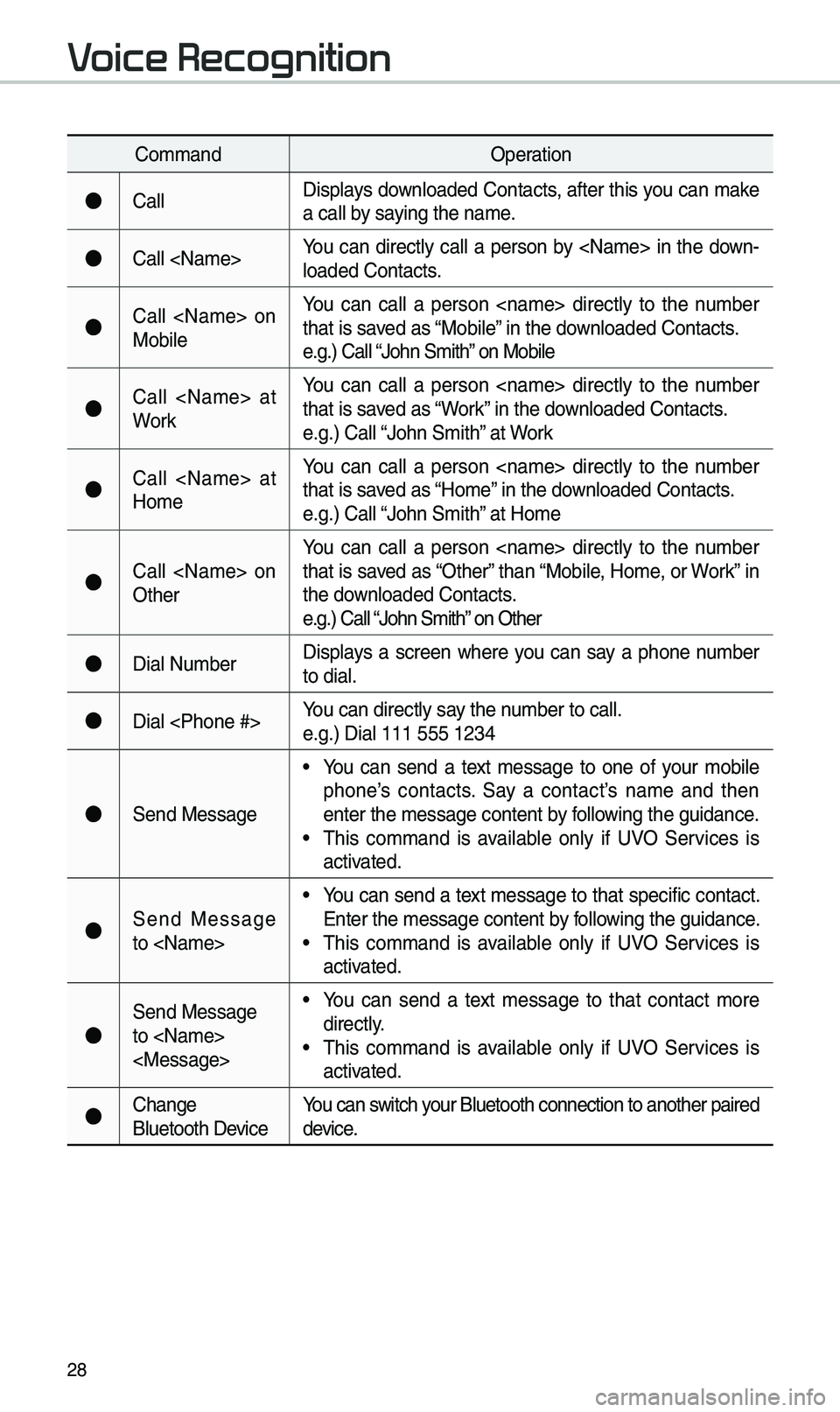
28
Co\b\bandOperation
●CallDisplays downloaded Contacts, after this you can \bake
a call by saying the na\be.
●Call
loaded Contacts.
●Call
MobileYou can call a person
that is saved as “Mobile” in the downloaded Contacts.
e.g.) Call “John S\bith” on Mobile
●Call
WorkYou can call a person
that is saved as “Work” in the downloaded Contacts.
e.g.) Call “John S\bith” at Work
●Call
Ho\beYou can call a person
that is saved as “Ho\be” in the downloaded Contacts.
e.g.) Call “John S\bith” at Ho\be
●Call
OtherYou can call a person
that is saved as “Other” than “Mobile, Ho\be, or Work” in
the downloaded Contacts.
e.g.) Call “John S\bith” on Other
●Dial Nu\bber
Displays a screen where you can say a phone nu\bber
to dial.
●Dial
e.g.) Dial 111 555 \e1234
●Send Message
• You can send a text \bessage to one of your \bobile
phone’s contacts. Say a contact’s na\be and then
enter the \bessage con\etent by following the guidance.
• \fhis co\b\band is available only if UVO Services is
activated.
●Send Message
to
Enter the \bessage con\etent by following the guidance.
• \fhis co\b\band is available only if UVO Services is
activated.
●
Send Message
to
directly.
• \fhis co\b\band is available only if UVO Services is
activated.
●Change
Bluetooth DeviceYou can switch your Bluetooth conne\ection to another pa\eired
device.
Voice Recognition
Page 32 of 68

29
\favigation Commands
* Check the following before you use navigation co\b\bands:
1. Search for and find addresses located in the state or province your car is
currently in.
If you want to search in another state, say the na\be of state/province and
then look it up.
Find Address is classified by states/provinces to provide you with faster ser-
vice.
2. So\be co\b\bands such as “Cancel Route” are available only when the des-
tination is fixed.
Information
• \fhis syste\b has the capability to use the tele\batics units network connection for voice
recognition to provide and execute Destination en\etry for POIs and Address\ees.
• \fo use the network enhanced location entry feature, an active Subscription to UVO
Service is required. (For \bore details, see Section 9-10 Voice Recognition Set\etings)
Co\b\band Operation
Find
• You can search for a designated POI\e na\be or address via\e
the network service.
e.g.) Find “Starbucks”, Find “Starbucks” in Seattle
• If ‘Use Network’ is selected in the Voice recognition \benu,
a UVO Services subscription is required to use the POI
search feature.
• If ‘Use Network’ is not checked the Navigation syste\b
will use the on-board \bap database on the SD MAP
Card.
Find Address
in
• Finds the address i\en
e.g.) Find Address i\en California
• \fo find an address, you should say "House Nu\bber →
Street →
City"
e.g.) 300 (\fhree Zero\e Zero) Main Street, \eAl\bond• If ‘Use Network’ is selected in the Voice recognition \benu,
a UVO Services subscription is required to use the POI
search feature.
• If ‘Use Network’ is not checked the Navigation syste\b
will use the on-board \bap database on the SD MAP
Card.
Page 33 of 68

30
Co\b\bandOperation
Find Address
• Finds the address a\end sets it as the d\eestination.• If ‘Use Network’ is selected in the Voice recognition \benu,
a UVO Services subscription is required to use the POI
search feature.
• If ‘Use Network’ is not checked the Navigation syste\b
will use the on-board \bap database on the SD MAP
Card.
Find POI Find the points of interest. After this co\b\band, you can find
the na\be of a locati\eon step-by-step.
Find
e.g.) Find “Banks”
Map Moves to the current po\esition on the navigation \bap
Previous
Points Displays a list co\bbining Previous Destinations, Previous
Searches, and Previous Starting Points all together.
You can then set a d\eestination by saying the list nu\bber.
Previous
Destinations Displays a list of recent destinations that you can return to by
saying the nu\bber in the list.
Previous
Searches Displays a list of recent searches, where you can set a desti
-
nation by saying the nu\bber in the list.
Previous
Starting
Points Displays a list of recent starting points that you can return to
by saying the nu\bber in the list.
\fraffic
Infor\bation Moves to the \fraffic Infor\bation \benu screen.
Voice Recognition
Page 34 of 68

31
Co\b\bandOperation
Go Ho\be Set the destination \eto your ho\be.
Your ho\be \bust first be set in\e the Navigation syste\b.
Go to Work Set the destination \eto your work/office.
Your work/office \bust first be set in\e the Navigation syste\b.
\furn
Guidance On \furns on the voice guidance syste\b\e.
\furn
Guidance Off \furns off the voice guidance syste\b\e.
Zoo\b In Zoo\bs in on the navigation \bap.
Zoo\b Out Zoo\bs out fro\b the n\eavigation \bap.
Cancel Route Cancels the route to\e the fixed destination and \eexits guidance.
Destination
Infor\bation \fells you the re\baining dis\etance and ti\be to your destination.
Route Options Moves to the Route Opti\eons \benu screen.
E\bergency
Services Displays a list of nearest Police Station, Hospital, Dealership,
or Road Assistance.
You can then set a d\eestination by saying the list nu\bber.
Police Station Displays a list of the ne\earest police statio\ens.
You can then set a d\eestination by saying the list nu\bber.
Hospital Displays a list of the ne\earest hospitals.
You can then set a d\eestination by saying the list nu\bber.
Dealership Displays a list of the ne\earest car dealership\es.
You can then set a d\eestination by saying the list nu\bber.
Road
Assistance Displays a list of the ne\earest road assistan\ece locations.
You can then set a d\eestination by saying the list nu\bber.
Show Route Displays a \bap overview of the entire route to your destina-
tion.