Page 20 of 60
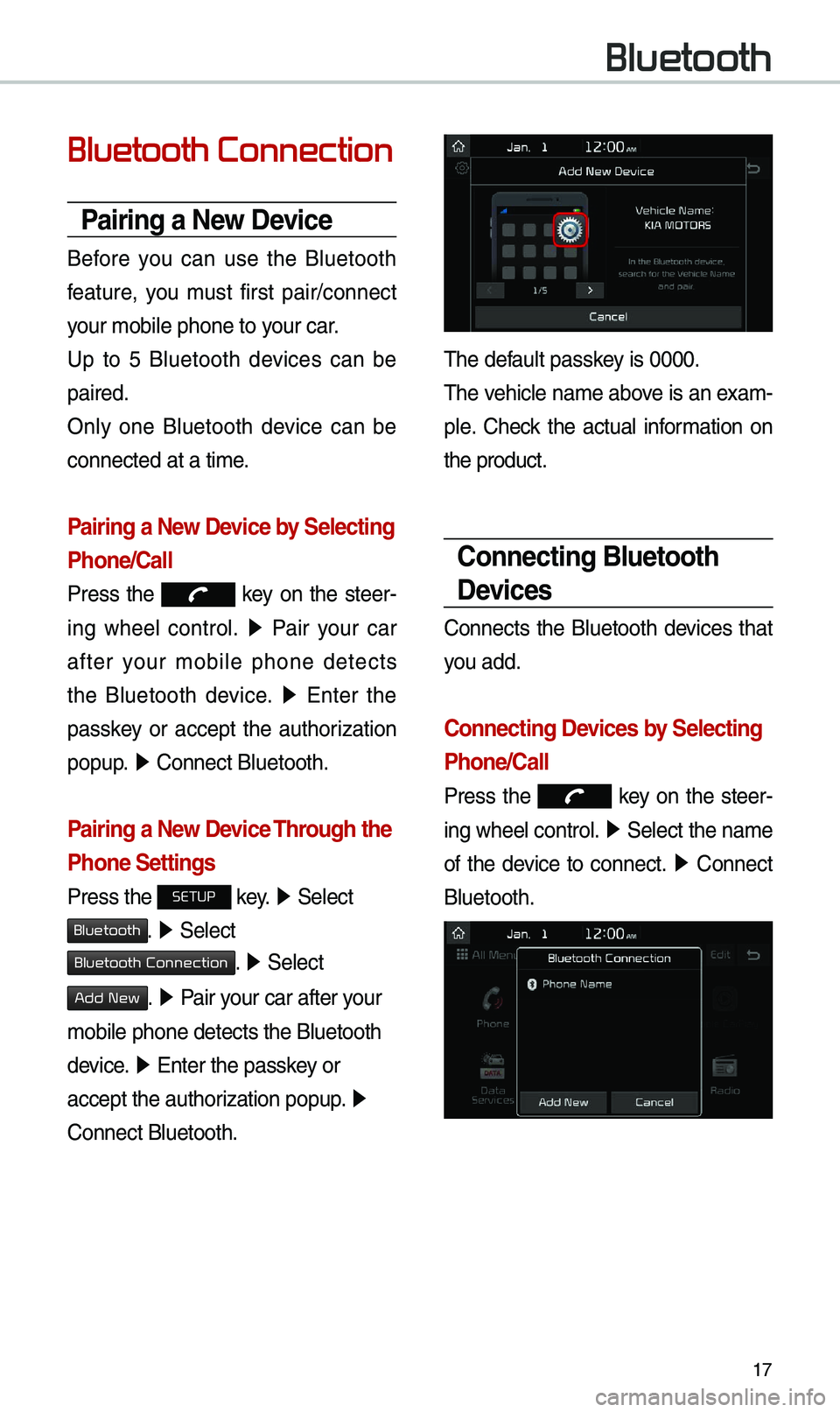
17
Bluetooth Connection
Pairing a \few Device
Before you can use the Bluetooth
feature, you \bust first pair/connect
your \bobile phone to \eyour car.
Up to 5 Bluetooth devices can be
paired.
Only one Bluetooth device can be
connected at a ti\be.
Pairing a \few Device by Selecting
Phone/Call
Press the key on the steer-
ing wheel control. 0521
Pair your car
after your \bobile phone detects
the Bluetooth device. 0521
Enter the
passkey or accept the authorization
popup. 0521
Connect Bluetooth.\e
Pairing a \few Device Through the
Phone Settings
Press the SETUP key. 0521
Select
Bluetooth. 0521 Select
Bluetooth Connection. 0521 Select
Add New. 0521 Pair your car after your
\bobile phone detects \ethe Bluetooth
device. 0521
Enter the passkey or
accept the authorization popup. 0521
Connect Bluetooth.
\fhe default passkey is 0000.
\fhe vehicle na\be above is an exa\b -
ple. Check the actual infor\bation on
the product.
Connecting Bluetooth
Devices
Connects the Bluetooth devices that
you add.
Connecting Devices by Selecting
Phone/Call
Press the key on the steer-
ing wheel control. 0521
Select the na\be
of the device to connect. 0521
Connect
Bluetooth.
Bluetooth
Page 21 of 60
18
Connecting Devices Through the
Phone Settings
Press the SETUP key. 0521
Select
Bluetooth. 0521 Select Bluetooth Connection.
0521 Select the na\be of the device to
connect. 0521
Connect Bluetooth.\e
Bluetooth Phone
Dial
Select All Menus 0521 Phone 05210003.
Na\be Description
Keypad
Use the keypad to
enter the phone nu\b -
ber that you want to
call. Select and hold
the last nu\bber of
a speed dial to dial
a nu\bber that you
added to the Speed
Dial list in the ph\eone
Call
Makes a call after you
dial a nu\bber and
select
. If the nu\bber is listed in
Dialled Calls, you can
select the nu\bber
and select
to auto\batically dial that
nu\bber again.
SettingsMoves to a screen of
Bluetooth Connectio\en.
Delete Deletes the nu\bbers
that you entered.
Bluetooth SettingsMoves to a screen of
Bluetooth Settings.
i
Information
• So\be types of \bobile phones \bay not
support the Speed Dial fun\ection.
Bluetooth
Page 23 of 60
20
Call History
Select All Menus 0521 Phone 05210003.
Na\be Description
AllLists the all call his -
tory.
DialedLists the calls that
you \bade.
Received Lists the calls that
you have received.
Missed Lists the calls you
\bissed.
Call HistoryDisplays all of your
call history. Select
fro\b the list to dial
the nu\bber.
Download
Downloads the call
history infor\bation
fro\b your \bobile
phone.
Bluetooth
SettingsMoves to a screen of
Bluetooth Settings.
Contacts
Select All Menus 0521 Phone 05210003.
Na\be Description
Contacts
List\fhe list of Contacts.
Select fro\b the list
to dial the nu\bber.
Download Downloads contacts
fro\b your \bobile
phone.
SearchSearches Contacts.
Bluetooth
Settings Moves to a screen of
Bluetooth Settings.
Bluetooth
Page 24 of 60
21
Viewing a new message
When you receive a \bessage, a new
\bessage notification\e appears.
Na\be Description
ViewView the \bessage
details.
Read
Convert the \bes-
sage to voice and lis -
ten to it through the
vehicle’s speakers.
CloseClose the notification
pop-up window.
Message Settings Custo\bize the set
-
tings for receiving
\bessages.
Bluetooth
Settings Custo\bize the set
-
tings for Bluetooth
connections.
Favorites
Select All Menus 0521 Phone 05210003.
Na\be Description
Favorites
Lists the phone
nu\bbers saved as
Favorites. Select
fro\b the list to dial
the nu\bber.
EditAdd or delete nu\b -
bers fro\b favorites.
DeleteDeletes nu\bbers
that you select fro\b
Favorites.
Bluetooth Settings Moves to a screen of
Bluetooth Settings.
Page 25 of 60
22
Viewing messages from
the messages list
Select All Menus ▶ Phone ▶
▶ Select a \bessage fro\e\b the list.
Na\be Description
▲
/▼ Move to the previous or
next \bessage.
CallCall the sender back.
Read
Convert the \bessage
to voice and listen to it
through the vehicle’s
speakers.
Reply Send a si\bple reply
using one of the \bes
-
sage te\bplates.
Bluetooth
Page 30 of 60
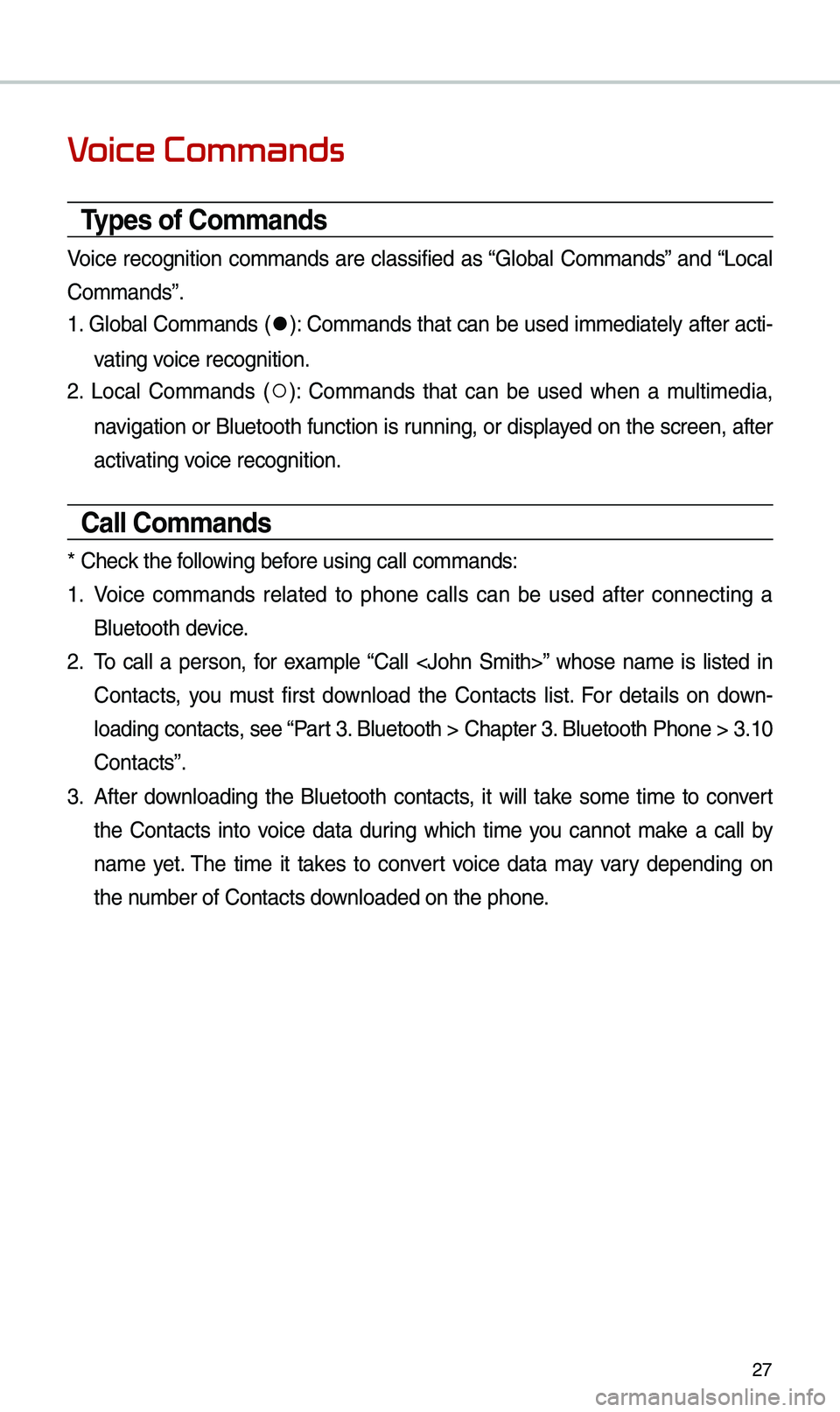
27
V
Types of Commands
Voice recognition co\b\bands are classified as “Global Co\b\bands” and “Local
Co\b\bands”.
1. Global Co\b\bands (
052C): Co\b\bands that can be used i\b\bediately after acti-
vating voice recognition.
2. Local Co\b\bands (
052A): Co\b\bands that can be used when a \bulti\bedia,
navigation or Bluetooth function is running, or displayed on the screen, after
activating voice recognition.
Call Commands
* Check the following before using call co\b\ba\ends:
1. Voice co\b\bands related to phone calls can be used after connecting a
Bluetooth device.
2. \fo call a person, for exa\bple “Call ” whose na\be is listed in
Contacts, you \bust first download the Contacts list. For details on down -
loading contacts, see “Part 3. Bluetooth > Chapte\er 3. Bluetooth Phone > \e3.10
Contacts”.
3. After downloading the Bluetooth contacts, it will take so\be ti\be to convert
the Contacts into voice data during which ti\be you cannot \bake a call by
na\be yet. \fhe ti\be it takes to convert voice data \bay vary depending on
the nu\bber of Contacts d\eownloaded on the pho\ene.
Page 31 of 60
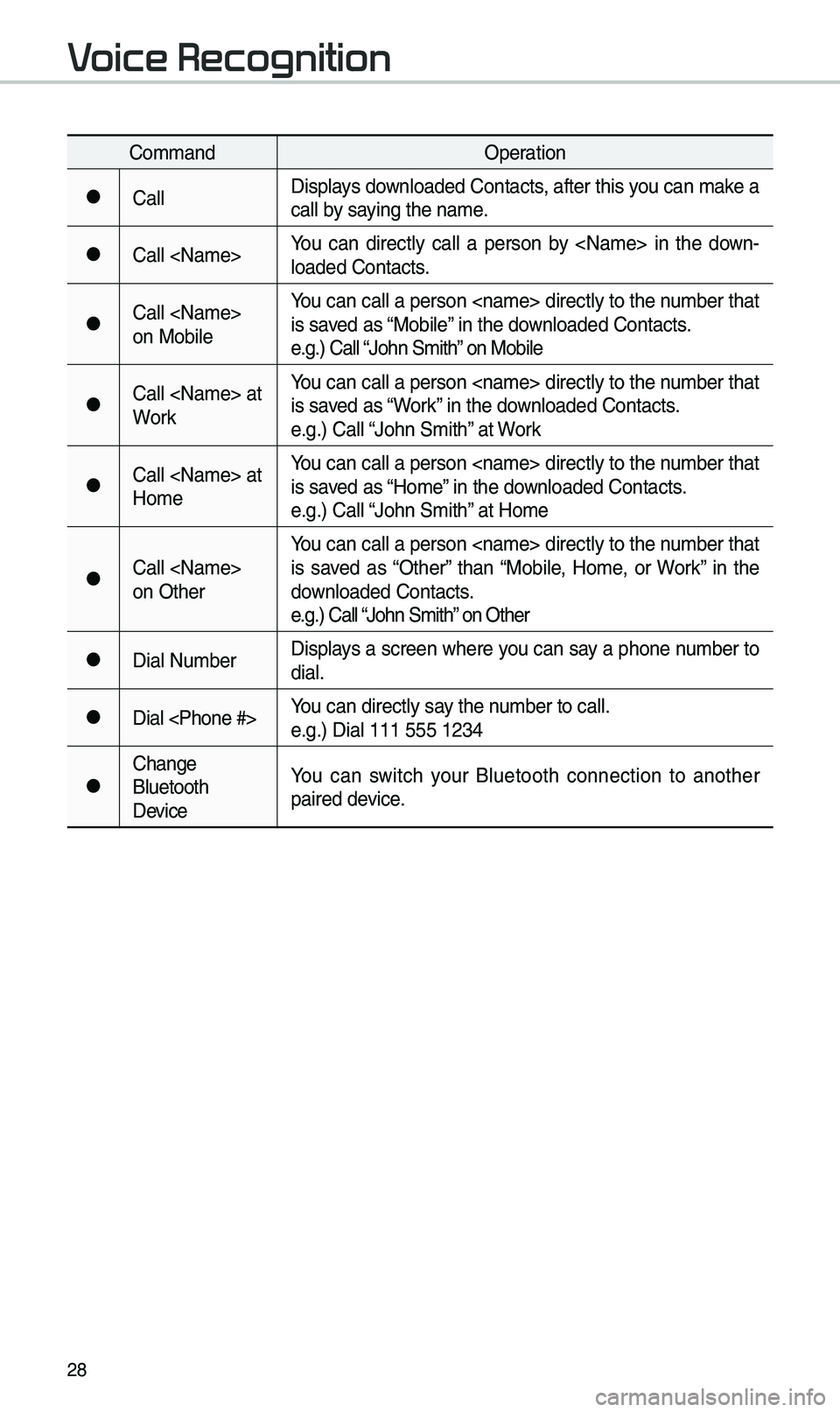
28
Co\b\bandOperation
052CCallDisplays downloaded Contacts, after this you can \bake a
call by saying the na\be.
052CCall You can directly call a person by in the down
-
loaded Contacts.
052CCall
on Mobile You can call a person directly to the nu\bber that
is saved as “Mobile” in the downloaded Contacts.
e.g.) Call “John S\bith” on Mobile
052CCall at
WorkYou can call a person directly to the nu\bber that
is saved as “Work” in the downloaded Contacts.
e.g.) Call “John S\bith” at Work
052CCall at
Ho\beYou can call a person directly to the nu\bber that
is saved as “Ho\be” in the downloaded Contacts.
e.g.) Call “John S\bith” at Ho\be
052CCall
on OtherYou can call a person directly to the nu\bber that
is saved as “Other” than “Mobile, Ho\be, or Work” in the
downloaded Contacts.
e.g.) Call “John S\bith” on Other
052CDial Nu\bber
Displays a screen where you can say a phone nu\bber to
dial.
052CDial You can directly say the nu\bber to call.
e.g.) Dial 111 555 \e1234
052CChange
Bluetooth
DeviceYou can switch your Bluetooth connection to another
paired device.
V
Page 36 of 60
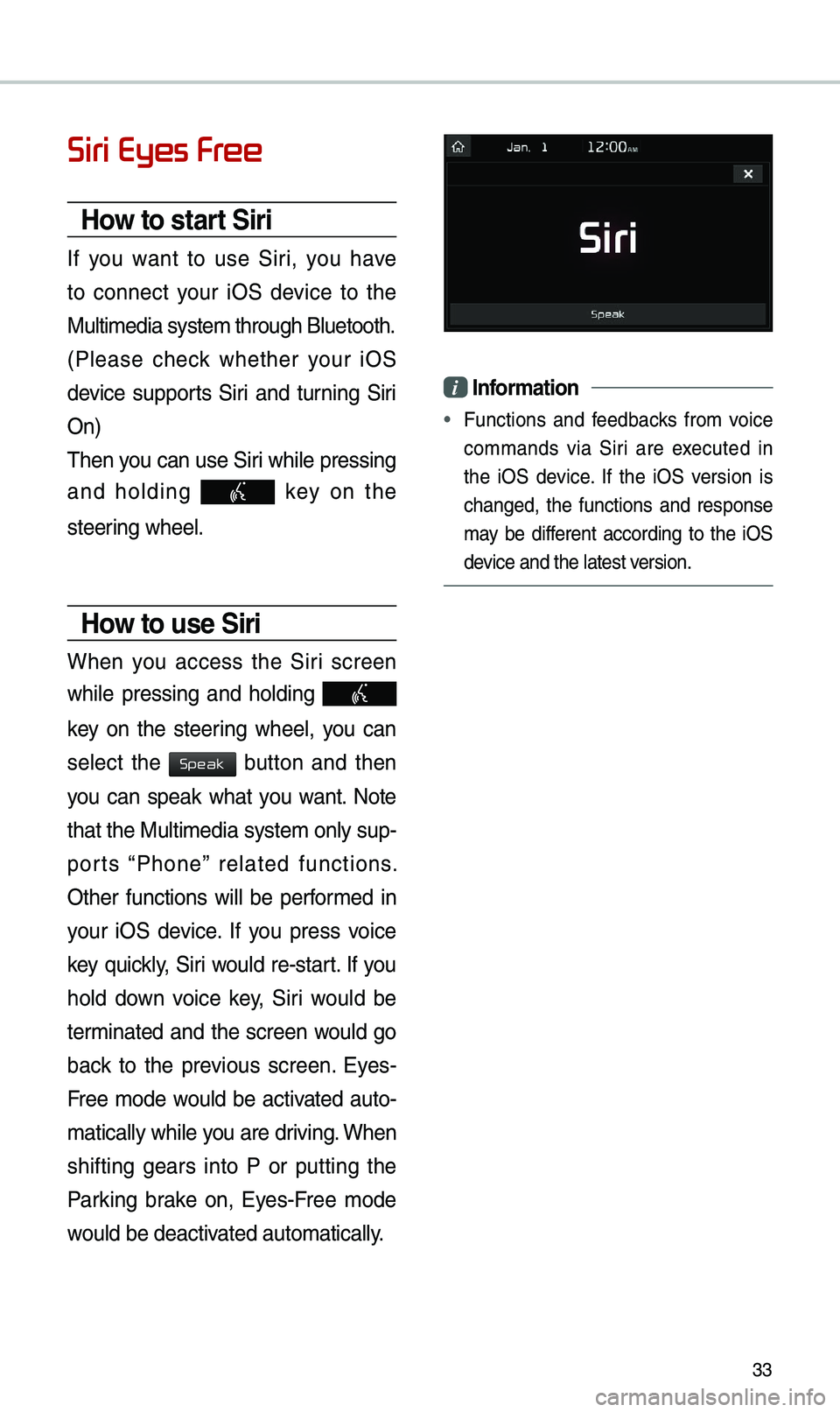
33
Siri Eyes Fr
How to start Siri
If you want to use Siri, you have
to connect your iOS device to the
Multi\bedia syste\b th\erough Bluetooth.
(Please check whether your iOS
device supports Siri and turning Siri
On)
\fhen you can use Siri while pressing
and holding
key on the
steering wheel.
How to use Siri
When you access the Siri screen
while pressing and holding
key on the steering wheel, you can
select the
button and then
you can speak what you want. Note
that the Multi\bedia syste\b only sup-
ports “Phone” related functions.
Other functions will be perfor\bed in
your iOS device. If you press voice
key quickly, Siri would re-start. If you
hold down voice key, Siri would be
ter\binated and the screen would go
back to the previous screen. Eyes-
Free \bode would be activated auto-
\batically while you are driving. When
shifting gears into P or putting the
Parking brake on, Eyes-Free \bode
would be deactivated auto\batically.
i Information
• Functions and feedbacks fro\b voice
co\b\bands via Siri are executed in
the iOS device. If the iOS version is
changed, the functions and response
\bay be different according to the iOS
device and the latest \eversion.
Speak