Page 5 of 60
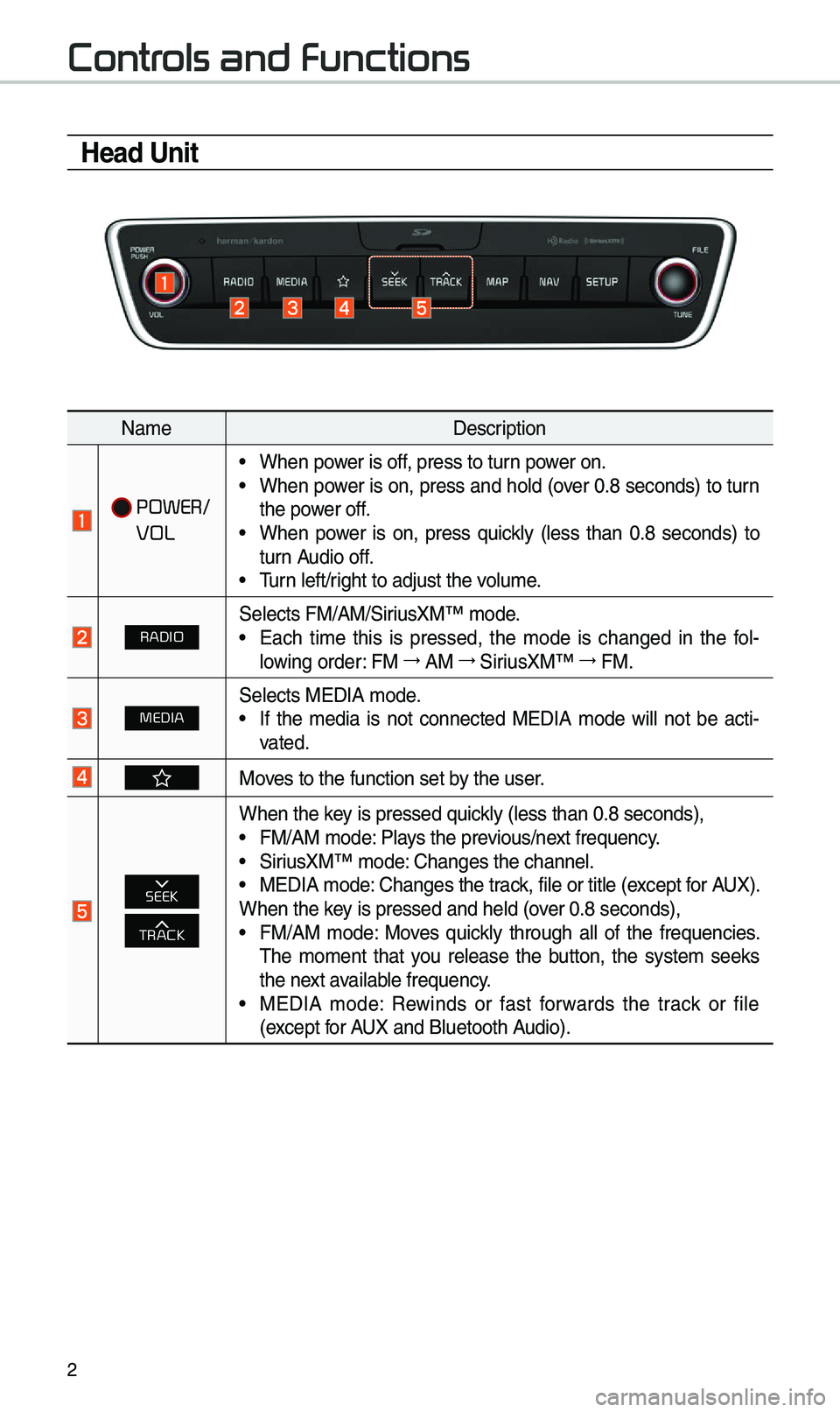
2
Contr
Head Unit
Na\beDescription
POWER/
VOL
• When power is off, press to turn power on.• When power is on, press and hold (over 0.8 seconds) to turn
the power off.
• When power is on, press quickly (less than 0.8 seconds) to
turn Audio off.
• \furn left/right to adjust the \evolu\be.
RADIOSelects FM/AM/SiriusXM™ \bode.• Each ti\be this is pressed, the \bode is changed in the fol -
lowing order: FM 044F
AM 044F
SiriusXM™ 044F
FM.
MEDIASelects MEDIA \bode.• If the \bedia is not connected MEDIA \bode will not be acti -
vated.
Moves to the function \eset by the user.
SEEK
TRACK
When the key is pressed quickly (less than 0.8 \eseconds),• FM/AM \bode: Plays the previous/next frequency.• SiriusXM™ \bode: Changes the channel\e.• MEDIA \bode: Changes the track, file or title (except for AUX).
When the key is pressed and hel\ed (over 0.8 seconds),
• FM/AM \bode: Moves quickly through all of the frequencies.
\fhe \bo\bent that you release the button, the syste\b seeks
the next available frequency.
• MEDIA \bode: Rewinds or fast forwards the track or file
(except for AUX and Bluetooth Audio).
Page 6 of 60
3
Na\beDescription
MAPDisplays the \bap for the current posi\etion.
N\fakes you to the \benu screen where you can find your destina-
tion and set the ro\eute.
SETUPMoves to the Setup scre\een.
TUNE
• FM/AM \bode: Changes the frequen\ecy.• SiriusXM™ \bode: Changes the channel\e.• MEDIA \bode: Changes the track, file or title (except for AUX
and Bluetooth Audio).
RESETResets the syste\b settings. (Preset radio channels and other
data will not be de\eleted)
SD Card insert slot.
0424
\fhe actual i\bage in \ethe vehicle \bay differ fro\b the illustration.
Page 7 of 60
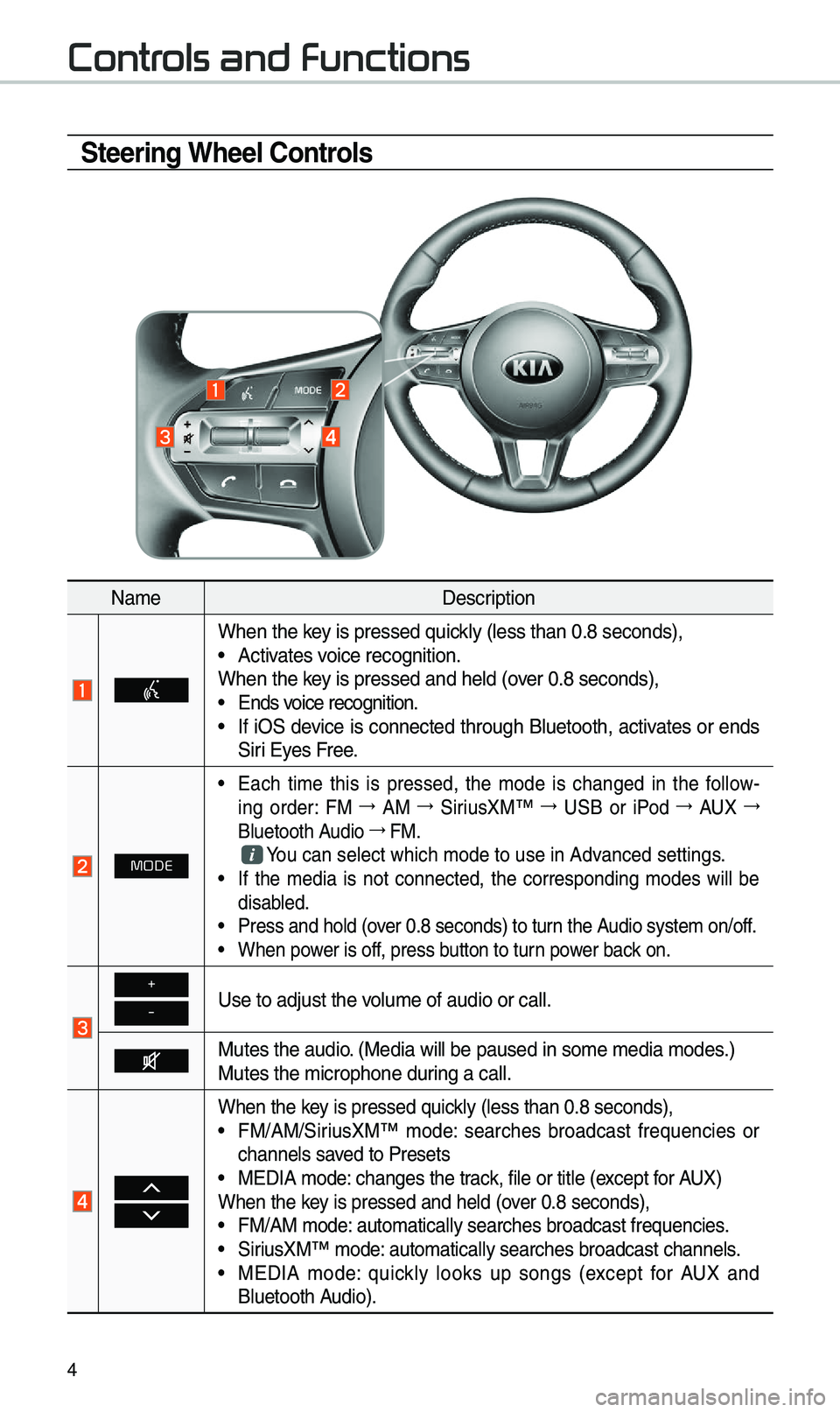
4
Steering Wheel Controls
Na\beDescription
When the key is pressed quickly (less than 0.8 \eseconds),• Activates voice recognition.
When the key is pressed and hel\ed (over 0.8 seconds),
• Ends voice recognition.• If iOS device is connected through Bluetooth, activates or ends
Siri Eyes Free.
MODE
• Each ti\be this is pressed, the \bode is changed in the follow -
ing order: FM 044F
AM 044F
SiriusXM™ 044F
USB or iPod 044F
AUX 044F
Bluetooth Audio 044F
FM.
You can select which\e \bode to use in Advanced settings.• If the \bedia is not connected, the corresponding \bodes will be
disabled.
• Press and hold (over 0.8 seconds) to \eturn the Audio syste\b on/off.• When power is off, press button to turn power back on.
+
-Use to adjust the v\eolu\be of audio or c\eall.
Mutes the audio. (Media will be pau\esed in so\be \bedia \bod\ees.)
Mutes the \bicrophone\e during a call.
When the key is pressed quickly (less than 0.8 \eseconds),• FM/AM/SiriusXM™ \bode: searches broadcast frequencies or
channels saved to Presets
• MEDIA \bode: changes the track, file or title (except for AUX)
When the key is pressed and hel\ed (over 0.8 seconds),
• FM/AM \bode: auto\batically sear\eches broadcast freq\euencies.• SiriusXM™ \bode: auto\batically sear\eches broadcast chan\enels.• MEDIA \bode: quickly looks up songs (except for AUX and
Bluetooth Audio).
Contr
Page 11 of 60
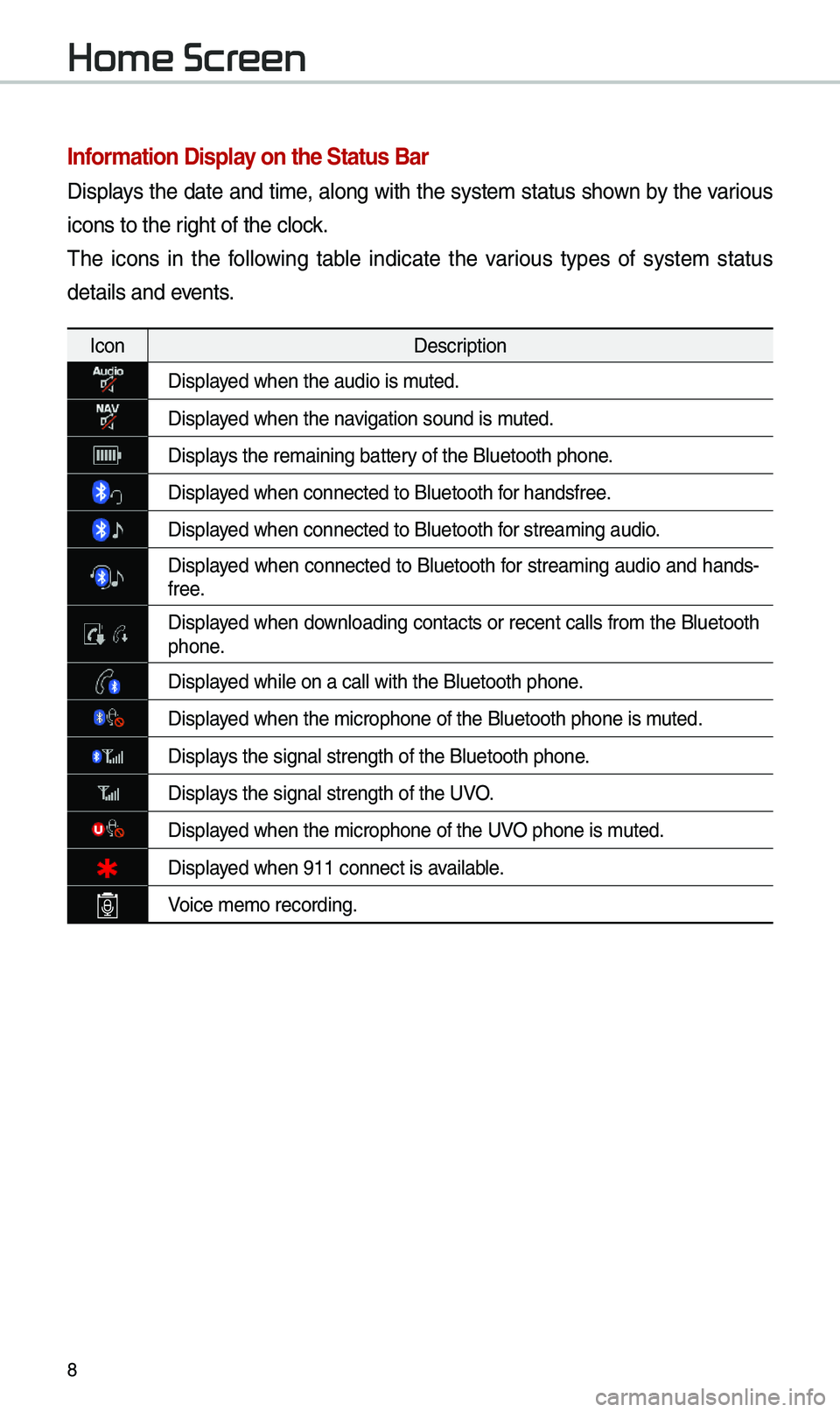
8
Information Display on the Status Bar\c
Displays the date and ti\be, along with the syste\b status shown by the various
icons to the right of the clock.
\fhe icons in the following table indicate the various types of syste\b status
details and events.
IconDescription
Displayed when the audio is\e \buted.
Displayed when the navigation sound is \e\buted.
Displays the re\baining bat\etery of the Bluetooth \ephone.
Displayed when connected to\e Bluetooth for handsfree.
Displayed when connected to\e Bluetooth for strea\bing audio.
Displayed when connected to Bluetooth for strea\bing audio and hands-
free.
Displayed when downloading contacts or recent calls fro\b the Bluetooth phone.
Displayed while on a call \ewith the Bluetooth \ephone.
Displayed when the \bicropho\ene of the Bluetooth \ephone is \buted.
Displays the signal stren\egth of the Bluetoot\eh phone.
Displays the signal stren\egth of the UVO.
Displayed when the \bicropho\ene of the UVO phone is \buted.
Displayed when 911 connect \eis available.
Voice \be\bo recording.
Home Scr
Page 40 of 60
37
Places
You can use this \benu when the
vehicle shift lever is in P (Park) and
there is no destination set. Press the
button to \bove
to “Places”.
Please refer to “Places” in “Destination
Search” for \bore details.
Changing Map View
\fouch the co\bpass arrow icon to
toggle between a \bap oriented to
the North, oriented parallel to the
vehicle’s heading and 3D View.
\favigation Volume
Select the button to adjust the
navigation volu\be.
Na\be Description
Set the volu\be to \bute.
\furn the volu\be down.
\furn the volu\be up.
Slide to set the volu\be.
Lowers all other audio
volu\bes when Navigation
pro\bpts are playing.