2019 KIA CADENZA battery
[x] Cancel search: batteryPage 8 of 54
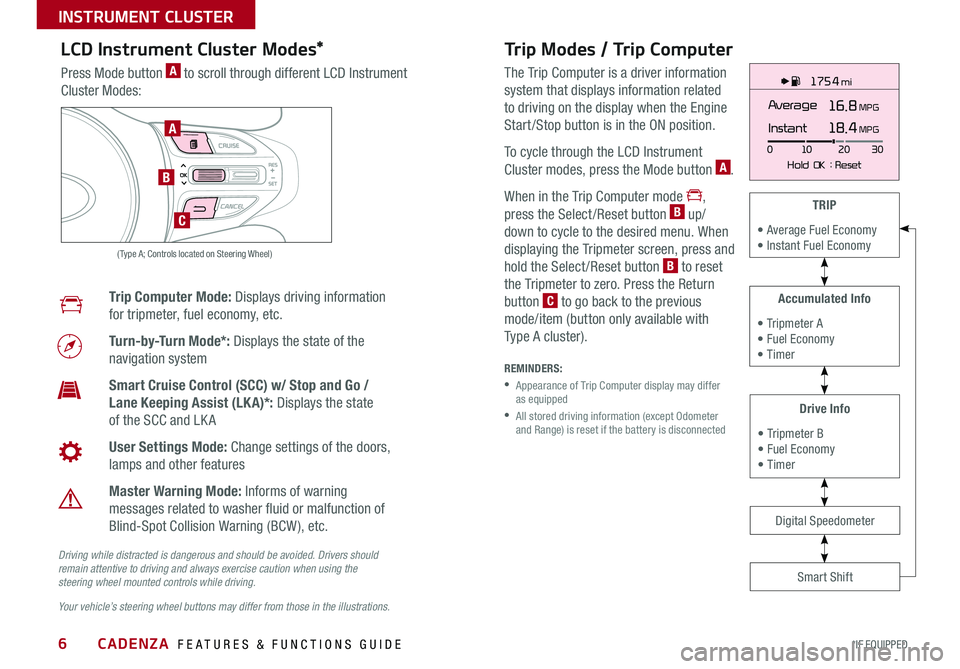
CADENZA FEATURES & FUNCTIONS GUIDE6*IF EQUIPPED
175 4 mi
16.8 MPGAverage
0 10
Hold OK : Reset20
30
Instant18.4 MPGA
B
C
( Type A; Controls located on Steering Wheel)
Drive Info
• Tripmeter B • Fuel Economy • Timer
Accumulated Info
• Tripmeter A • Fuel Economy • Timer
TRIP
• Average Fuel Economy • Instant Fuel Economy
Smart Shift
Digital Speedometer
LCD Instrument Cluster Modes*
Press Mode button A to scroll through different LCD Instrument
Cluster Modes:
Trip Computer Mode: Displays driving information
for tripmeter, fuel economy, etc
Turn-by-Turn Mode*: Displays the state of the
navigation system
Smart Cruise Control (SCC) w/ Stop and Go /
Lane Keeping Assist (LK A)*: Displays the state
of the SCC and LK A
User Settings Mode: Change settings of the doors,
lamps and other features
Master Warning Mode: Informs of warning
messages related to washer fluid or malfunction of
Blind-Spot Collision Warning (BCW ), etc
Your vehicle’s steering wheel buttons may differ from those in the illustrations.
Driving while distracted is dangerous and should be avoided. Drivers should remain attentive to driving and always exercise caution when using the steering wheel mounted controls while driving.
Trip Modes / Trip Computer
The Trip Computer is a driver information
system that displays information related
to driving on the display when the Engine
Start /Stop button is in the ON position
To cycle through the LCD Instrument
Cluster modes, press the Mode button A
When in the Trip Computer mode ,
press the Select /Reset button B up/
down to cycle to the desired menu When
displaying the Tripmeter screen, press and
hold the Select /Reset button B to reset
the Tripmeter to zero Press the Return
button C to go back to the previous
mode/item (button only available with
Type A cluster)
REMINDERS:
•
Appearance of Trip Computer display may differ as equipped
•
All stored driving information (except Odometer and Range) is reset if the battery is disconnected
INSTRUMENT CLUSTER
Page 17 of 54

15ALWAYS CHECK THE OWNER’S MANUAL FOR COMPLETE OPER ATING INFORMATION AND SAFET Y WARNINGS *IF EQUIPPED †LEGAL DISCL AIMERS ON BACK INSIDE COVER
Engine Start/Stop Button & Smart Key Video
To view a video on your mobile device, snap this QR Code or visit the listed website
Refer to page 2 for more information
QR CODE
www.youtube.com/KiaFeatureVideos
(Button panel located left of Steering Wheel)
(Button panel located left of Steering Wheel)
E
C
REMINDERS:
•
In an emergency situation while the vehicle is in motion, you are able to turn the engine off and to the ACC position by pressing the ENGINE START/STOP button for more than 2 seconds or 3 times successively within 3 seconds
•
If Smart Key fob battery is dead, with the lock button facing the ENGINE START/STOP button, hold the fob up against the ENGINE START/STOP button and press
Instrument Panel Dimmer
With parking lights/headlights ON, press button E (+) or (-)
to adjust the brightness of the instrument panel illumination REMINDER: Dimmer does not change brightness when lights are turned off
Trunk Release Button
Press the C button to open the trunk
Engine Start/Stop Button*†8
To start the engine:
1 Depress the brake pedal
2
Press the ENGINE START/STOP button while in
(P) Park or (N) Neutral
To turn the engine OFF, press the ENGINE START/
STOP button
To use the ENGINE
START/STOP button,
you must have the
Smart Key fob on
your person
To use electrical accessories:
ACC position •When in the OFF position and without depressing the brake pedal, press the ENGINE START/STOP button once (amber light)
ON position •When already in the ACC position (amber light) and without depressing the brake pedal, press the ENGINE START/STOP button again (red light) •
When in the OFF position and without depressing the brake pedal, press the ENGINE START/STOP button twice (red light)
Keeping the vehicle in ACC or the ON position for extended periods of time without turning engine on may discharge the vehicle’s battery.
QUICK TIPS
ENGINESTART
STOP
DRIVER'S PANEL
Page 27 of 54

ALWAYS CHECK THE OWNER’S MANUAL FOR COMPLETE OPER ATING INFORMATION AND SAFET Y WARNINGS *IF EQUIPPED †LEGAL DISCL AIMERS ON BACK INSIDE COVER25
UVO eServices Video
To view a video on your mobile device, snap this QR Code or visit the listed website Refer to page 2 for more information
QR CODE
www.youtube.com/KiaFeatureVideos
UVO eServices*†1
FM/AM/SiriusXM®†2 2/Media (USB, iPod®†1 4, Aux, Bluetooth® Audio, My Music)
•Navigation may be available when connected to Android Auto or Apple CarPlay supported smartphones
•When using the voice command feature, wait for the system to BEEP before speaking the command
•At any time, you can interrupt Command Feedback by pressing the TALK button
•Prolonged use of the audio control unit in ACC mode may drain the vehicle’s battery
•A warning screen may appear periodically to remind users that the UVO eServices should be operated when the engine is running to prevent battery discharge
QUICK TIPS
REMINDER: Driving while distracted is dangerous and should be avoided Drivers should remain attentive to driving and always exercise caution when using the steering wheel-mounted controls while driving To help minimize driver distraction, some audio system functionalities have been modified while the vehicle is in Drive, Reverse or moved out of Park
Press to Power ON/OFF Rotate to adjust Volume
Press to enter PHONE Mode
Press to select FM/AM /SiriusXM® modes
Press to select MEDIA mode
Press to display SE TUP/Settings mode
Press briefly to do the following:• FM/AM mode: Play the previous/next frequency • SiriusXM® mode: Change the channel • MEDIA mode: Change the track, file or title (except for AUX ) Press and hold to the do the following (over 0.8 seconds):• FM/AM mode: Move quickly through all of the frequencies When released, the system seeks the next available frequency • MEDIA mode: Rewinds or fast forwards the track or file (except for AUX and Bluetooth® Audio)
Press to enter APPS/Info menu
A programmable key to provide quick access to one of several available system features
Rotate to change Radio/SiriusXM® Station/Media tracks/ files
Press and hold to reset the system settings
CD-INDISP
PWRPUSH
VOL TUNE
FILE
DEST
SEEK TRACK
MEDIA
FM/AM
PHONE S AT
MAP
VOICE
ROUTEMAP
CD-INDISP
PWRPUSH
VOL TUNE
FILE
DEST
SEEK TRACK
MEDIA
FM/AM
PHONE S AT
UVO
ROUTE
N AV
UVOCD-IN
DISP
PWRPUSH
VOL TUNE
FILE
TUNE
DEST
SEEK
TRACK MAP
VOICE N
AV SETUP
SEEK
MEDIA
RADIO
MEDIA
FM/AM
PHONE S AT
MAP
VOICE
ROUTE
MAP
CD-INDISP
PWRPUSH
VOL TUNE
FILE
DEST
SEEK TRACK
MEDIA
FM/AM
PHONE S AT
UVO
ROUTE
VOL
POWER
PUSH
FILE
TUNETRACK
SETUP
SEEK
MEDIA PHONE
RADIOVOL
POWERPUSHB luetooth®
N AV
UVO
APPS/
Sound Settings: To adjust the audio system sound settings:
1 Press the SETUP key on the audio control unit or the on-screen MENU button, when in MEDIA mode 2 Select the on-screen SOUND button, or SOUND SET TINGS3 Select the menu item (Position, Volume, Tone, Priority, Advanced, Default)4 Use the onscreen buttons to adjust settings Press the return button to save settings
Radio Presets: You can listen to FM, AM and SiriusXM radio and save frequently used stations
How to Save a Preset: Press and hold the desired slot This saves the current station in the selected slot SiriusXM®
Smart Favorites: For the first ten favorite SiriusXM channels, you may play live or repeat from the beginning of a song or a program segment In Radio mode, choose SiriusXM, then select any of the first six favorites During song or program play, tap the Skip Backward icon to start from the beginning of the song or program Tap the Play Live icon to return to the live broadcast
Custom Button : A programmable key to provide quick access to one of several available system features
To Program the Custom Button: Press the SETUP button, then press the Custom button Select one of the available features you would like the Custom button to open For further UVO eServices operations, refer to the Car Multimedia System User's Manual. For other audio system information, refer to pages 24-26.
Your vehicle’s audio system may differ from that in the illustrations.
AUDIO SYSTEMS
Page 28 of 54

CADENZA FEATURES & FUNCTIONS GUIDE26*IF EQUIPPED †LEGAL DISCL AIMERS ON BACK INSIDE COVER
CD-INDISP
PWRPUSH
VOLTUNE
FILE
DEST
SEEK TRACK
MEDIA
FM/AM
PHONE S AT
MAP
VOICE
ROUTEMAP
CD-INDISP
PWRPUSH
VOL TUNE
FILE
DEST
SEEK TRACK
MEDIA
FM/AM
PHONE S AT
UVO
ROUTE
N AV
UVO
FILE
TUNE
VOL
TRACKMAPSEEK
MEDIA
RADIO
POWERPUSHN AV SETUP
UVO eServices with Premium Navigation Video
To view a video on your mobile device, snap this QR Code or visit the listed website
Refer to page 2 for more information
QR CODE
www.youtube.com/KiaFeatureVideos
Press to Power ON/OFF Rotate to adjust Volume
A programmable key to provide quick access to one of several available system features
Press to enter Map menu
Press to select FM/AM /SiriusXM® modes
Press and hold to reset the system settings
Press to select MEDIA mode
Press to display SE TUP/ Settings mode
Press to enter navigation menu
Rotate to change Radio/SiriusXM® Station/Media tracks/ files
UVO eServices with Premium Navigation*†1,15
FM/AM/SiriusXM®†2 2/Media (Disc, USB, iPod®†1 4, My Music, Aux, Bluetooth® Au d io)
For other audio system information, refer to pages 24-25.
Press briefly to do the following:• FM/AM mode: Play the previous/next frequency • SiriusXM® mode: Change the channel • MEDIA mode: Change the track, file or title (except for AUX ) Press and hold to the do the following (over 0.8 seconds):• FM/AM mode: Move quickly through all of the frequencies When released, the system seeks the next available frequency • MEDIA mode: Rewinds or fast forwards the track or file (except for AUX and Bluetooth® Audio)
Your vehicle’s audio system may differ from that in the illustrations. For further UVO eServices with Premium Navigation operations, refer to the Car Multimedia System User's Manual.
Sound Settings: To adjust the audio system sound settings:
1 Press the SETUP key on the audio control unit or the on-screen MENU button, when in MEDIA mode 2 Select the on-screen SOUND button 3 Select the menu item (Position, Volume, Tone, Priority, Navigation, Advanced, Default)4 Use the onscreen buttons to adjust settings
Radio Presets: You can listen to FM, AM and SiriusXM radio and save frequently used stations How to Save a Preset: Press and hold the desired slot This saves the current station in the selected slot SiriusXM®
Smart Favorites: For the first ten favorite SiriusXM channels, you may play live or repeat from the beginning of a song or a program segment In Radio mode, choose SiriusXM, then select any of the first six favorites During song or program play, tap the Skip Backward icon to start from the beginning of the song or program Tap the Play Live icon to return to the live broadcast
Custom Button : A programmable key to provide quick access to one of several available system features
To Program the Custom Button: Press the SETUP button, then press the Custom button Select one of the available features you would like the Custom button to open
REMINDER: Driving while distracted is dangerous and should be avoided Drivers should remain attentive to driving and always exercise caution when using the steering-wheel-mounted controls while driving o help minimize driver distraction, some audio system functionalities have been modified while the vehicle is in Drive, Reverse or moved out of Park
•At any time, you can interrupt the Voice Command Feedback by pressing the TALK button on the steering wheel
•Prolonged use of the navigation system in ACC mode may drain the vehicle’s battery A warning screen may appear periodically to remind users that the navigation system should be operated when the engine is running to prevent battery discharge
•When using the voice command feature, wait for the system BEEP before speaking the command
QUICK TIPS
AUDIO SYSTEMS
Page 30 of 54

CADENZA FEATURES & FUNCTIONS GUIDE28*IF EQUIPPED
CLIM AT EMODEA/C
SYNCAUTOFRONTREAR
OFF
AUXUSB180W12V
( Ty pe B)
Aux/USB/iPod® Port & Power Outlets
Aux/USB/iPod® Port A
Use the Aux port to connect audio devices and the USB port to connect
USB audio devices, smartphones and iPod® devices
If equipped, additional power outlets are located inside the center console
Power Outlets B
Use the power outlets for mobile phones and other devices designed to
operate on a 12V (180W max) power outlet
Audio Control Unit Clock Setup:
Press the Setup button and select the Clock icon Use the
on-screen buttons to navigate through setup
Center Panel Clock Setup (Type B):
Clock setup is done through the audio control unit See below
or refer to the Car Multimedia System User's Manual for more
information
The power outlets are inactive when the ENGINE START/STOP button is OFF
QUICK TIP
REMINDERS:
•
Using the power outlets (accessory plugs) for prolonged periods of time with the ENGINE START/STOP button in the ACC position (Engine OFF ) may cause the battery to discharge
• Use manufacturer cables only that came with your device Third party cables may cause damage to device.
For more information on the Aux/USB/iPod® Port & Power Outlets, refer to the Owner's Manual.
REMINDER: The Center Panel Digital Clock and Navigation System* Clock are not synchronized and may differ slightly
AB
•Daylight Savings must be enabled or disabled in the Clock Settings screen
•To access manual date and time setting, turn GPS Time OFF in the Clock Settings (UVO eServices with Premium Navigation*)
QUICK TIPS
Clock
CENTER PANEL
Page 39 of 54

37ALWAYS CHECK THE OWNER’S MANUAL FOR COMPLETE OPER ATING INFORMATION AND SAFET Y WARNINGS *IF EQUIPPED †LEGAL DISCL AIMERS ON BACK INSIDE COVER
A
B
C
D
F
E
LockUnlock
Smart Key†8
A Press to lock All Doors
B Press to unlock Driver’s Door Press twice in 4 seconds to unlock All Doors
C Press and hold to unlock Trunk Then lift lid by the handle to manually open Trunk
REMINDERS:
•Trunk lid will partially open To fully open, lift up manually
•The Trunk unlocks when the Smart Key is within close proximity of the vehicle
D Press and hold more than 1 second for Panic Alarm To turn off Alarm, press any button
E Press to release Mechanical Key (Button on reverse side of fob)
•
•If the Smart Key battery is weak or not working properly, hold the Smart Key fob up to the ENGINE START/STOP button (Lock button side closest) and press to start engine
•The Smart Key’s signal can be blocked by the normal operation of a cell phone or smartphone To help prevent this, store each device separately
QUICK TIPS
REMINDER: Remote button configuration may vary depending on vehicle options
Driver’s Door Lock/Unlock button G:
To unlock door(s):
•Press button once to unlock Driver’s door
•Press again within 4 seconds
to unlock all doors
To lock all doors - Press
again to lock all doorsG
To view these videos on your mobile device, snap these QR Codes or visit the listed websites
Refer to page 2 for more information
Engine Start/Stop Button & Smart Key Video
Kia Key Fob Video
QR CODES
www.youtube.com/KiaFeatureVideos
Mechanical Key F:
Use to unlock /lock Driver’s Door
1 Remove door handle keyhole cover with Mechanical Key by
pressing up into slot as shown
2 Insert Mechanical Key and turn right to Unlock Driver’s Door
Turn twice within 4 seconds to Unlock all doors
3 Insert Mechanical Key and turn left to Lock Driver’s Door
4 Return keyhole cover to its original position
Use to lock and unlock the glove box
OTHER KEY FEATURES
Page 41 of 54

39ALWAYS CHECK THE OWNER’S MANUAL FOR COMPLETE OPER ATING INFORMATION AND SAFET Y WARNINGS *IF EQUIPPED
AA
A
BC
Map/Room Lamps
Automatic turn off function*
The interior lights automatically turn off approximately 30 seconds after the Engine
Start /Stop button is OFF
Map/Room Lamp Operation
Press the buttons A to turn the Map Lamps ON/OFF This light produces a spot
beam for convenient use as a map lamp or as a personal lamp for the driver or the
front passenger
Room Lamp - Press the button B to turn the Room Lamp ON/OFF
The Map and Room Lamps turn ON when button C is pressed any door is opened
or the ignition is turned OFF When all doors are locked or the ignition is ON, the Map
Lamp will turn OFF immediately The Map and Room Lamps turn ON for approximately
30 seconds
REMINDER: When Room Lamp lens is pressed ON it will remain ON, even when the Map Lamp switch is in the OFF position
•When doors are unlocked by the Smart Key*, the lamp turns ON for approximately 30 seconds •If your vehicle is equipped with the theft alarm system, the interior lights automatically turn off approximately 3 seconds after the system is in armed stage •Using interior lights for an extended period of time may cause battery discharge
QUICK TIPS
OTHER KEY FEATURES
Page 54 of 54

*IF EQUIPPED
(up to 60,000 miles)AMAINTENANCE INTERVALS (MILES)
MAINTENANCE ITEMS
7, 5 0 0 15,000 22,500 30,000 3 7, 5 0 045,000 52,50060,000
Add fuel additiveCP PPPPPPP
Rotate tires PPPPPPPP
Engine oil and filter RRRRRRRR
Climate control air filter RRRRRRRR
Battery condition IIIIIIII
Brake lines, hoses and connections IIIIIIII
Brake discs and pads IIIIIIII
Vacuum hose IIIIIIII
Steering gear rack, linkage & boots IIIIIIII
Drive shafts and boots IIIIIIII
Suspension ball joints IIIIIIII
Air conditioner compressor/refrigerant IIIIIIII
Exhaust system IIIIIIII
Air cleaner filter IIIR IIIR
Brake fluid IIII
Fuel tank air filter
DI III
Parking brake (foot type) IIII
Vapor hose and fuel filler cap IIII
Cooling System III
Fuel lines, fuel hoses and connections II
Valve clearance
EI
Drive belts (First 60,000 miles, then every 15,000 miles)FI
CADENZA NORMAL MAINTENANCE SCHEDULE
P=Perform • R =Replace • I=InspectB
‡ If equipped.
A . See the Owner’s Manual for complete maintenance schedule.
B. And, if necessary, adjust, correct, clean or replace.
C. If TOP TIER detergent gasoline is not available, one bottle of additive is recommended. Additives are available from
your authorized Kia dealer along with information on how to use them. Do not mix other additives. D.
Fuel filter & fuel tank air filter are generally considered to be maintenance free but periodic inspection is
recommended for this maintenance schedule depends on fuel quality. If there are some important safety matters
like fuel flow restriction, surging, loss of power, hard starting problem etc., replace the fuel filter immediately
regardless of maintenance schedule and consult an authorized Kia dealer for details.
E. Inspect for excessive tappet noise and/or engine vibration and adjust if necessary.
F. The drive belt should be replaced when cracks occur or tension is reduced excessively.
See your Owner’s Manual for more details and complete maintenance information, including severe maintenance
schedule. Warranty may be voided if maintenance schedule is not followed.
© 2018 Kia Motors America, Inc. All rights reserved.
Consumer - Roadside Assistance†15: 1-800-333-4KIA (4542)
Check your Maintenance Schedule or schedule an appointment with a dealer using your UVO
eServices account by logging into your UVO eServices App or your account on MyUVO.com ( Vehicles equipped with
UVO eServices only – See page 24 for setup information)QUICK TIP
Part Number: UC190-PS-004†LEG AL DISCL AIMERS ON BACK INSIDE COVER