2019 INFINITI QX50 display
[x] Cancel search: displayPage 16 of 24
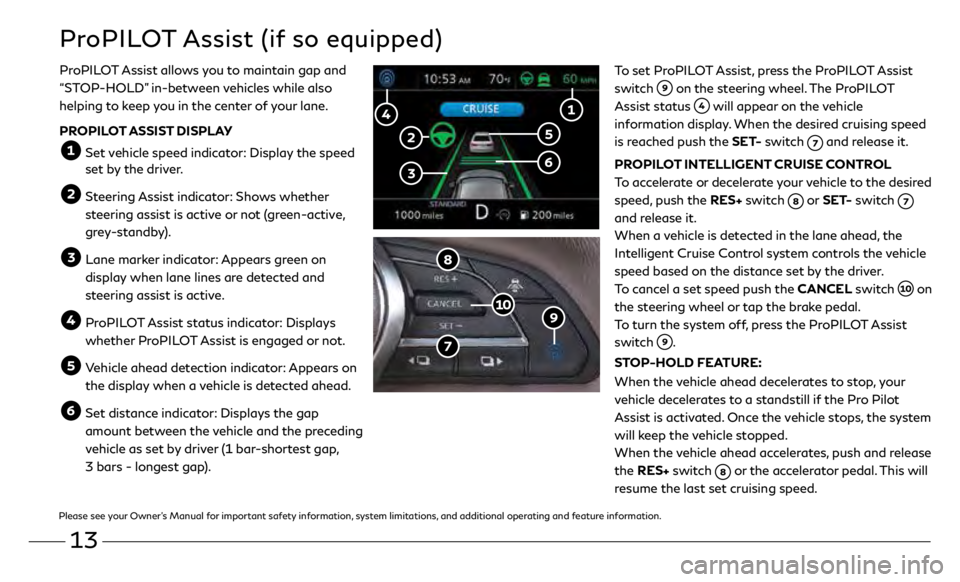
13
ProPILOT Assist (if so equipped)
To set ProPILOT Assist, press the ProPILOT Assist
switch
on the steering wheel. The ProPILOT
Assist status
will appear on the vehicle
information display. When the desired cruising speed
is reached push the SET- switch
and release it.
PROPILOT INTELLIGENT CRUISE CONTROL
To accelerate or decelerate your vehicle to the desired
speed, push the RES+ switch
or SET- switch
and release it.
When a vehicle is detected in the lane ahead, the
Intelligent Cruise Control system controls the vehicle
speed based on the distance set by the driver.
To cancel a set speed push the CANCEL switch
on
the steering wheel or tap the brake pedal.
To turn the system off, press the ProPILOT Assist
switch
.
STOP-HOLD FEATURE:
When the vehicle ahead decelerates to stop, your
vehicle decelerates to a standstill if the Pro Pilot
Assist is activated. Once the vehicle stops, the system
will keep the vehicle stopped.
When the vehicle ahead accelerates, push and release
the RES+ switch
or the accelerator pedal. This will
resume the last set cruising speed.
ProPILOT Assist allows you to maintain gap and
“STOP-HOLD” in-between vehicles while also
helping to keep you in the center of your lane.
PROPILOT ASSIST DISPLAY
Set vehicle speed indicator: Display the speed
set by the driver.
Steering Assist indicator: Shows whether
steering assist is active or not (green-active,
grey-standby).
Lane mark er indicator: Appears green on
display when lane lines are detected and
steering assist is active.
ProPILOT Assist status indicator: Displays whether ProPILOT Assist is engaged or not.
Vehicle ahead detection indicator: Appears on the display when a vehicle is detected ahead.
Set distance indicator: Displays the gap amount between the vehicle and the preceding
vehicle as set by driver (1 bar-shortest gap,
3 bars - longest gap).
Please see your Owner’s Manual for important safety information, system limitations, and additional operating and feature information.
Page 17 of 24

14
Connecting Your Cellular Phone
or Device via Bluetooth
®*
Using Bluetooth® technology, you can connect (pair) your cellular phone
with the in-vehicle system for hands-free use of your cellular phone.
1.
Pr
ess the MENU button below the lower display.
2.
T
ouch the “Settings” key on the lower display.
3
.
Touch “Bluetooth”.
4.
T
ouch “Connect Device”.
5.
T
ouch “Add New (X/5 Free)”.
6.
F
ollow the instructions on the “Connect Device” screen. If a PIN
appears on the screen, operate the Bluetooth
® device to enter/confirm
the PIN.
For any Bluetooth
® connectivity issues, reboot your cellular phone
or device.
* Some jurisdictions prohibit the use of cellular telephones while driving.
Please see your INFINITI InTouch™ Owner’s Manual for important safety information, system
limitations, and additional operating and feature information.
SYSTEM OPERATING TIPS
•
The in
terior of the vehicle should be as quiet as possible.
•
Speak
naturally. Speaking too fast, too slow, too soft, or too
loud makes voice recognition more difficult.
•
C
onfirm that the correct voice commands are
being used. Glance at the screen to see the currently
available commands.
USING THE VOICE RECOGNITION SYSTEM
•
Pr
ess the
button on the steering wheel, and a list of
commands will appear on the screen.
•
A
fter the tone sounds, speak the command.
•
T
o skip the voice prompt and give the command immediately,
press the
button on the steering wheel to interrupt the
system. Speak the next command after the tone sounds.
•
T
o cancel the command, press and hold the
button on
the steering wheel.
Voice Recognition
Please see your INFINITI InTouch™ Owner’s Manual for important safety information,
system limitations, and additional operating and feature information.
Page 18 of 24

15
If you have a compatible Bluetooth® device with
streaming audio (A2DP and AVRCP profiles), you can set
up a wireless connection between your Bluetooth
® device
and the in-vehicle audio system, enabling you to listen
to the audio from your device through the vehicle’s
audio system.
After connecting your Bluetooth
® device, press the
MEDIA button
on the control panel to switch to
Bluetooth® Streaming Audio.
For any Bluetooth
® connectivity issues, reboot your
cellular phone or device.
* Some jurisdictions prohibit the use of cellular telephones while driving.
Please see your INFINITI InTouch™ Owner’s Manual for important safety
information, system limitations, and additional operating and
feature information.
Bluetooth® Streaming Audio*HomeLink® Universal Transceiver
(if so equipped)
HomeLink
To program the HomeLink® Universal Transceiver:
1 .
P
osition the handheld transceiver 1-3 in (26-76 mm) away from the HomeLink
surface, keeping the HomeLink indicator light in view.
2 .
Pr
ess and hold the desired HomeLink button and the handheld transmitter
button simultaneously until the HomeLink indicator light flashes slowly and
then rapidly.
3
.
Bo
th buttons may now be released.
4 .
Pr
ess and hold the HomeLink button, and a blinking light that turns to a solid,
continuous light after 2 seconds will display.
5 .
A
t the receiver of the device press and release the program button (this button
can typically be found near the hanging antenna wire of the device you are
programing into HomeLink).
6.
Pr
ess and hold the programed HomeLink button for 2 seconds and release.
Please see your Owner’s Manual for important safety information, system limitations, and additional
operating and feature information.
Page 19 of 24

16
• Automatic Collision
Notification
•
Emergency Calling
•
Stolen Vehicle Locator
•
Alarm Notification
•
Maintenance Alert
•
V
ehicle Health Report
•
Scheduled Maintenance
Notification
•
R
emote Door Lock/Unlock
•
R
emote Horn & Lights
•
R
emote Engine Start/Stop
(if so equipped)
•
Maximum Speed Alert
•
Valet Alert
•
Curfew Alert
•
Destination Send-to-Vehicle
•
Connected Search
The following services can also
be accessed by touching the
headset icon :
• Infiniti Personal Assistant
•
Roadside Assistance
INFINITI InTouch™ Services (if so equipped)
INFINITI InTouch ™ Services combine personalized
convenience settings and personal security features
to compliment the Total Ownership Experience
®. Fo r
more details on INFINITI InTouch Services or to enroll
your vehicle, please visit usa.infinitiintouch.com or
call 1-855-444-7244.
To access INFINITI InTouch Services:
1.
Pr
ess the MENU button
under the
lower display.
2.
Select the
“InTouch Services” key
on the
lower display.
In case of an emergency, press and release the SOS
button lid
, located above the rearview mirror, and
press the in-vehicle telematics SOS button
.
INFINITI INTOUCH SERVICES ENROLLMENT
1.
Cr
eate an INFINITI Owner Portal account.
(https://owners.infinitiusa.com/iowners/)
2.
F
rom your INFINITI Owner Portal account,
enroll in INFINITI InTouch Services.
3
.
Do
wnload the INFINITI InTouch Services
companion app from the App store and
log in using your INFINITI Owner Portal ID
and password.
Please see your INFINITI InTouch™ Owner’s Manual for important
safety information, system limitations, and additional operating and
feature information.
Available services include, but are
not limited to:
Page 20 of 24
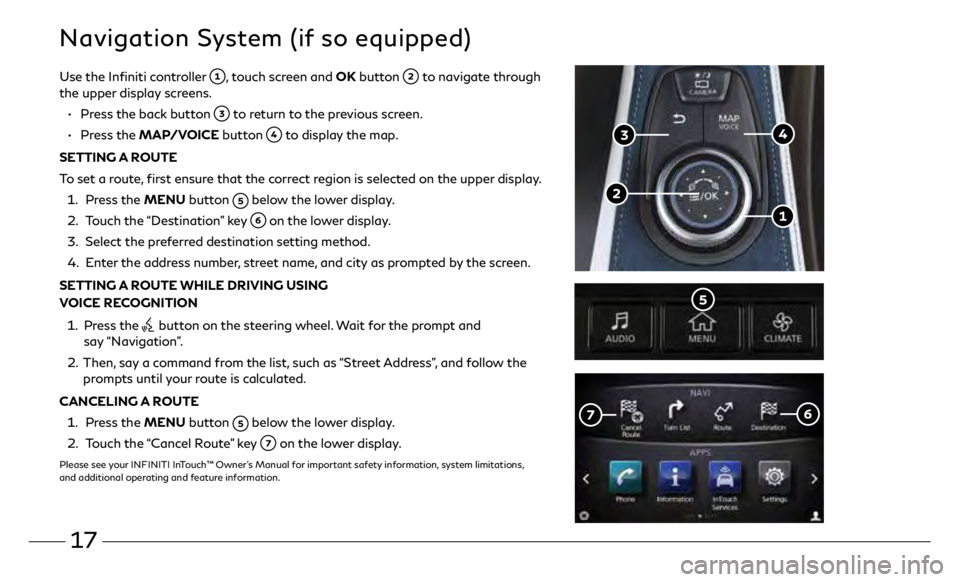
17
Navigation System (if so equipped)
Use the Infiniti controller , touch screen and OK button to navigate through
the upper display screens.
•
Pr
ess the back button
to return to the previous screen.
•
Press the MAP/VOICE button
to display the map.
SETTING A ROUTE
To set a route, first ensure that the correct region is selected on the upper display.
1.
Pr
ess the MENU button
below the lower display.
2.
T
ouch the “Destination” key
on the lower display.
3
.
Select the pr
eferred destination setting method.
4.
E
nter the address number, street name, and city as prompted by the screen.
SETTING A ROUTE WHILE DRIVING USING
VOICE RECOGNITION
1.
Pr
ess the
button on the steering wheel. Wait for the prompt and
say “Navigation”.
2. Then,
say a command from the list, such as “Street Address”, and follow the
prompts until your route is calculated.
CANCELING A ROUTE
1. Pr
ess the MENU button
below the lower display.
2.
T
ouch the “Cancel Route” key
on the lower display.
Please see your INFINITI InTouch™ Owner’s Manual for important safety information, system limitations,
and additional operating and feature information.