Page 7 of 24
4
Instrument Panel
Upper display/Navigation System (if so equipped)
Automatic heater and air conditioner controls
Lower display
Audio control panel
Shift lever
Push-button ignition switch
Hood latch release
Lower switch bank
•
Instrumen
t brightness control
•
F
ront and rear sonar switch (if so equipped)
•
S
teering assist switch (if so equipped)
•
P
ower liftgate switch
•
H
eadlight control switch
•
F
og light switch (if so equipped)
•
H
ead Up Display (HUD) switch (if so equipped)
•
Dynamic driv
er assistance switch (if so equipped)
Page 15 of 24
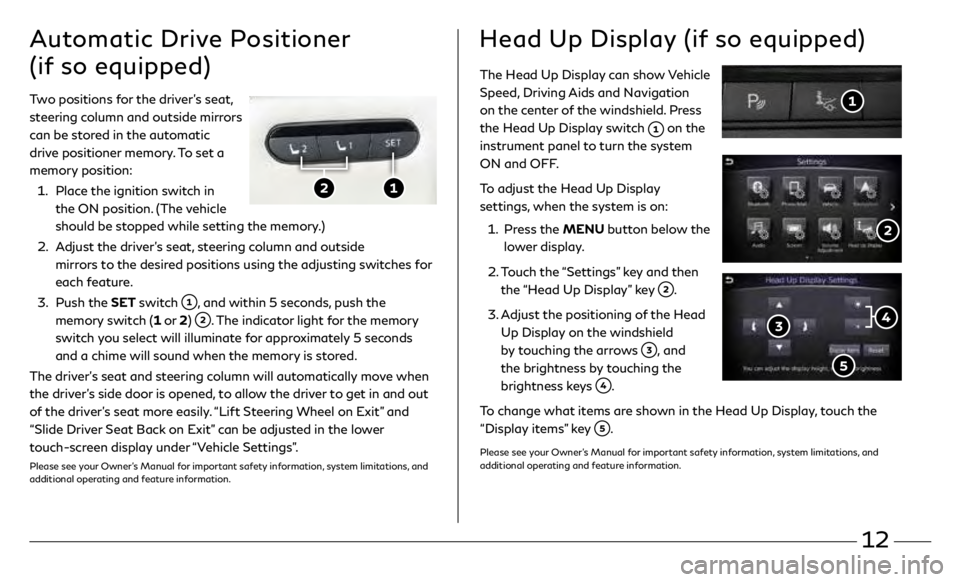
12
The Head Up Display can show Vehicle
Speed, Driving Aids and Navigation
on the center of the windshield. Press
the Head Up Display switch
on the
instrument panel to turn the system
ON and OFF.
To adjust the Head Up Display
settings, when the system is on:
1.
Pr
ess the MENU button below the
lower display.
2.
T
ouch the “Settings” key and then
the “Head Up Display” key
.
3
.
A
djust the positioning of the Head
Up Display on the windshield
by touching the arrows
, and
the brightness by touching the
brightness keys
.
To change what items are shown in the Head Up Display, touch the
“Display items” key
.
Please see your Owner’s Manual for important safety information, system limitations, and
additional operating and feature information.
Two positions for the driver’s seat,
steering column and outside mirrors
can be stored in the automatic
drive positioner memory. To set a
memory position:
1.
Plac
e the ignition switch in
the ON position. (The vehicle
should be stopped while setting the memory.)
2.
A
djust the driver’s seat, steering column and outside
mirrors to the desired positions using the adjusting switches for
each feature.
3
.
Push the
SET switch
, and within 5 seconds, push the
memory switch (1 or 2)
. The indicator light for the memory
switch you select will illuminate for approximately 5 seconds
and a chime will sound when the memory is stored.
The driver’s seat and steering column will automatically move when
the driver’s side door is opened, to allow the driver to get in and out
of the driver’s seat more easily. “Lift Steering Wheel on Exit” and
“Slide Driver Seat Back on Exit” can be adjusted in the lower
touch-screen display under “Vehicle Settings”.
Please see your Owner’s Manual for important safety information, system limitations, and
additional operating and feature information.
Automatic Drive Positioner
(if so equipped)Head Up Display (if so equipped)
Page 20 of 24
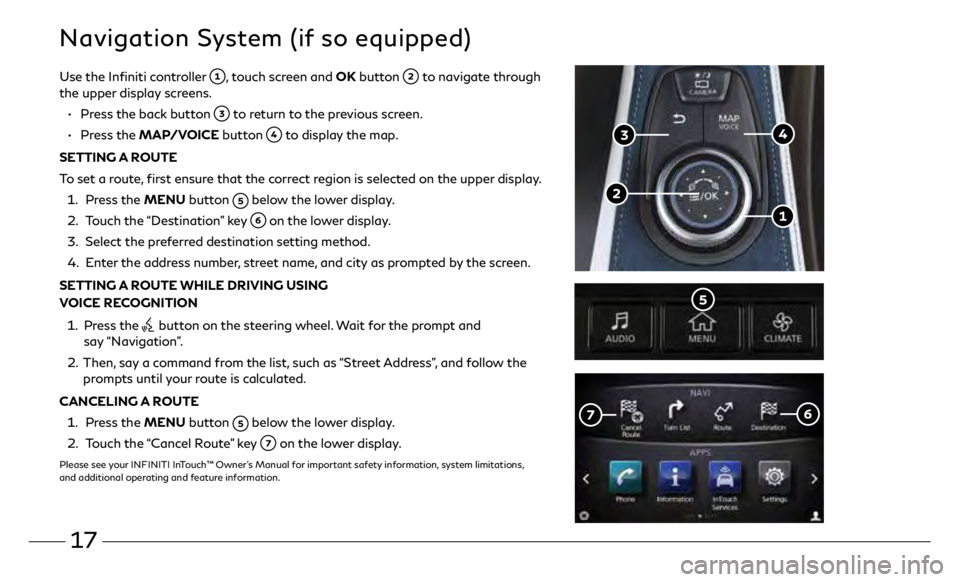
17
Navigation System (if so equipped)
Use the Infiniti controller , touch screen and OK button to navigate through
the upper display screens.
•
Pr
ess the back button
to return to the previous screen.
•
Press the MAP/VOICE button
to display the map.
SETTING A ROUTE
To set a route, first ensure that the correct region is selected on the upper display.
1.
Pr
ess the MENU button
below the lower display.
2.
T
ouch the “Destination” key
on the lower display.
3
.
Select the pr
eferred destination setting method.
4.
E
nter the address number, street name, and city as prompted by the screen.
SETTING A ROUTE WHILE DRIVING USING
VOICE RECOGNITION
1.
Pr
ess the
button on the steering wheel. Wait for the prompt and
say “Navigation”.
2. Then,
say a command from the list, such as “Street Address”, and follow the
prompts until your route is calculated.
CANCELING A ROUTE
1. Pr
ess the MENU button
below the lower display.
2.
T
ouch the “Cancel Route” key
on the lower display.
Please see your INFINITI InTouch™ Owner’s Manual for important safety information, system limitations,
and additional operating and feature information.
Page 24 of 24
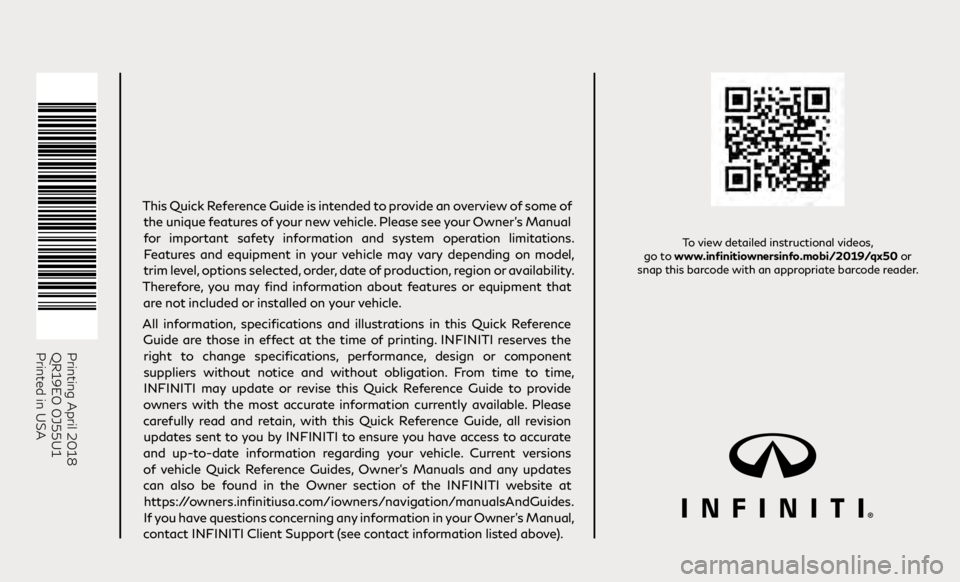
Printing April 2018
QR19E0 0J55U1
Printed in USA
To view detailed instructional videos,
go to www.infinitiownersinfo.mobi/2019/qx50 or
snap this barcode with an appropriate barcode reader.
This Quick Reference Guide is intended to provide an overview of some of
the unique features of your new vehicle. Please see your Owner’s Manual
for important safety information and system operation limitations. Features and equipment in your vehicle may vary depending on model,
trim level, options selected, order, date of production, region or availability.
Therefore, you may find information about features or equipment that are not included or installed on your vehicle.
All information, specifications and illustrations in this Quick Reference Guide are those in effect at the time of printing. INFINITI reserves the right to change specifications, performance, design or component
suppliers without notice and without obligation. From time to time, INFINITI may update or revise this Quick Reference Guide to provide
owners with the most accurate information currently available. Please
carefully read and retain, with this Quick Reference Guide, all revision updates sent to you by INFINITI to ensure you have access to accurate
and up-to-date information regarding your vehicle. Current versions of vehicle Quick Reference Guides, Owner’s Manuals and any updates
can also be found in the Owner section of the INFINITI website at
https://owners.infinitiusa.com/iowners/navigation/manualsAndGuides.
If you have questions concerning any information in your Owner’s Manual,
contact INFINITI Client Support (see contact information listed above).
QX50
2019 QUICK REFERENCE GUIDE