2019 INFINITI QX50 phone
[x] Cancel search: phonePage 146 of 288
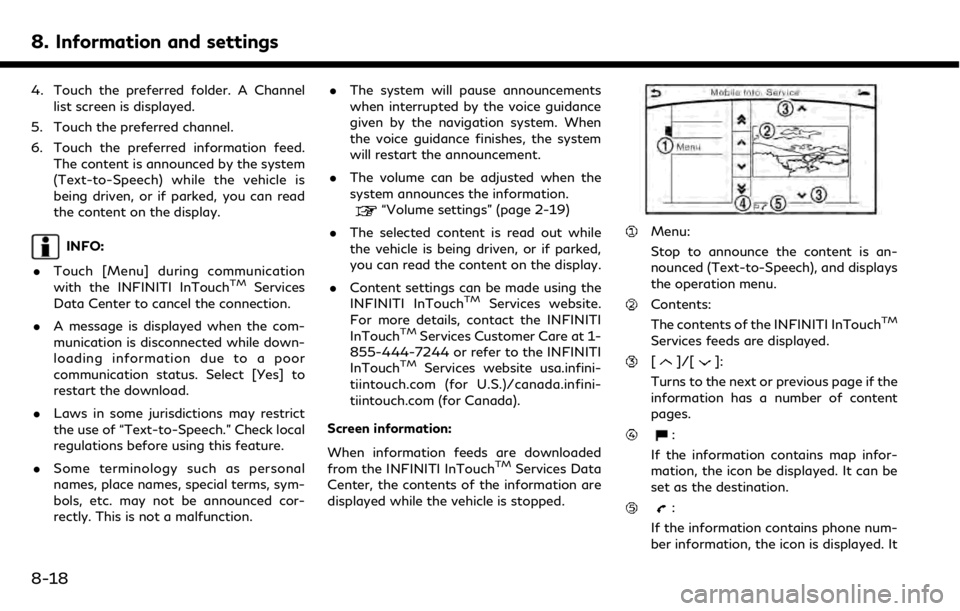
8. Information and settings
4. Touch the preferred folder. A Channellist screen is displayed.
5. Touch the preferred channel.
6. Touch the preferred information feed. The content is announced by the system
(Text-to-Speech) while the vehicle is
being driven, or if parked, you can read
the content on the display.
INFO:
. Touch [Menu] during communication
with the INFINITI InTouch
TMServices
Data Center to cancel the connection.
. A message is displayed when the com-
munication is disconnected while down-
loading information due to a poor
communication status. Select [Yes] to
restart the download.
. Laws in some jurisdictions may restrict
the use of “Text-to-Speech.” Check local
regulations before using this feature.
. Some terminology such as personal
names, place names, special terms, sym-
bols, etc. may not be announced cor-
rectly. This is not a malfunction. .
The system will pause announcements
when interrupted by the voice guidance
given by the navigation system. When
the voice guidance finishes, the system
will restart the announcement.
. The volume can be adjusted when the
system announces the information.
“Volume settings” (page 2-19)
. The selected content is read out while
the vehicle is being driven, or if parked,
you can read the content on the display.
. Content settings can be made using the
INFINITI InTouch
TMServices website.
For more details, contact the INFINITI
InTouch
TMServices Customer Care at 1-
855-444-7244 or refer to the INFINITI
InTouch
TMServices website usa.infini-
tiintouch.com (for U.S.)/canada.infini-
tiintouch.com (for Canada).
Screen information:
When information feeds are downloaded
from the INFINITI InTouch
TMServices Data
Center, the contents of the information are
displayed while the vehicle is stopped.
Menu:
Stop to announce the content is an-
nounced (Text-to-Speech), and displays
the operation menu.
Contents:
The contents of the INFINITI InTouchTM
Services feeds are displayed.
[]/[]:
Turns to the next or previous page if the
information has a number of content
pages.
:
If the information contains map infor-
mation, the icon be displayed. It can be
set as the destination.
:
If the information contains phone num-
ber information, the icon is displayed. It
8-18
Page 147 of 288
![INFINITI QX50 2019 Navigation Manual is possible to make a phone call to the
facility.
After parking the vehicle in a safe location
and touching [Menu], the operation menu is
displayed on the right side of the screen.
INFO:
The availabil INFINITI QX50 2019 Navigation Manual is possible to make a phone call to the
facility.
After parking the vehicle in a safe location
and touching [Menu], the operation menu is
displayed on the right side of the screen.
INFO:
The availabil](/manual-img/42/34995/w960_34995-146.png)
is possible to make a phone call to the
facility.
After parking the vehicle in a safe location
and touching [Menu], the operation menu is
displayed on the right side of the screen.
INFO:
The availability of the operation menu items
differs depending on the contents of the
selected information feeds.
Updating All Information Feeds
It is possible to synchronize with the list
updated INFINITI InTouchTMServices web-
site, such as “Destination Send to Car”, “My
Schedule”, “Mobile Info. Service” or “Journey
Planner”, etc.
For details of the services and settings, refer
to the INFINITI InTouch
TMServices website:
usa.infinitiintouch.com (for U.S.)/canada.in- finitiintouch.com (for Canada), or contact
the INFINITI InTouch
TMServices Customer
Care at 1-855-444-7244.
1. Push
Page 152 of 288
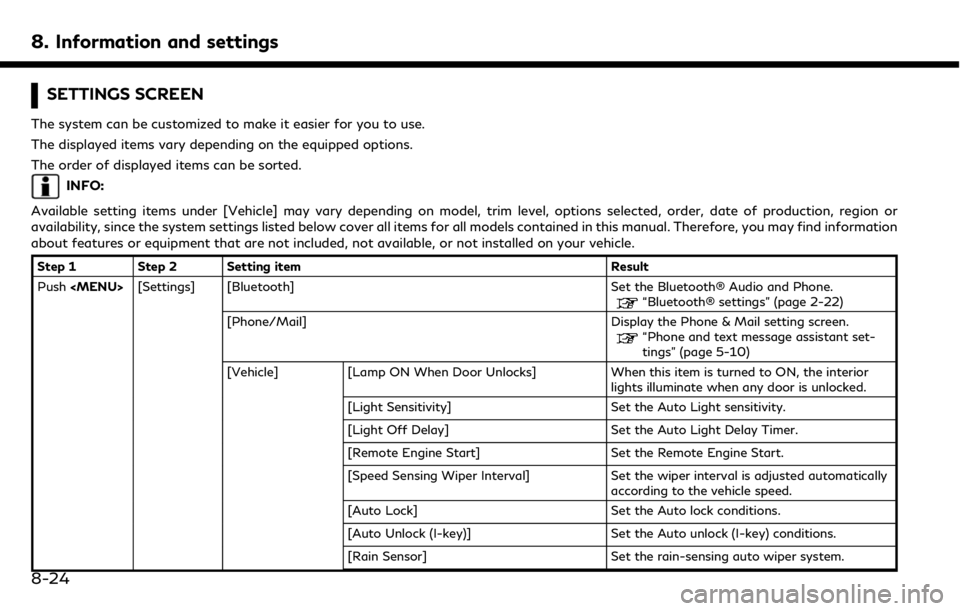
8. Information and settings
SETTINGS SCREEN
The system can be customized to make it easier for you to use.
The displayed items vary depending on the equipped options.
The order of displayed items can be sorted.
INFO:
Available setting items under [Vehicle] may vary depending on model, trim level, options selected, order, date of production, region or
availability, since the system settings listed below cover all items for all models contained in this manual. Therefore, you may find information
about features or equipment that are not included, not available, or not installed on your vehicle.
Step 1 Step 2 Setting item Result
Push
“Bluetooth® settings” (page 2-22)
[Phone/Mail] Display the Phone & Mail setting screen.
“Phone and text message assistant set-
tings” (page 5-10)
[Vehicle] [Lamp ON When Door Unlocks] When this item is turned to ON, the interior lights illuminate when any door is unlocked.
[Light Sensitivity] Set the Auto Light sensitivity.
[Light Off Delay] Set the Auto Light Delay Timer.
[Remote Engine Start] Set the Remote Engine Start.
[Speed Sensing Wiper Interval] Set the wiper interval is adjusted automatically according to the vehicle speed.
[Auto Lock] Set the Auto lock conditions.
[Auto Unlock (I-key)] Set the Auto unlock (I-key) conditions.
[Rain Sensor] Set the rain-sensing auto wiper system.
8-24
Page 157 of 288
![INFINITI QX50 2019 Navigation Manual QUICK SETTING MENU SCREEN
Touch [] on the lower touch screen
display (lower display) to set the display of
the setting menu items.
The following items are available settings.
Setting item Result
[Day/ INFINITI QX50 2019 Navigation Manual QUICK SETTING MENU SCREEN
Touch [] on the lower touch screen
display (lower display) to set the display of
the setting menu items.
The following items are available settings.
Setting item Result
[Day/](/manual-img/42/34995/w960_34995-156.png)
QUICK SETTING MENU SCREEN
Touch [] on the lower touch screen
display (lower display) to set the display of
the setting menu items.
The following items are available settings.
Setting item Result
[Day/Night]: Adjust the upper and lower screen brightness. Toggle the map color
between the day screen and night screen.
[Bass]: Adjust the speaker tone quality and sound balance by touching
[+]/[-], [L]/[R] or [R]/[F].
[Treble]:
[Balance]:
[Fade]:
[Volume Adjustment]: This turns on and off, as well as adjusts, the volume for various functions including, phone, navigation voice guidance (if so
equipped), as well as system beeps
8. Information and settings
8-29
Page 163 of 288
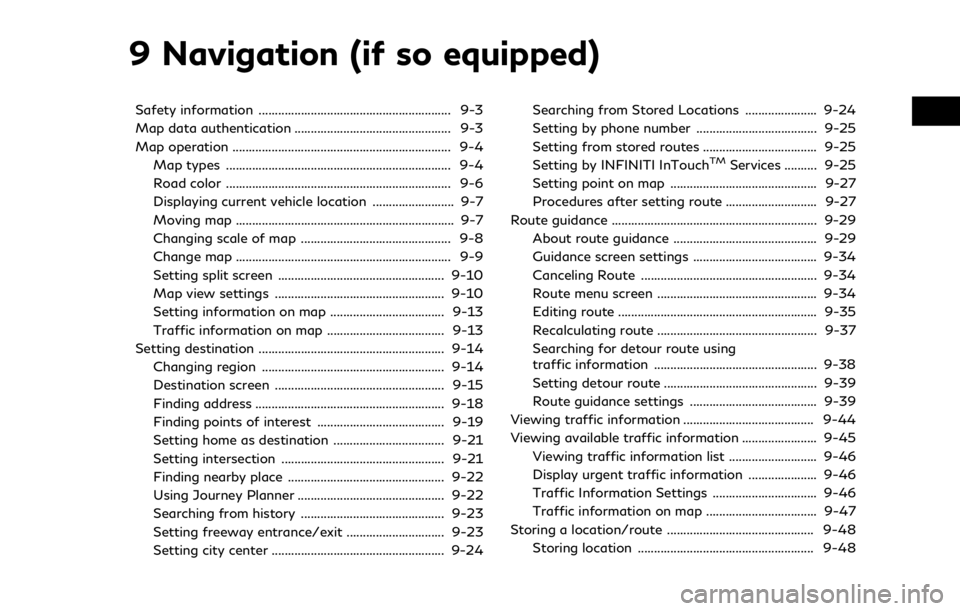
9 Navigation (if so equipped)
Safety information ........................................................... 9-3
Map data authentication ................................................ 9-3
Map operation ................................................................... 9-4Map types ..................................................................... 9-4
Road color ..................................................................... 9-6
Displaying current vehicle location ......................... 9-7
Moving map ................................................................... 9-7
Changing scale of map .............................................. 9-8
Change map .................................................................. 9-9
Setting split screen ................................................... 9-10
Map view settings .................................................... 9-10
Setting information on map ................................... 9-13
Traffic information on map .................................... 9-13
Setting destination ......................................................... 9-14 Changing region ........................................................ 9-14
Destination screen .................................................... 9-15
Finding address .......................................................... 9-18
Finding points of interest ....................................... 9-19
Setting home as destination .................................. 9-21
Setting intersection .................................................. 9-21
Finding nearby place ................................................ 9-22
Using Journey Planner ............................................. 9-22
Searching from history ............................................ 9-23
Setting freeway entrance/exit .............................. 9-23
Setting city center ..................................................... 9-24 Searching from Stored Locations ...................... 9-24
Setting by phone number ..................................... 9-25
Setting from stored routes ................................... 9-25
Setting by INFINITI InTouch
TMServices .......... 9-25
Setting point on map ............................................. 9-27
Procedures after setting route ............................ 9-27
Route guidance ............................................................... 9-29
About route guidance ............................................ 9-29
Guidance screen settings ...................................... 9-34
Canceling Route ...................................................... 9-34
Route menu screen ................................................. 9-34
Editing route ............................................................. 9-35
Recalculating route ................................................. 9-37
Searching for detour route using
traffic information .................................................. 9-38
Setting detour route ............................................... 9-39
Route guidance settings ....................................... 9-39
Viewing traffic information ........................................ 9-44
Viewing available traffic information ....................... 9-45
Viewing traffic information list ........................... 9-46
Display urgent traffic information ..................... 9-46
Traffic Information Settings ................................ 9-46
Traffic information on map .................................. 9-47
Storing a location/route ............................................. 9-48 Storing location ...................................................... 9-48
Page 167 of 288
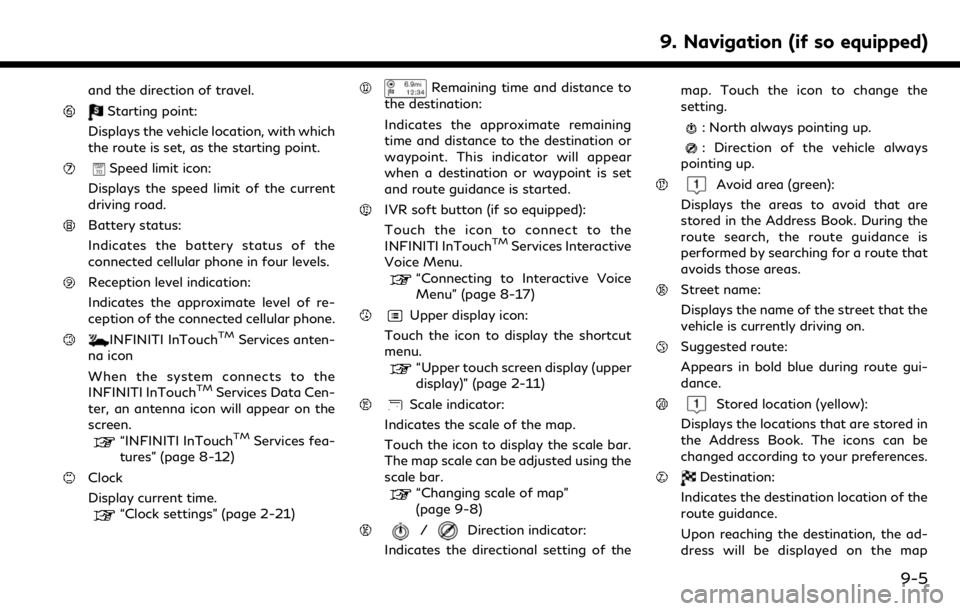
and the direction of travel.
Starting point:
Displays the vehicle location, with which
the route is set, as the starting point.
Speed limit icon:
Displays the speed limit of the current
driving road.
Battery status:
Indicates the battery status of the
connected cellular phone in four levels.
Reception level indication:
Indicates the approximate level of re-
ception of the connected cellular phone.
INFINITI InTouchTMServices anten-
na icon
When the system connects to the
INFINITI InTouch
TMServices Data Cen-
ter, an antenna icon will appear on the
screen.
“INFINITI InTouchTMServices fea-
tures” (page 8-12)
Clock
Display current time.
“Clock settings” (page 2-21)
Remaining time and distance to
the destination:
Indicates the approximate remaining
time and distance to the destination or
waypoint. This indicator will appear
when a destination or waypoint is set
and route guidance is started.
IVR soft button (if so equipped):
Touch the icon to connect to the
INFINITI InTouch
TMServices Interactive
Voice Menu.
“Connecting to Interactive Voice
Menu” (page 8-17)
Upper display icon:
Touch the icon to display the shortcut
menu.
“Upper touch screen display (upper
display)” (page 2-11)
Scale indicator:
Indicates the scale of the map.
Touch the icon to display the scale bar.
The map scale can be adjusted using the
scale bar.
“Changing scale of map”
(page 9-8)
/Direction indicator:
Indicates the directional setting of the map. Touch the icon to change the
setting.
: North always pointing up.
: Direction of the vehicle always
pointing up.
Avoid area (green):
Displays the areas to avoid that are
stored in the Address Book. During the
route search, the route guidance is
performed by searching for a route that
avoids those areas.
Street name:
Displays the name of the street that the
vehicle is currently driving on.
Suggested route:
Appears in bold blue during route gui-
dance.
Stored location (yellow):
Displays the locations that are stored in
the Address Book. The icons can be
changed according to your preferences.
Destination:
Indicates the destination location of the
route guidance.
Upon reaching the destination, the ad-
dress will be displayed on the map
9. Navigation (if so equipped)
9-5
Page 179 of 288
![INFINITI QX50 2019 Navigation Manual Step 1 Step 2 Setting itemAction
[Freeway Entrance/Exit] Searches for a destination from a freeway entrance/exit.
“Setting freeway entrance/exit” (page 9-23)
[City Center] Sets the center of a cit INFINITI QX50 2019 Navigation Manual Step 1 Step 2 Setting itemAction
[Freeway Entrance/Exit] Searches for a destination from a freeway entrance/exit.
“Setting freeway entrance/exit” (page 9-23)
[City Center] Sets the center of a cit](/manual-img/42/34995/w960_34995-178.png)
Step 1 Step 2 Setting itemAction
[Freeway Entrance/Exit] Searches for a destination from a freeway entrance/exit.
“Setting freeway entrance/exit” (page 9-23)
[City Center] Sets the center of a city as the destination.
“Setting city center” (page 9-24)
[Phone Numbers] Searches for a point of interest by a telephone number.
“Setting by phone number” (page 9-25)
[Stored Routes] Selects a stored route.
“Setting from stored routes” (page 9-25)
[Connected Search] Input a keyword of a point of interest and connect and search the INFINITI InTouchTM
Services Data Center.“Searching by connecting Data Center” (page 9-26)
Scroll map and
push <
/OK> [New Destination]
(on the upper display)
Set a location scrolled to on the map as the destination
Push IVR soft
button (on the
upper display) Speak your choice, or ask the INFINITI
InTouch
TMServices Response Specialists
directly to search for your destination. Set the destination with the assistance of an INFINITI InTouch
TMServices Response
Specialist.
Push
Services] [Connected Search] Input a keyword of a point of interest and connect and search the INFINITI InTouch
TM
Services Data Center.“Searching by connecting Data Center” (page 9-26)
[Send to Car] Search for a location using Google maps, and download the information to set the destination via the INFINITI InTouch
TMServices Data Center.“Using Google send-to-car” (page 9-26)
[Destination Send to Car] Search for destinations from a point of interest (POI) database accessed within the INFINITI InTouch
TMServices website.“Using Destination Send to Car” (page 9-27)
9. Navigation (if so equipped)
9-17
Page 187 of 288
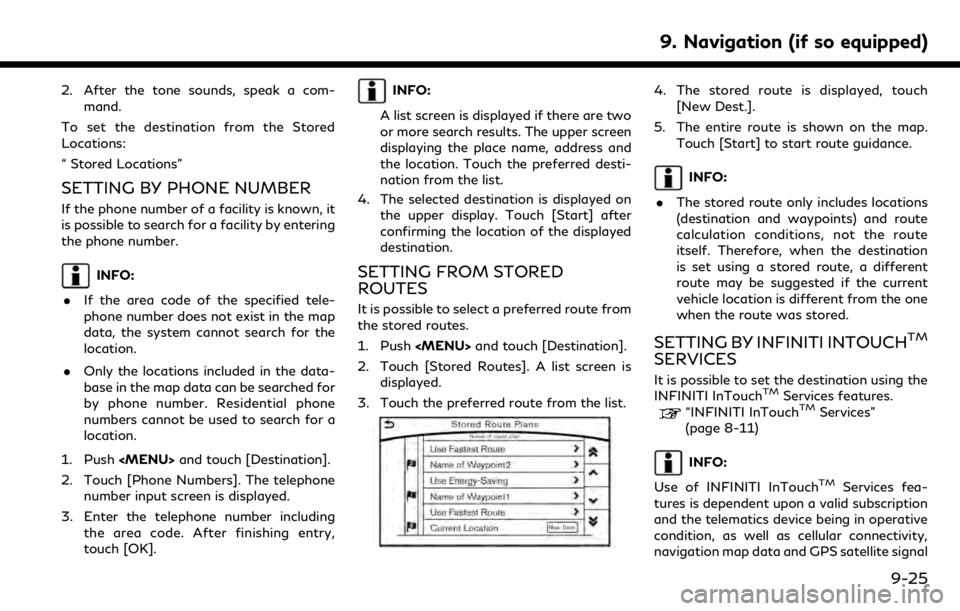
2. After the tone sounds, speak a com-mand.
To set the destination from the Stored
Locations:
“ Stored Locations”
SETTING BY PHONE NUMBER
If the phone number of a facility is known, it
is possible to search for a facility by entering
the phone number.
INFO:
. If the area code of the specified tele-
phone number does not exist in the map
data, the system cannot search for the
location.
. Only the locations included in the data-
base in the map data can be searched for
by phone number. Residential phone
numbers cannot be used to search for a
location.
1. Push
2. Touch [Phone Numbers]. The telephone number input screen is displayed.
3. Enter the telephone number including the area code. After finishing entry,
touch [OK].
INFO:
A list screen is displayed if there are two
or more search results. The upper screen
displaying the place name, address and
the location. Touch the preferred desti-
nation from the list.
4. The selected destination is displayed on the upper display. Touch [Start] after
confirming the location of the displayed
destination.
SETTING FROM STORED
ROUTES
It is possible to select a preferred route from
the stored routes.
1. Push
2. Touch [Stored Routes]. A list screen is displayed.
3. Touch the preferred route from the list.
4. The stored route is displayed, touch [New Dest.].
5. The entire route is shown on the map. Touch [Start] to start route guidance.
INFO:
. The stored route only includes locations
(destination and waypoints) and route
calculation conditions, not the route
itself. Therefore, when the destination
is set using a stored route, a different
route may be suggested if the current
vehicle location is different from the one
when the route was stored.
SETTING BY INFINITI INTOUCHTM
SERVICES
It is possible to set the destination using the
INFINITI InTouchTMServices features.
“INFINITI InTouchTMServices”
(page 8-11)
INFO:
Use of INFINITI InTouch
TMServices fea-
tures is dependent upon a valid subscription
and the telematics device being in operative
condition, as well as cellular connectivity,
navigation map data and GPS satellite signal
9. Navigation (if so equipped)
9-25