Page 179 of 288
![INFINITI QX50 2019 Navigation Manual Step 1 Step 2 Setting itemAction
[Freeway Entrance/Exit] Searches for a destination from a freeway entrance/exit.
“Setting freeway entrance/exit” (page 9-23)
[City Center] Sets the center of a cit INFINITI QX50 2019 Navigation Manual Step 1 Step 2 Setting itemAction
[Freeway Entrance/Exit] Searches for a destination from a freeway entrance/exit.
“Setting freeway entrance/exit” (page 9-23)
[City Center] Sets the center of a cit](/manual-img/42/34995/w960_34995-178.png)
Step 1 Step 2 Setting itemAction
[Freeway Entrance/Exit] Searches for a destination from a freeway entrance/exit.
“Setting freeway entrance/exit” (page 9-23)
[City Center] Sets the center of a city as the destination.
“Setting city center” (page 9-24)
[Phone Numbers] Searches for a point of interest by a telephone number.
“Setting by phone number” (page 9-25)
[Stored Routes] Selects a stored route.
“Setting from stored routes” (page 9-25)
[Connected Search] Input a keyword of a point of interest and connect and search the INFINITI InTouchTM
Services Data Center.“Searching by connecting Data Center” (page 9-26)
Scroll map and
push <
/OK> [New Destination]
(on the upper display)
Set a location scrolled to on the map as the destination
Push IVR soft
button (on the
upper display) Speak your choice, or ask the INFINITI
InTouch
TMServices Response Specialists
directly to search for your destination. Set the destination with the assistance of an INFINITI InTouch
TMServices Response
Specialist.
Push
Page 182 of 288
![INFINITI QX50 2019 Navigation Manual 9. Navigation (if so equipped)
5. Touch the preferred destination facilityfrom the list.
Narrow down conditions:
.[Sort]:
— [By Distance]: Shows a list of facilities that are near
the current vehicl INFINITI QX50 2019 Navigation Manual 9. Navigation (if so equipped)
5. Touch the preferred destination facilityfrom the list.
Narrow down conditions:
.[Sort]:
— [By Distance]: Shows a list of facilities that are near
the current vehicl](/manual-img/42/34995/w960_34995-181.png)
9. Navigation (if so equipped)
5. Touch the preferred destination facilityfrom the list.
Narrow down conditions:
.[Sort]:
— [By Distance]: Shows a list of facilities that are near
the current vehicle location.
— [By Name]: Shows a list of facilities sorted alpha-
betically by name order.
.[By Category]:Display the list that summarizes the
entered names into categories. Select
the category to narrow down the
search.
.[City/Area]:
— [Within a City]: Input the city to narrow down the
target city.
— [Near Destination]: When the destination is set, this
indicates a list of facilities around
the destination.
— [Show Along Route]: The system displays the facilities
located along the route.
INFO:
.Touch [] in the list screen to display
the detailed information about the
POI that is selected on the upper
display.
.Touch [Call] on the upper display to make a call to the facility.
6. Whole route map is displayed the upper display. Touch [Start] to start route
guidance.
INFO:
. If [Space] is touched and a keyword is
inputted, a search will be possible after
entering two or more words.
. After setting a destination, the location
of the destination can be adjusted and
the location can be stored in the Stored
Locations, etc.
“Procedures after setting route”
(page 9-27)
Searching from the landmark cate-
gory
1. Push
Page 188 of 288
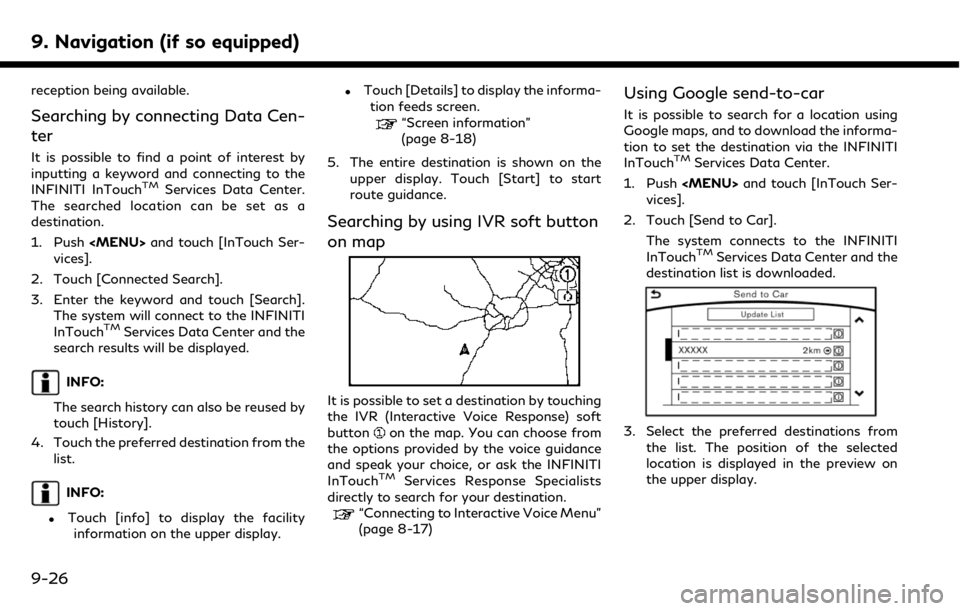
9. Navigation (if so equipped)
reception being available.
Searching by connecting Data Cen-
ter
It is possible to find a point of interest by
inputting a keyword and connecting to the
INFINITI InTouch
TMServices Data Center.
The searched location can be set as a
destination.
1. Push